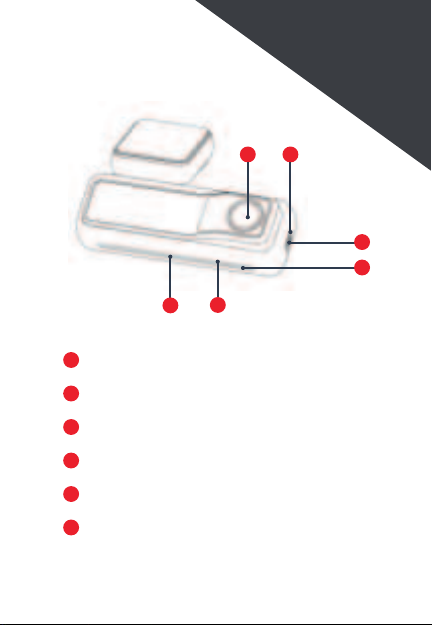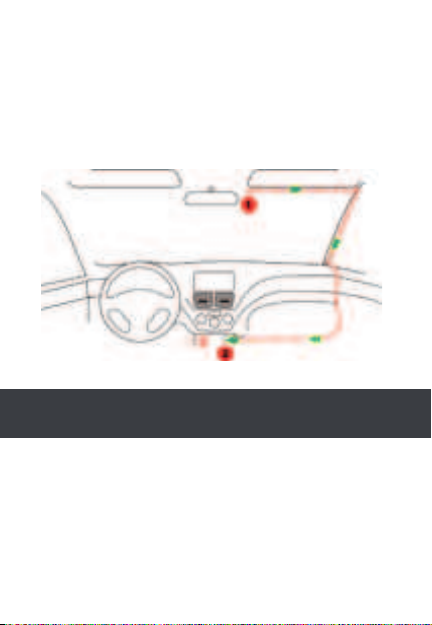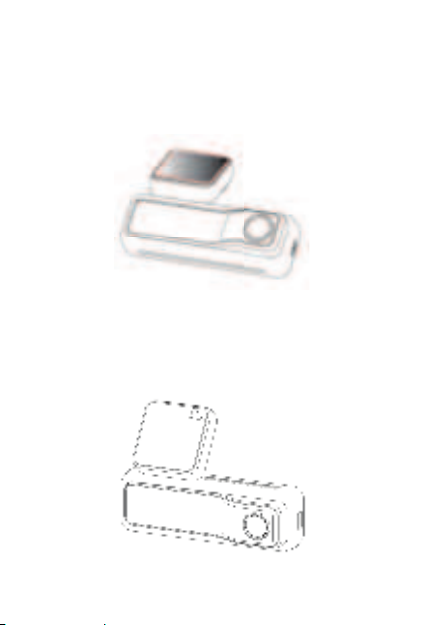4
Installation
1. Install the electrostatic sticker
Park your car in a safe area, and turn off the car engine. Take
out the electrostatic sticker from the packing box and install it
in the recommended area on the windshield, as shown in the
figure below. Please clean the windshield, and remove the air
bubbles between the electrostatic sticker and the windshield
during the installation.
2. Connect the power supply
Connec t the USB cable to the micro USB port of the Dash
Cam. Run the cable along the edge of the windshield, tucking
it away in the seams (With the Crowbar), and extend it all the
way to the USB port of the Car Charger. Be sure to keep it
away from the airbag area.
Insert the Car Charger into your cigarette lighter, connect
the Dash Cam to the Car Charger.
Note: Please DO NOT attached the dash cam with the
sticker to the windshield before the camera calibration to
ensure AI feature works properly.