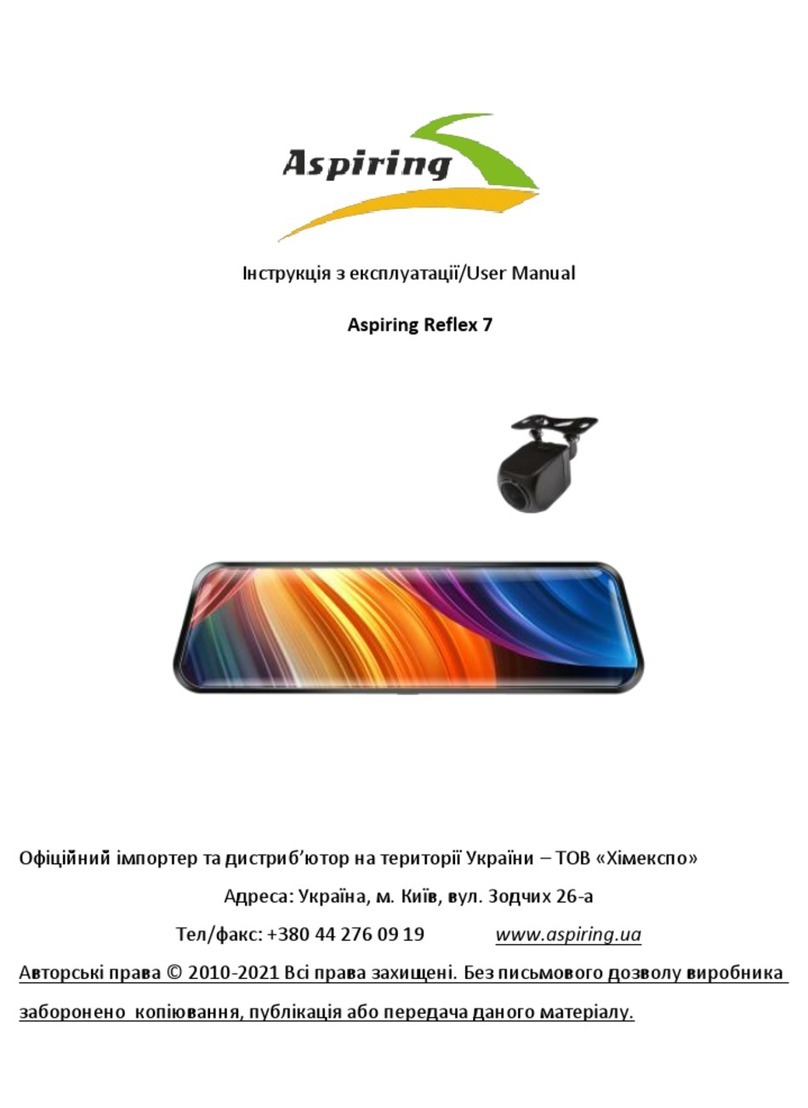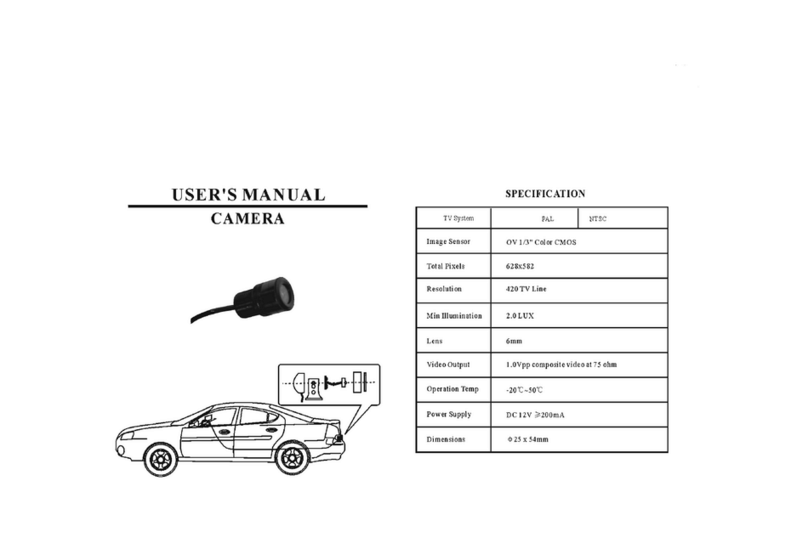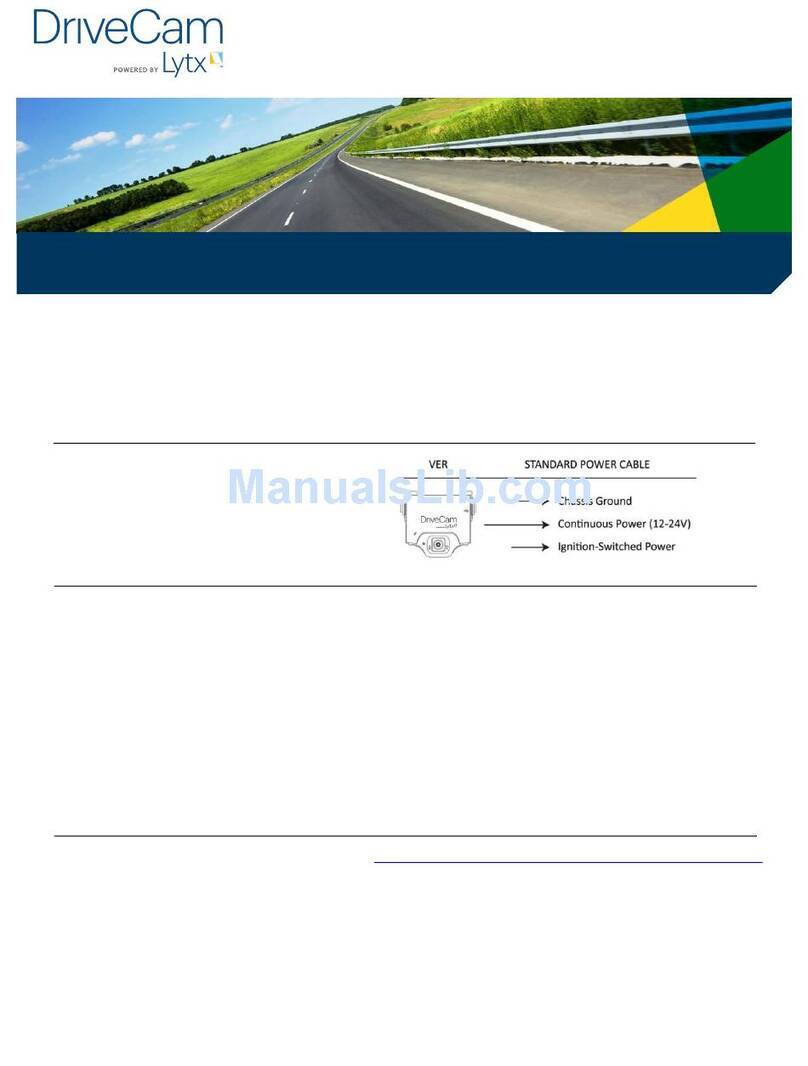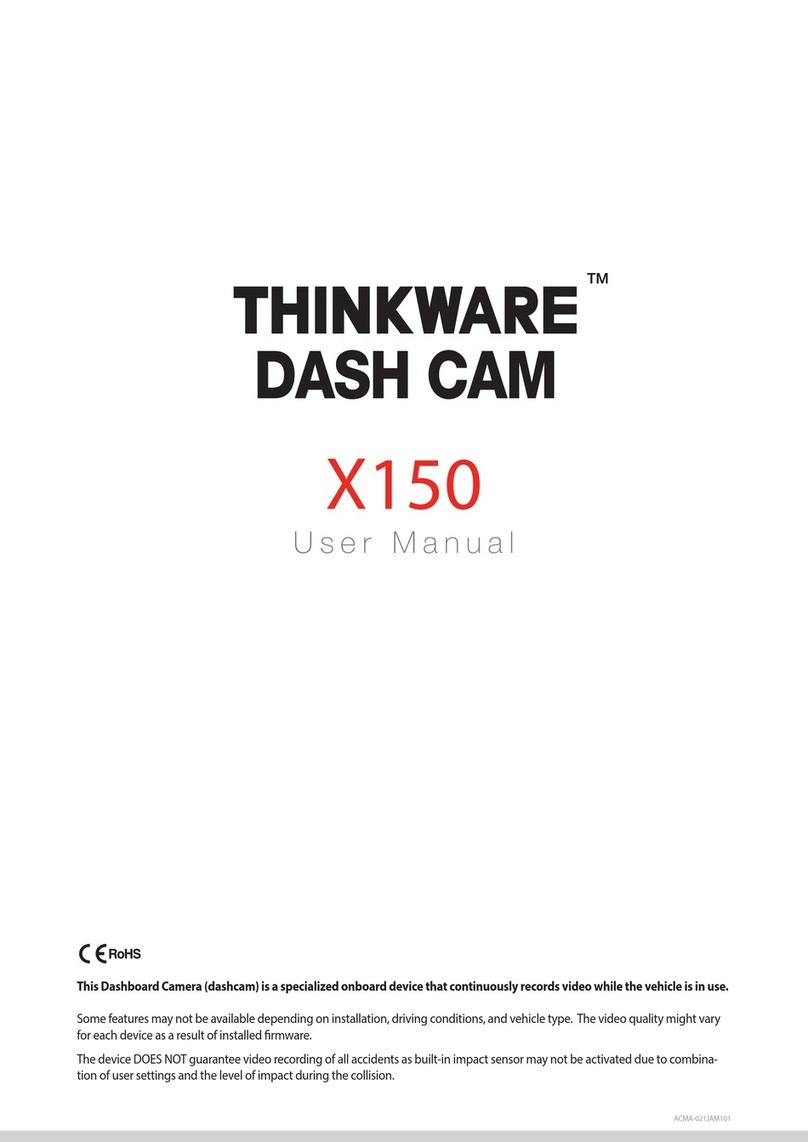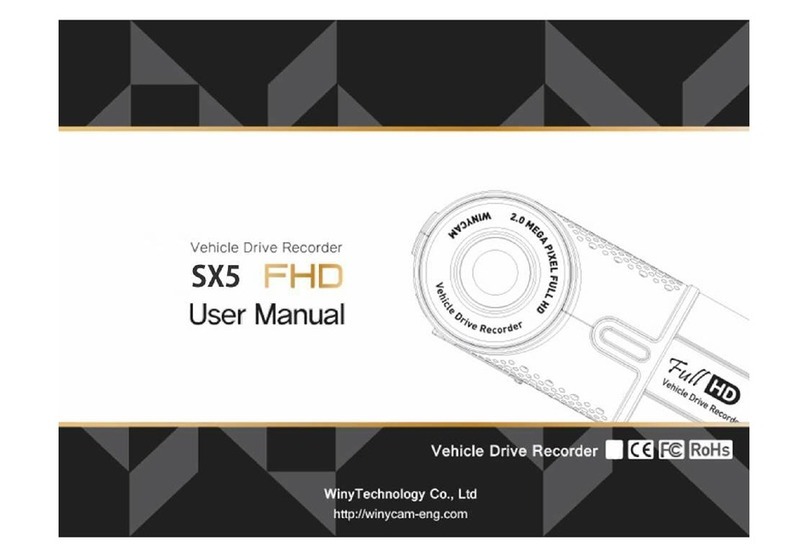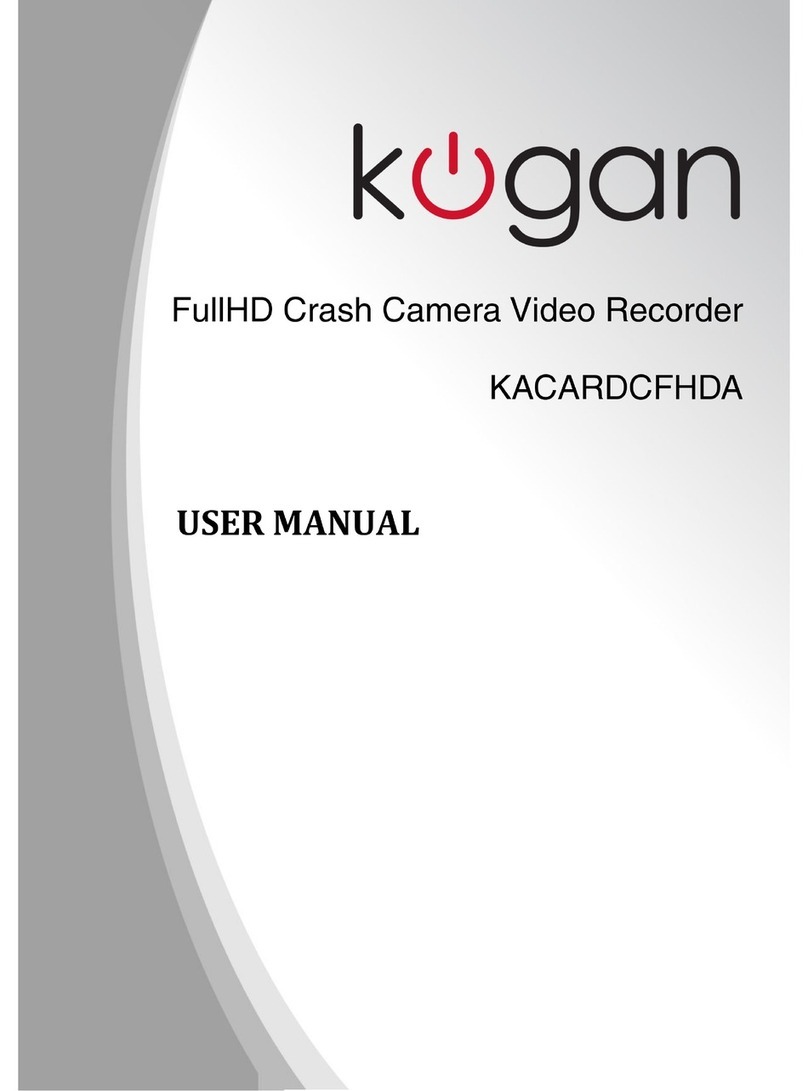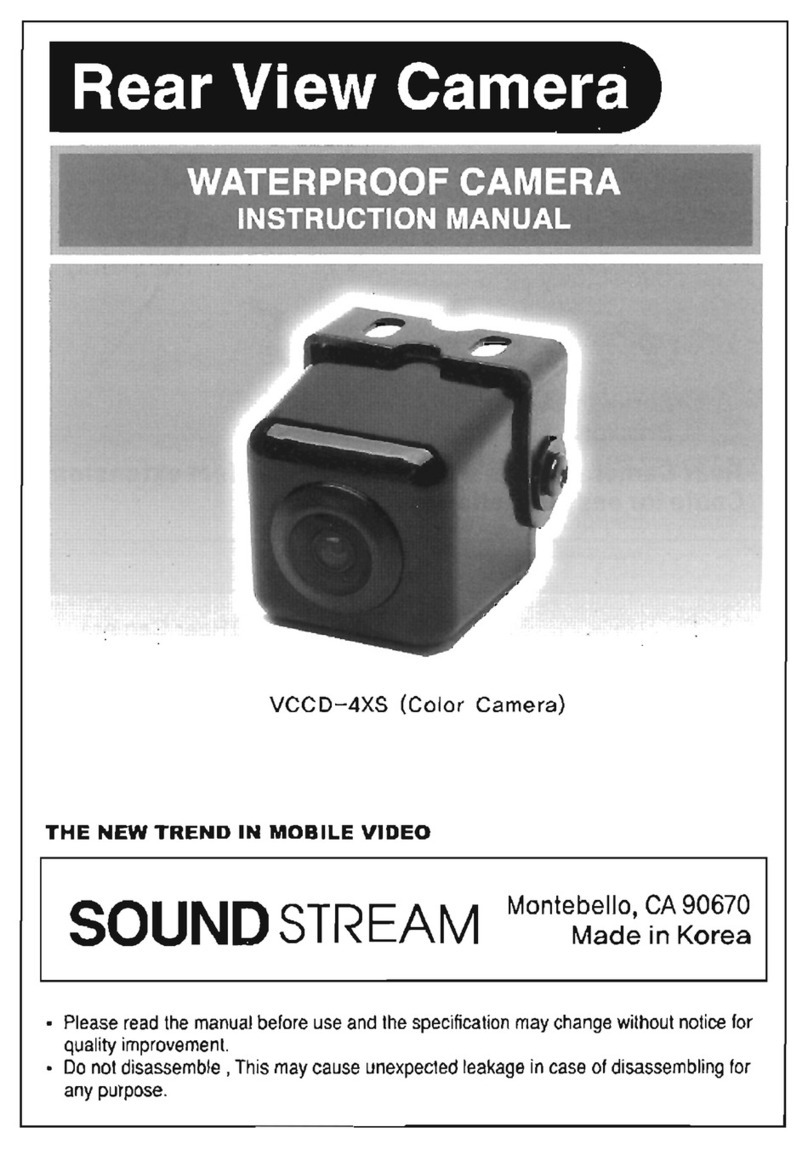Gator GDVR189 User manual

!
!
!
USER%G
UIDE%GDVR189
!

Introduction
Thank you for purchasing the Gator HD Digital Video Recorder 189. This product is designed to
provide high definition recording of your trips for security and evidence in the case of an incident.
Being portable, this convenient and durable multi-vehicle driving recorder can be used in a variety of
situations for video recording.
Product Overview
This product is a Full HD Digital Car driving recorder, it can record high resolution video as well as
high resolution pictures, using a micro SD card as the storage device which is ultra-small, power
saving, easy and convenient to carry anytime. Compared with the traditional video, this product is
exclusive design, elegant appearance, does not affect the overall appearance, humanized design
concept allows you to enjoy the noble class treatment!
The DVR has a recording resolution of up to 1280x720Pand it can also shoot 12 mega pixel still
images. The DVR uses a Micro SD card as storage because it is compact, power-saving and easy to
carry.
ATTENTION: Please charge the unit for 4 hours before installing.
Product Features:
140-degree high definition wide-angle lens.
1280 * 720PHD resolution.
Compression technology with advanced H.264 photography.
1.5-inch 16:9 high-resolution LCD screen.
Looping Recording
G-Sensor Function
Digital zoom 4X
IR LED
Do not put the DVR into a damp working condition; The DVR down not has any waterproof
function.
Do not try opening the shell or trying to repair the DVR by yourself. If the accessories for the
DVR have any problems, please take it to an authorized repair agent for repair.
Do not use a chemical substance, clean solvent or cleaner to clean the DVR, please use a
moist soft cloth if you would like to clean the DVR.
Do not use the DVR under conditions where dust and density is too large, to avoid affecting
the video.
Please care for the environment, do not discard this machine randomly; do not throw the DVR
into a fire, as it may explode.
Please pay attention to cleaning the lens surface, use a moist soft cloth to clean the lens
before use, to avoid poor video footage.

Package Components:!
GDVR189
Mounting
Bracket
USB to Mini USB
Car Charger
GDVR189 User
Guide
4G Micro SD
Card

Produ
c
t
S
tructure:
!
!
!
1) Up
2) Menu
3) Down
4) Mini USB
5) Lens
6) Speaker
7) OK Button
8) Mode/Lock Button
9) Power Button
10)LCD
11)Micro SD Card Slot
12)Mounting Slot
13)MIC
14)Reset
15)IR LED

Button Instructions
Power Button:
When the DVR is turned off, press it once to turn it on. While the system is on, hold down the power
button to turn it off.
Menu Button:
Pressing this button once will open the menu. Pressing the menu button again while in the menu will
change to the second settings tab.
Mode Button:
Press the mode button to switch between video mode, photo mode and the file browser interface.
Pressing the mode button while recording will activate file protection (A white key will be present if
activated).
OK Button:
The OK is used to start recording in video mode. Pressing the button again in video mode will stop
the recording. In photo mode, the OK button is used to take a picture.
The OK button is also used to select a setting in the menu.
Up Button:
The up button is used while in the menu to move the highlighted area for selecting.!The up button
can also be used to zoom in under the standby or shooting mode. Pressing the Up button while
recording will activate the file protection (A key will be present on the top of the screen if activated).
Down Button:
The down button is used while in the menu to move the highlighted area for selecting. The down
button can also be used to mute the MIC on the fly when fully zoomed out, either during standby or
recording.
Micro SD Slot:
Where the Micro SD card is inserted (Max size is 32GB).
USB Interface:
The USB port can be used to charge the device or be connected to a computer for data
transmission.
Reset:
To hard reset the device in the case of a system jam or crash.

Power Indication Light:
When the device is turned on, a blue indicator will light up. When the device is recording, it will be
flashing blue.When the device is charging, the light will glow red.
Battery Charging Indication Light:
After connecting the DVR through USB, the indication lampwill glow red meaning it is charging.
The light will automatically turn off after fully charged.
MIC:
Audio receiver for video recording.
Extra Functions
G-sensor Function:
The G-sensor function activates in the case of a car accident by determining the gravitational
acceleration (1g = 9.8 meters/second^2). When this function activates, the DVR will save the
accident footage in a non-delectable file in order to protect the footage. The G-sensor sensitivity can
be adjusted to Off/2G/4G/8G in the settings menu.
SOS Function:
Press the Mode Button while recording in order to lock the currently recording video file so it is non-
deletable file (A white key will be present if activated).
Auto Power On/Off:
When turned on, once power is connected to the device, like when you start your car up, the DVR
will automatically turn on and start recording. When the power is disconnected, or car is turned off,
the DVR will automatically save the file and shutdown.

Basic Instructions for Video and Photo Operation
Powering on and off the device:
To turn on the DVR press the power key once, the red indication lamp will be light up if it is
connected to a power source. To turn it off, hold down the power button and the device will turn
off.
WARNING:The device will automatically turn off once the battery hits critically low levels.
VideoMode
Press the Mode button to switch to video mode if not already. To start recording in video mode
press the OK button to start the recording. You know it is recording by the red circle indicator on
the top left corner of the LCD. To stop the recording, simply press the OK button again.
Photo Mode
Press the Mode button to switch to photo mode. There is a camera icon at the top left corner of the
LCD to signify you are on photo mode. To take a photo, press the OK button. The screen will flash
and make a camera sound when a picture is taken. Pressing the Menu button in photo mode will
allow you to adjust the photo resolution, image quality and other photo settings
Video!Mode!
Video!Segmentation!
Time!
Exposure!
Compensation!
G7Sensor!Enabled!
Date!
Time!
Battery!
!
SD!Card!
!
Image!Resolution!
!
Photos!remaining!
!
Camera!Mode!
White!Balance!
Exposure!
Compensation!
ISO!
Battery!
!
SD!Card!
!
Image!Quality!
!
Stabilisation!
Video!Resolution!
!
Video!Time!remaining!
!

Video/Photo Playback
Press the mode button until you see the video reel icon on the top left of the screen representing
playback mode. Using the arrow buttons, you can choose between all your recorded videos or
photos. The protected files have a lock icon meaning they cannot be deleted until unlocked. Press
the OK button to select a file for playback. Pressing the Menu/Mode button will give the option to
delete the file or unlock the file. Simply press the Mode button again to return to video mode.
Protected!File!
!
Selected!file!out!
of!total!files!
!
Playback!Icon!
!

Menu Settings
Press the Menu button to get into the menu settings. You can navigate the settings menu by using
the Up/Down buttons. To change or edit a selected setting, press the OK button.
Press the menu button again to get out of the menu settings.
USB Mode
When connecting a USB cable with a PC, the DVR will present two options. ‘Mass Storage’ allows
you to transfer your videos and photos to your PC. The ‘PC Camera’ option allows you to use your
DVR as a webcam for your computer.
Battery Instructions
Please see below illustration for batterythe capacity indications.
When the DVR is charging, a red indicator on the DVR glows red. The DVR takes about 2 hours to
fully charge. When the DVR hits full charge, the red indicator will turn off.
The DVR can be charged multiple ways:
1. Using the provided micro USB cable to connect to a USB interface for charging.
2. Using the provided car charger
Menu setting features explained
Resolution: The recommended resolution should be set at ‘720p 1280x720’ in order to get the best
quality footage.
Loop Recording: This feature allows you to set the size of the files your DVR will record before
saving and creating a new file. We recommend the DVR to be set to ‘3’ minute files.
Exposure: This feature will change the white input. We recommend it always be set at ‘+0.0’.
Record Audio: This Feature will allow you to turn the DVRs recording sound on or off. If you want
to stop the DVR recording sound in the cab of your vehicle, set this feature to ‘off’.
Date Stamp: This feature will stamp the date and time on all your footage produced by your DVR.
G Sensor: This feature allows you to set the sensitivity of the Gravity sensor in the DVR. We
recommend this be set to ‘4G’ to help stop false or irrelevant readings.
Beep Sound: Allows you to turn the beeping sound on or off.
Full Power
Medium Power
Low Power
Critical Power

Press the menu button again until you see the following Spanner and screwdriver. (SETUP MENU)
Date/Time: This feature will allow you to change the year, month, day and time. To change the date
simply use the arrow keys to go up or down. Press the OK button to move onto the next section.
Again, use the arrow buttons to go up or down. Once through all the sections, pressing OK again
will finish the setup.
Language: Allows you to choose from a selection of languages that include: English, French,
Spanish, Dutch, Italian, Simplified Chinese, Traditional Chinese, Russian, Japanese, Korean and
Czech.
Frequency:This feature allows the best recording in conditions where street lights and ac lighting is
used. The Australian standard frequency is 50HZ so it should be set to ‘50hz’.
Screensavers: This feature will turn your LCD off after 1, 3 or 5 minutes but will continue to record
regardless. This feature is useful for night driving as having the LCD on could be a distraction.
Image Rotation: This feature allows you to flip the display upside down. This would be useful if the
DVR is installed upside down.
Format: This feature allows you to format/delete all the files off your micro SD card and also
reinstalls your DCIM directory and DVR software on your SD card so the micro SD card can operate
with your DVR free of errors.
Default Setting: This feature will reset all your settings and return your DVR to the factory standard
settings.
Version: This simply shows the firmware/software employed by the DVRs hardware.

Product Specification
Product Feature
HD Camera, HD Recording
G-sensor
Built-in(Used to save the file in case of an emergency, and cannot be
deleted if the collision of vehicles happen)
LCD Size
1.5” LCD
Lens
140Degree Wide Angle
Language
English/French/Spanish/Dutch/Italian/Simplified Chinese/Traditional
Chinese/Russian/Japanese/Korean/Czech
VideoFormat
AVI
Video Resolution
720P 1280x720, WVGA 846x480, VGA 640x240, QVGA 320x240
Video Codec.
H. 264, Audio: AAC
Loop Recording
Recording with seamless
Auto turn on/off while car
power on/off
Supports turn on while car starts and turn off while car turns off.
Year/Month/Day/Hour/
Minute
Supported
Still images
Photo resolution: 12MP
Photo Format
JPEG
Memory Card
Micro SD (up to 32GB Max)
MIC
Supported
Built-in Speaker
Supported
IR LED
Supported
Frequency
50HZ/60HZ
USB Function
1. Storage
2. PC Camera
Power Interface
5V 0.7A
Battery
100mAHbuilt-in battery

Frequently Asked Questions
Under normal operating conditions, if thereare problems with the device, please refer to the
following methods to resolve.
Cannot take pictures or record video?
Please check whether there is enough space on the micro SD card or internal storage.
Stopping automatically while recording
Due to the high amount of HD video data being recorded, please use a high
speed micro SD card. To tell if you have the required high speed card, check if it
has the ‘Micro SDHC’ logo on the SD card and the C4, C6 or C10 somewhere on
the card.
Fuzzy/dirty image
Please check if the lens is filled with dirt or fingerprints and clean carefully. Please clean lens with
cloth before shooting.
Horizontal stripes interference in the image
This is due to the wrong setting of light frequency error, please set the frequency to 50HZ as it is
the Australian standard frequency.
The DVR is jammed or not responding
Please reset the device by pushing in the reset button on the underside of the DVR.
Why does battery go flat in the DVR?
The DVRs battery must be frequently charged once a week if the car is not in use.
Why does the time and date reset?
The time resets when the DVR’s battery is flat. Make sure the DVR is always charged in order to
keep date and time.
Why is the battery not charging in the car?
Please check and make sure that there is power in the cigarette lighter socket of your car.
Micro SD card not recognised by DVR
Format card in the DVR’s menu setting’s before use.
Infringement of copyright warning
Please note that this product is for personal use only, the method of use shall not violate the goods
infringe on domestic or international copyright laws. Even recorded images for personal use only,
please note that in some cases to use this product to record performances, exhibitions or business
activities of the images may infringe the copyright or other legal rights and interests of others.

Technical Assistance
If youneed assistance setting up orusing your Gator product nowor in the future, call
Gator Support.
Australia
TEL: 03 – 8587 8898
FAX: 03 – 8587 8866
Mon-Fri 9am – 5pm AEST
Please retain this user guide for futurereference.
Table of contents
Other Gator Dashcam manuals

Gator
Gator Rv43MKT Operational manual

Gator
Gator DUAL-TECH GRv43MDT Operational manual

Gator
Gator HDVR245H User manual

Gator
Gator GHDVR310 User manual

Gator
Gator GHDVR82W Operational manual
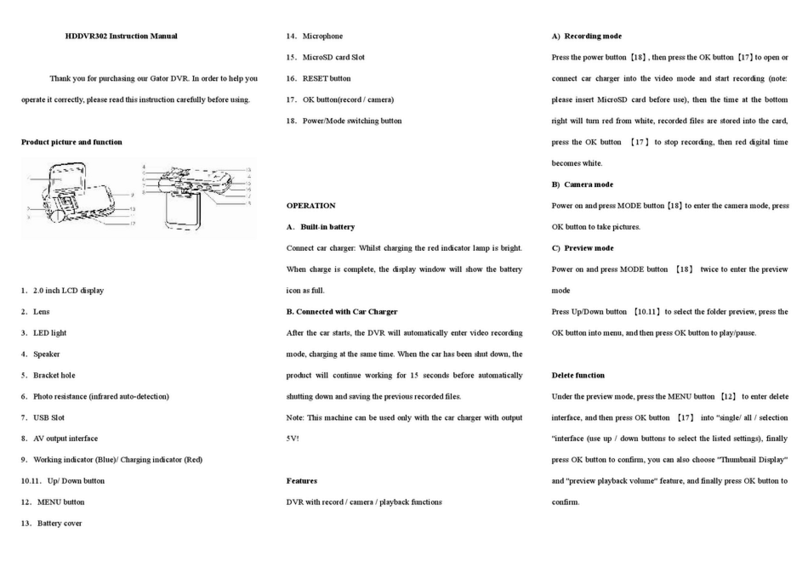
Gator
Gator HDDVR302 User manual

Gator
Gator GHDVR292 User manual

Gator
Gator GRV43SKT User manual

Gator
Gator GHDVR291 User manual
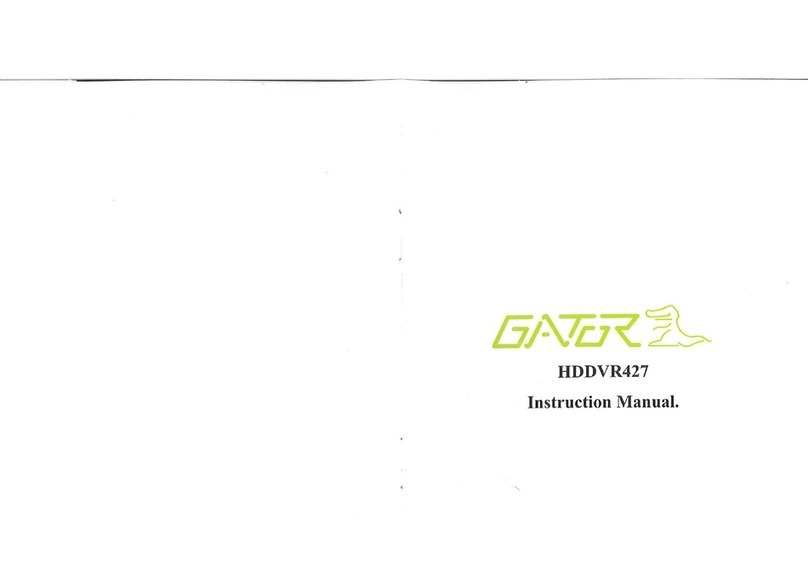
Gator
Gator HDDVR427 User manual

Gator
Gator HDDVR202 User manual
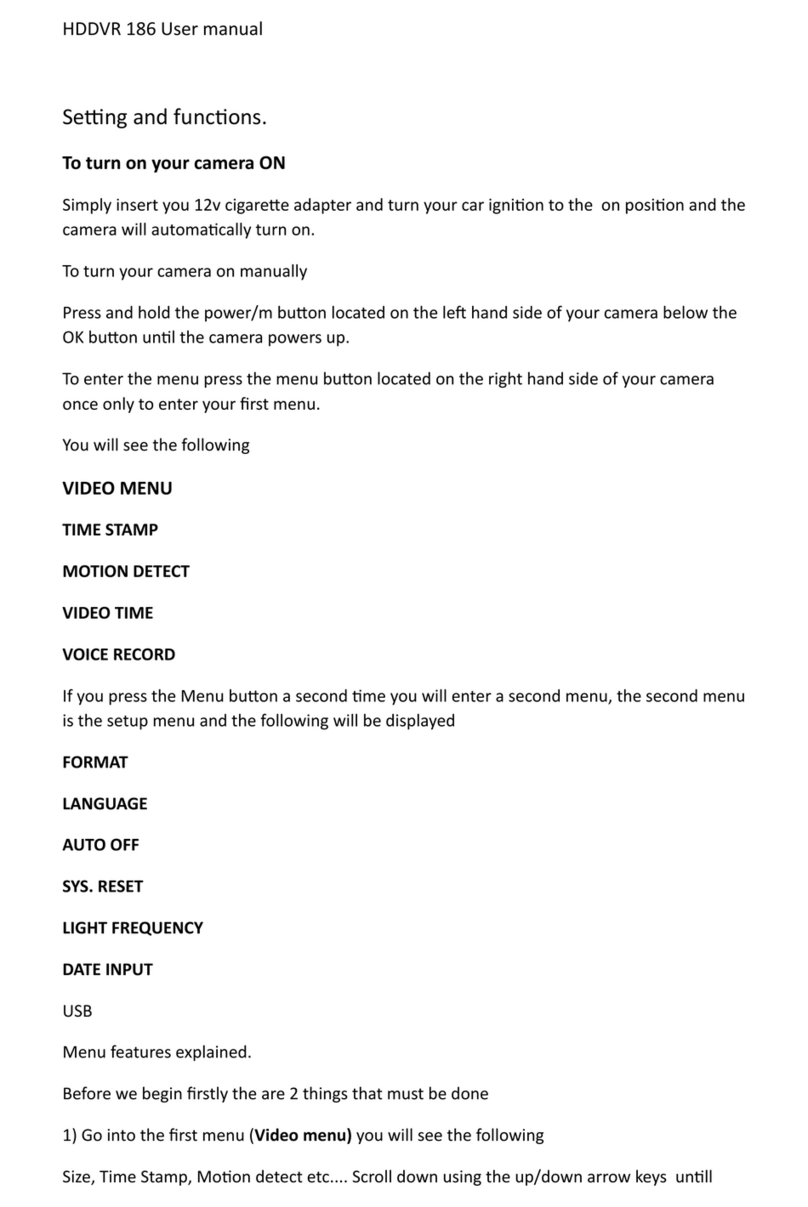
Gator
Gator HDDVR 186 User manual

Gator
Gator GHDVR72W Operational manual

Gator
Gator GRV43M Operational manual

Gator
Gator GHDVR80W User manual

Gator
Gator HDVR400L User manual

Gator
Gator GHDVR380 User manual

Gator
Gator GDVR190 User manual

Gator
Gator GHDVR210 Operational manual

Gator
Gator DVR50M User manual