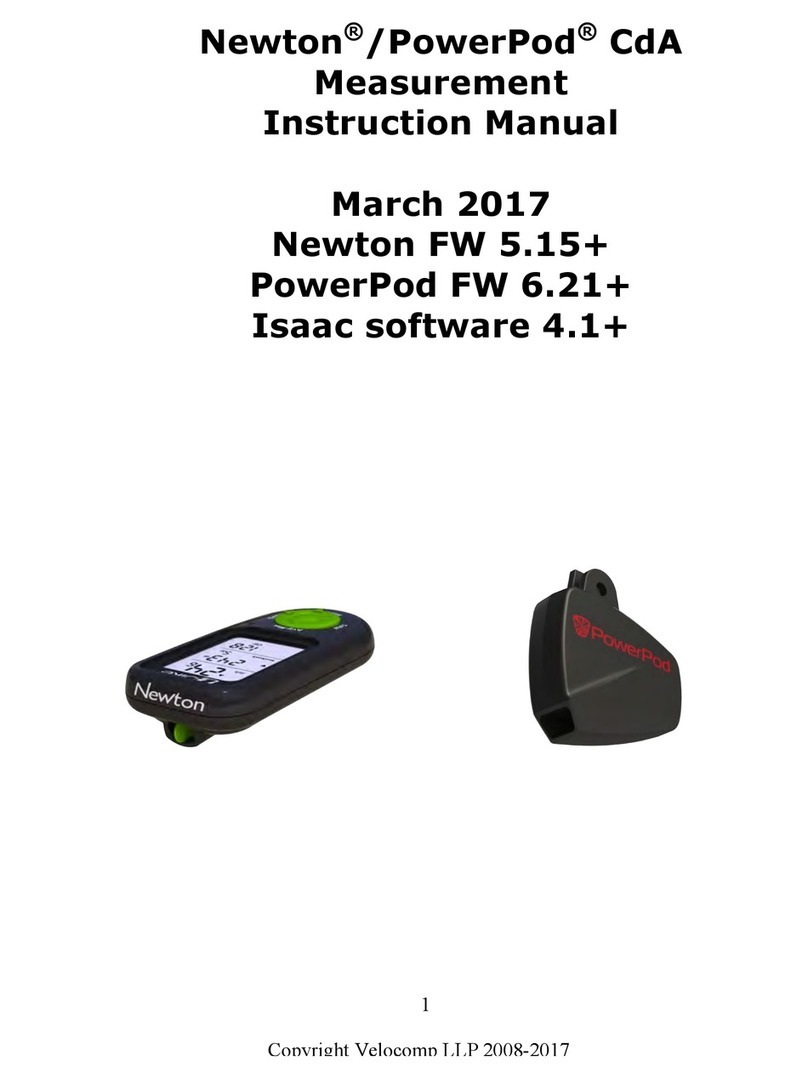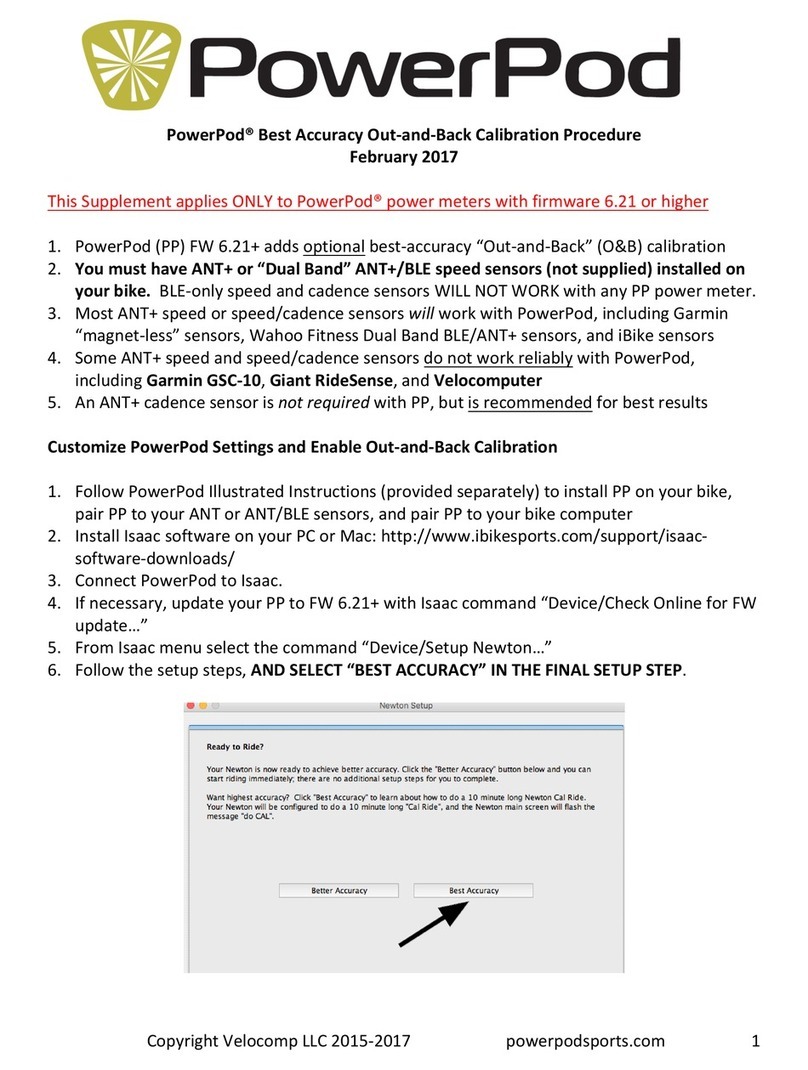Copyright Velocomp LLC 2015-2018 www.velocomp.com
c. Cadence sensor is not functioning properly. To check proper operation of
cadence sensor, spin bike crank backwards for 5 seconds, and confirm that non-
zero cadence (RPM) is shown on bike computer display.
d. Confirm PowerPod status light is solid green, then pair PowerPod to bike
computer (instructions Step 5), making sure to follow your bike computer’s
pairing instructions.
4) I see zero watts, or low watts, or high watts only for the first 90 seconds of my ride, then
power becomes normal
a. PowerPod is not tightly fastened to its mount. After attaching PowerPod to
mount, but before tightening the mount bolt fully, gently rotate PowerPod
“skyward” from the rear, until its rotation is stopped by the mount. Then,
tighten the mount bolt firmly, so that PowerPod cannot rotate.
b. When reattaching PowerPod, it is fixed to a position different from its prior
attachment. Before tightening the mount bolt fully, gently rotate PowerPod
“skyward” from the rear, until its rotation is stopped by the mount. Then,
tighten the mount bolt firmly, so that the PowerPod cannot rotate.
5) I see zero watts on my bike computer screen after stopping for a rest break
a. PowerPod has gone to sleep. Click button to reawaken; light will show solid
green.
6) After going over a bump, my watts change abruptly to higher or lower values for the
next 90 seconds, then return to normal.
a. PowerPod is not firmly attached to its mount, allowing it to rotate after hitting a
bump. Gently rotate PowerPod from the rear, until its rotation is stopped by the
mount. Then, tighten the mount bolt firmly, so that PowerPod cannot rotate.
7) My watts seem consistently too high or too low.
a. Make sure PowerPod wind port is not blocked or obstructed by bike cables
b. Do a new out-and-back calibration ride. You can initiate a new O&B cal ride by
doing a new sensor pairing
c. Make sure Indoor Trainer mode is OFF (see below)
8) When I put PowerPod on another bike, it shows zero power.
a. You must perform a new sensor pairing, and out-and-back ride, each time you
move PowerPod to a new bike.