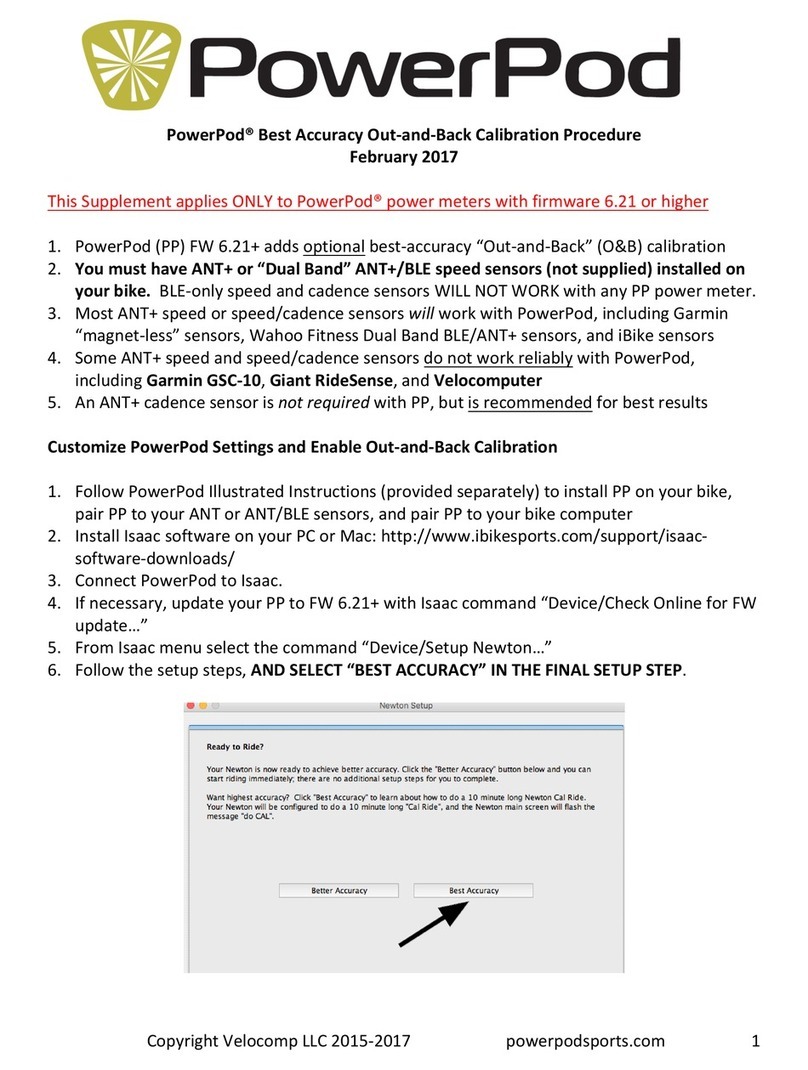POWERPOD (PP) OUT AND BACK CALIBRATION RIDE
1) Make sure you have completed STEP 1 above to set your PowerPod to “Best
Accuracy”. Best Accuracy enables the out-and-back calibration ride.
2) Pick a quiet, low-traffic place to do a solo (no drafting allowed) Cal Ride. The road
can be flat or hilly; it makes no difference.
3) Make sure your DFPM is operating and that it has been calibrated properly
4) Attach PP to your bike, making sure that PP cannot rotate after its mount
screw is tightened (see PowerPod illustrated instructions for details).
5) Wake up your sensors and your PP. The PP light shows solid yellow.
6) With the status light showing solid yellow, start riding your bike. After 10 seconds
of riding, the light changes to flashing red/green, indicating that the PP is now
“armed” and to begin the out-and-back (O&B) calibration measurements.
7) Ride your bike to the place you’ve selected to start your O&B ride. PowerPod status
light will flash between red and green while you ride to your starting point.
8) When you’ve reached starting point of your O&B ride, confirm that the PP light is
flashing red/green.
9) To start O&B calibration measurements, click the PowerPod button. The light will
change from flashing red/green to flashing yellow.
10) Now, ride your bike five minutes for the “out” portion of your ride. While riding the
light will continue to flash yellow and your bike computer watts will start to climb
slowly, from 1 to 50. The power number indicates the % completion of the
calibration ride (i.e. 25W means the O&B ride is 25% complete)
11) Your bike speed during the O&B ride is not important, but DO NOT DRAFT BEHIND
OTHER CYCLISTS OR CARS.
12) After riding five minutes (the end of the “out” portion/half-way-
complete/50% completion point of the ride), the status light will change to
solid red, and watts will no longer increase, but will “stick” at 50W.
13) When it is safe, SLOW TO A COMPLETE STOP. It’s OK if you have to continue to
ride a while with the watts stuck at “50”, before you find a safe place to stop and
turn around.
14) After coming to a complete stop, get off your bike, and cross the road, turn around,
and then ride back along the same route to the starting point.
15) On the “back” portion of your ride the status light will change from solid red to
flashing yellow and your watts will slowly climb to 100W.
16) Ride back to the starting point of your ride. You can ride fast or slow and stop if
needed, it makes no difference. The watts will slowly climb from 51W to 100W
(51% to 100% complete).
17) Near your starting point the O&B you will see “100W” (100% complete) on your
bike computer. The flashing yellow light will go out. Your PowerPod is now
calibrated and, after a few seconds, actual watts will appear on your bike computer
screen.
SEE NEXT PAGE FOR A PICTORIAL DESCRIPTION OF POWER POD CALIBRATION
!
!
NOTICE: AFTER BEGINNING YOUR POWERPOD CAL RIDE, IF YOU WISH TO TERMINATE
(ABORT) IT, PRESS-HOLD THE POWERPOD BUTTON FOR ABOUT 4 SECONDS, UNTIL THE
STATUS LIGHT GOES TO SOLID YELLOW. THIS ABORTS THE CAL RIDE AND LEAVES ANY
PRIOR RESULTS UNCHANGED.