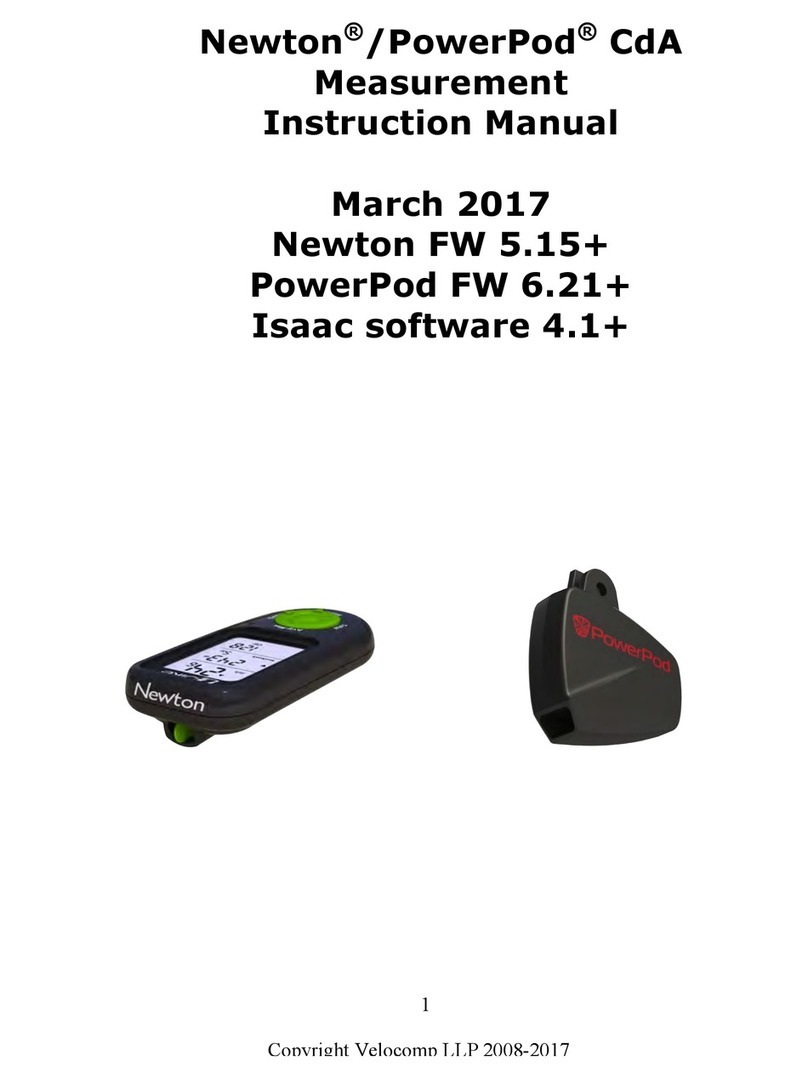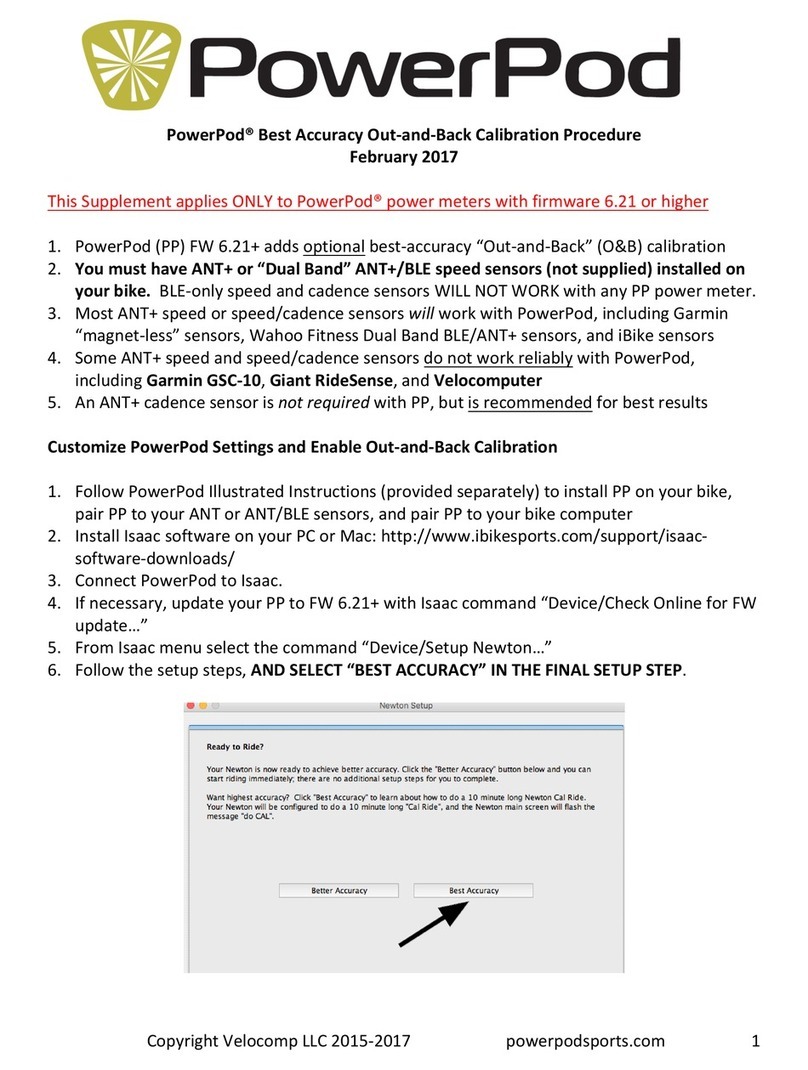TROUBLESHOOTING
1) When I click the PowerPod button, the status light does not
turn on
a. PowerPod requires a “Hard Reset”. To Hard Reset, press and
hold the button CONTINUOUSLY for 10 seconds, until status light
turns on, then release button.
b. If the status light doesn’t turn on after the hard reset, PowerPod
battery is dead. Charge the PowerPod (see page 4)
2) When I click the button, the status light FLASHES RED
a. PowerPod battery needs charging. See page 4
3) I can’t get the PowerPod to start the pairing process (page 5)
a. Press and hold the PowerPod button continuously, without
releasing it, for about 4 seconds, until the status light FLASHES
GREEN. Release the button when you see the FLASHING GREEN
b. Unit requires a “Hard Reset”. Press and hold the button
CONTINUOUSLY for 10 seconds, until status light turns on. After
hard reset try the pairing process again (page 5).
4) I can start the pairing process (continuous FLASH GREEN), but
after about 30 seconds the status light turns SOLID RED
a. SOLID RED means the pairing was unsuccessful
b. With your bike computer near your bike, spin the wheel of your
bike and confirm that your bike computer shows bike speed. If
you see bike speed, then perform the pairing process again,
page 5.
c. If your bike computer does not show bike speed, then use your
bike computer instructions to check and correct the position of
the speed sensor probe and speed sensor magnet. After
correcting the position of your speed sensor and magnet, spin
the wheel and confirm that your bike computer is showing bike
speed. If you see bike speed, then perform the pairing process
again, page 5.
d. If your speed sensor and magnet are properly positioned but you
still don’t see bike speed, then replace the battery in your speed
sensor. After replacing the battery spin the wheel and confirm
that your bike computer is showing bike speed. If you see bike
speed, then perform the pairing process again, page 5.
e. If, after replacing your battery you still don’t see bike speed,
then, following the instructions of your bike computer, pair your
speed sensor to your bike computer. After pairing your speed
sensor to your bike computer, spin the wheel and confirm that