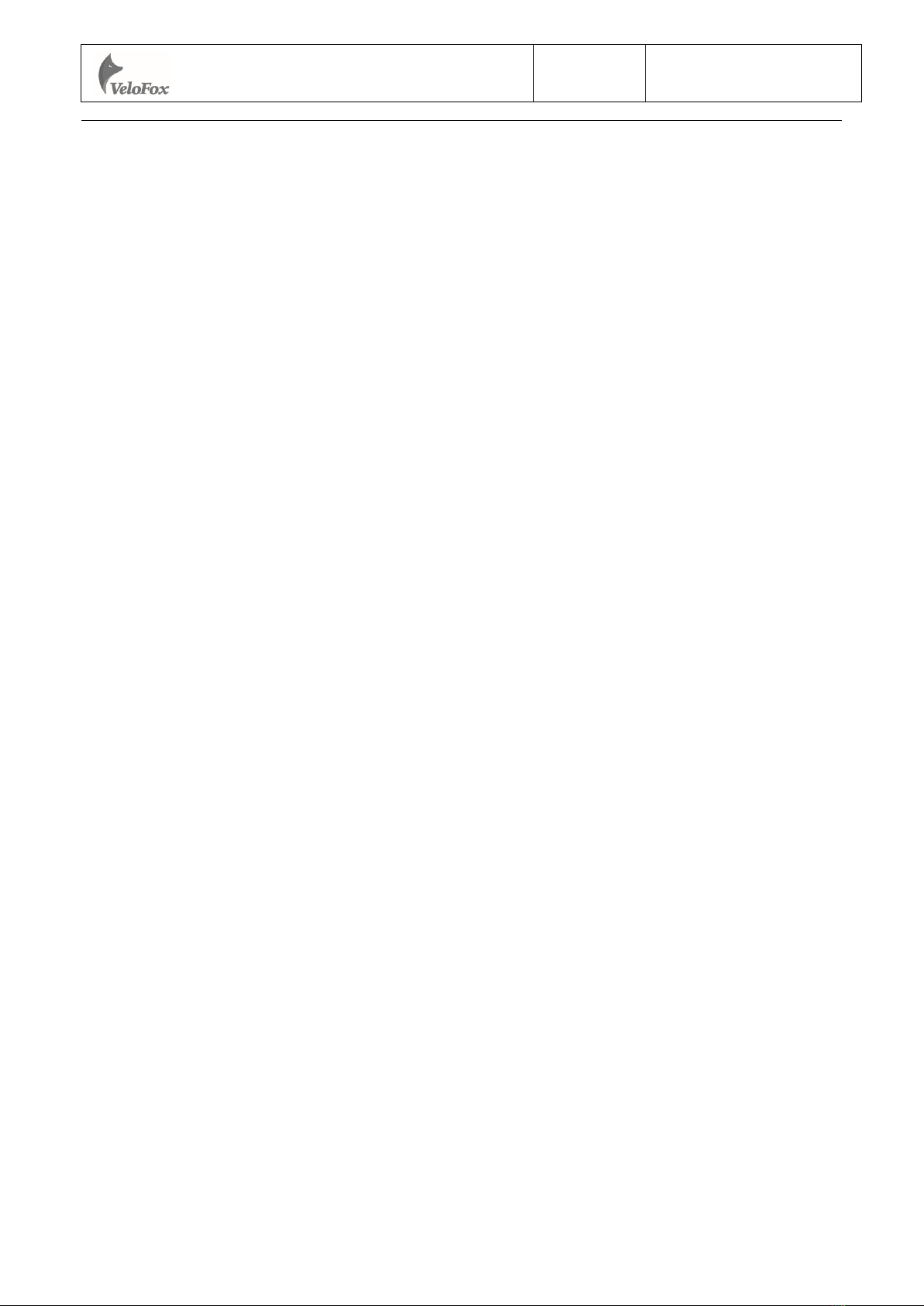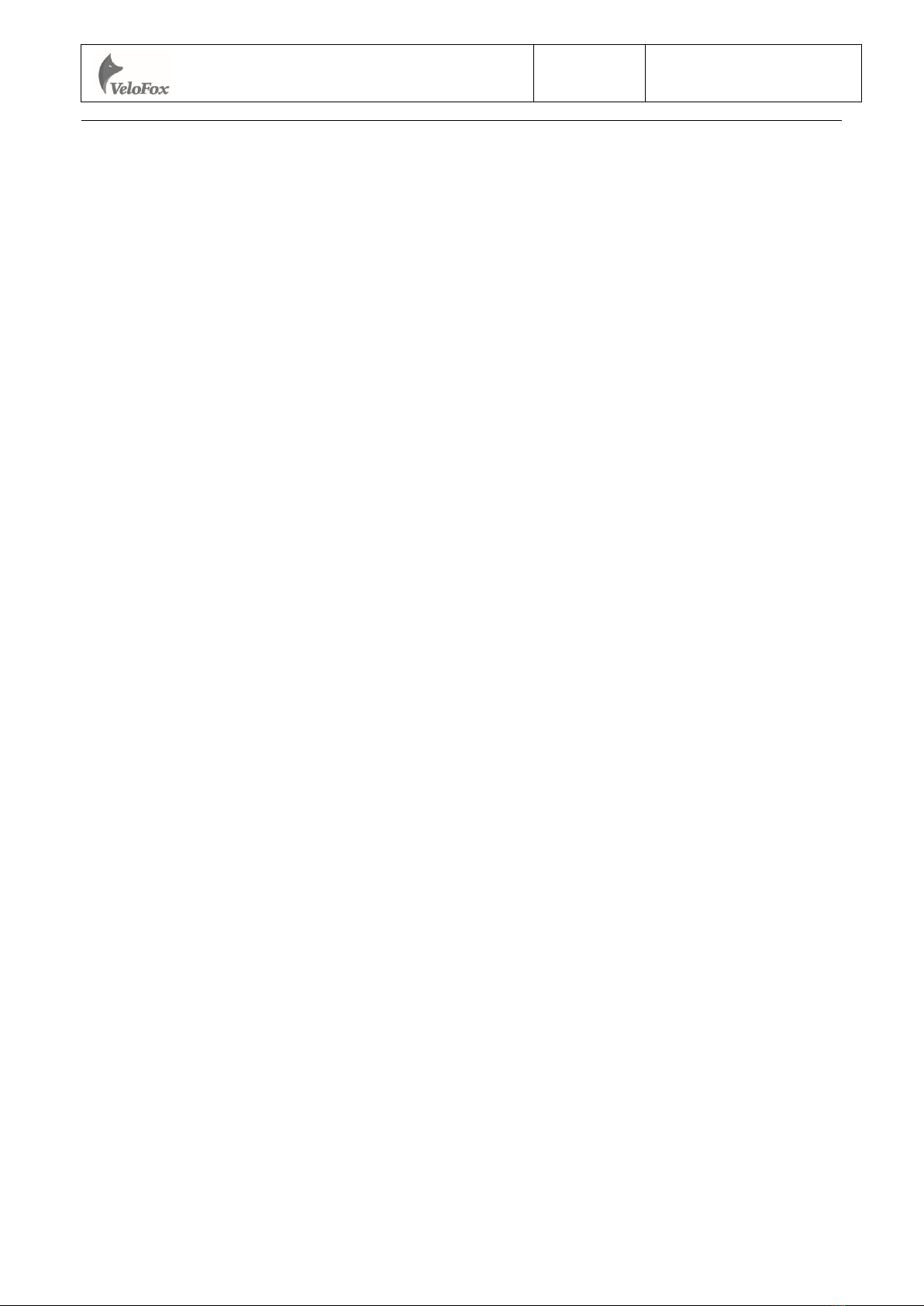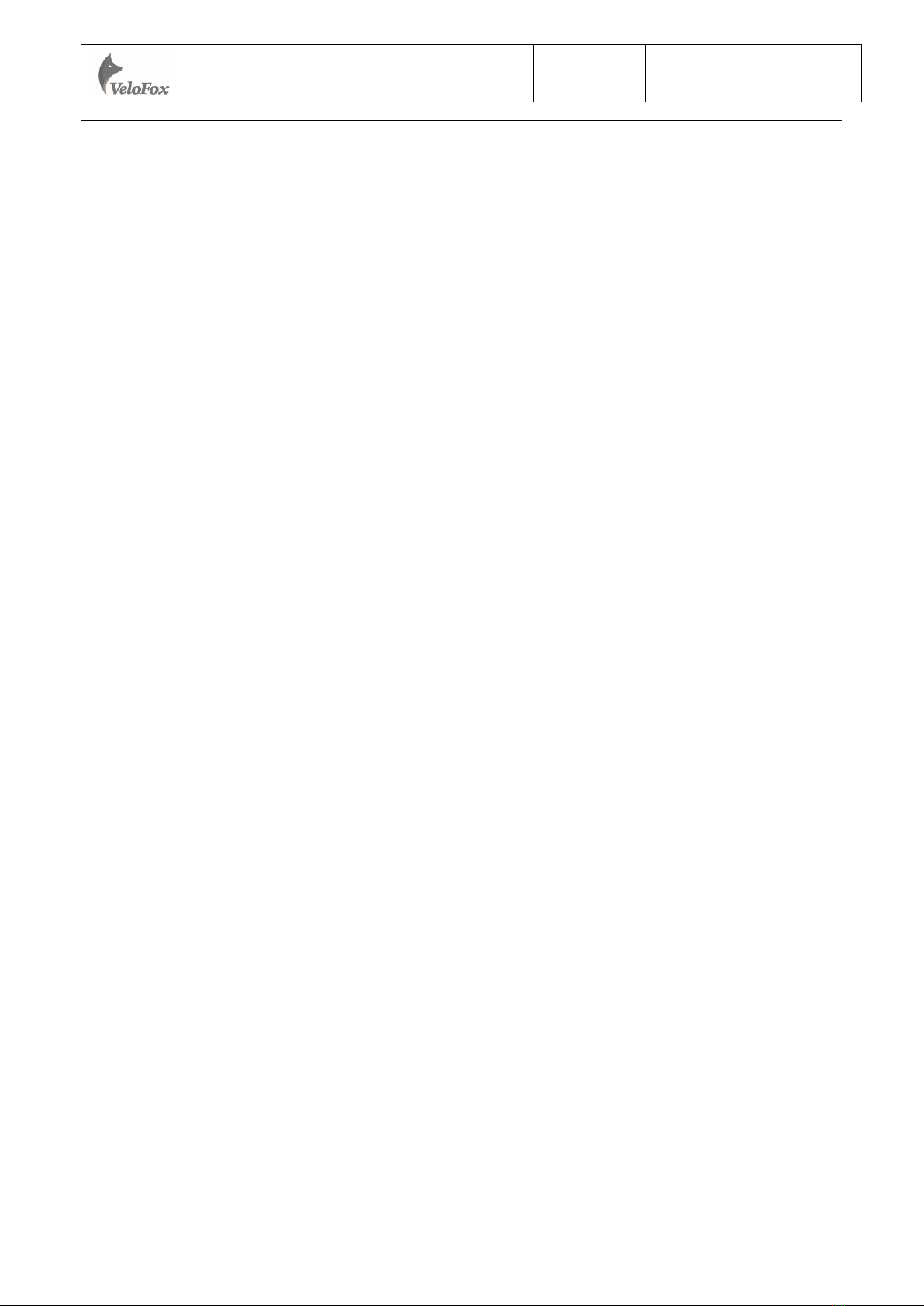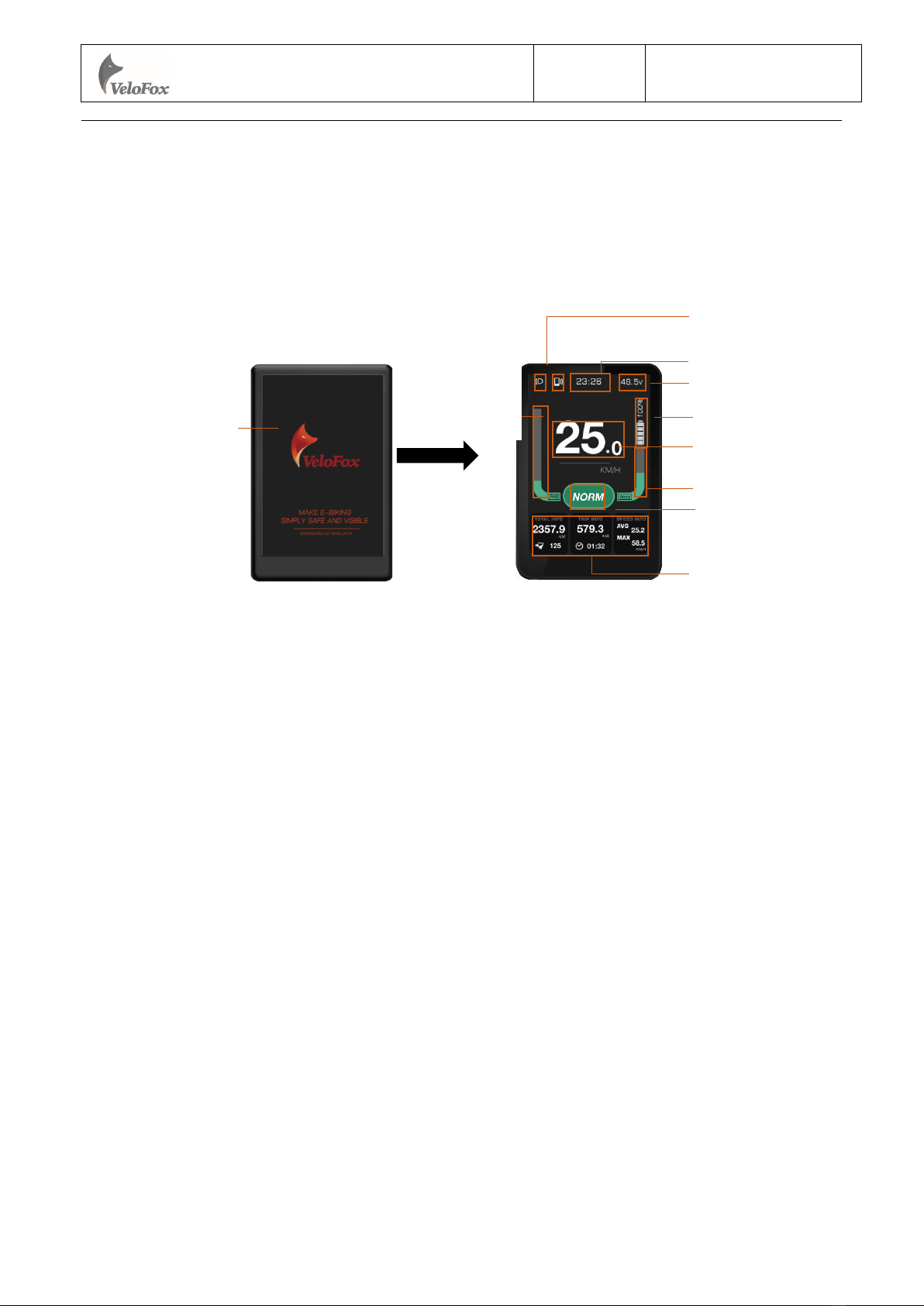第4页/共30页
A. Product Introduction......................................................................................................................5
1. Product name and model.........................................................................................................5
2. Product introduction................................................................................................................5
3. Range of application ................................................................................................................5
4. Appearance and size ................................................................................................................5
5. Display coding rules.................................................................................................................6
B. Product manual...............................................................................................................................7
1. Specifications ..........................................................................................................................7
2. Function overview..................................................................................................................7
3. Installation ..............................................................................................................................8
4. Interface ..................................................................................................................................9
4.1 Boot interface...................................................................................................................9
4.2 Basic interface and operation...........................................................................................9
4.3 Function interface introduction......................................................................................10
Boot interface and basic function interface .........................................................................10
Other function interfaces......................................................................................................11
5. Button definition ....................................................................................................................14
5.1 Button name ...................................................................................................................14
5.2 Definition of button operation .......................................................................................15
6. Basic function operation........................................................................................................15
6.1 Turn on/off the display...................................................................................................15
6.2 Assist level switch..........................................................................................................16
6.3 Information switch .........................................................................................................16
6.4 Light control function ....................................................................................................17
6.5 Maintenance reminder ...................................................................................................17
6.6 Walk assist function .......................................................................................................18
6.7 Battery power indicator and assist power output...........................................................18
7. Setting function ......................................................................................................................20
8. Advanced setting function .....................................................................................................22
Warning................................................................................................................................22
Reference table for the circumference value corresponding to common wheel diameters .26
9. Data clearance ........................................................................................................................26
10. Error information ................................................................................................................27
11. Wire definition......................................................................................................................28
11.1 Standard wires definition: ............................................................................................28
11.2 Standard conversion wire specifications:..................................................................29
Adaptor-C2H:.......................................................................................................................29
C. Package specifications.................................................................................................................30
D. Note................................................................................................................................................30
Hangzhou VeloFox Intelligent Technology Co,. Ltd. Ver. 1.02