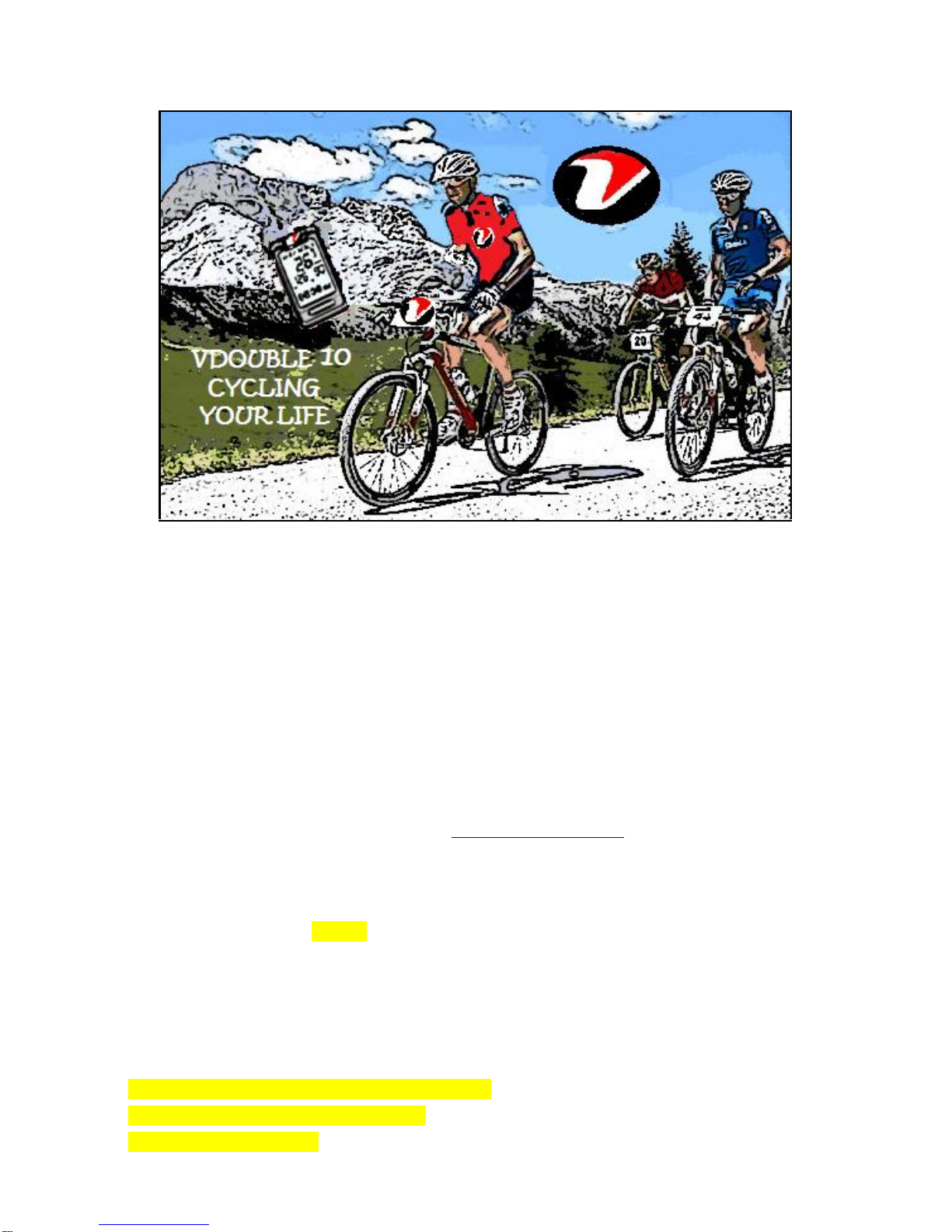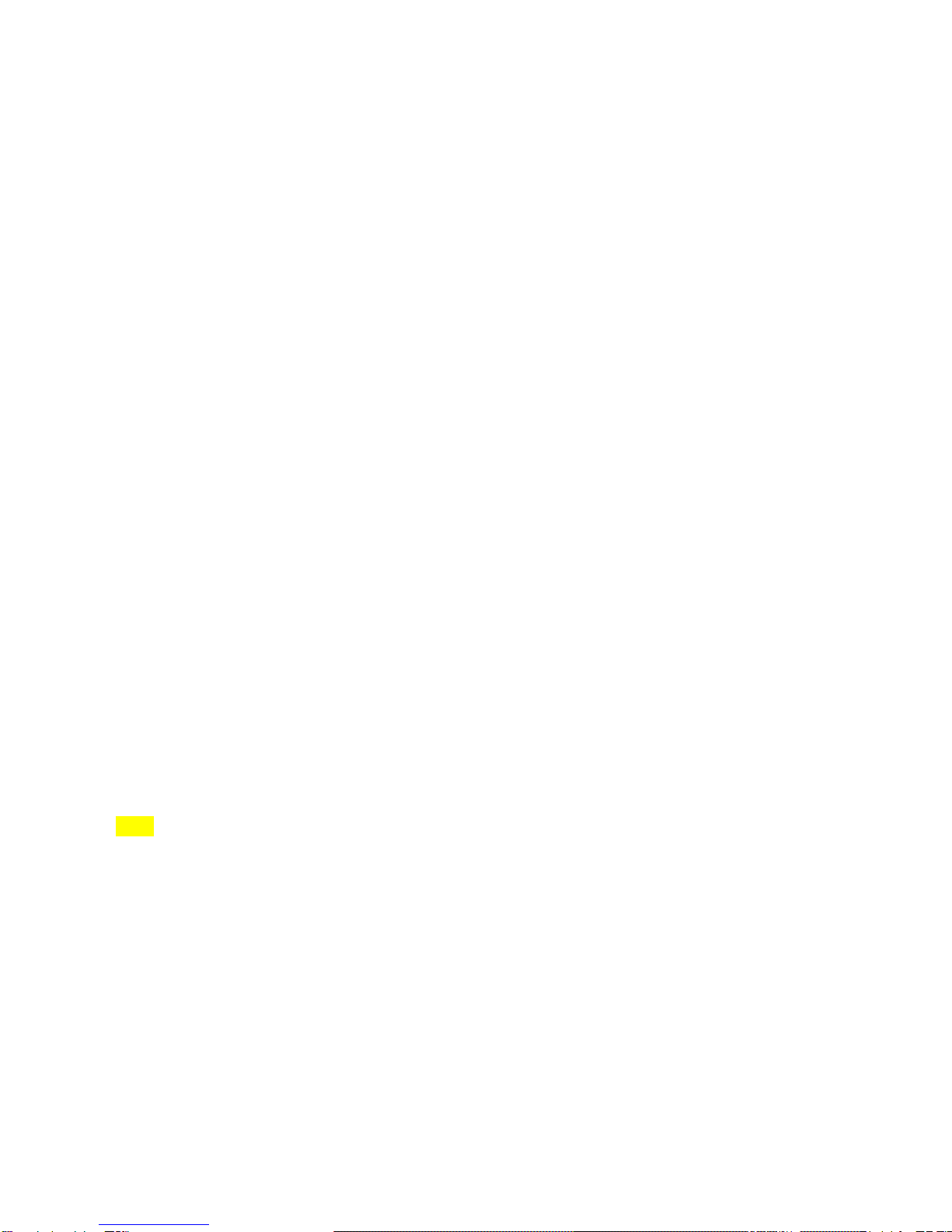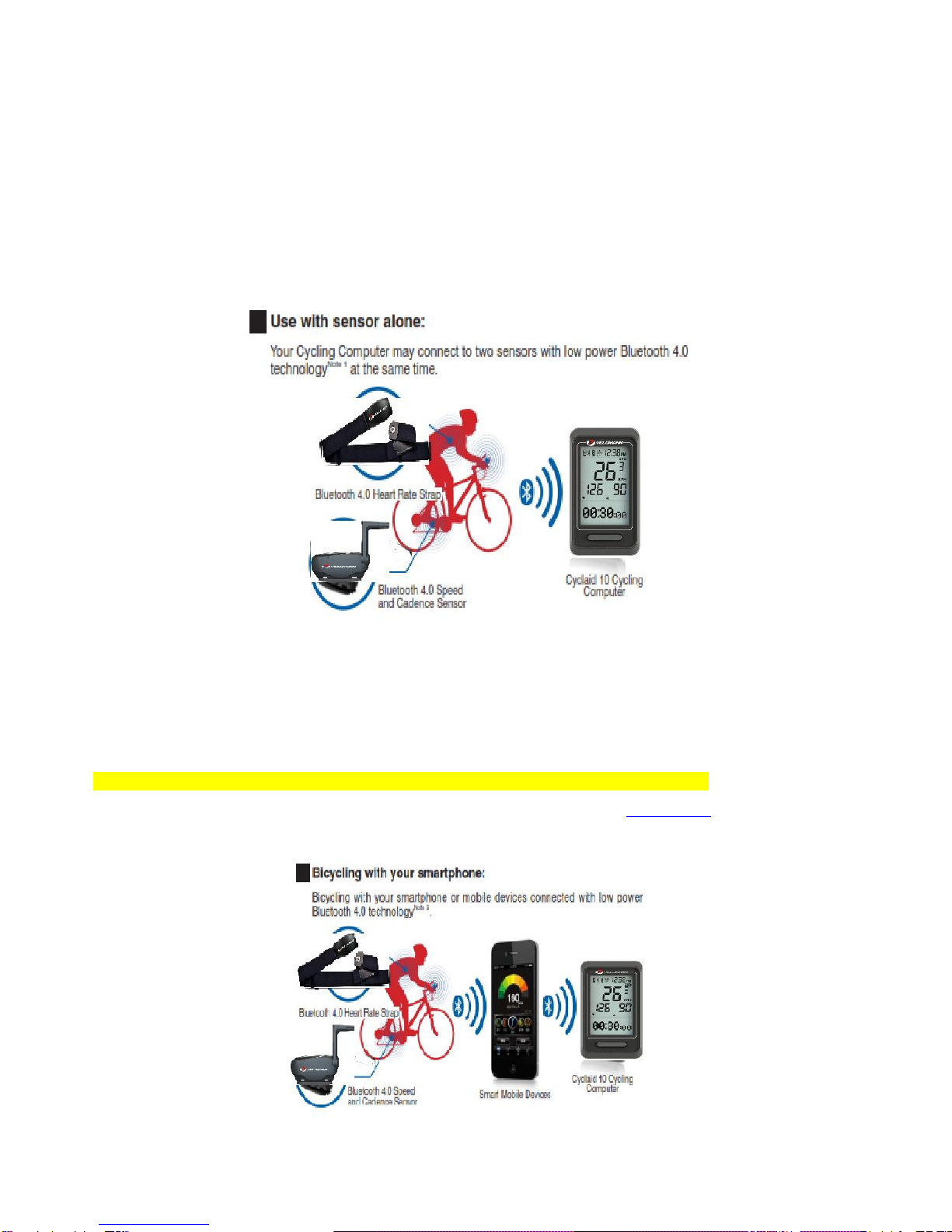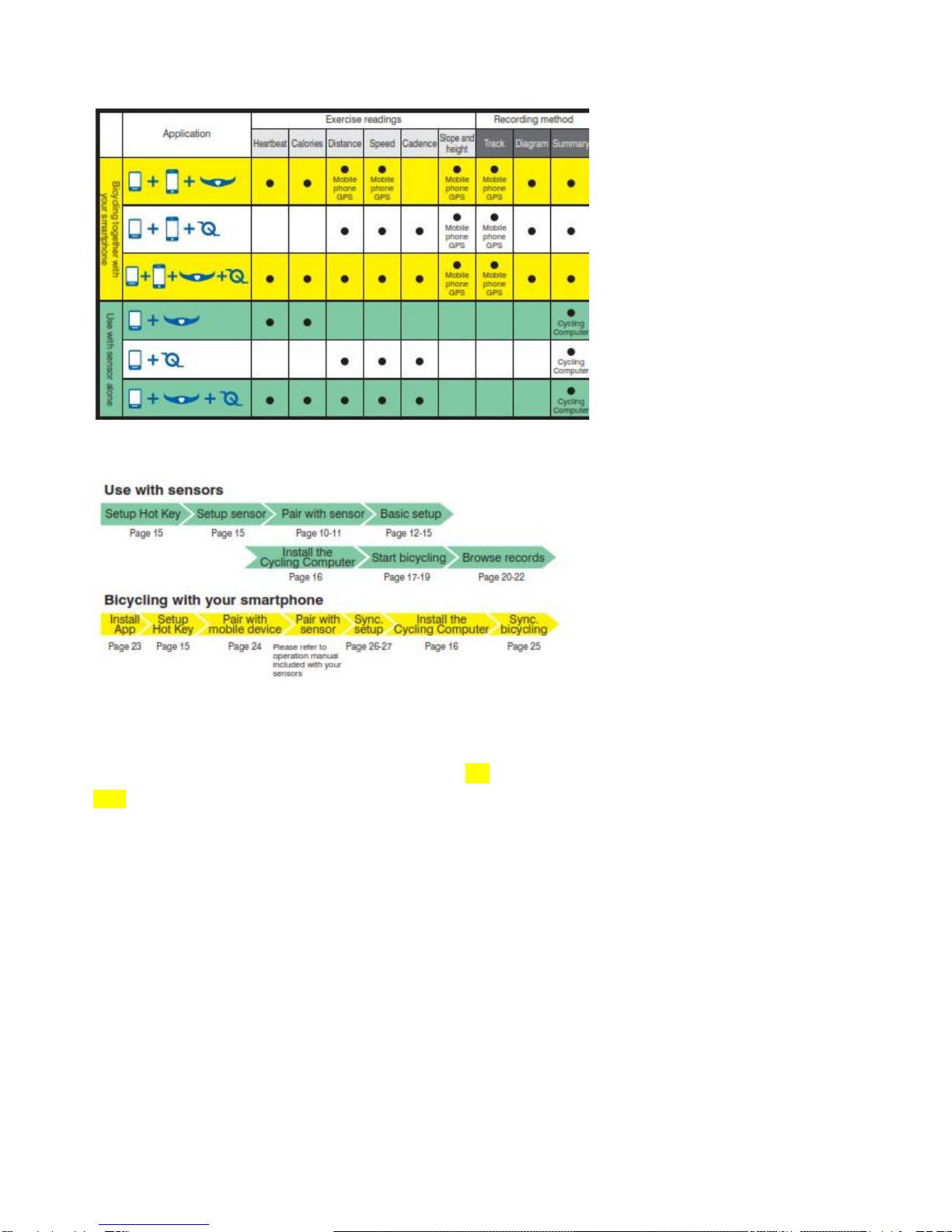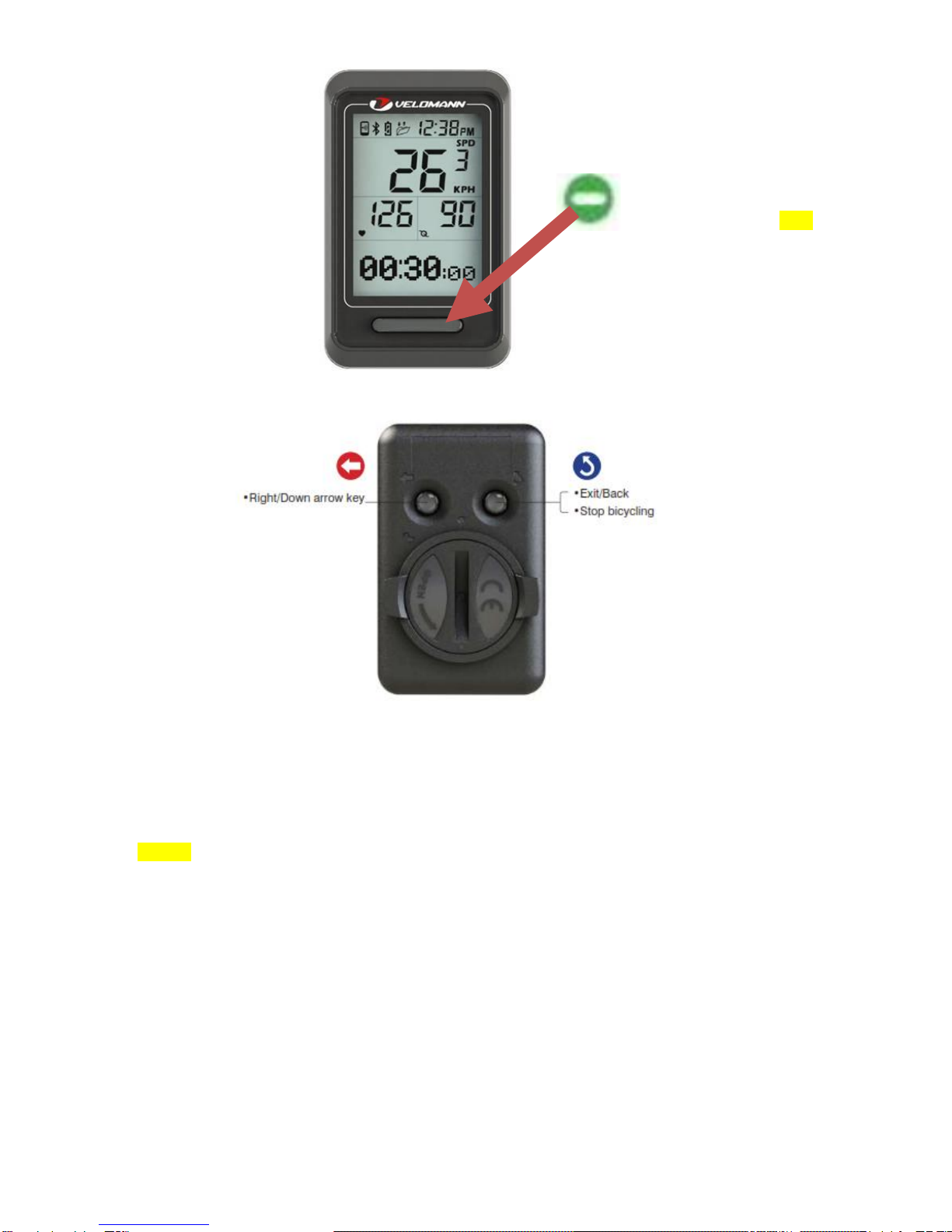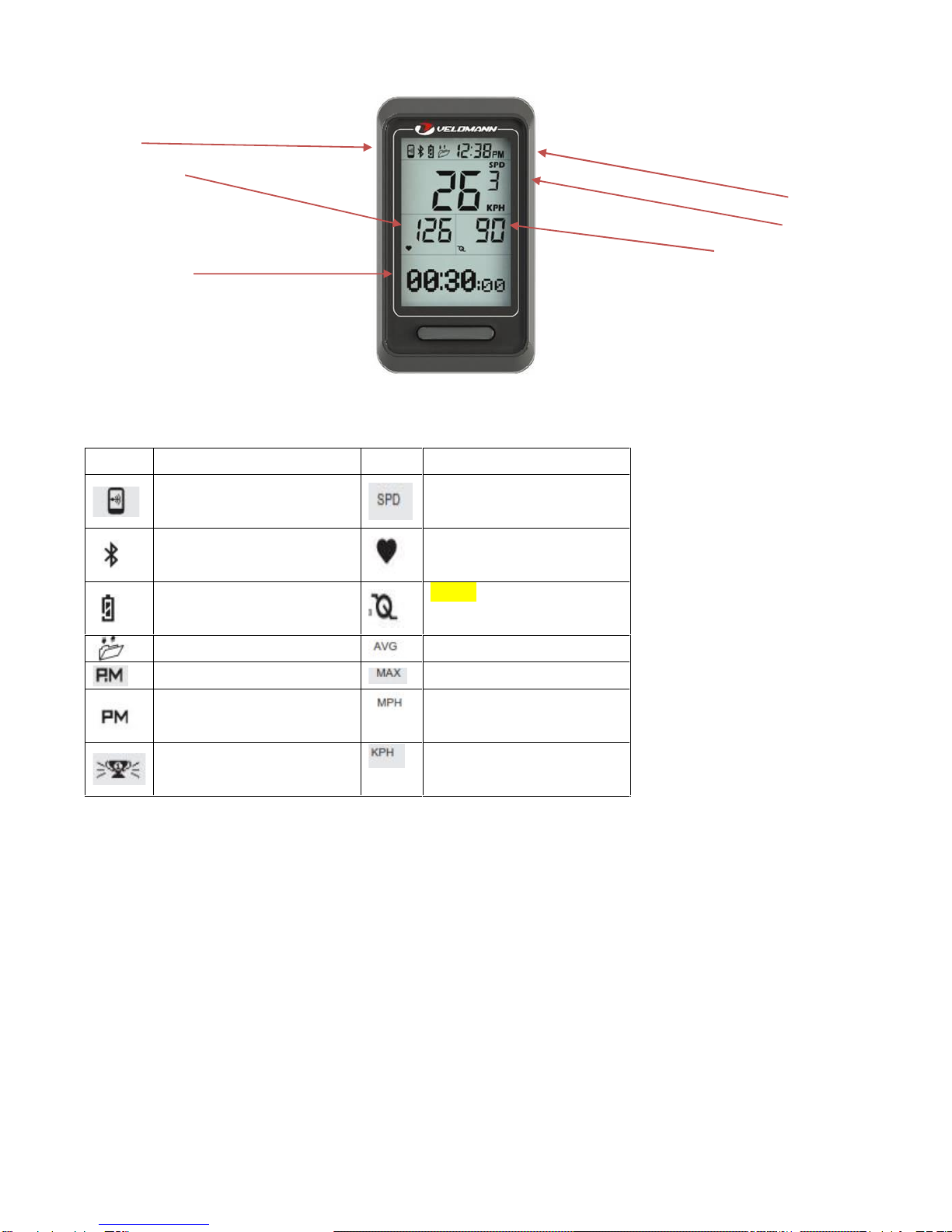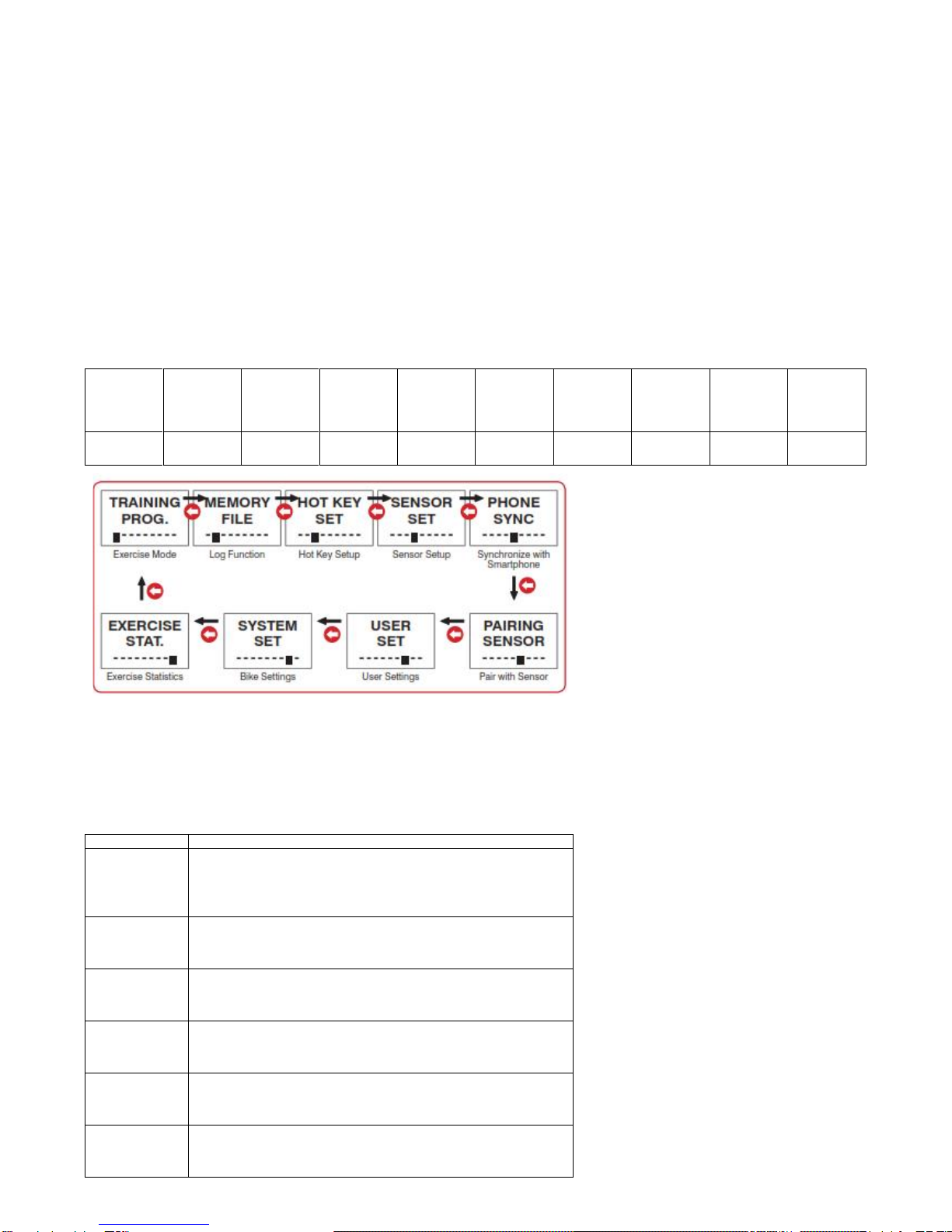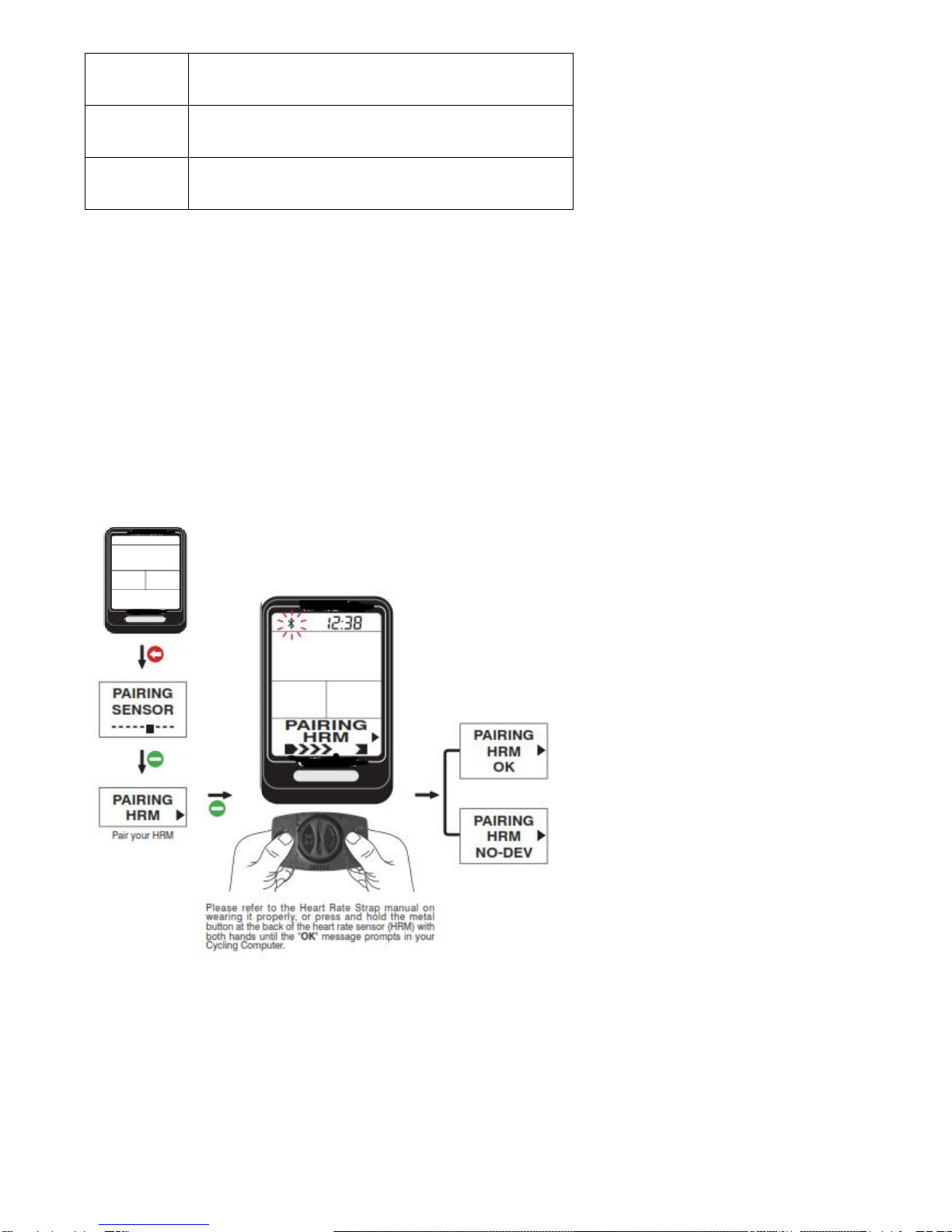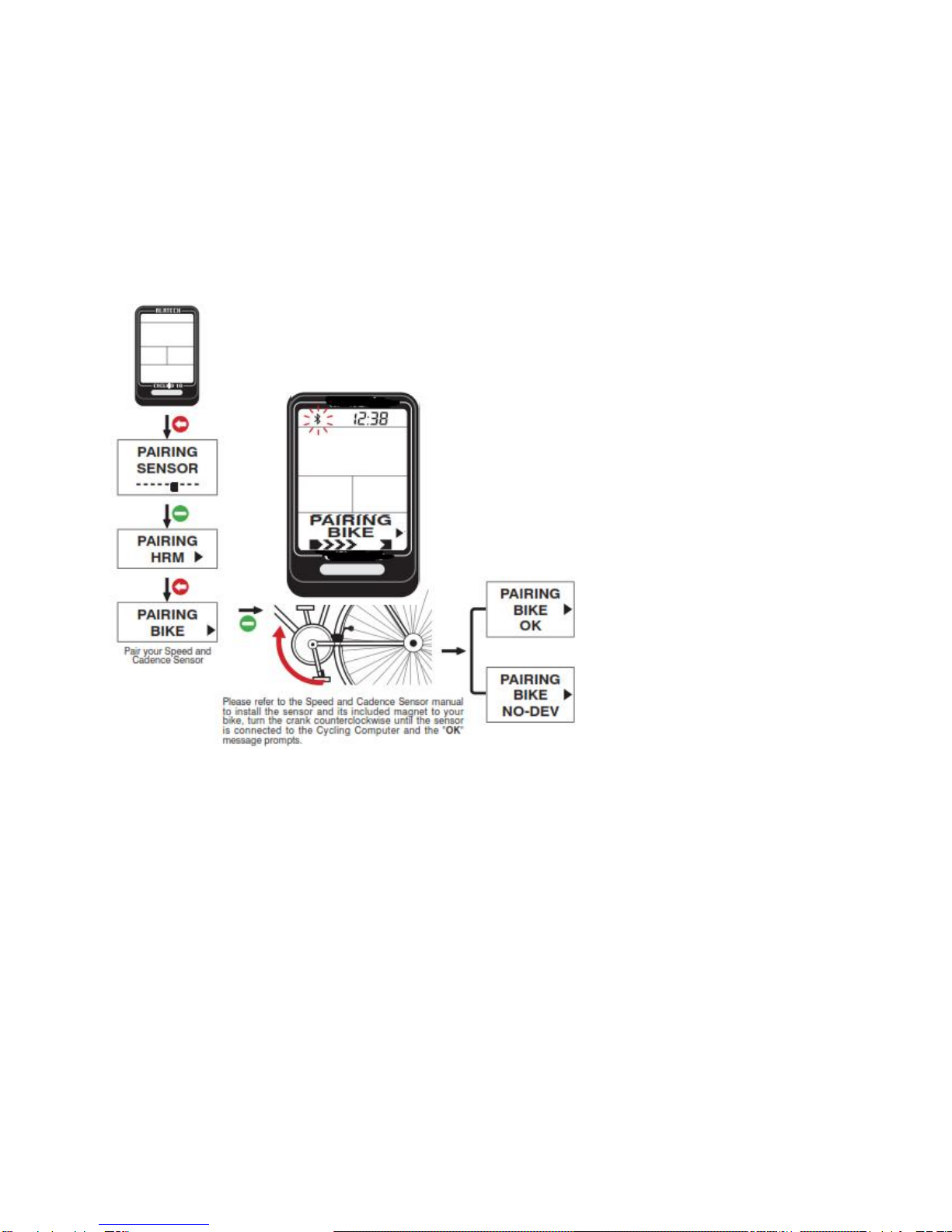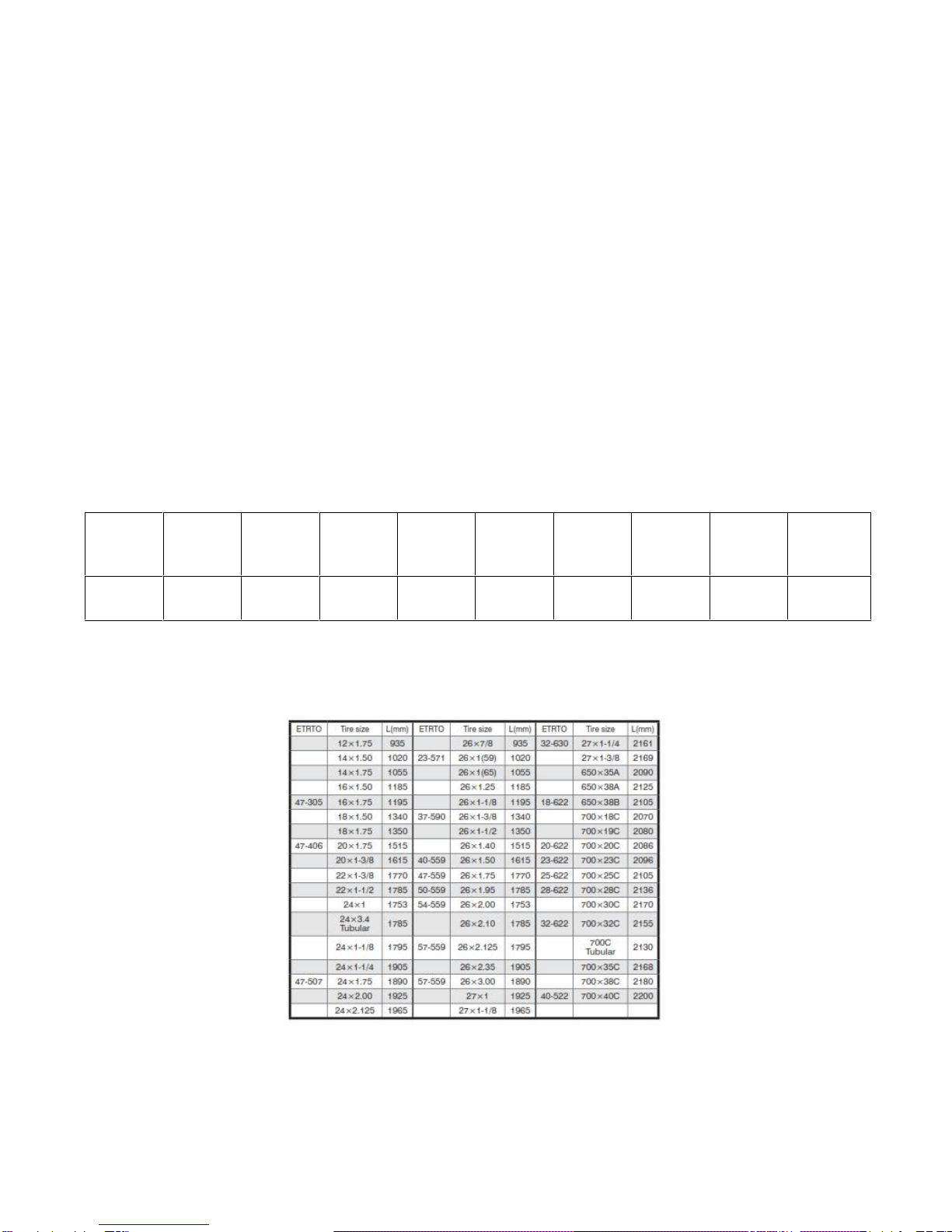VDOUBLE 10 User Manual
Thank you for purchasing VDOUBLE 10 Bluetooth Cycling Computer !
Your Cycling Computer employs low power Bluetooth 4.0 technology for you to exercise together with mobile
devices or sensor accessories.
It helps a lot in your daily exercise training program.
About this manual
Please read this manual carefully before using this product for its correct and effective use.
Icons you may find in this manual:
Notes.
Tips and remarks.
Appendix For other information and battery replacement, please refer to appendix.
Please download and view the latest release of this manual at WWW.VELOMANN.COM
Items included with your product
VDOUBLE 10 Bluetooth 4.0 Cycling Computer
Accessories: Fixer, Fixing Pad and Cable Ties
Quick Start Guide
Warranty Card
Trademark
Bluetooth®is the registered trademark of Bluetooth SIG, Inc.
Apple, Mac OS,iPhone, iPad, Multi-Touch are trademarks of Apple Inc.
"HTC ONE" is a registered trademark of HTC Corporation
Android is a trademark of Google Inc.