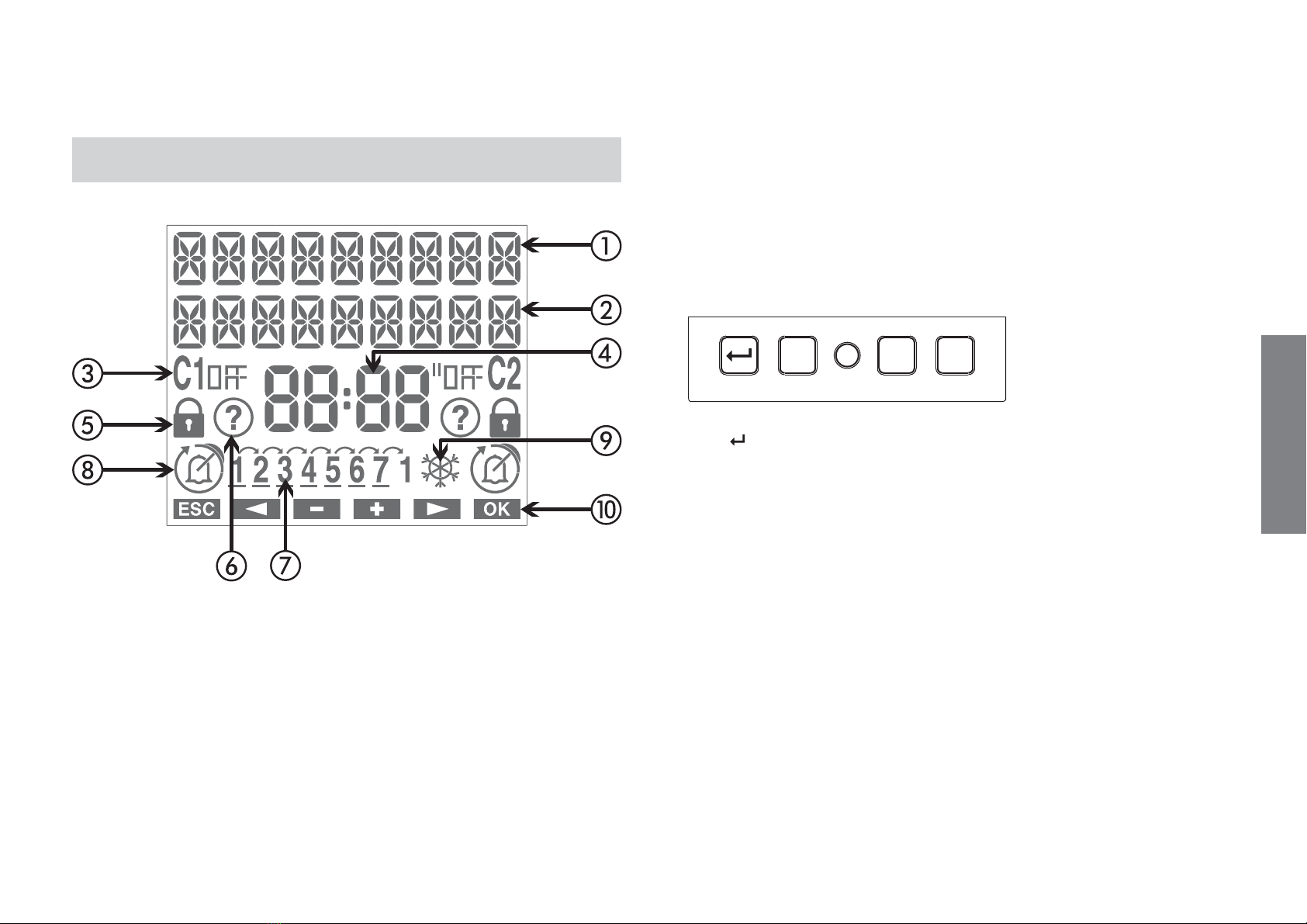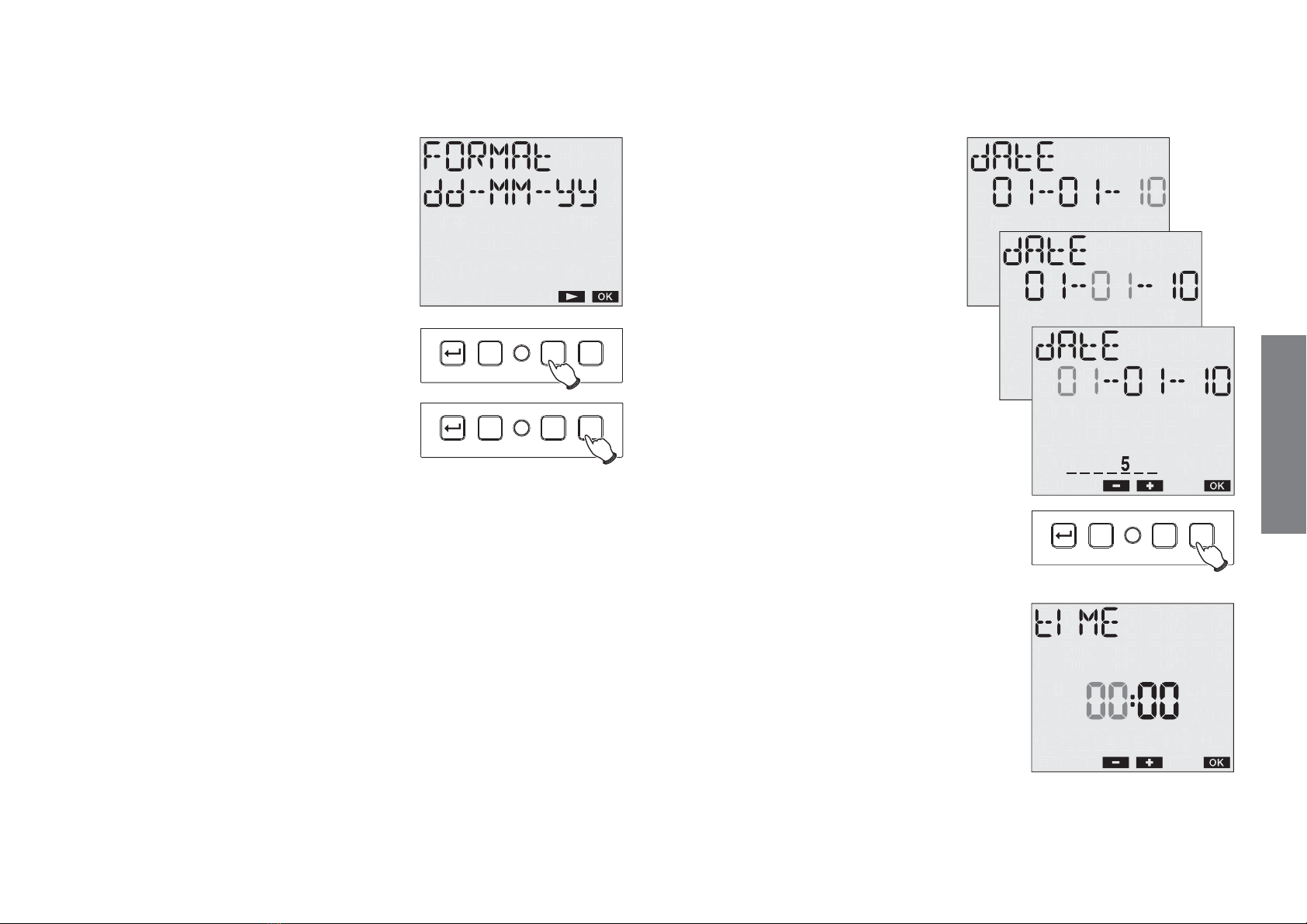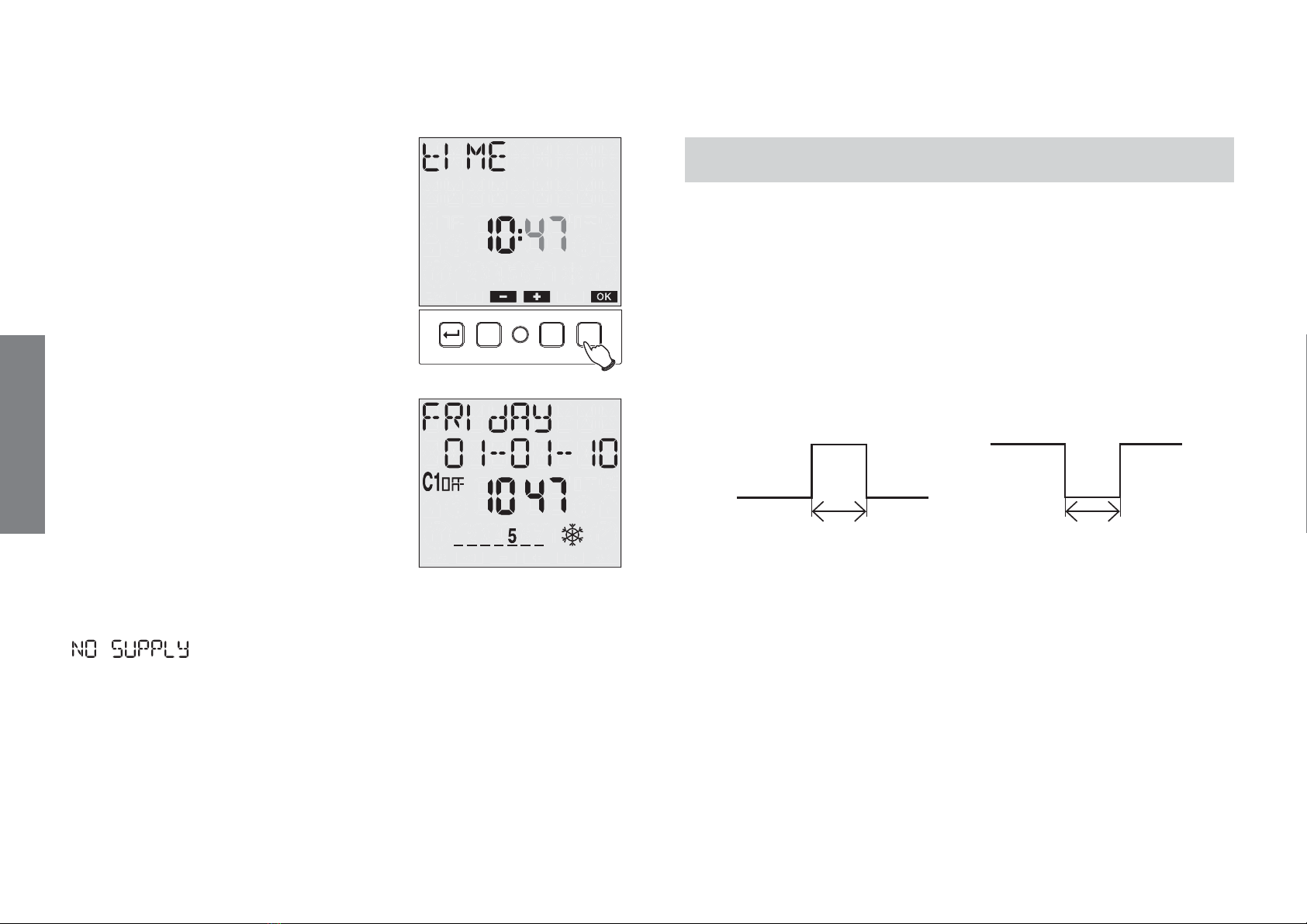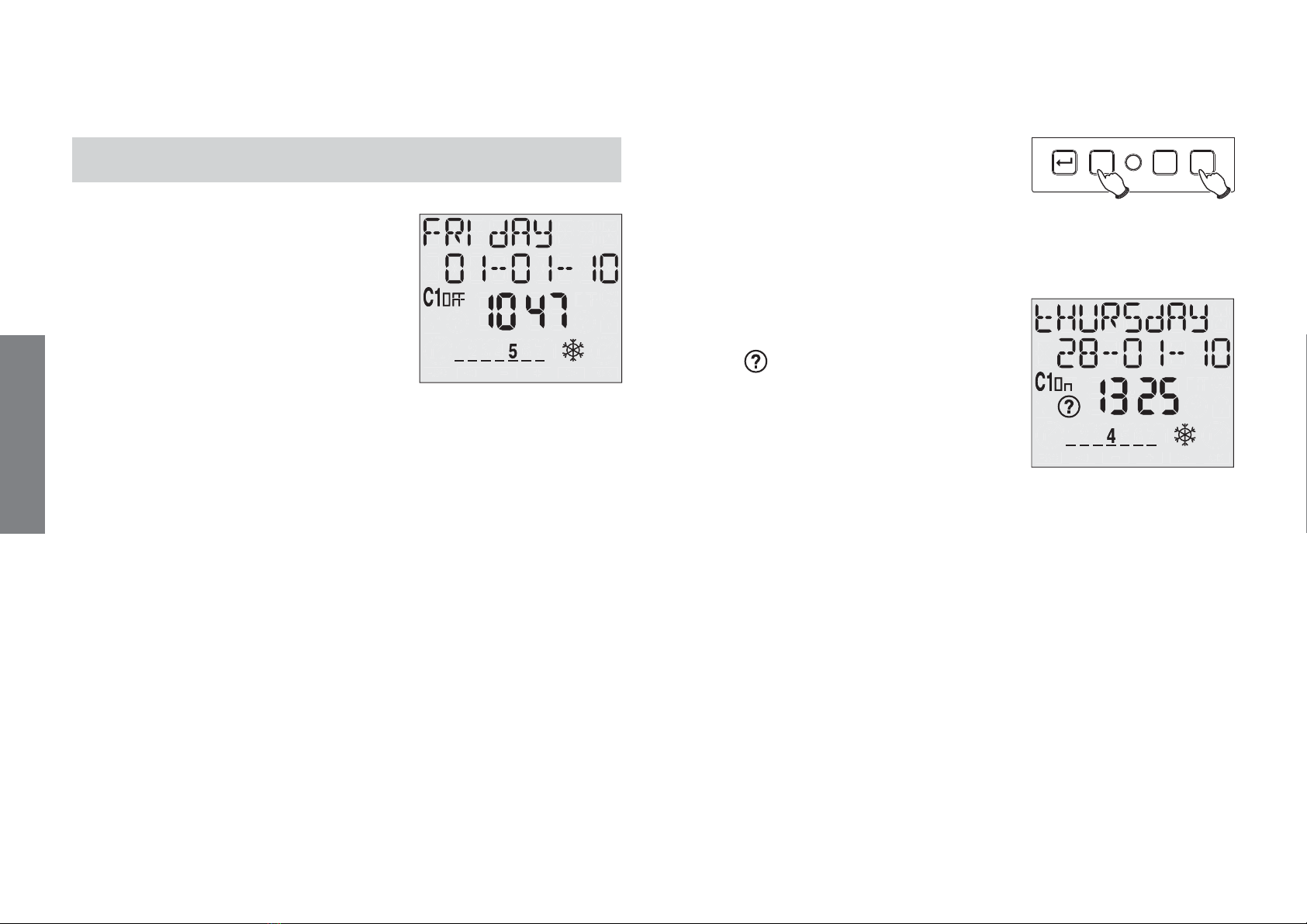English
- 9 -
User manual memo DW E
ON OFF
than one minute.
The cycle event may be interrupted following a holiday event (relay
status:off), a manual operation, a date/rime change, automatic updating
of CET/DST time (we recommend disabling the automatic time change
when using the cycle programme).
HOLIDAY events
A holiday event allows you to enter individual days or holiday periods
during which all the set programmes shall not be carried out and the
relay shall be in the off position.
Holiday events always start at 00:00 on the starting day and end at
23:59 on the last day of the holiday.
Holiday events are interrupted in the case of manual operations on
output.
Programming priority
In automatic function mode the instrument behaves as foreseen by the
entered programmes. Should there be conflict between programmes
(different events starting at the same moment) the instrument will only
run the one with the highest priority, according to the following table
(1 maximum priority):
Event Weekly Daily
Cycle 1 -
Impulse 2 3
ON or OFF 4 5
Programmed events which starting during an event already in progress
(holiday, cycle) are ignored.
In the case of non-instantaneous (holiday, cycle, impulse) the device
always completed the started programme before managing the next.
Exceptions to this are cases in which:
- a holiday event occurs while executing a non-instantaneous
programme
- there is a change to manual operation while executing a non-
instantaneous programme. In this case all the programmes running are
interrupted and if there is a lock or random on the channel, execution
of all programmes is disabled until manual procedure is deactivated
Programmes that are active when one of these exceptions occurs are
interrupted and will not be restored. When execution is interrupted, the
relays still maintain status unless entering a holiday day (or period).