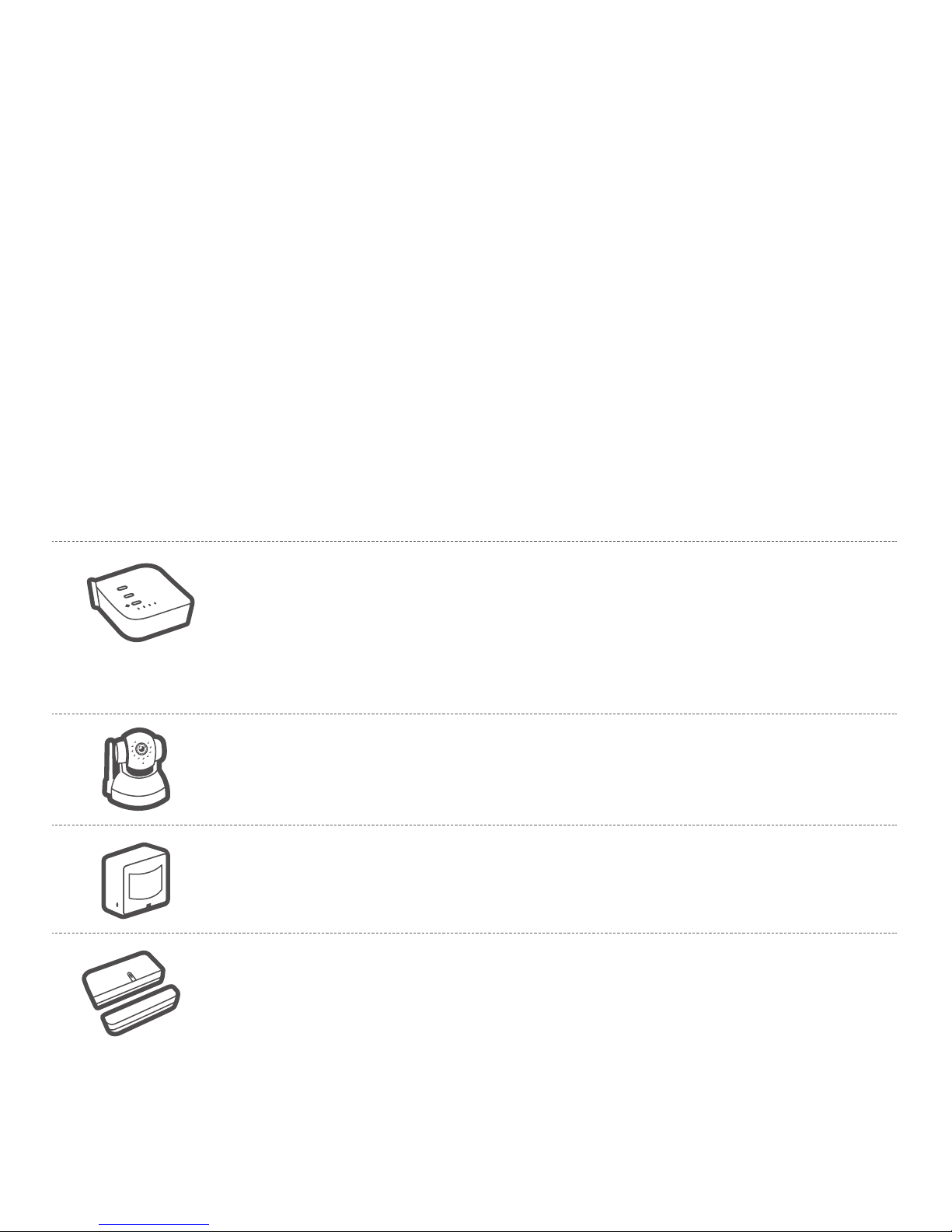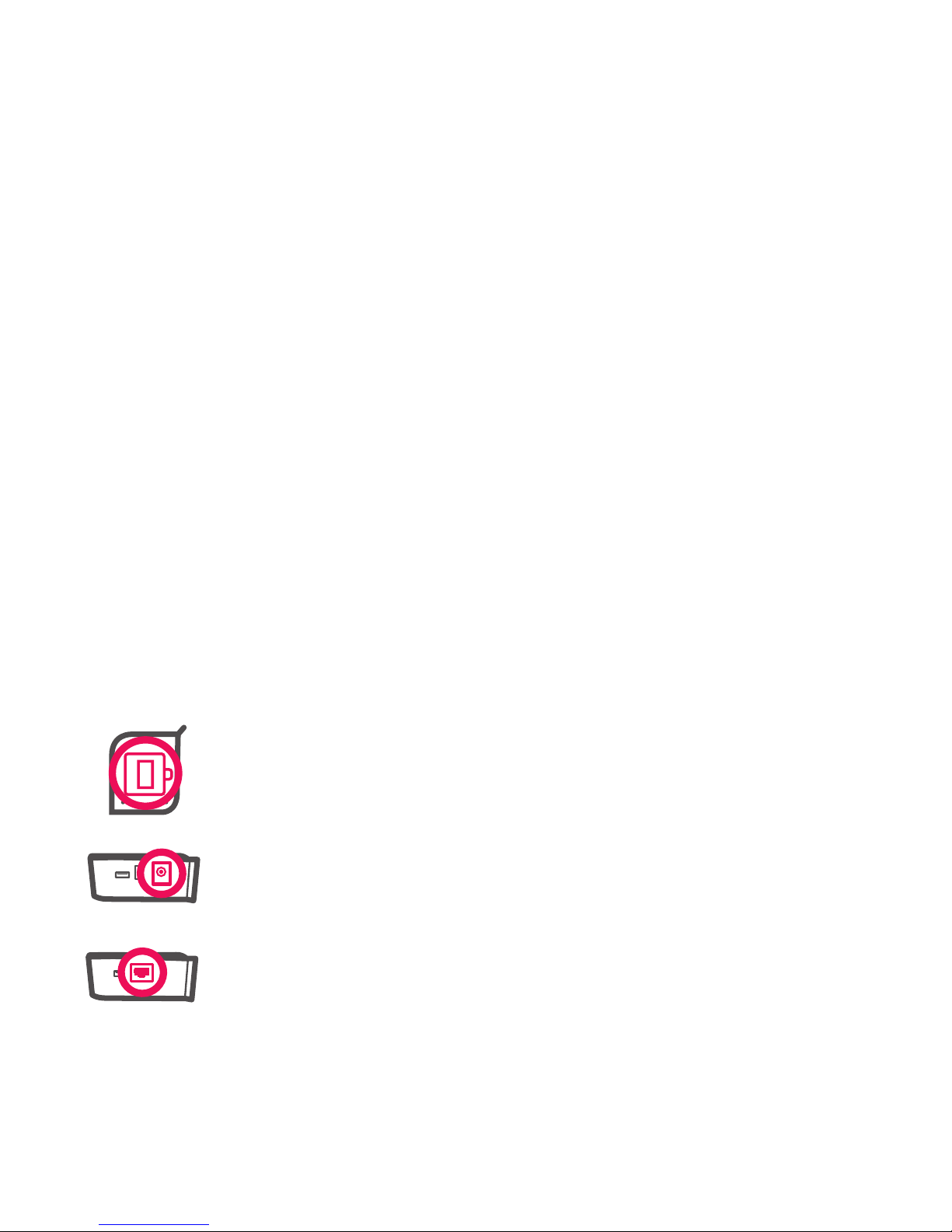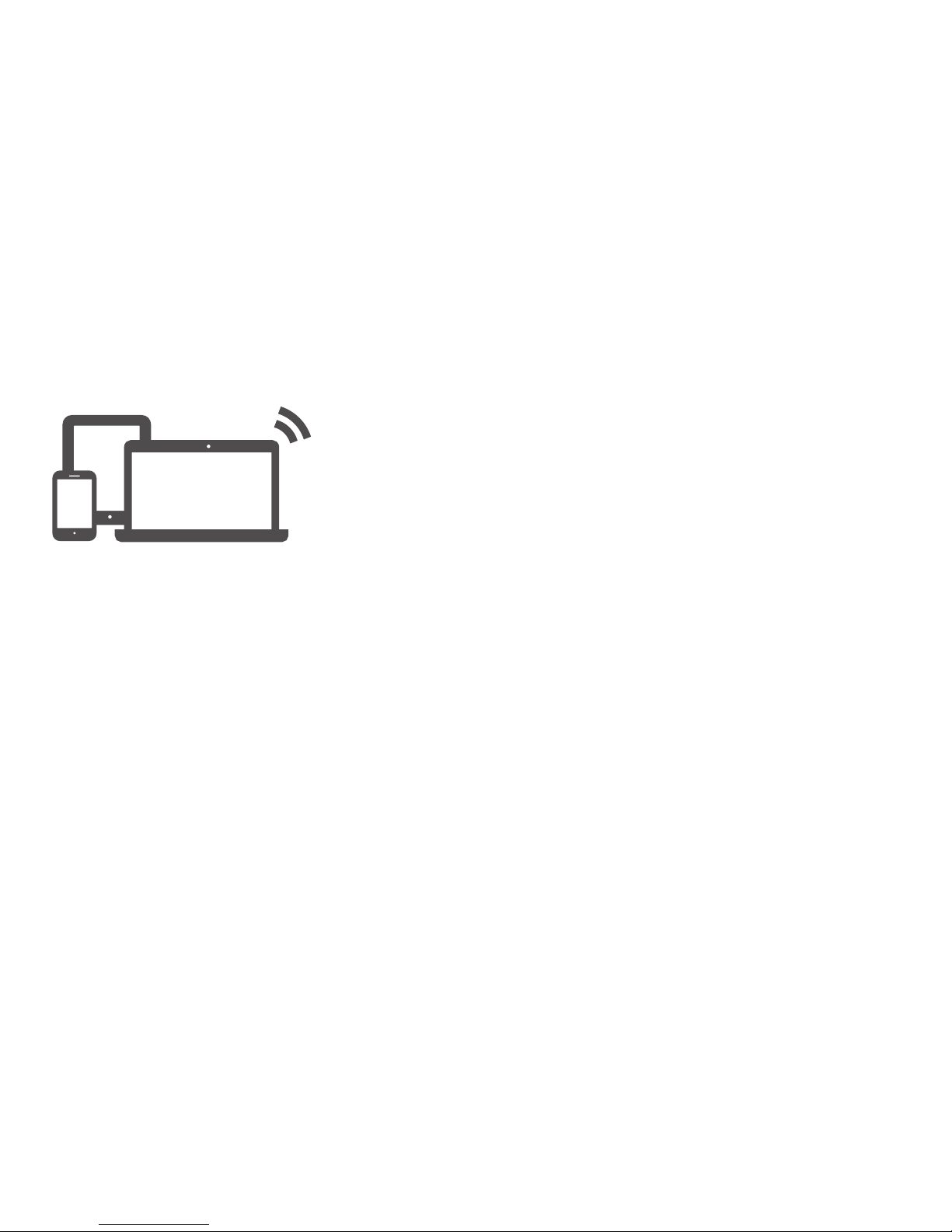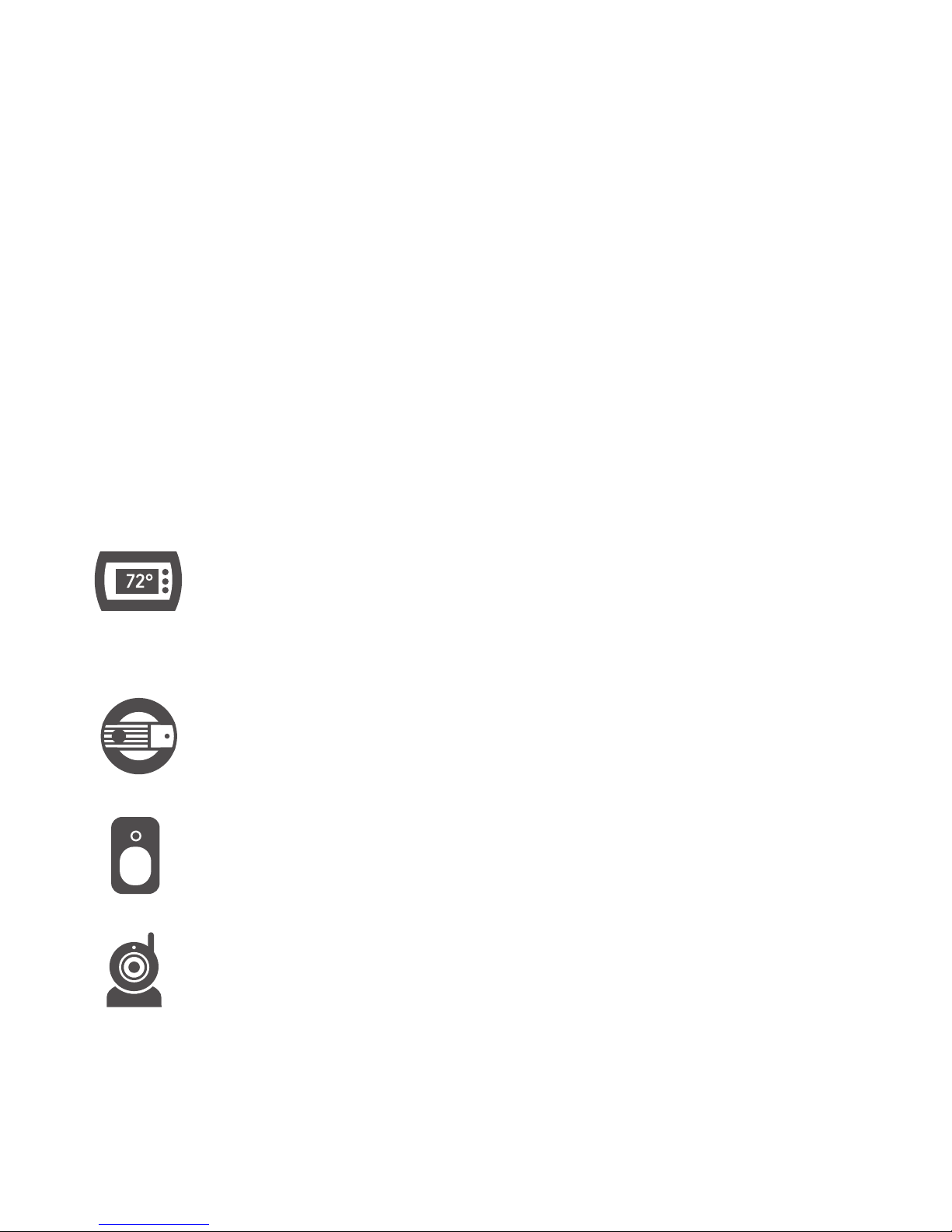Create Home Security and
Home Automation Scenes
With your Vera System, home security is a specialized form of home automation, and your Vera System
includes the marvelous ability to automate many aspects of your home! By triggering one Vera
component to activate when it receives a signal from another component, your Smart-Home will work
automatically! The Vera Dashboard makes setting up your home security and home automation
“Scenes” (rules for how components will trigger each other) easy and fun!
Starting with some basic security functions and then moving to more advanced capabilities, here are
some Scenes that you can create using components that come supplied with your Vera Advanced
Home Security Solution:
Text or Email Alert When Door Or Window is Open or Motion Sensor is Triggered
This basic security function is an “intruder alert,” letting you know anytime movement
is detected in your home or a door or window is open. You can receive the alert via
a text message or email, and respond by looking at the cameras to see what’s going
on, and/or calling police or going home yourself.
Auto Camera Recording & Lights Up When Home Is Entered
In addition to receiving an alert message, as described above, your Cameras can
automatically record whenever a door is opened, motion is detected, or a window
is opened. (Of course you’ll have to set up a camera to see the area by the door to
catch people as they walk through.)
Know Who Is Coming In
Receive a text or email alert whenever someone unlocks the door,
and know who has entered.
How The Internet Expands the Many Possibilities
Your Vera System can also access information from the Internet. For example, your Vera System can
automatically turn lights on or off at sunrise or sunset, using online info about when these occur for each
zip code and date on the calendar. Vera can also access online weather information for your zip code,
enabling control of heating and cooling, or automate sprinklers or other outdoor devices based on
weather conditions. The possibilities for home automation are almost limitless!