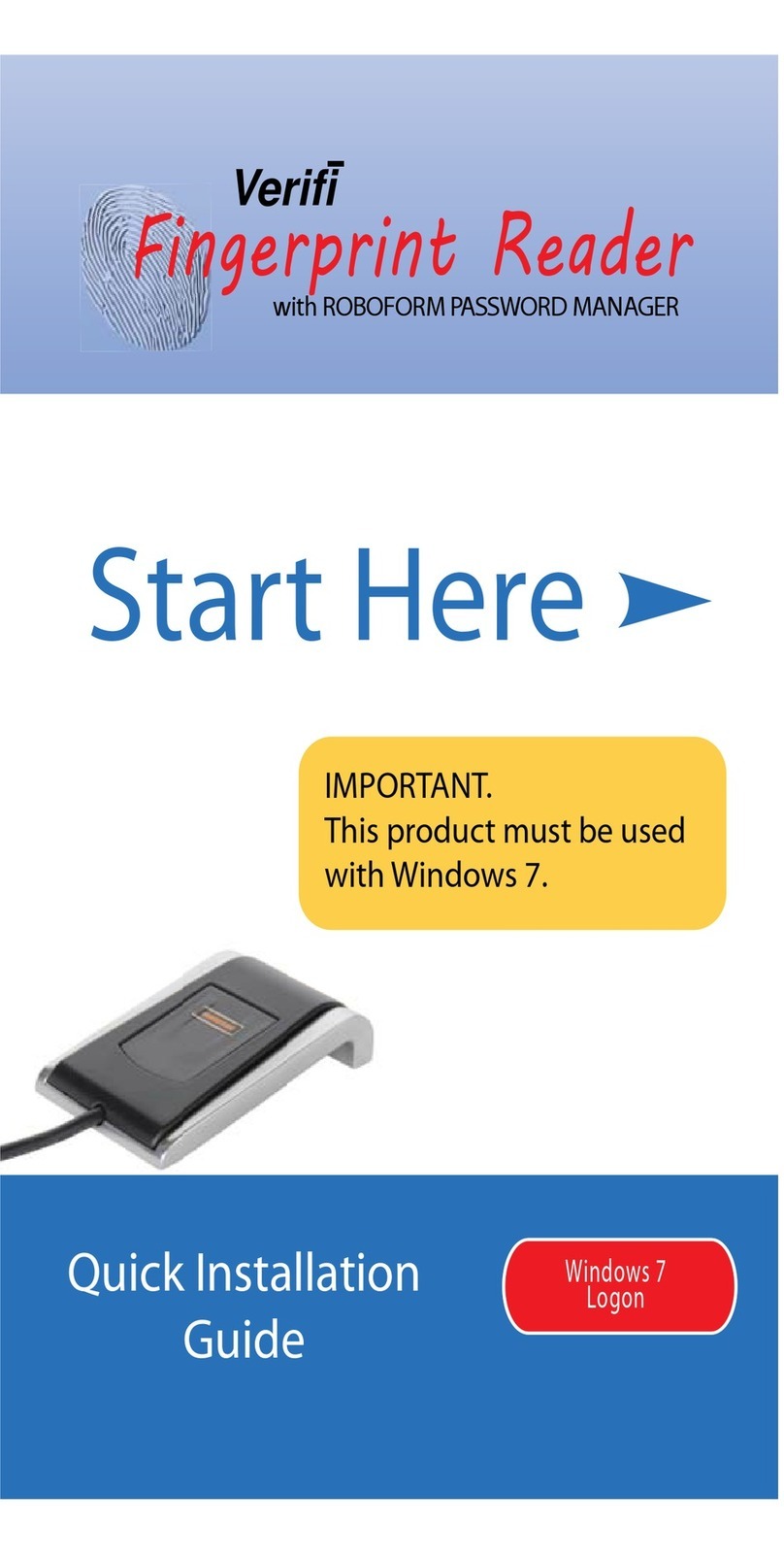3.1
Install the starter edition of Roboform by launching Setup 3 -
Roboform found on your Verifi CD.
3.2
During the install wizard you will decide between an everywhere
or desktop version. Choose desktop if you plan to use the free starter
edition. (Note: the starter edition works for up to ten (10) websites. You
may at anytime, unlock the software for
unlimited websites by purchasing
Roboform Pro. This is found on the
Roboform toolbar Help > Buy Roboform
Pro.)
3.3
During installation you will be
prompted for a Master Password. This password is used to encrypt all
your future passcards ( Note: passcards are your individual website
login credentials) and is a backup to your fingerprint reader.
3.4
Now enable Roboform to use your
fingerprint reader as a Master Password
by right-clicking on system tray
roboform icon and selecting ‘Options >
Fingerprints’and enabling the top check
box“Enable fingerprint authentication
on WBF reader”
Install Roboform | 4
3. Install Roboform
Setting up Roboform Website Password Manager
Biometric Domain Logon
Please,contact your local IT admnistrator regarding biometric
domain logon to domain.