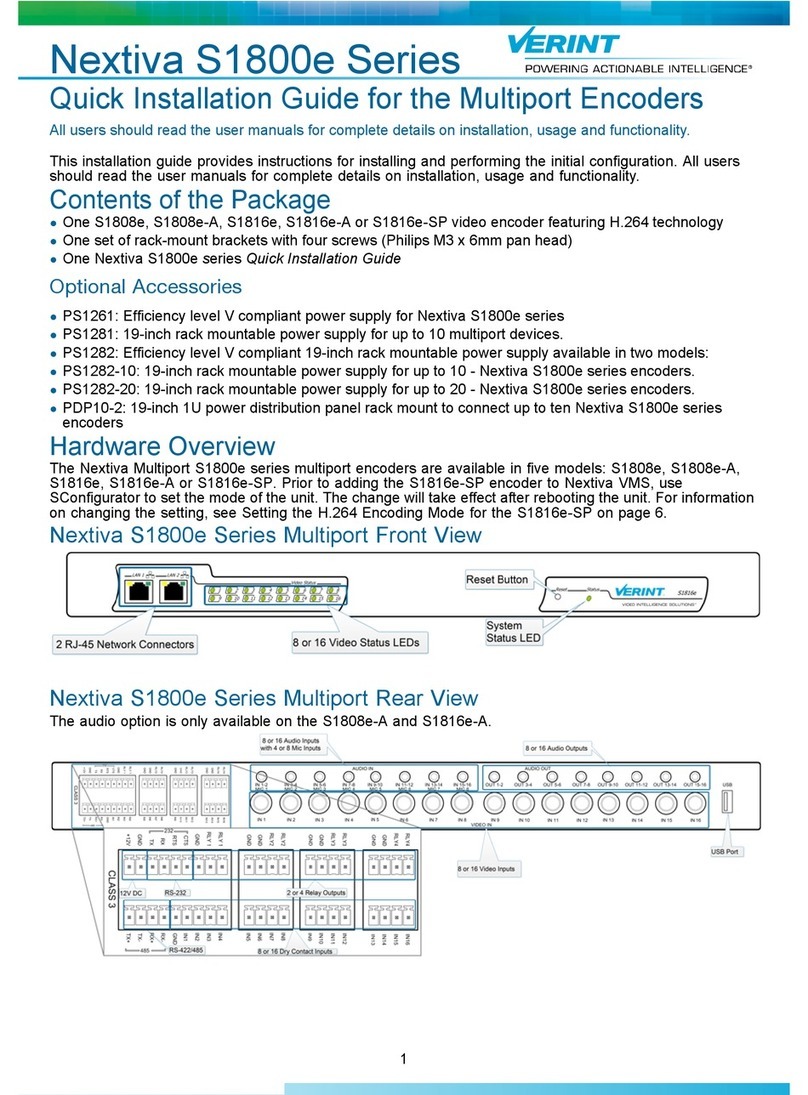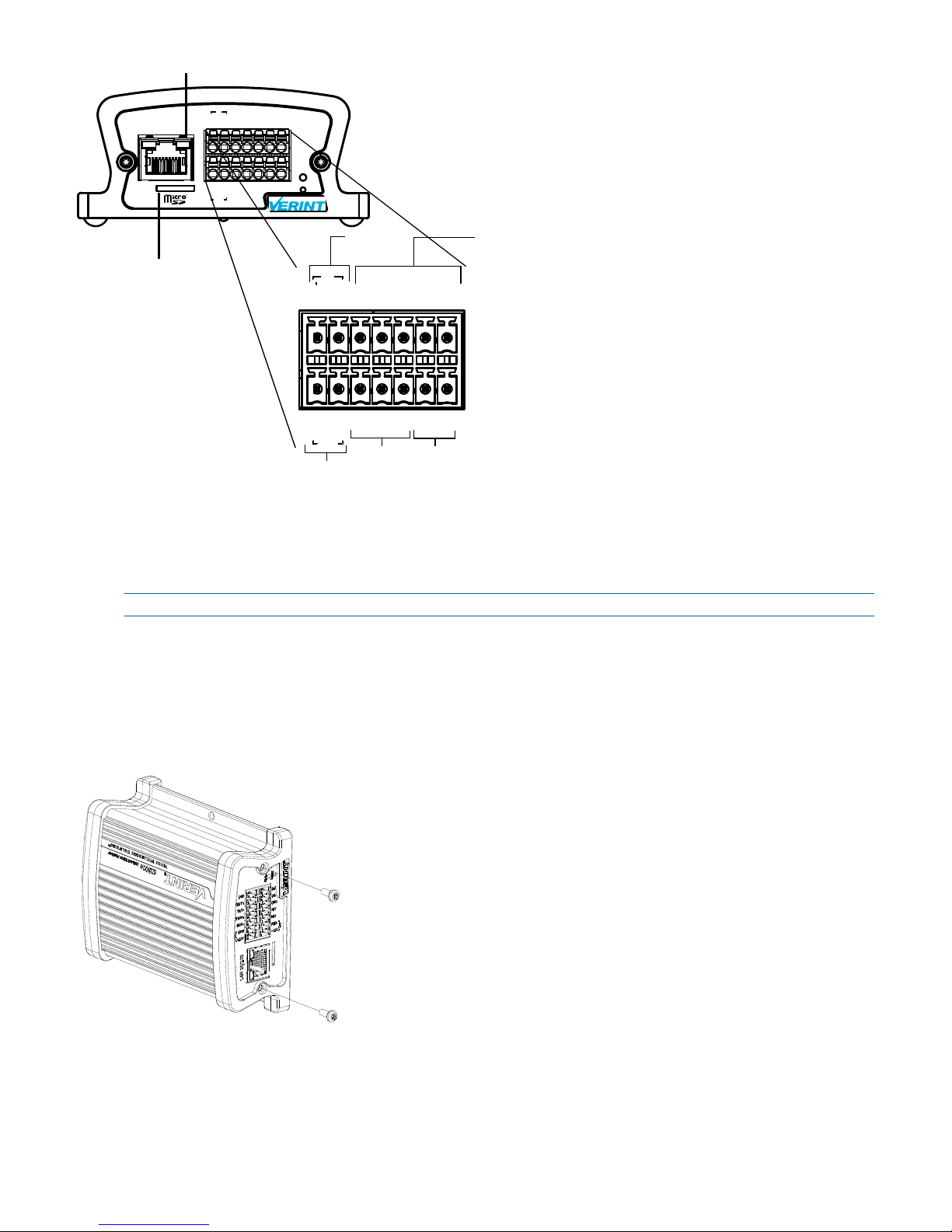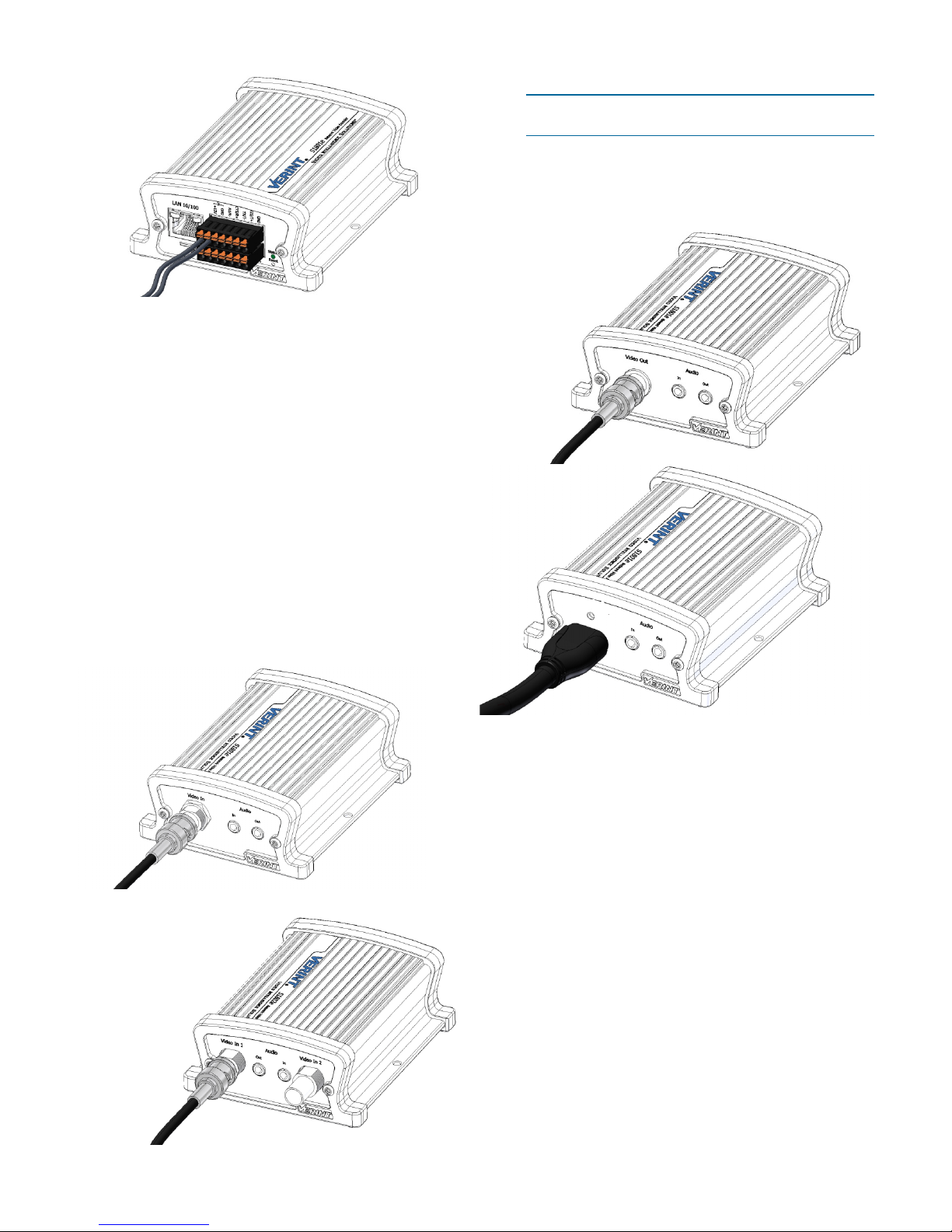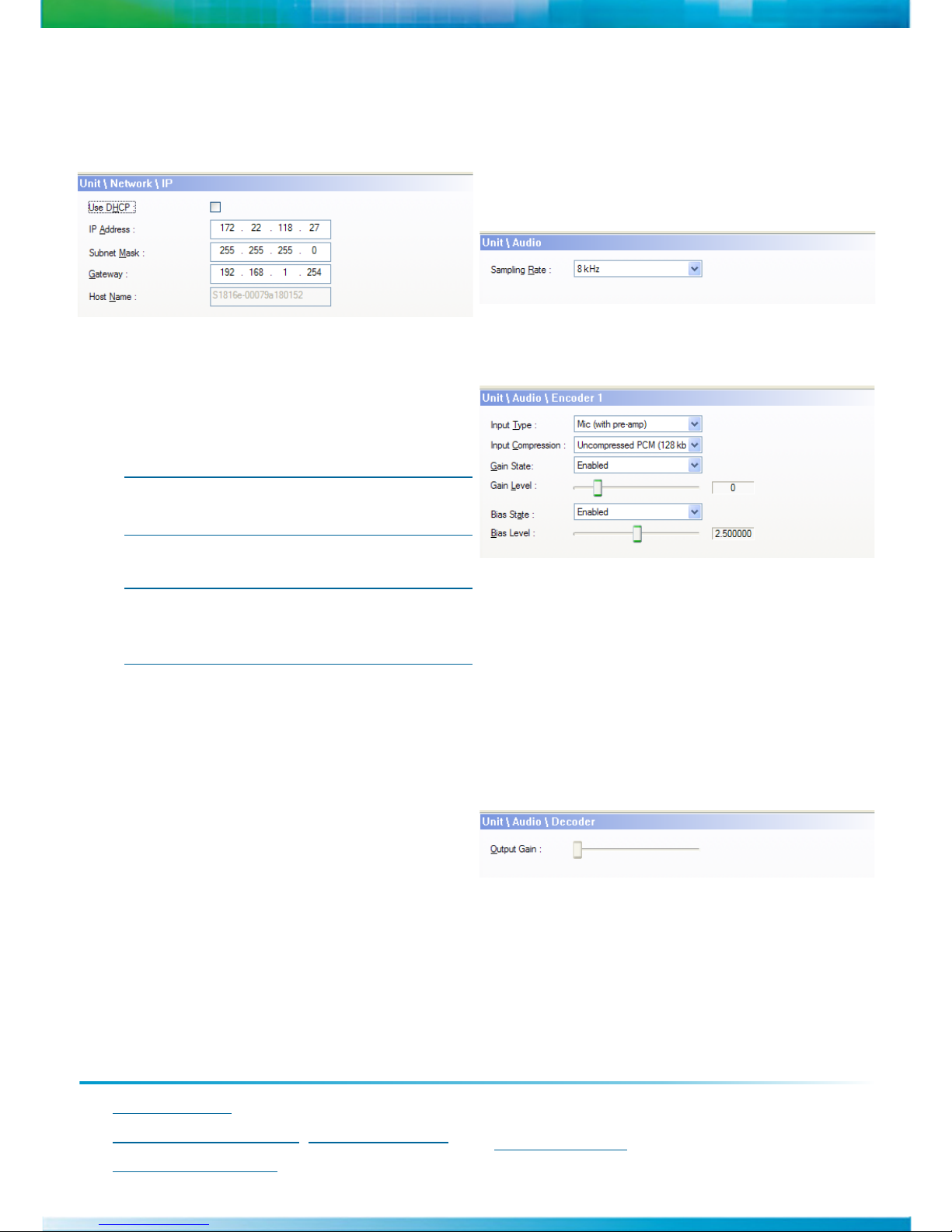North America:+1-888-747-6246| CALA: +1-303-254-7005
EMEA: +44 (0) 845-843-7333 |Mobile Support:+49 (0) 4321-269 81 36
APAC: Hong Kong: +852 2797 5678 |Singapore: +65-68266099
© 2010 Verint Video Intelligence Solutions. All Rights Reserved Worldwide. All other trademarks and product names are the property of their respective
owners. Part Number: 23-500-0075 rev A01
Documentation
To minimize our carbon footprint, we are removing the supporting product
documentation CD that was shipped with our Nextiva Intelligent Edge
Device products. To obtain the latest version of the manuals, please visit:
www.verint.com/manuals
To set the IP address of the device
manually:
1. Select the device in the Units box and click
Configure.
2. In the Unit Name box, type a name for the device.
3. In the tree view, expand the Network node and
click IP.
4. In the IP Address box, type an IP address for the
device.
5. In the Subnet Mask box, type the address
specifying in which subnet the IP address of the
device belongs.
6. In the Gateway box, type the IP address of the
server that acts as an access point to another
network.
NOTE: You do not need to use a gateway if the
device communicates with other devices on
the same subnet.
7. Click OK.
8. Click Exit to close SConfigurator.
NOTE: Any configuration changes made to the
device using Nextiva VMS will override the
changes made using SConfigurator or the
Web Interface.
Configuring Audio
Use SConfigurator to set the audio settings.
To configure the audio:
1. Double-click SConfigurator.exe to start
SConfigurator.
2. Select the Units tab, then click Discover.
3. Select the device and click Configure.
4. In the tree view, click the Audio node.
5. From the Sampling Rate list, select from 8 kHz,
16kHz, or 24 kHz.
6. Expand the Audio node.
7. Select Encoder to configure.
8. Set the value for the following settings:
Input Type: Select Line-in or Mic (with pre-
amp).
Input Compression: Select Uncompressed PCM
(128 kbps).
Gain State: Select Enabled or Disabled.
Gain Level: Move the slider to the left or right.
Bias State: Select Enabled or Disabled.
Bias Level: Move the slider to the left or right.
9. Click OK.
For the S1801e-R and S1801e-R-HD decoders:
a. Select Decoder.
b. Move the Output Gain slider to the left or right.
c. Click OK.
10.Click Exit to close SConfigurator.