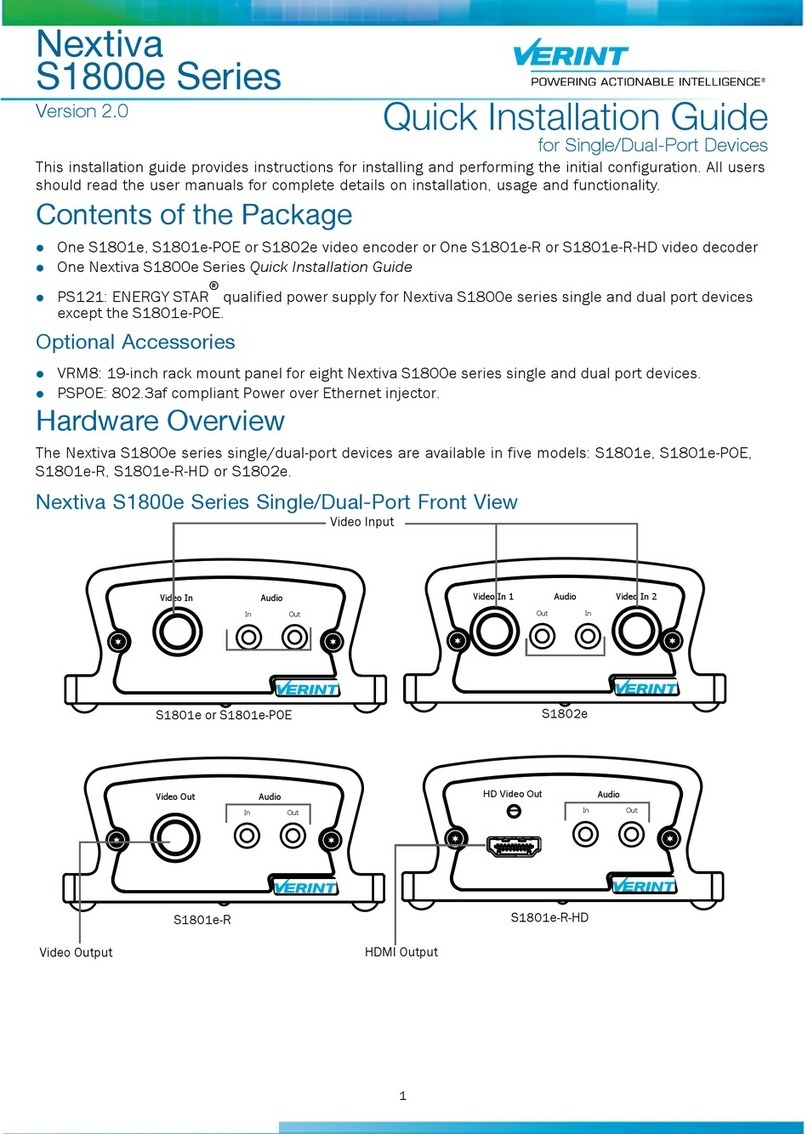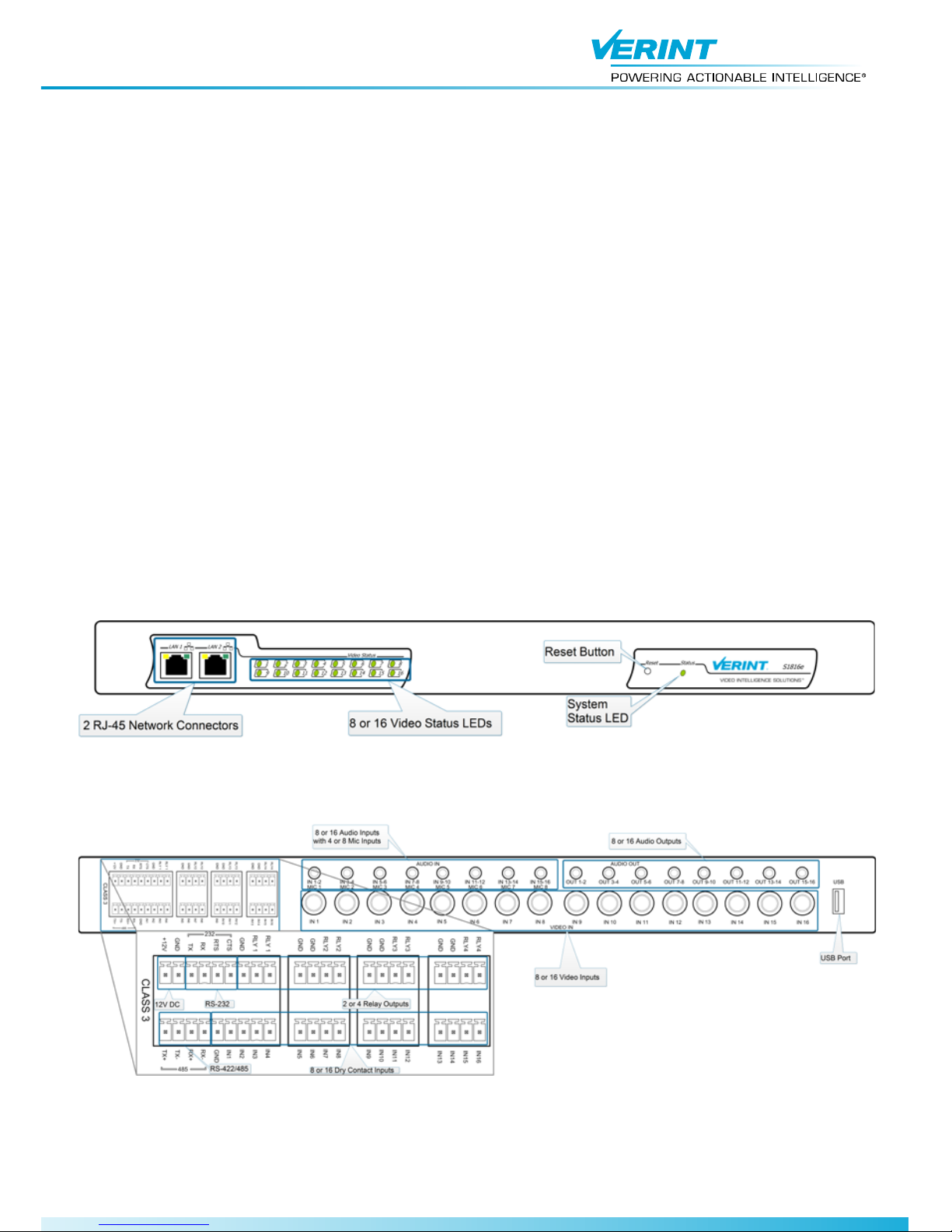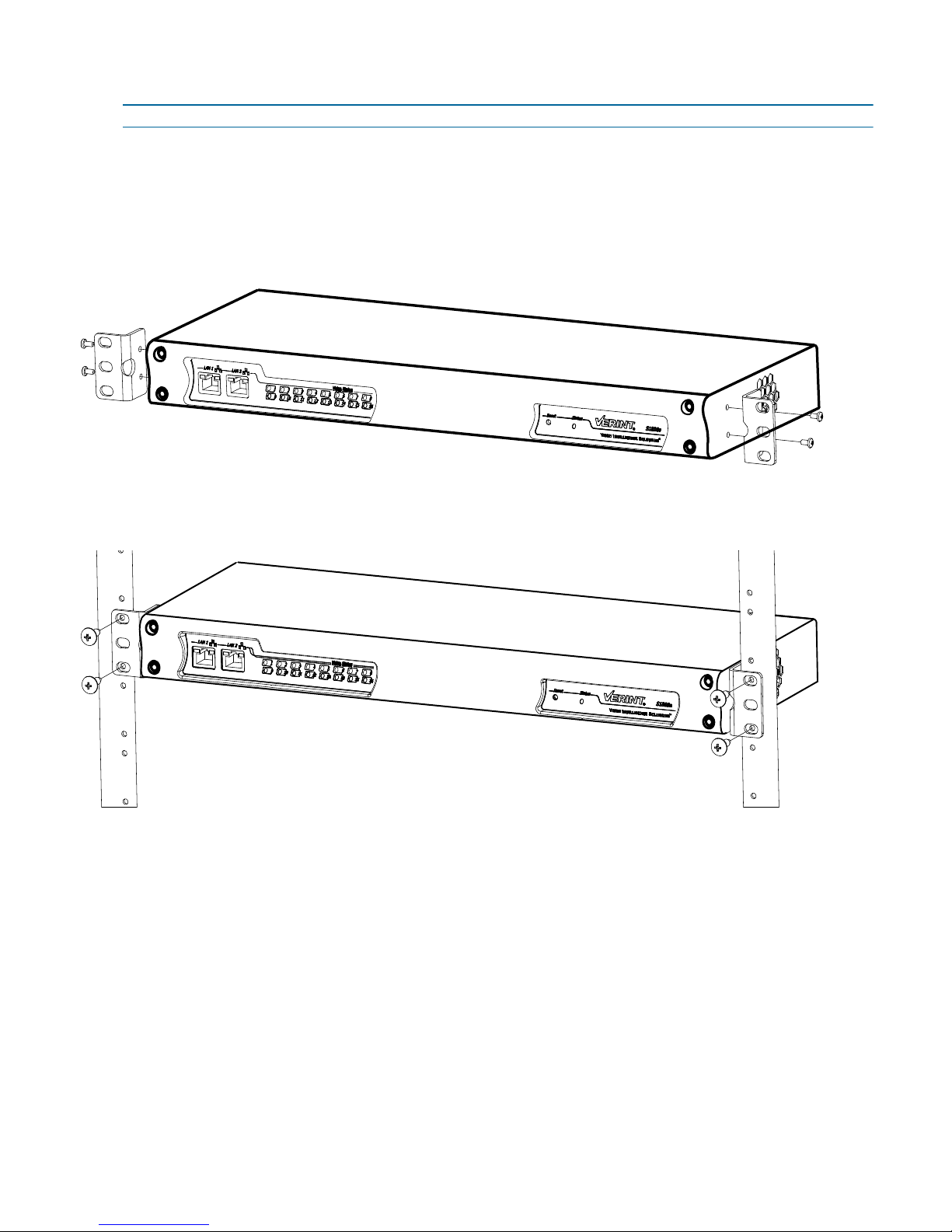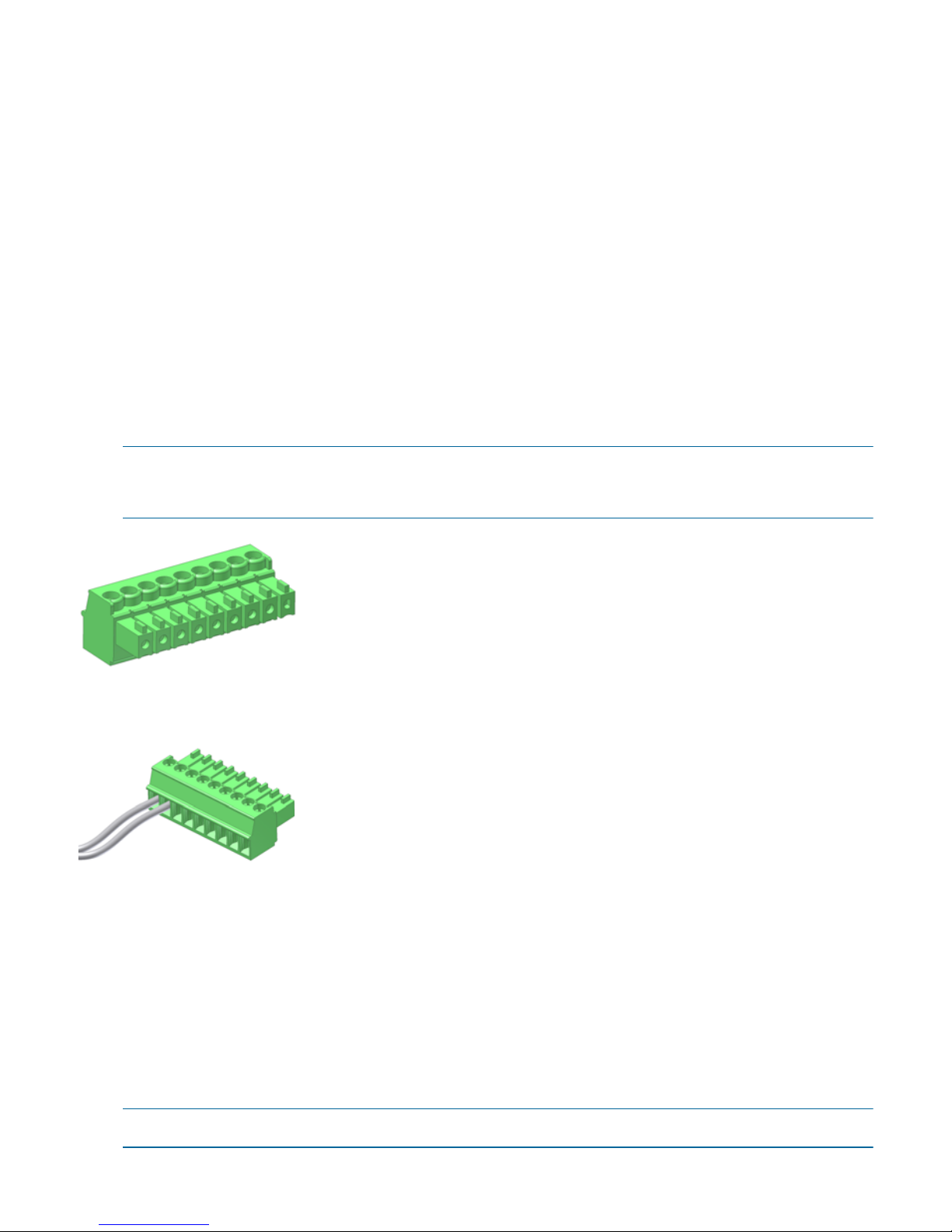North America:+1-888-747-6246 | CALA: +1-970-382-4681
EMEA: +44 (0) 845-843-7333 |Mobile Support:+49 (0) 4321-269 81 36
Email: customersupport.emea@verint.com | mobilesupport@verint.com
APAC: Hong Kong: +852 2797 5678 |Singapore: +65-68266099
Email: APAC_VIS_Services@verint.com
© 2011 Verint Video Intelligence Solutions. All Rights Reserved Worldwide. All other trademarks and product names are the property of their
respective owners. Part Number: 23-500-0060
Documentation
To minimize our carbon footprint, we are removing the supporting
product documentation CD that was shipped with our Nextiva
Intelligent Edge Device products. To obtain the latest version of the
manuals, please visit: www.verint.com/manuals
Configuring Audio
The S1808e-A and S1816e-A encoders supports
audio. Use SConfigurator to set the audio settings.
►To configure the audio:
1. Double-click SConfigurator.exe to start
SConfigurator.
2. Select the Units tab, then click Discover.
3. Select the S1808e-A or S1816e-A encoder and
click Configure.
4. In the tree view, click the Audio node.
5. From the Sampling Rate list, select from 8 kHz.
6. Expand the Audio node.
7. Select an Encoder to configure.
8. Set the value for the following settings:
■Input Type: Select Line-in or Mic (with pre-
amp).
■Input Compression: Select Uncompressed
PCM (128 kbps) or μ-LAW (64 kbps).
■Gain State: Select Enabled or Disabled.
■Gain Level: Move the slider to the left or right.
■Bias State: Select Enabled or Disabled.
■Bias Level: Move the slider to the left or right.
9. Repeat Step 7 and Step 8 for the remaining
Encoders.
10.Click OK.
11.Click Exit to close SConfigurator.
Setting the H.264 Encoding
Mode for the S1816e-SP
The S1816e-SP supports H.264 and MPEG-4 video
on all 16 ports and can be configured in dual or triple
stream modes. By default, the S1816e-SP is set to
dual stream mode consisting of a single
high-performance H.264 stream and a single
MPEG-4 stream per video input. However, you can
set it to triple stream mode consisting of two H.264
streams with lower resolution and framerate and a
single MPEG-4 stream per video input.
►To change the performance mode for the S1816e-
SP:
1. Double-click SConfigurator.exe to start
SConfigurator.
2. Select the Units tab, then click Discover.
3. Select the S1816e-SP encoder and click
Configure.
4. In the Unit Name box, from the Performance Mode
list, select the H.264 streaming mode. You can
select from:
5. Click Reboot Unit for the change to take effect.
■Single H.264: One H.264 stream and one
MPEG-4 stream per video input.
■Dual H.264: Two H.264 streams with lower
resolution and framerate and one MPEG-4
stream per video input
6. Click OK to close the Unit Configuration dialog box.
7. Click Exit to close SConfigurator.
CAUTION: Once you have added the S1816e-SP to
Nextiva VMS, changing the S1816e-SP's
mode requires that you delete the device
from Nextiva VMS and then use
SConfigurator to change the mode; you will
be required to add the device again in
Nextiva VMS.