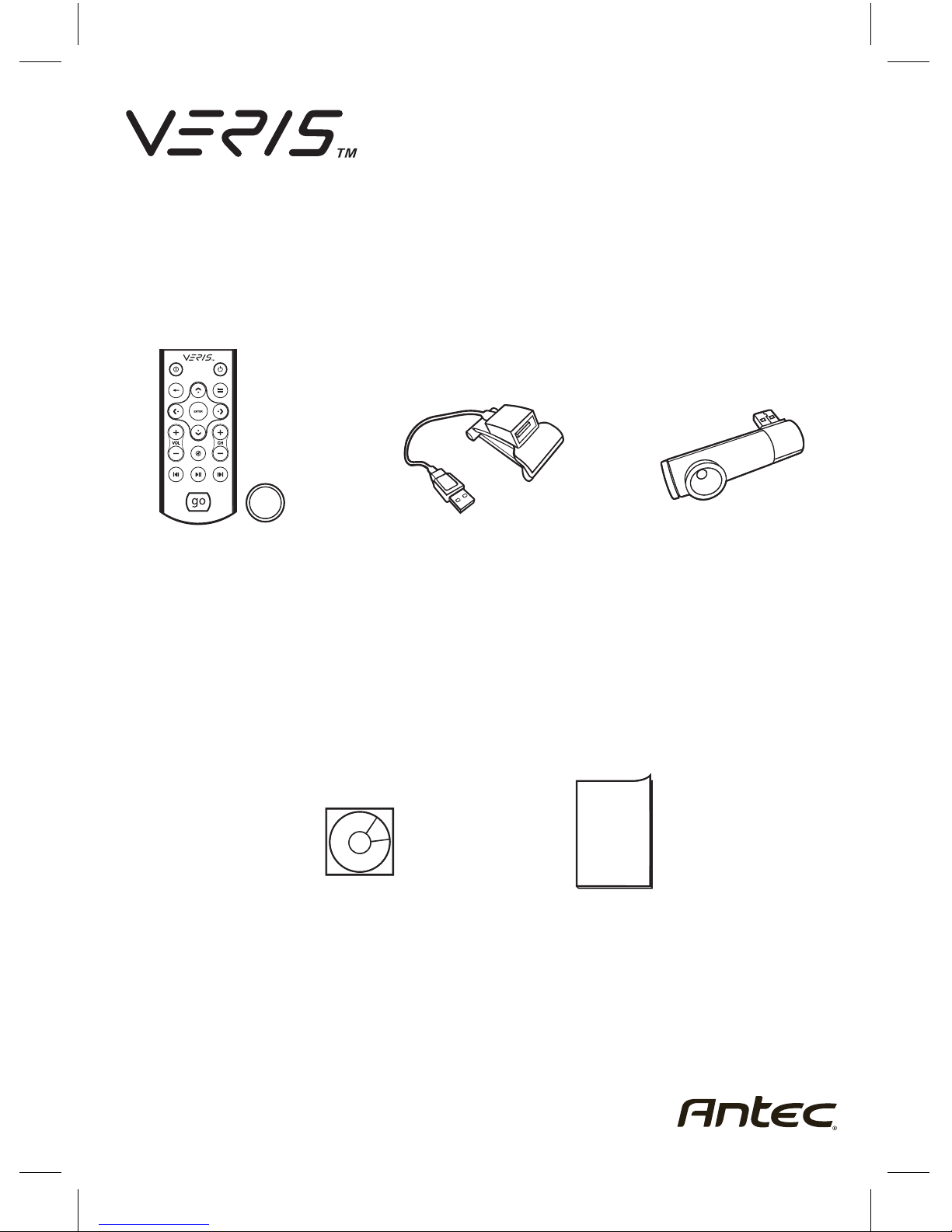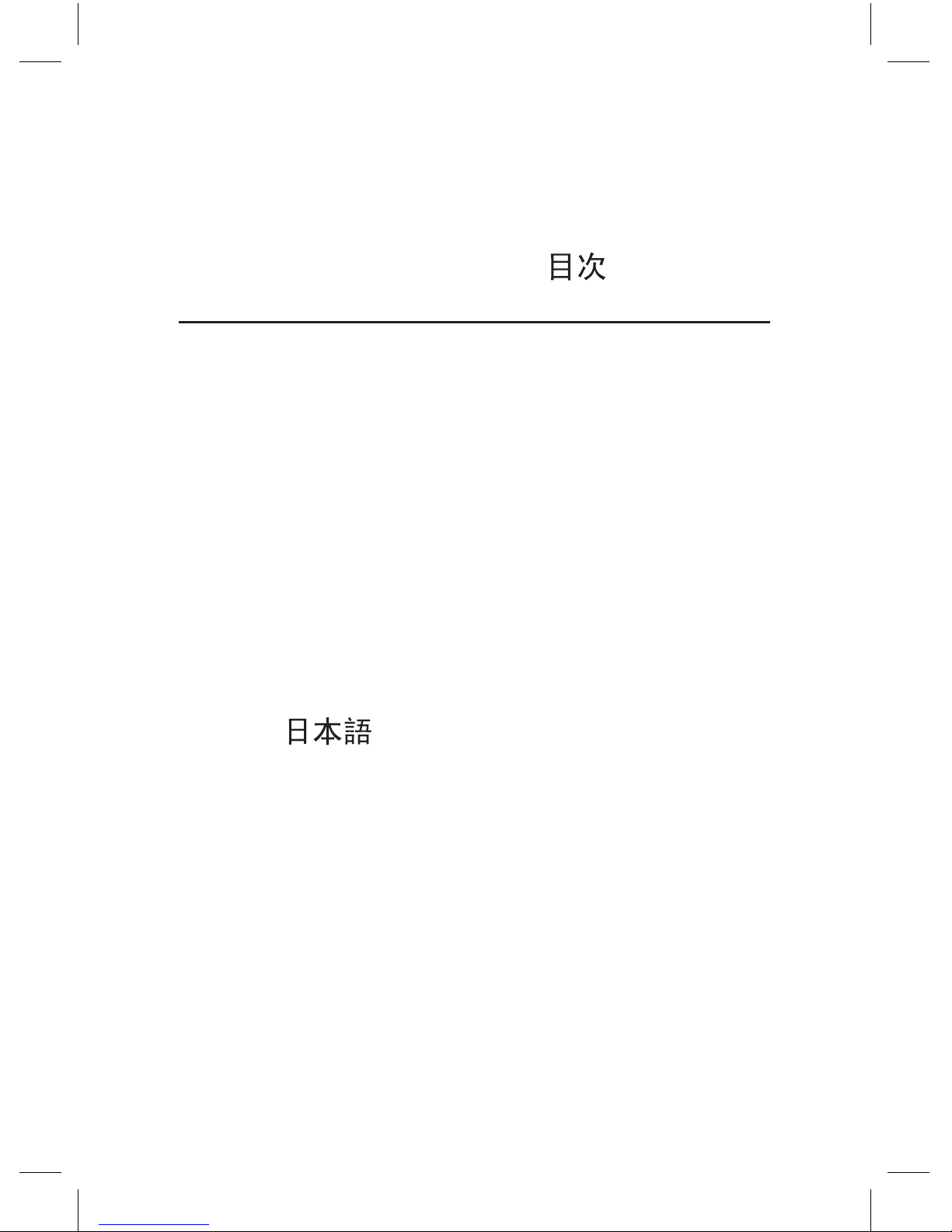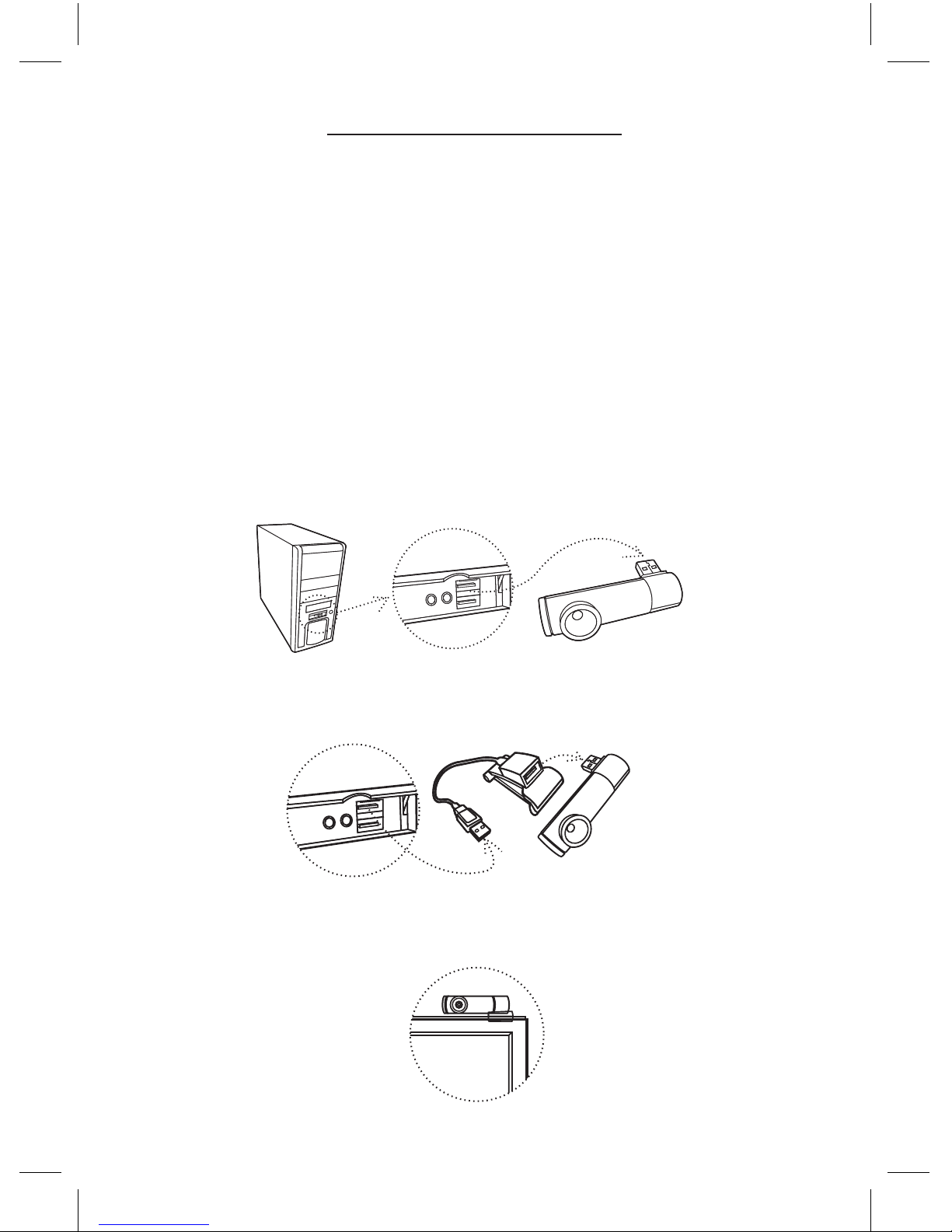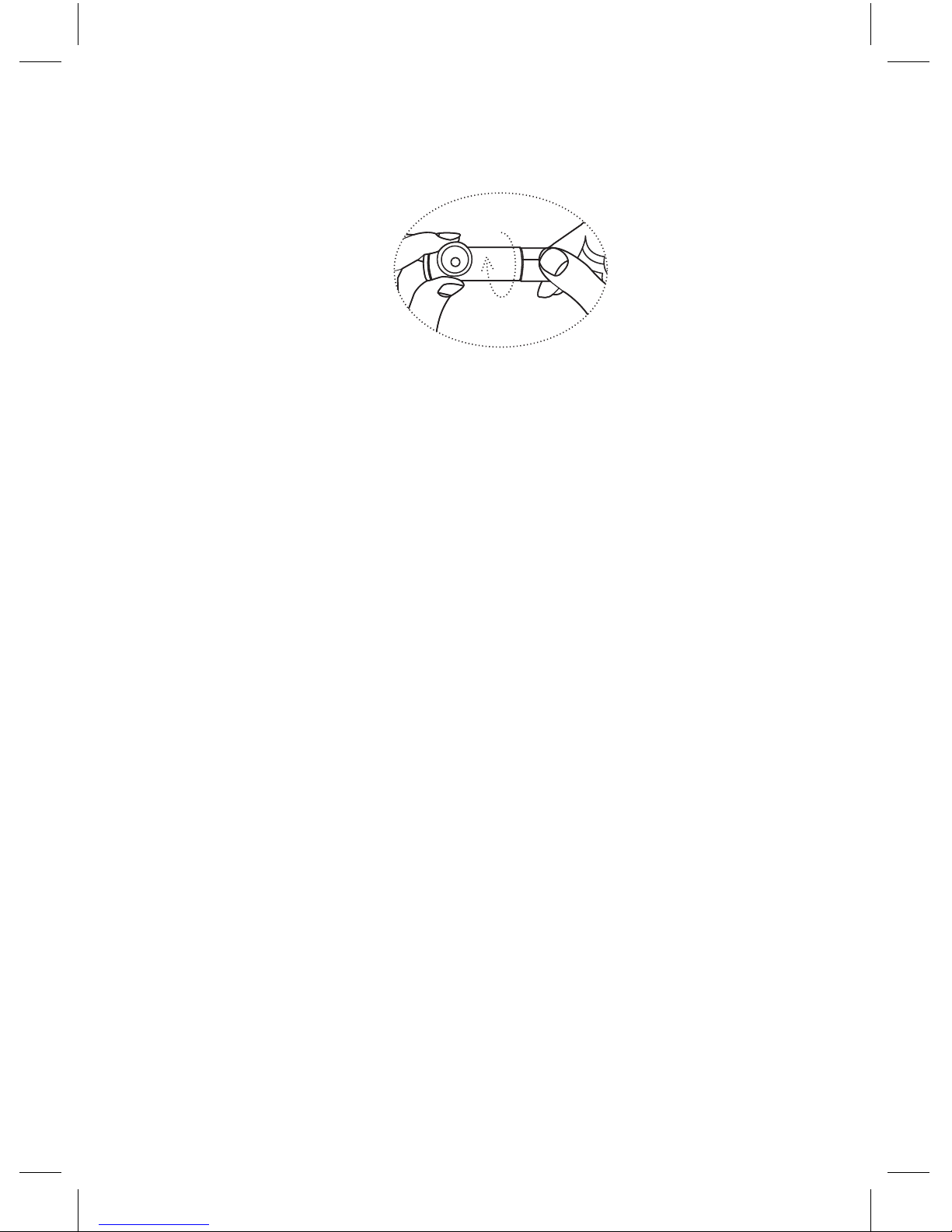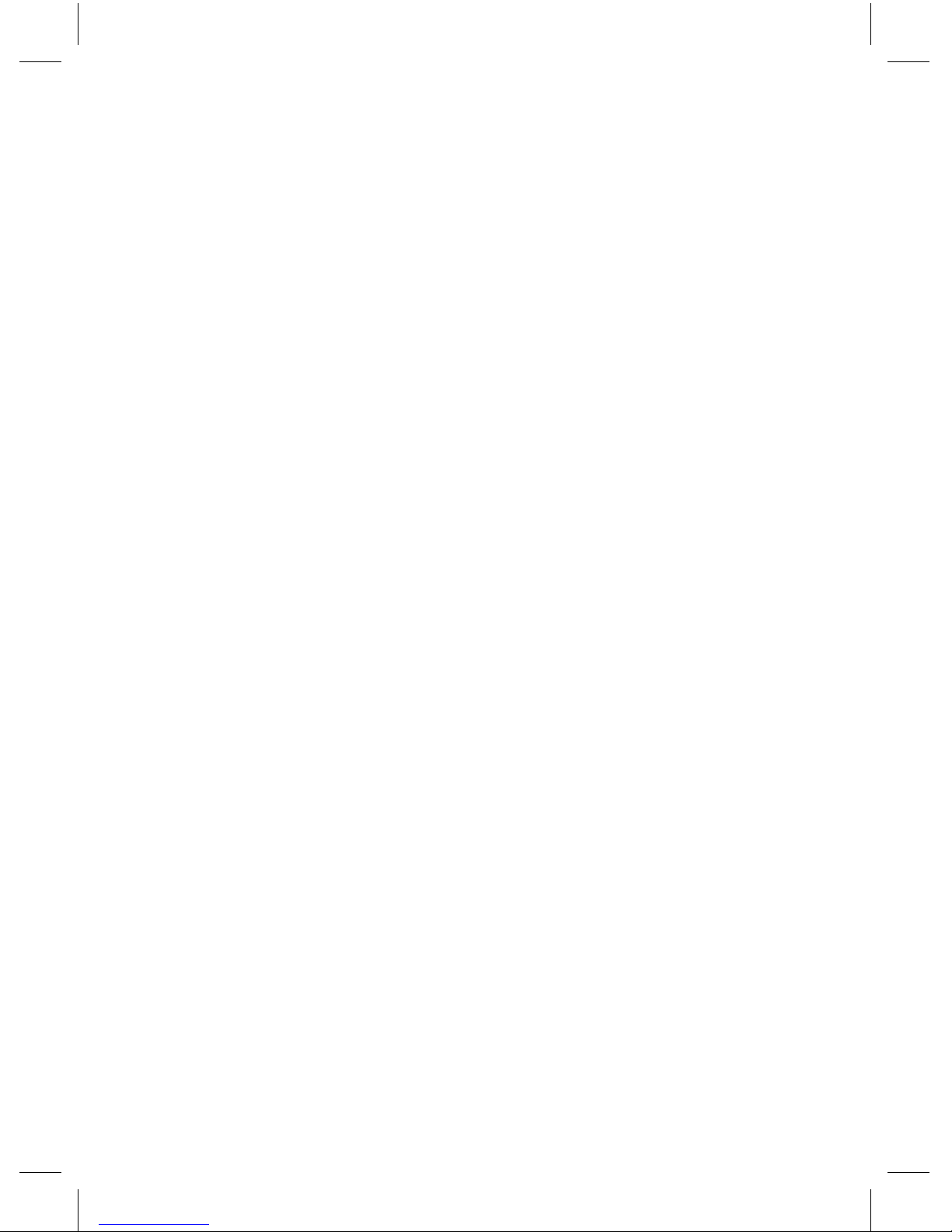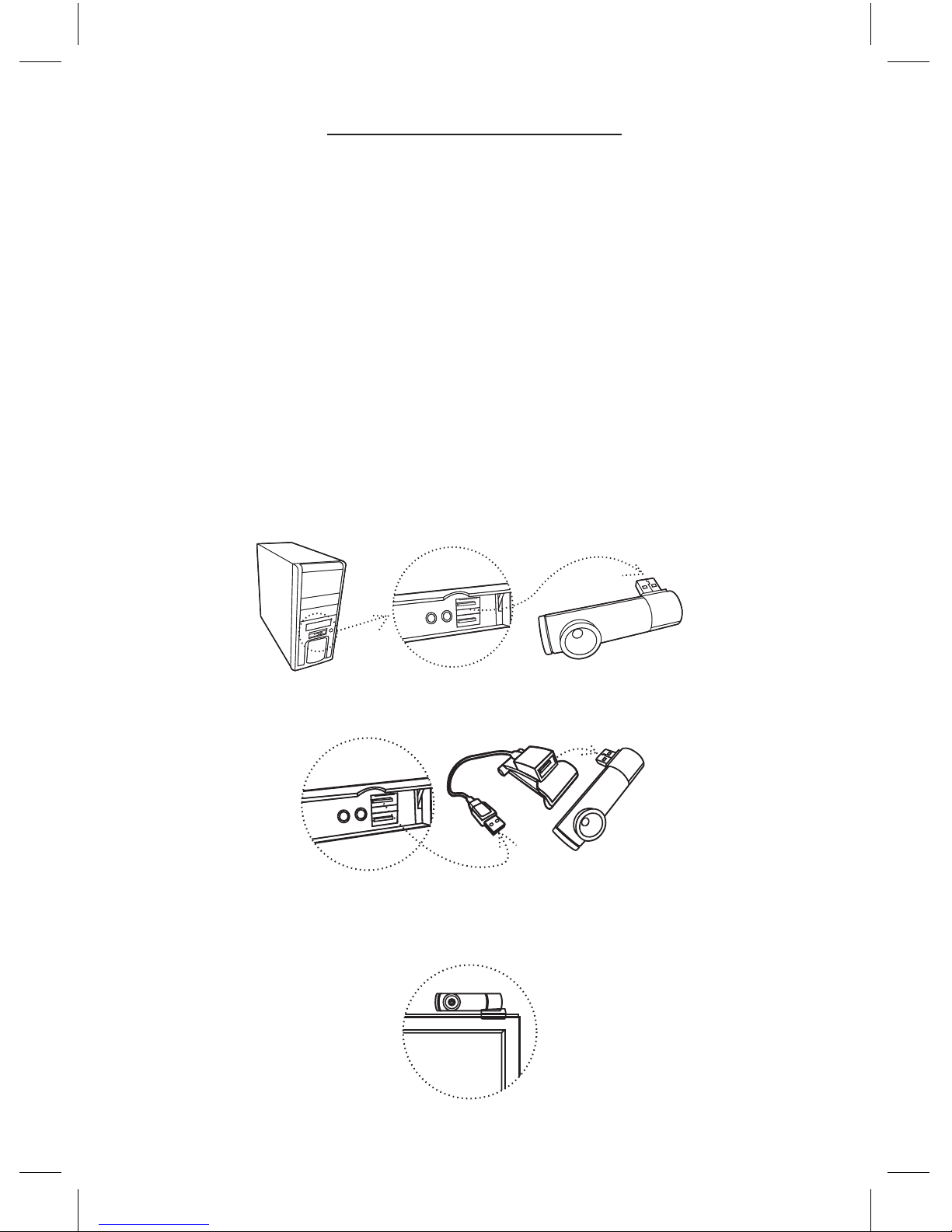8
4. iMEDIAN HD
1. Exécution de iMEDIAN HD
Cliquez sur le bouton de lancement (go) pour lancer le
logiciel iMEDIAN HD
2. Navigation dans iMEDIAN HD
Utilisez les touches à quatre directions pour naviguer
dans iMEDIAN HD. Si vous maintenez les touches
gauche et droite enfoncées, les écrans d’accueil (Home)
et Menu s’affichent. Appuyez sur Entrée pour sélectionner
une option.
3. Fonctions multimédia locales
Possibilité d’écouter de la musique et de visualiser des
vidéos et des photos stockées sur un PC en se servant
uniquement de la télécommande. Le logiciel IMEDIAN HD
prend en charge les principaux codecs internes.
4. Fichiers multimédia disponibles via un réseau
Possibilité de consulter des fichiers multimédia stockés
sur des PC mis en réseau et d’écouter la radio sur Internet.
5. CD/DVD
Possibilité d’écouter des CD ou de regarder des DVD
6. TV
Possibilité de regarder et d’enregistrer des chaînes de
télévision analogiques et numériques si le PC dispose
d’une carte tuner TV.
7. Tâches
Possibilité de consulter les chaînes d’information RSS, de
vérifier l’heure et la météo à travers le monde, de gérer
les fichiers, de régler une alarme et d’arrêter le système.
8. Paramètres
Possibilité de modifier et de configurer des paramètres
tels que l’interface utilisateur et les fonctions de lecture
multimédia.