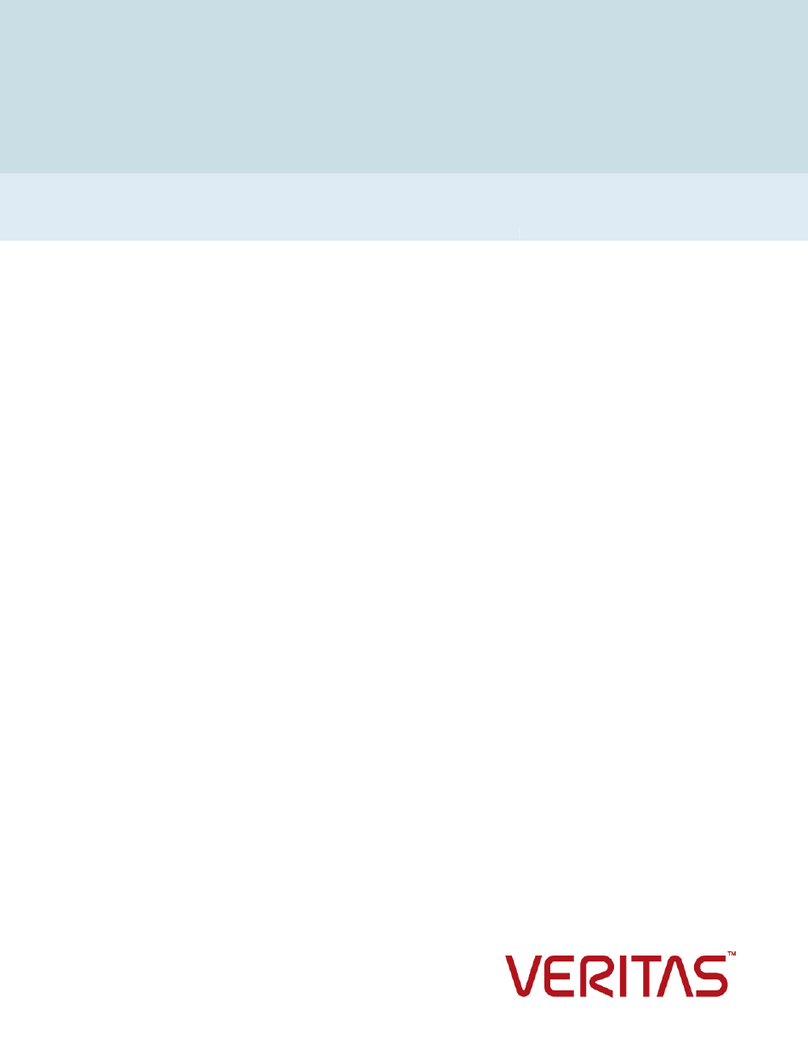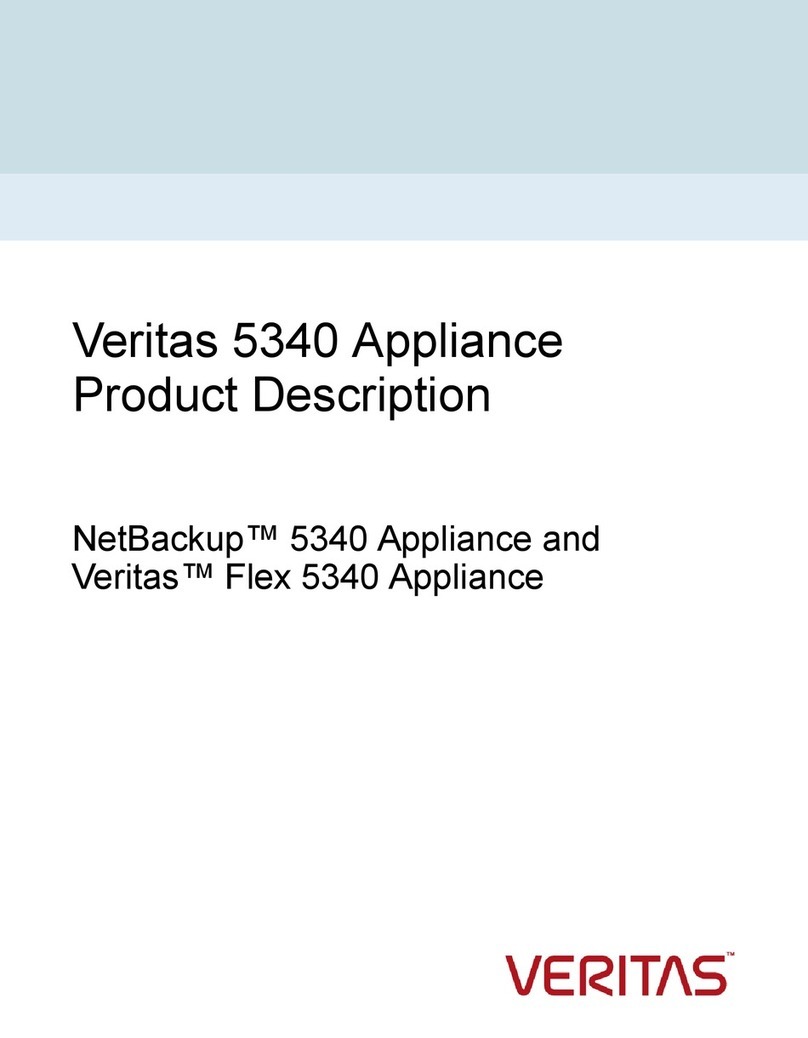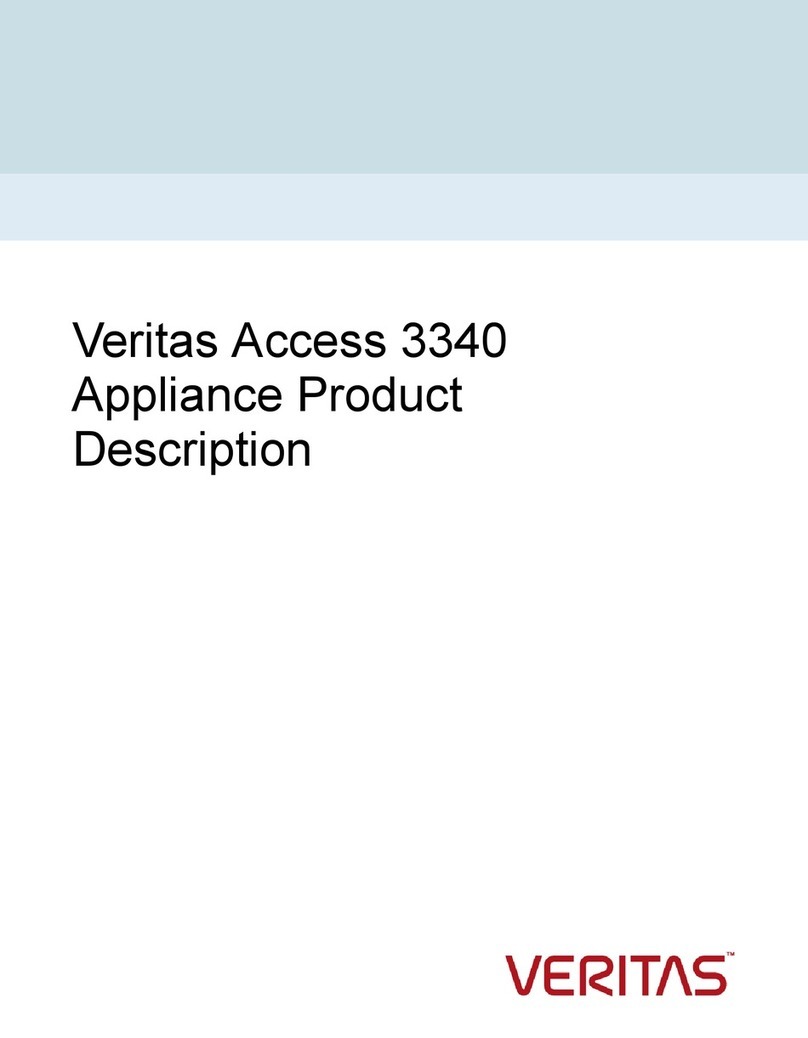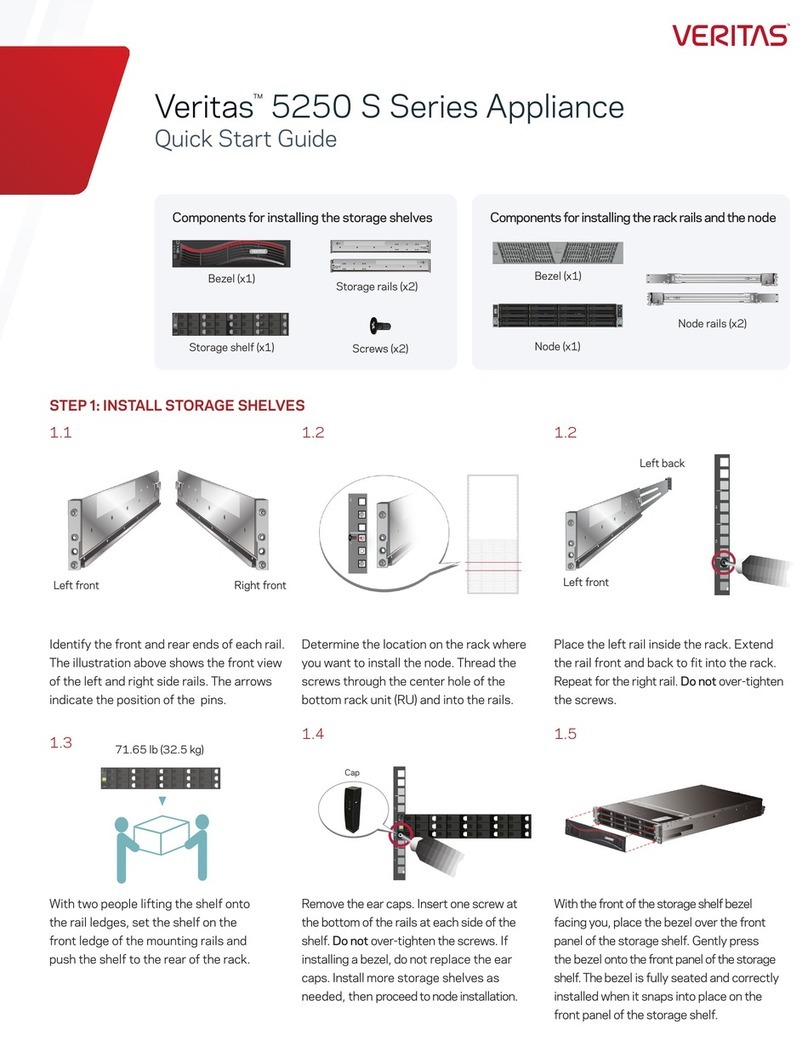Rail Replacement: 5240/5250 Appliance
Document Number: 179
Version: 4.1 (05/04/2020)
Purpose
This document describes the process for replacing the rails that hold the 5240 and 5250 Appliance
in the rack.
Affected appliance models
• 5240 Appliance
• 5250 Appliance
Electrical Safety
The static discharged by human bodies can damage static-sensitive components on the boards.
When installing and maintaining the equipment, observe appropriate electrostatic safety precautions
to prevent personnel injuries or device damage.
When operating a device in an electrostatic sensitive area, you must take electrostatic-discharge
(ESD)-preventive measures. These include wearing ESD-preventive gloves, an ESD-preventive wrist
strap, and ESD-preventive clothes to avoid personnel injury or device damage.
To prevent damage to the device, pay attention to the following during operations:
• Do not touch devices with bare hands because ESD from the human body may damage the
electrostatically sensitive elements on a board.
• When dealing with the server or any of the internal components, wear an ESD-preventive wrist
strap, ESD-preventive gloves, and ESD-preventive suit.
About replacing the 5240 and 5250 Appliance rails
This document describes how to replace the rails that hold the 5240 and 5250 Appliance in the rack.
Make sure that you have a large, level, ESD-compliant work surface on which to set the appliance
and spare parts.
1
Veritas Appliance
Hardware Service Procedure