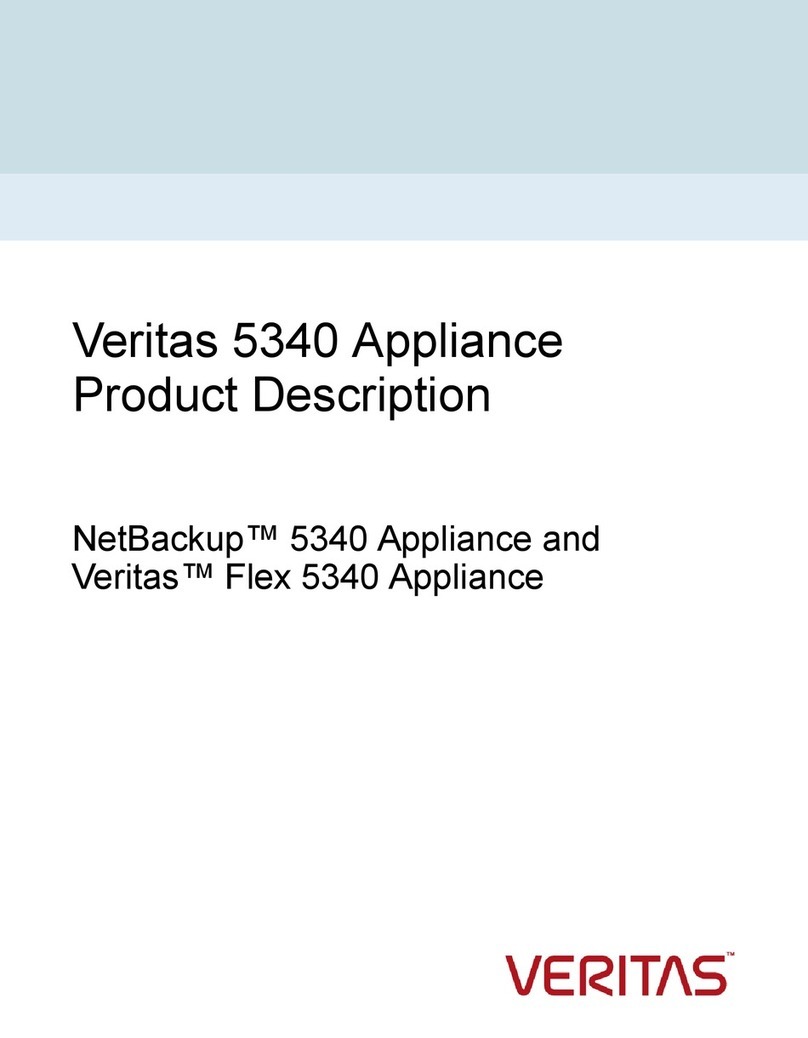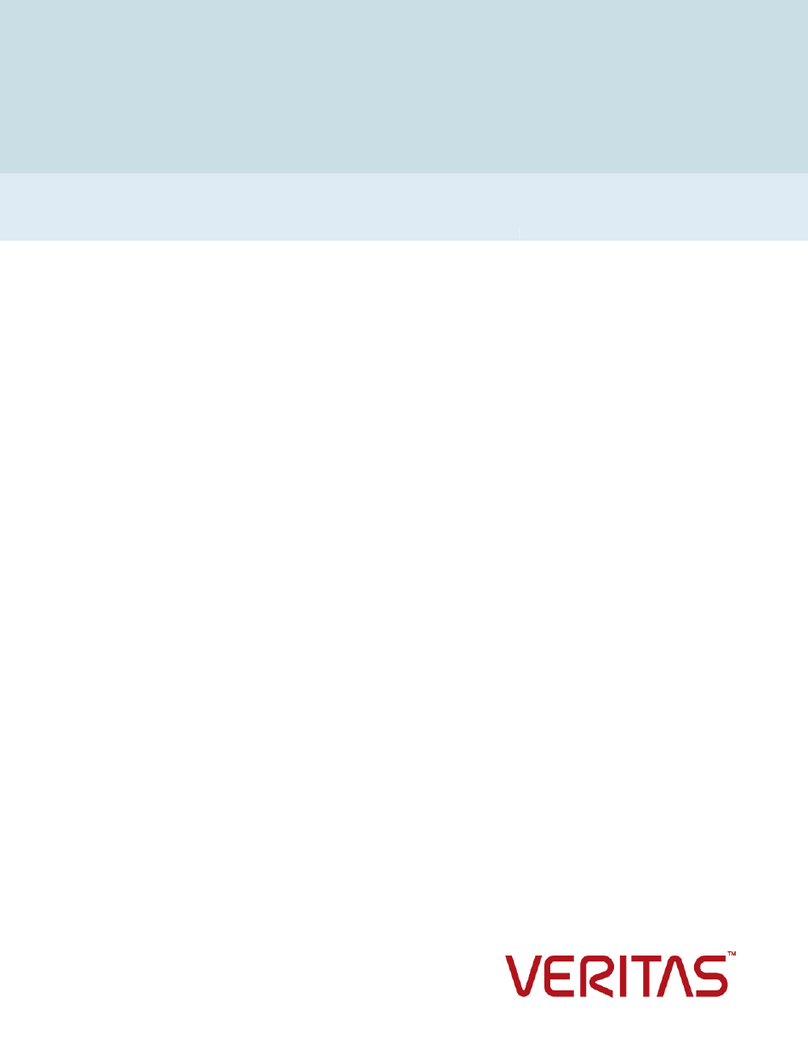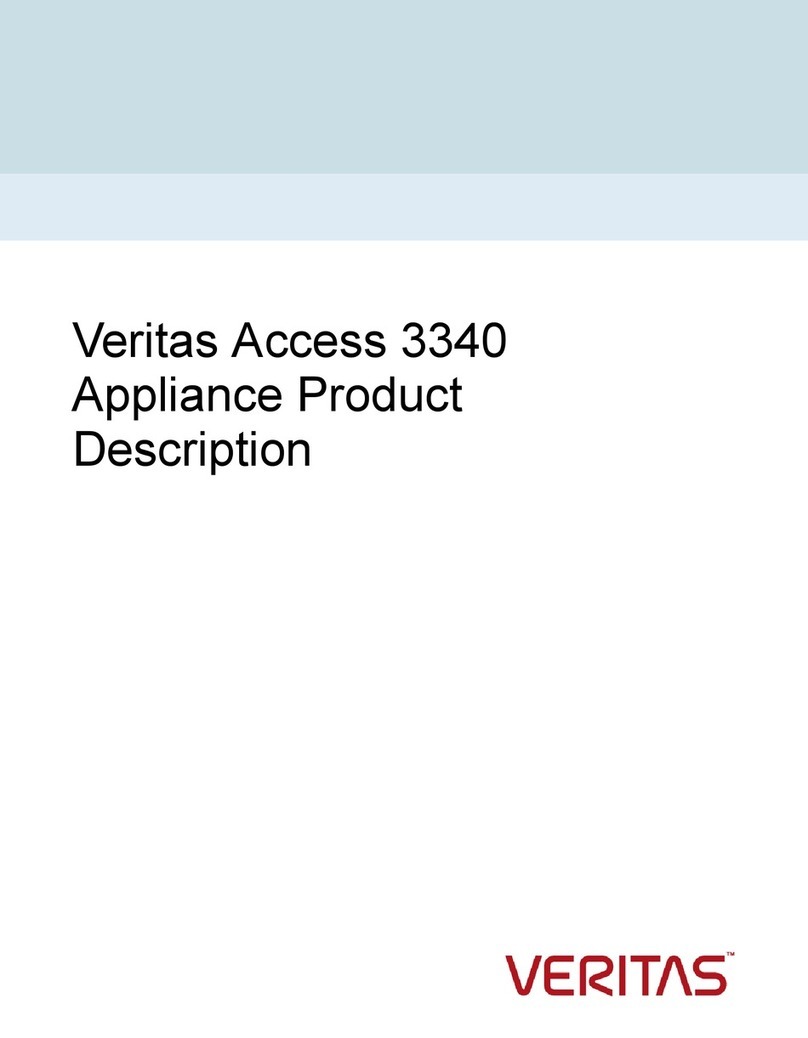2
STEP 2: INSTALL NODE RACK RAILS
2.1
2.4
2.2
2.5 2.6
2.3
Identify the front and rear ends of each rail.
The illustration above shows the front view
of the left and right side rails. The labeled
side should face the rack wall when the
rails are installed.
Place one rail inside the rack. Use the
same 1 RU space and holes in the front
and rear of the rack. Align the pins in
the top and bottom holes of the top RU.
Move the front and back of the rail to fit
into the rack. Slide the rail forward until
the pins click into the rack holes.
Secure the rear of the rail. Push the blue
lock located on the outside of the rail toward
the rack wall and toward the back of the
rail. The lock must be behind the rack post.
Ensure that the lock clicks into place.
Left rear Right rear
Extend the rails to expose the white
pull tab on the inner rail. Pull the white
tab forward to release the inner rail
from the outer and intermediate rails.
Attach the inner rail to the left and right
sides of the chassis at the four attachment
locations. The rails click into place when
properly installed.
2
3
4
2
3
1
Identify the three different rails in each
rail assembly.
Outer rail
Inner rail
Intermediate rail
STEP 3: INSTALL THE NODE
3.1 3.2 3.3
Verify that the outer rail is securely
attached to the rack. Pull the intermediate
rail forward. Ensure that the ball bearing
retainer is locked forward.
Verify that the inner rail is securely
attached to the node. Align the inner rail
of the node to the intermediate rail in the
rack. Slide the node forward into the rack.
The rail has a lock mechanism that prevents
the hardware from being fully pushed into the
rack. Pull the blue tab forward to unlock the
intermediate rail and continue sliding the node
into the rack.