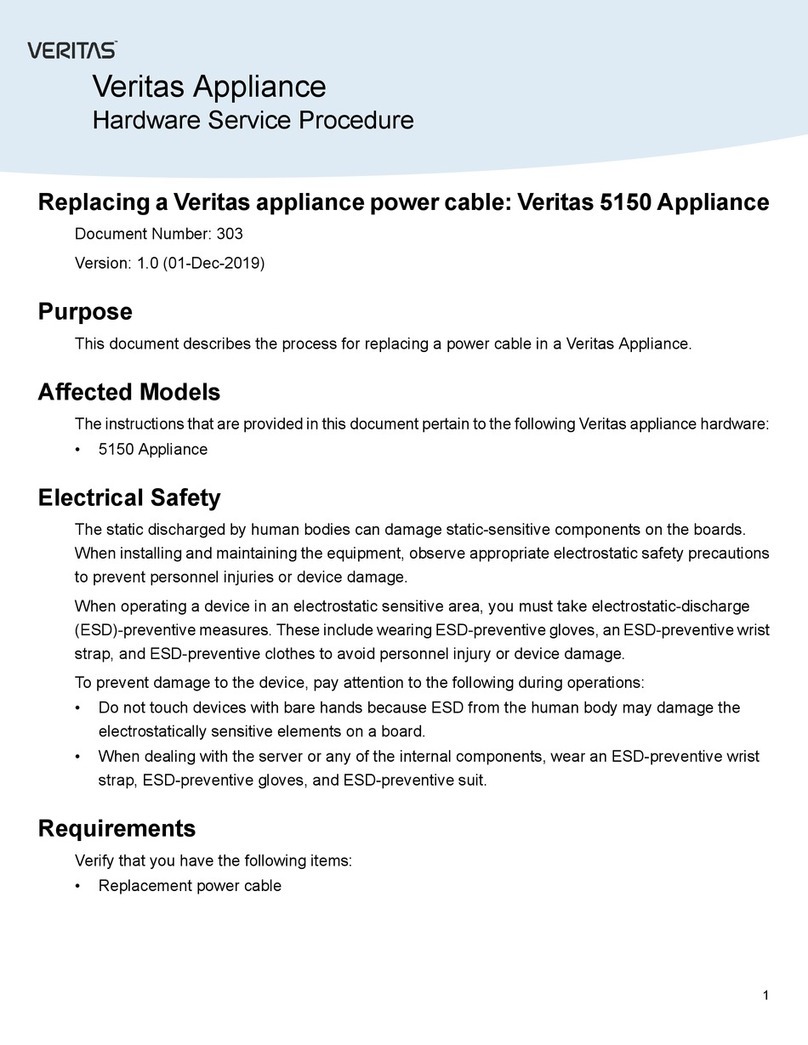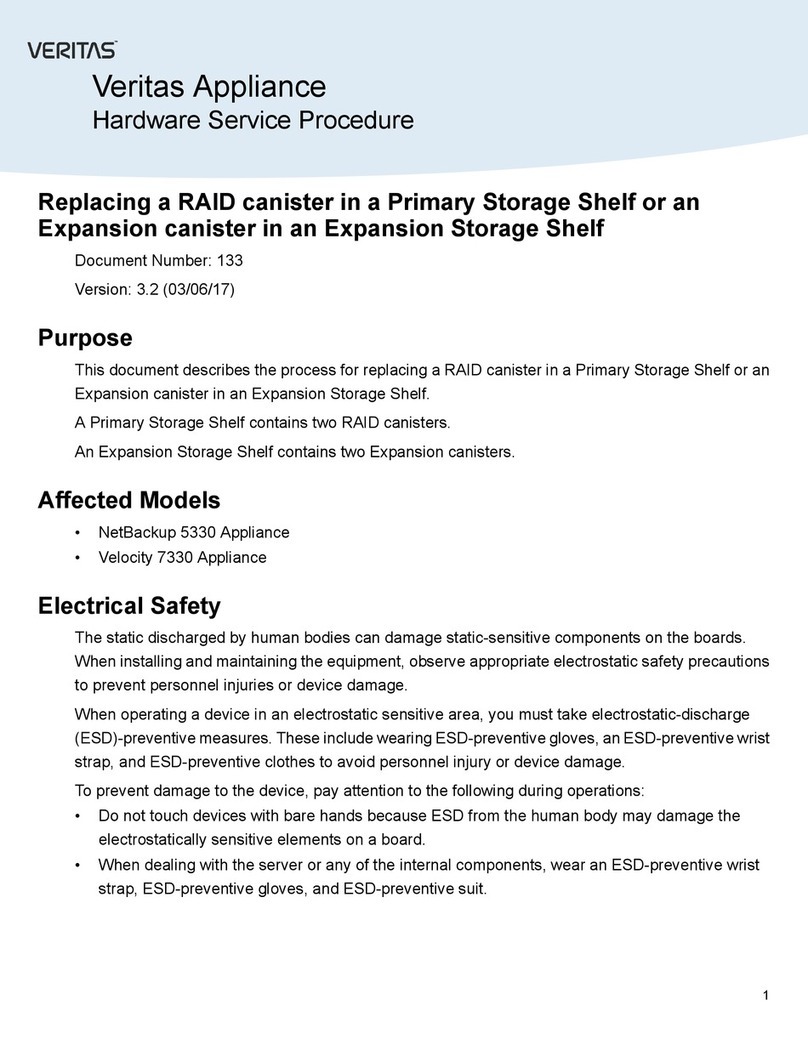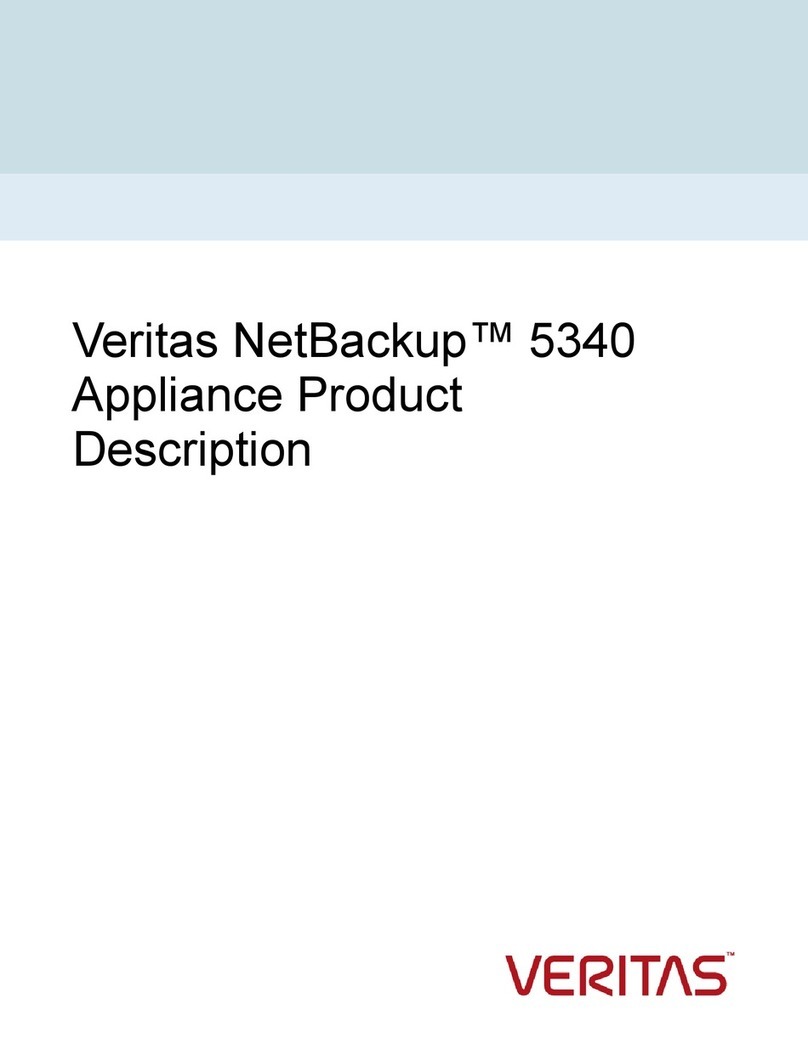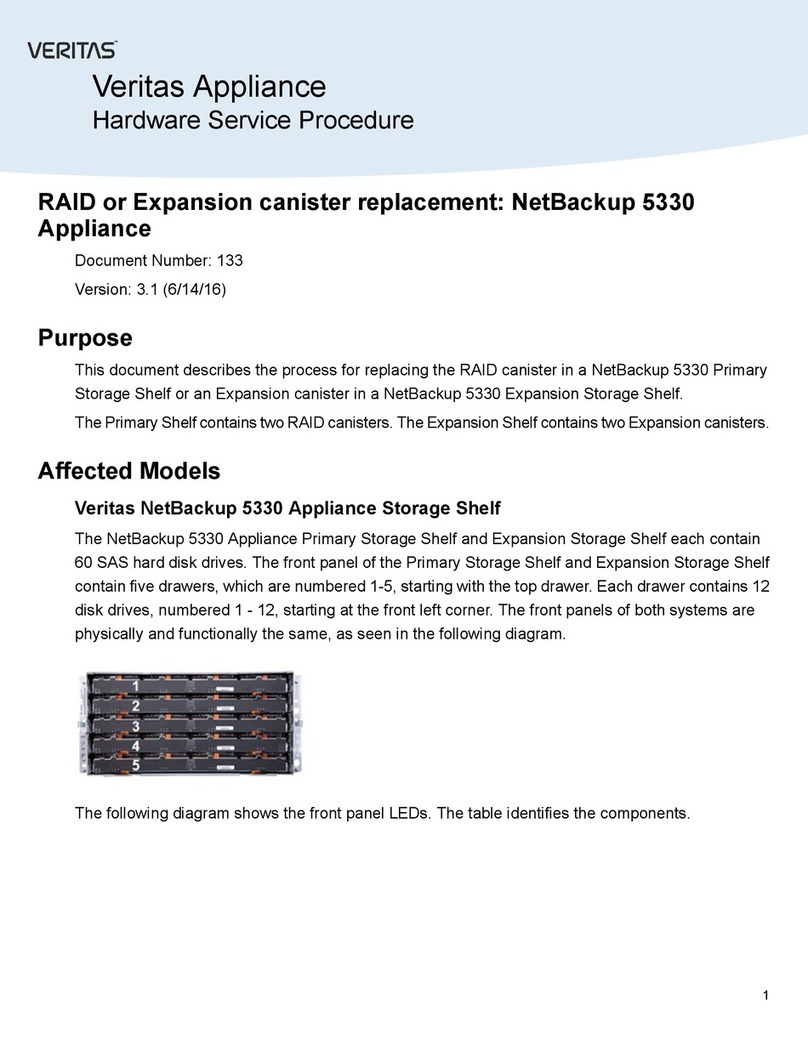Main > Network > Gateway ............................................................ 37
Main > Network > Hosts ................................................................. 39
Main > Network > IPv4 .................................................................. 40
Main > Network > IPv6 .................................................................. 41
Main > Network > SetProperty ........................................................ 42
Main > Network > Show ................................................................. 43
Main > Network > TimeZone ........................................................... 44
Main > Network > NetStat .............................................................. 45
Main > Network > NTPServer ......................................................... 46
Main > Network > Unconfigure ........................................................ 47
Main > Network > VLAN ................................................................ 48
Main > Network > TraceRoute ......................................................... 51
Main > Network > Ping .................................................................. 52
Main > Network > Hostname Show .................................................. 53
Main > Network > Proxy ................................................................. 54
Appendix F Main > Monitor ................................................................... 57
Main > Monitor > MemoryStatus ...................................................... 58
Main > Monitor > NetworkStatus ...................................................... 61
Main > Monitor > SDCS ................................................................. 62
Main > Monitor > Top .................................................................... 64
Main > Monitor > Uptime ................................................................ 65
Main > Monitor > Who ................................................................... 66
Main > Monitor > Hardware ............................................................ 67
Appendix G Main > Settings .................................................................. 70
Main > Settings > Password ........................................................... 71
Main > Settings > Alerts > CallHome ................................................ 72
Main > Settings > Alerts > Email ...................................................... 74
Main > Settings > Alerts > Hardware ................................................ 77
Main > Settings > Alerts > SNMP ..................................................... 78
Main > Security > DeviceCertificate > Export ...................................... 86
Main > Security > DeviceCertificate > Import ...................................... 87
Appendix H Main > Support ................................................................... 88
Main > Support > DataCollect ......................................................... 89
Main > Support > Logs .................................................................. 91
Main > Support > RAID .................................................................. 93
Main > Support > Shutdown ........................................................... 94
Main > Support > Storage Reset ...................................................... 95
Main > Support > Test ................................................................... 96
5Contents