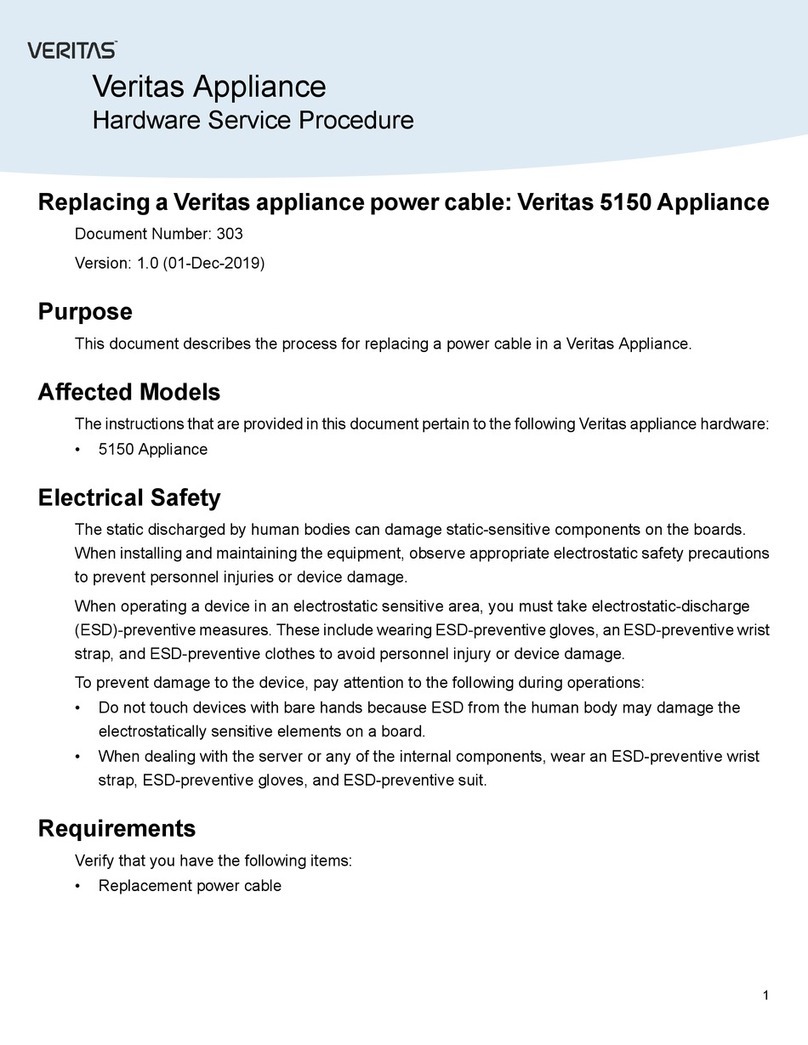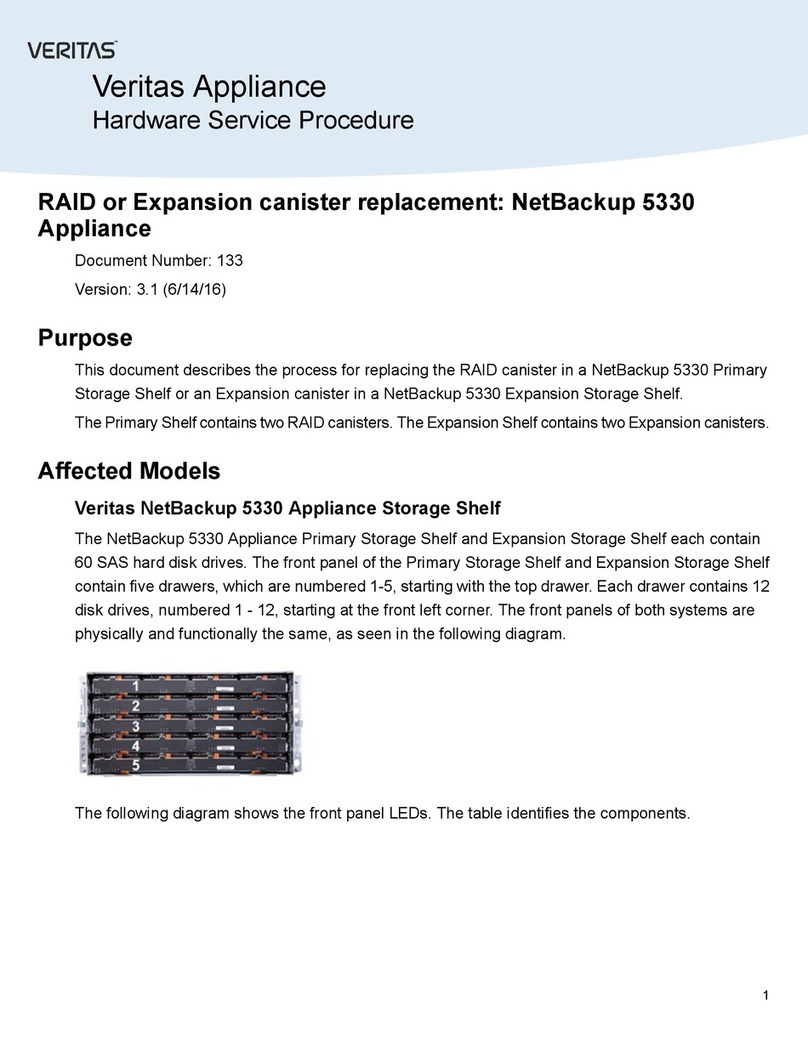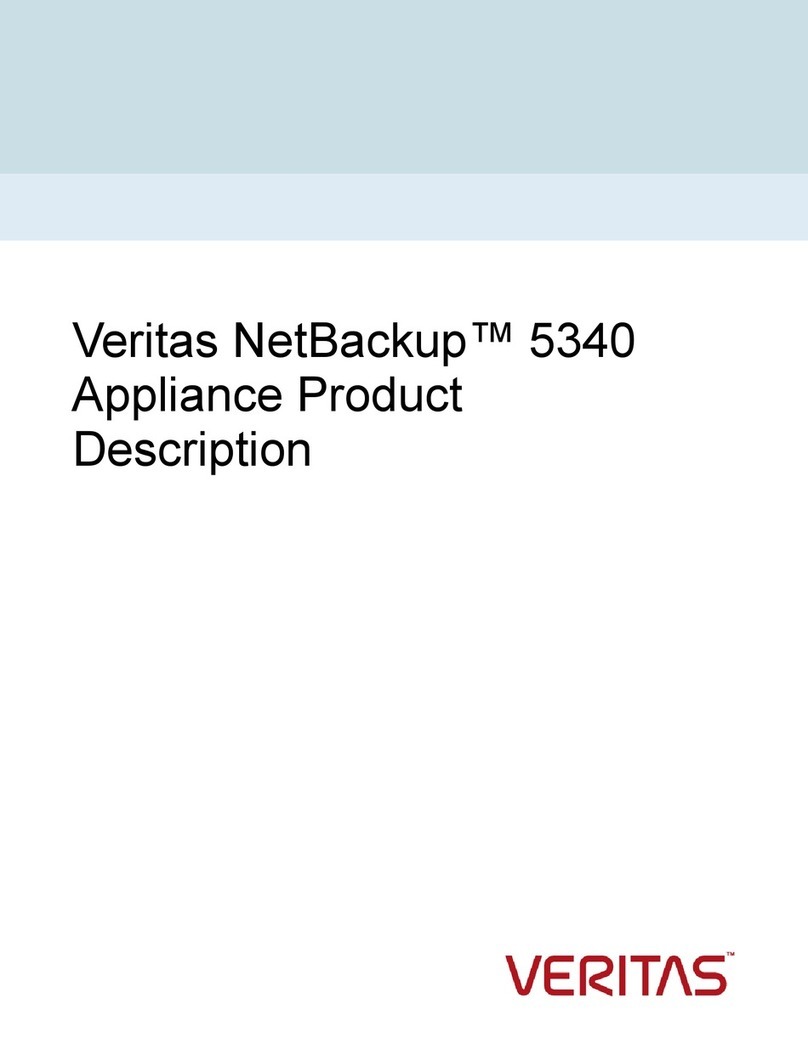Replacing a RAID canister in a Primary Storage Shelf or an
Expansion canister in an Expansion Storage Shelf
Document Number: 133
Version: 3.2 (03/06/17)
Purpose
This document describes the process for replacing a RAID canister in a Primary Storage Shelf or an
Expansion canister in an Expansion Storage Shelf.
A Primary Storage Shelf contains two RAID canisters.
An Expansion Storage Shelf contains two Expansion canisters.
Affected Models
• NetBackup 5330 Appliance
• Velocity 7330 Appliance
Electrical Safety
The static discharged by human bodies can damage static-sensitive components on the boards.
When installing and maintaining the equipment, observe appropriate electrostatic safety precautions
to prevent personnel injuries or device damage.
When operating a device in an electrostatic sensitive area, you must take electrostatic-discharge
(ESD)-preventive measures. These include wearing ESD-preventive gloves, an ESD-preventive wrist
strap, and ESD-preventive clothes to avoid personnel injury or device damage.
To prevent damage to the device, pay attention to the following during operations:
• Do not touch devices with bare hands because ESD from the human body may damage the
electrostatically sensitive elements on a board.
• When dealing with the server or any of the internal components, wear an ESD-preventive wrist
strap, ESD-preventive gloves, and ESD-preventive suit.
1
Veritas Appliance
Hardware Service Procedure