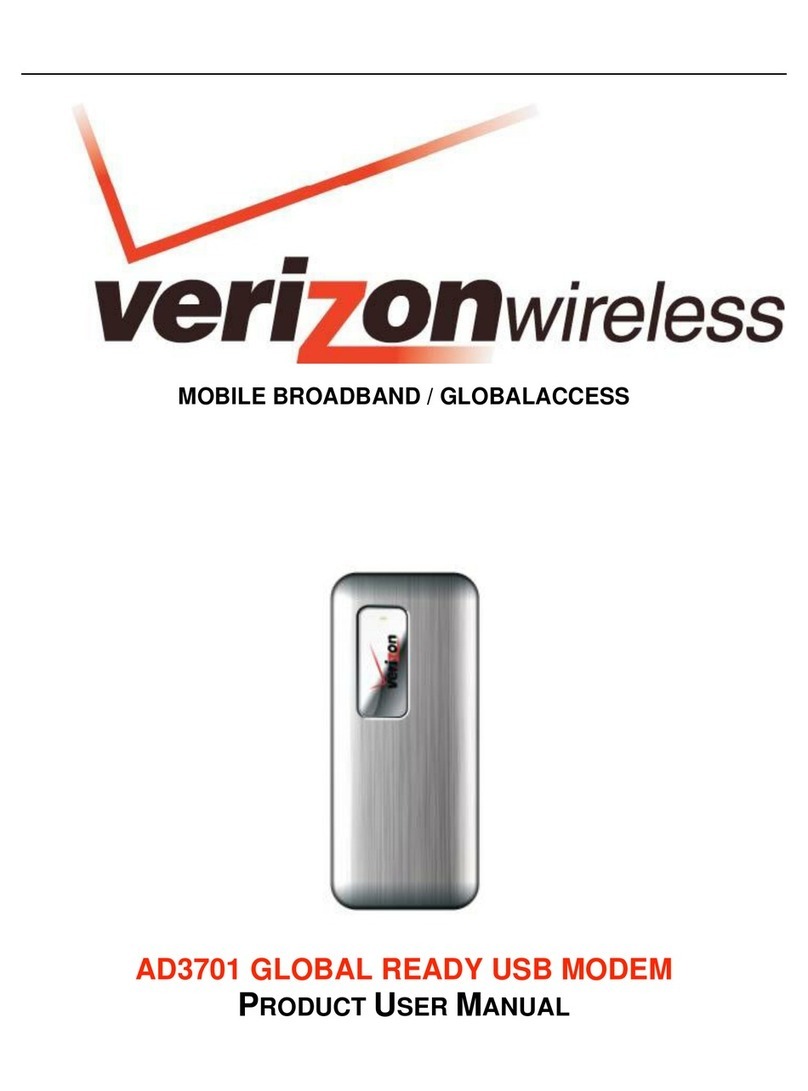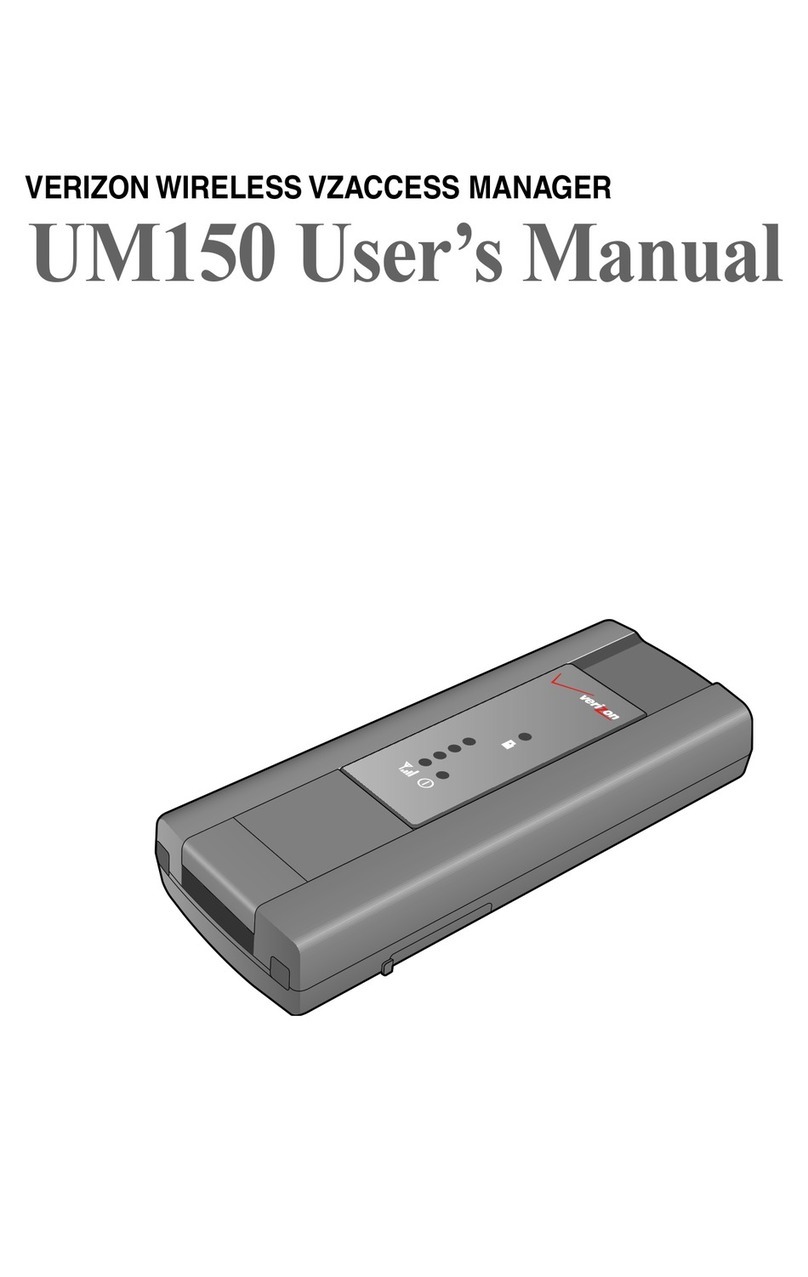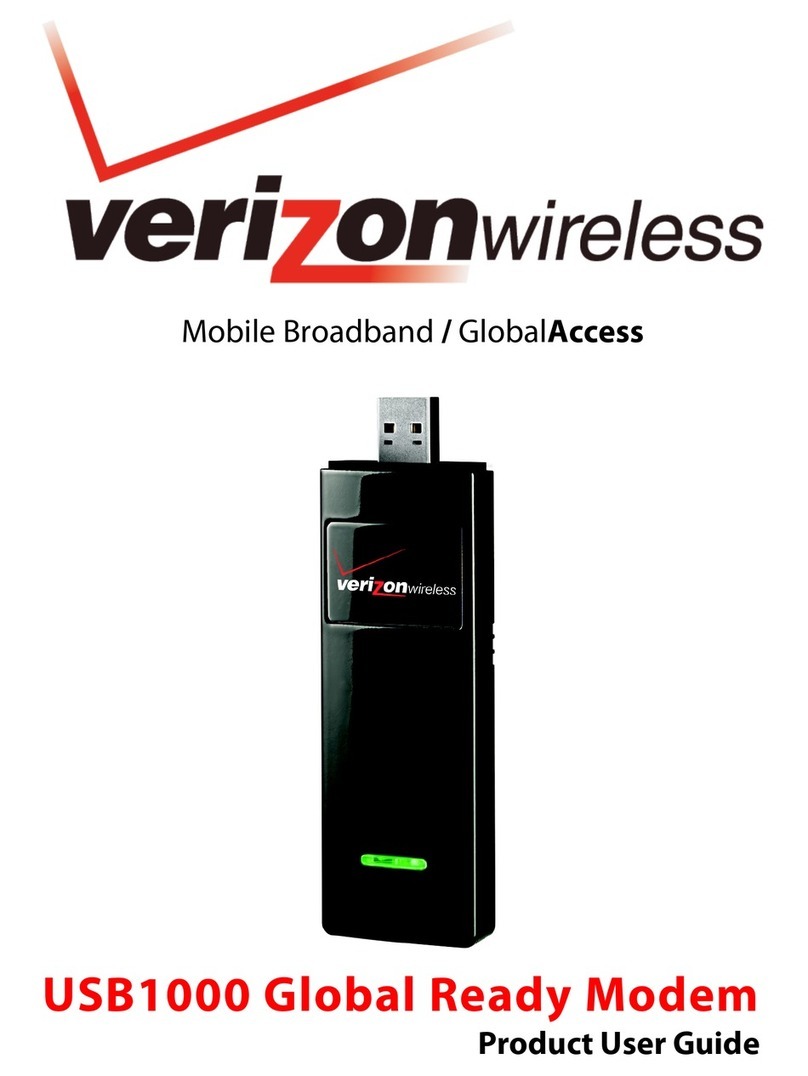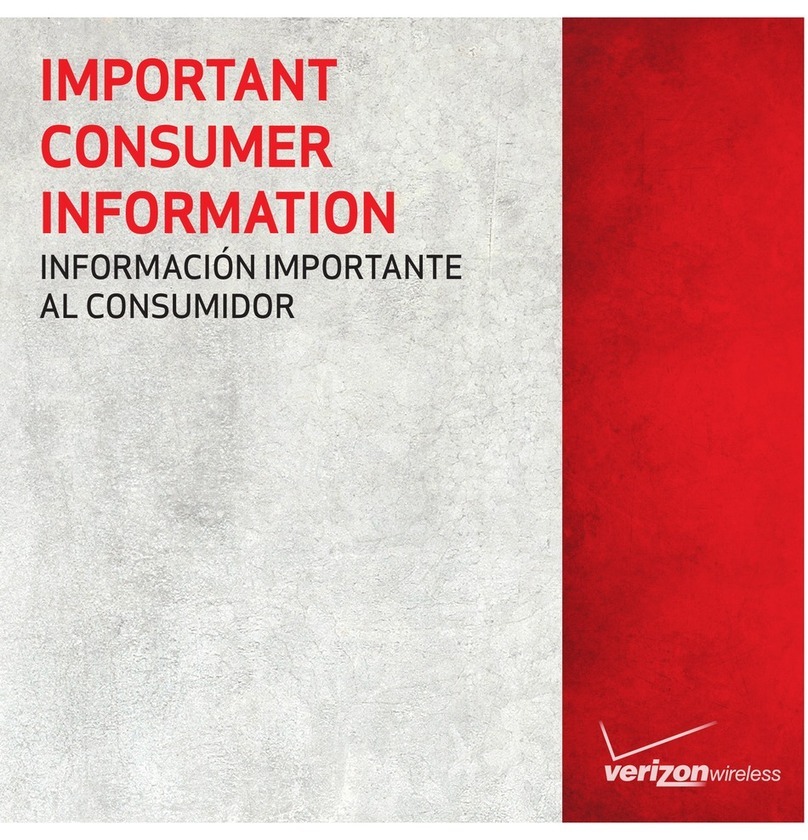1
TABLE OF CONTENTS
CHAPTER 1
INSTALLATION AND SETUP ............................................3
THE VZACCESS MANAGER SETUP PROGRAM ................................5
THE VZACCESS MANAGER SETUP WIZARD ....................................8
CHAPTER 2
USING VZACCESS MANAGER ...................................... 13
FEATURES ......................................................................................14
GETTING STARTED .........................................................................15
CONNECTING .................................................................................16
WARNING MESSAGES ...................................................................22
USING DIAL UP CONNECTIONS .....................................................24
TXT MESSAGING ...........................................................................26
CHAPTER 3
VZACCESS MANAGER PREFERENCES ..........................29
WWAN PREFERENCES ...................................................................30
THE VPN TAB ..................................................................................34
WI-FI PREFERENCES .......................................................................36
OPTIONS ........................................................................................42
TXT MESSAGING PREFERENCES ....................................................44
UPDATES PREFERENCES ................................................................45