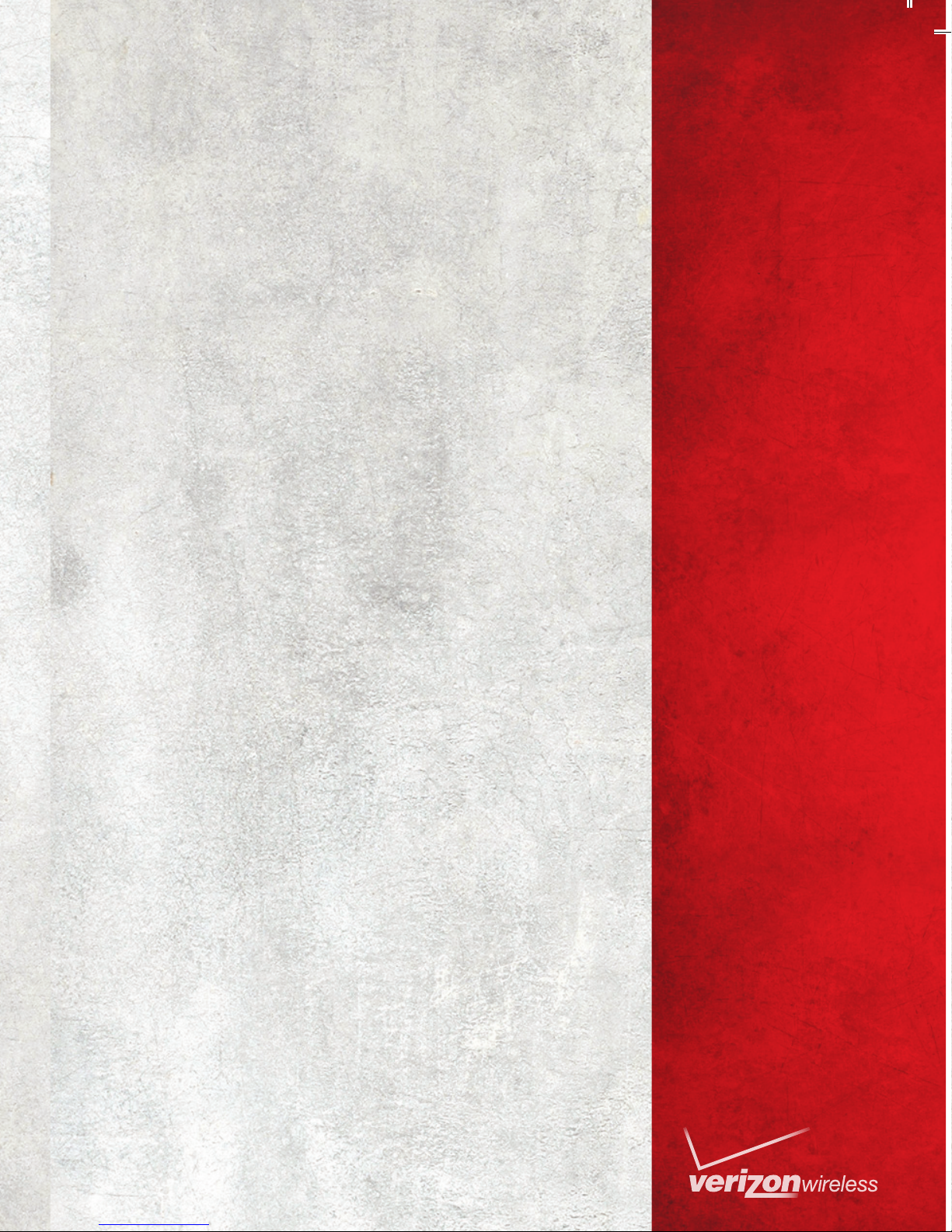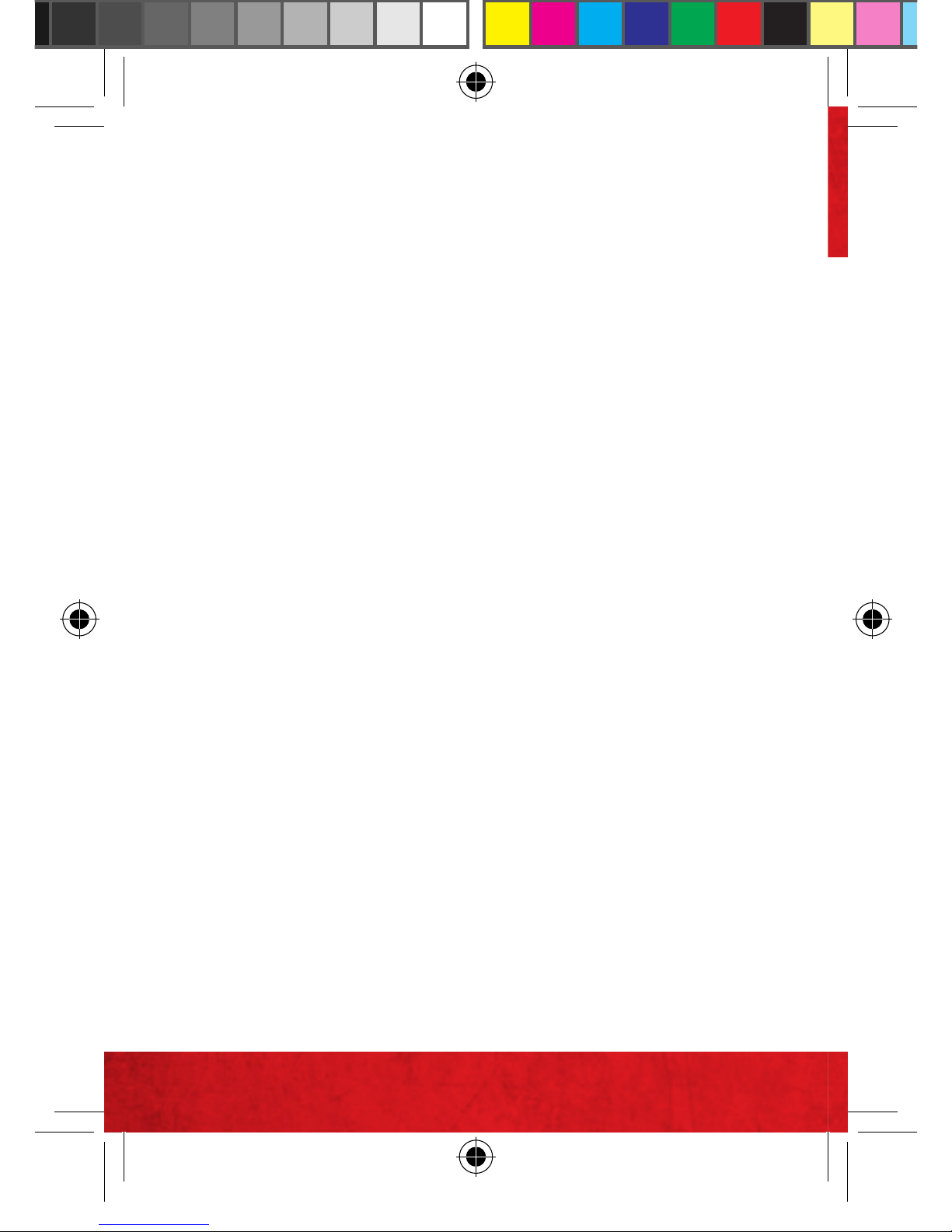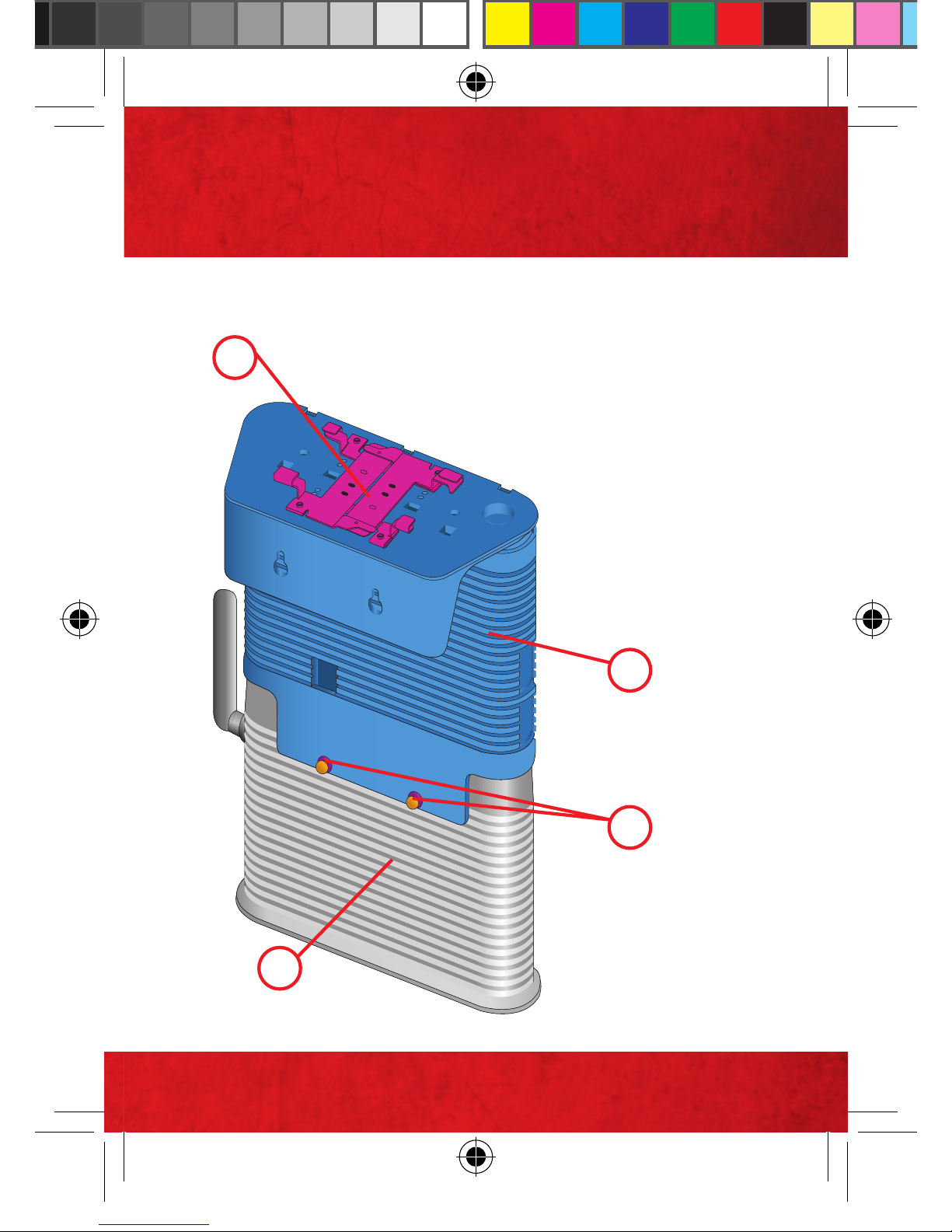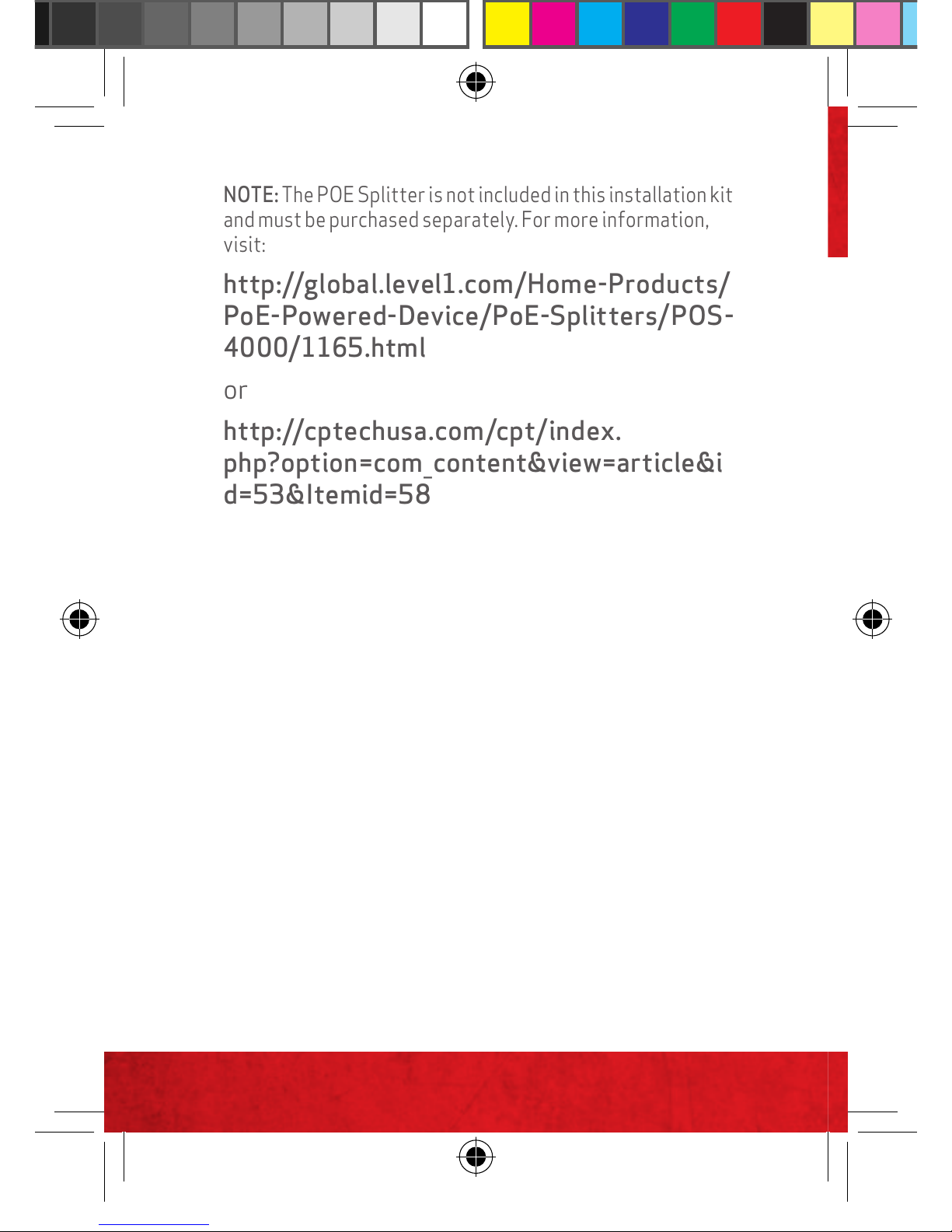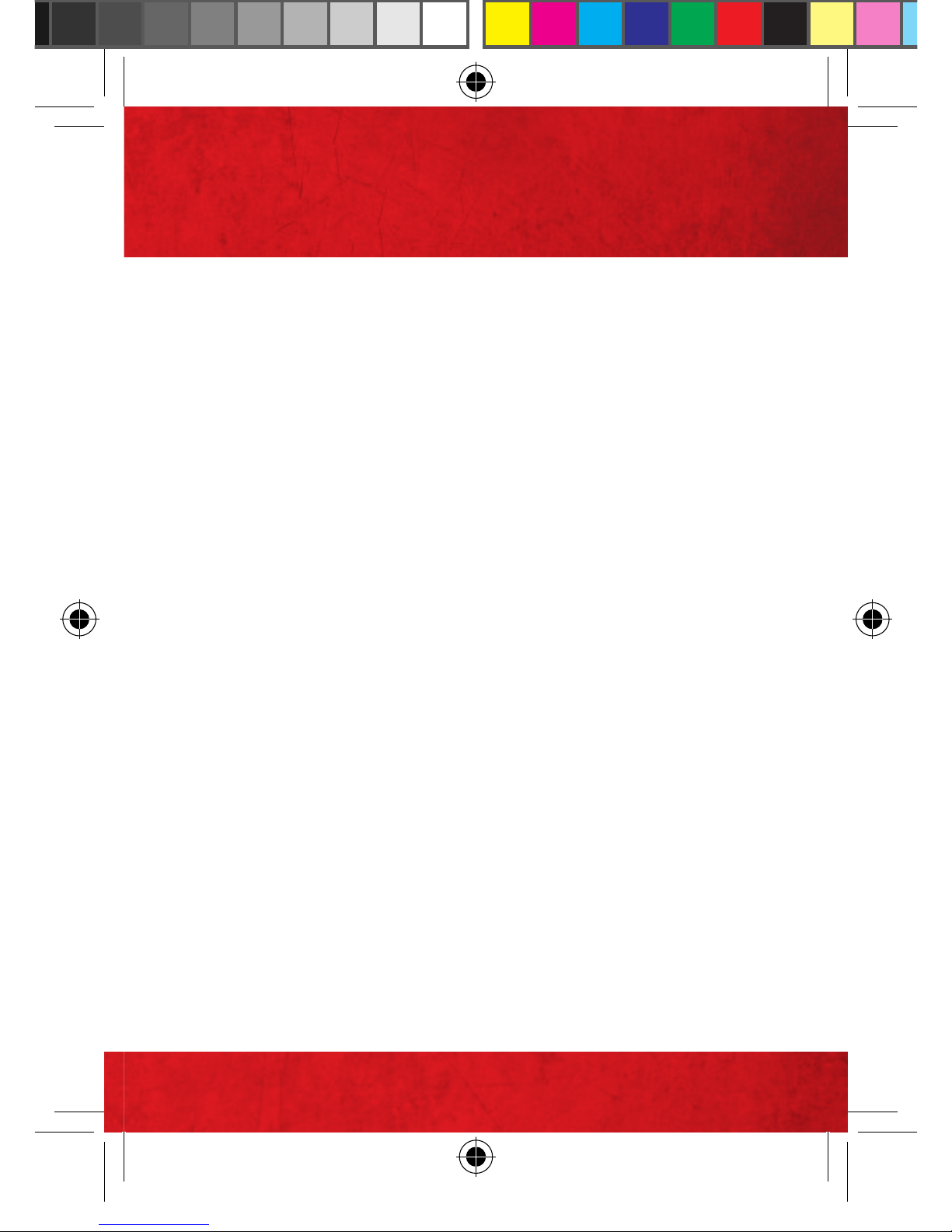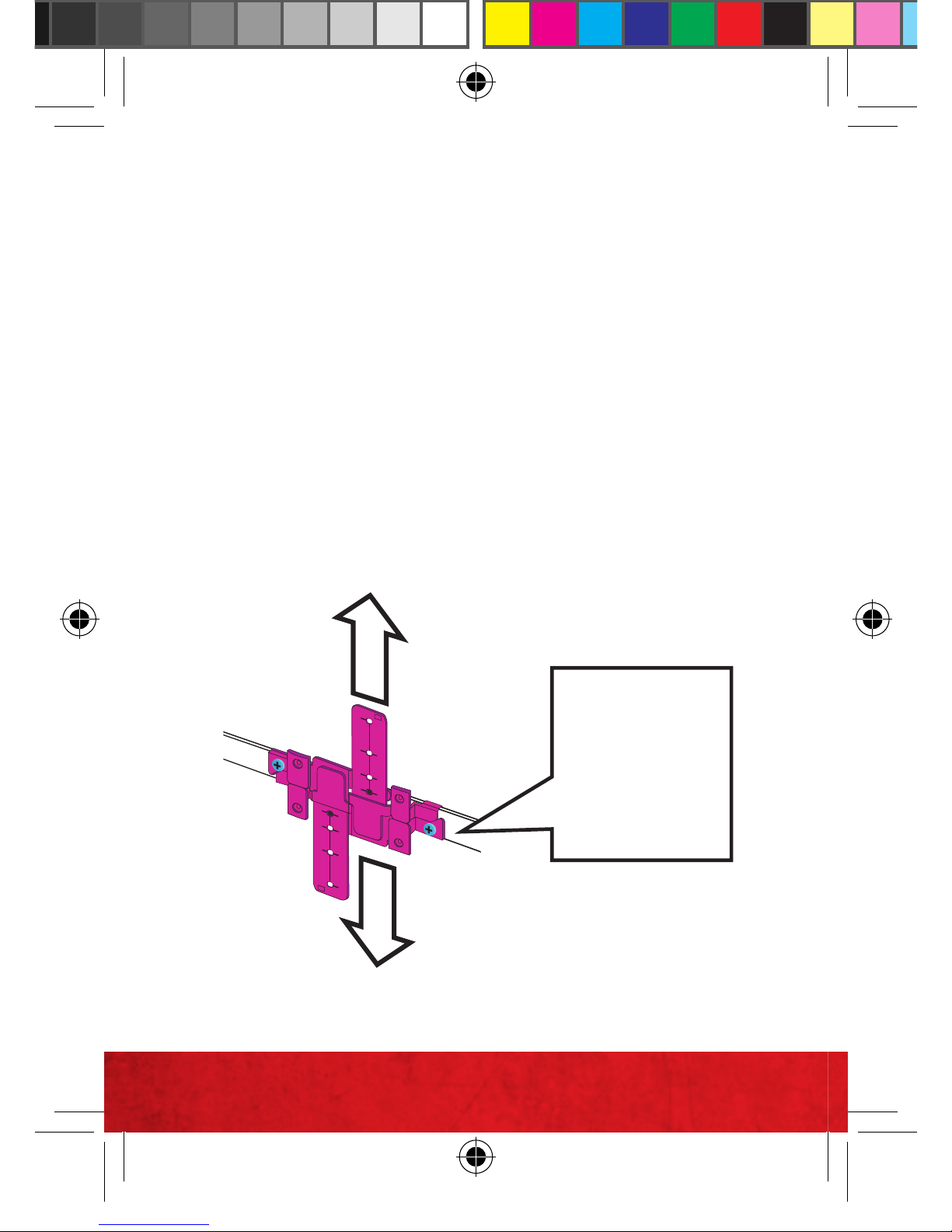2
WARNING
The Network Extender for Business should
not be installed near fire or smoke sensors or
detectors, or installed so as to block exit or
other safety signs, fire or other emergency
or warning lights, and the power cord cannot
be tucked up into a floating ceiling. The
Customer is responsible for insuring that
installation complies with all applicable
building codes, and any other applicable
laws, ordinances, rules and regulations.
VZW_BCNE8_NEBracket_Mounting_ISG_WB_100511_F8.indd 2 10/24/2011 12:54:04 PM