Verkada CD52 User manual
Other Verkada Security Camera manuals
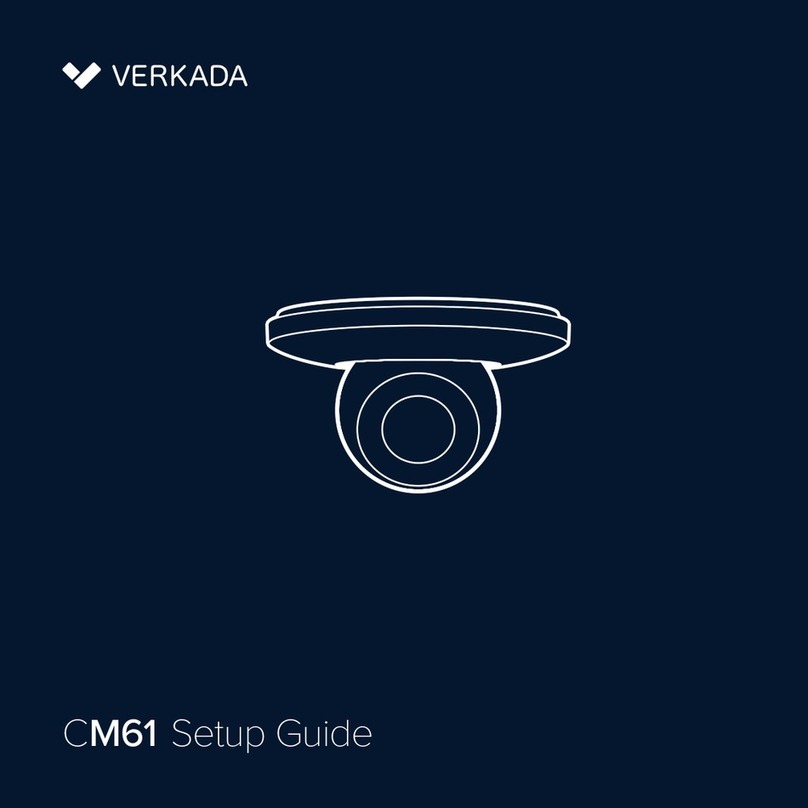
Verkada
Verkada CM61 User manual
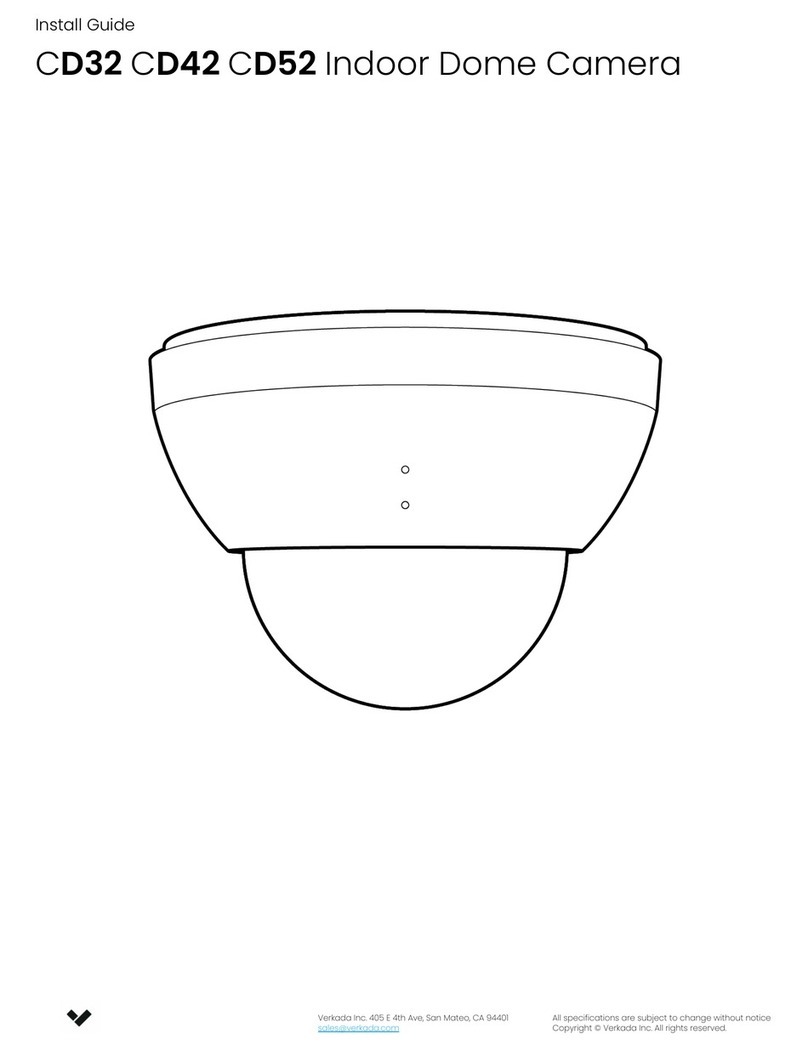
Verkada
Verkada CD32 User manual

Verkada
Verkada CF81-E User manual

Verkada
Verkada CD31-E Manual

Verkada
Verkada CM41-S User manual
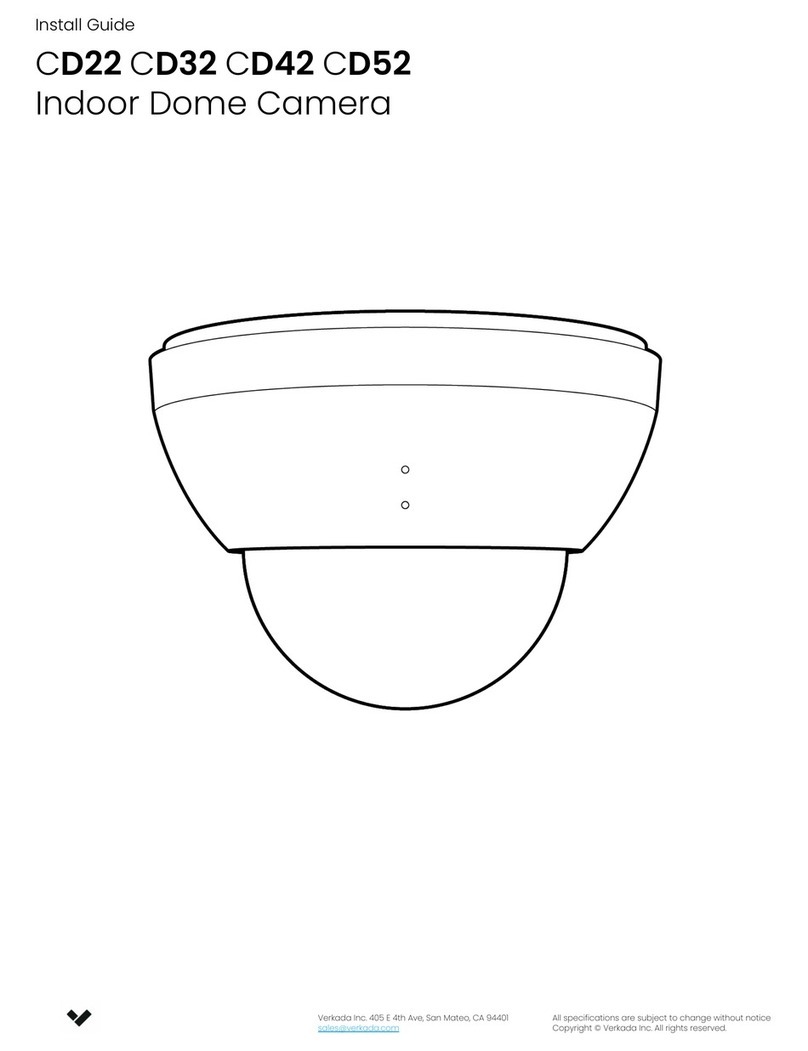
Verkada
Verkada CD22 User manual
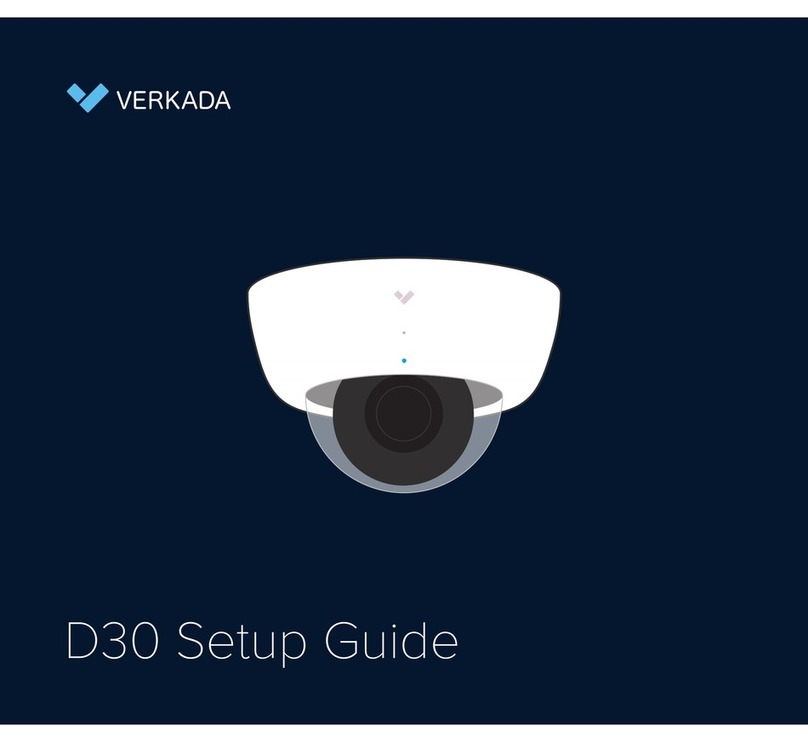
Verkada
Verkada D30 User manual

Verkada
Verkada CD62 User manual

Verkada
Verkada CB51 User manual
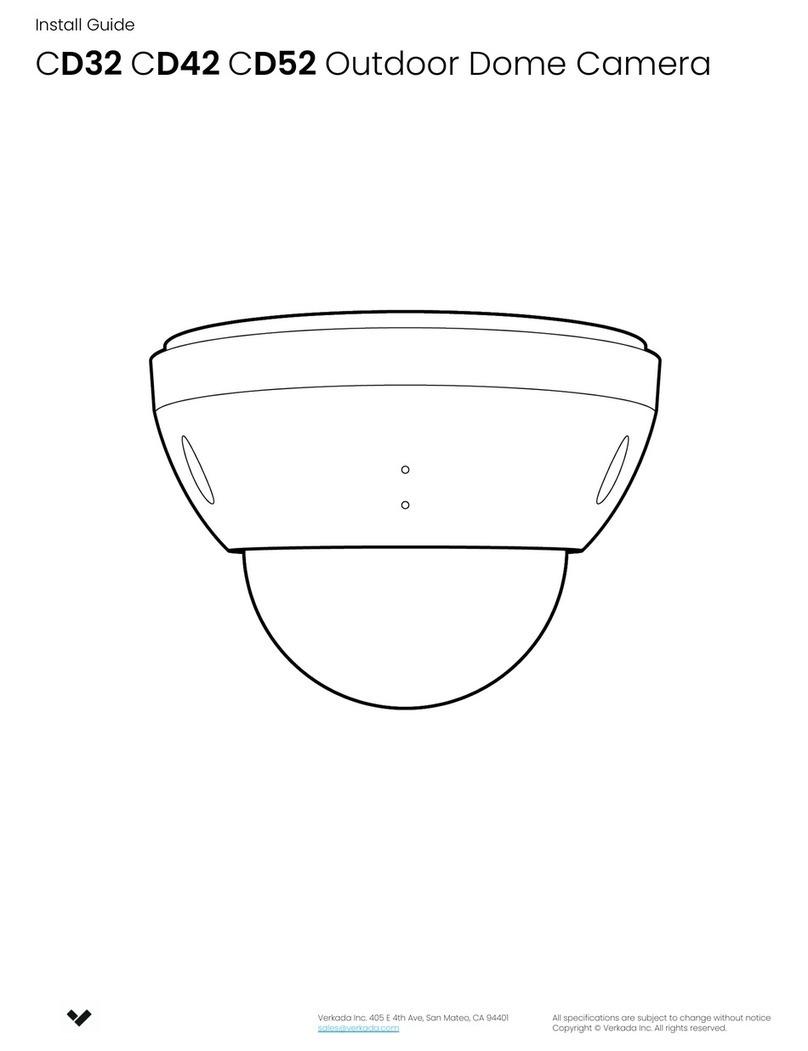
Verkada
Verkada CD32-E User manual
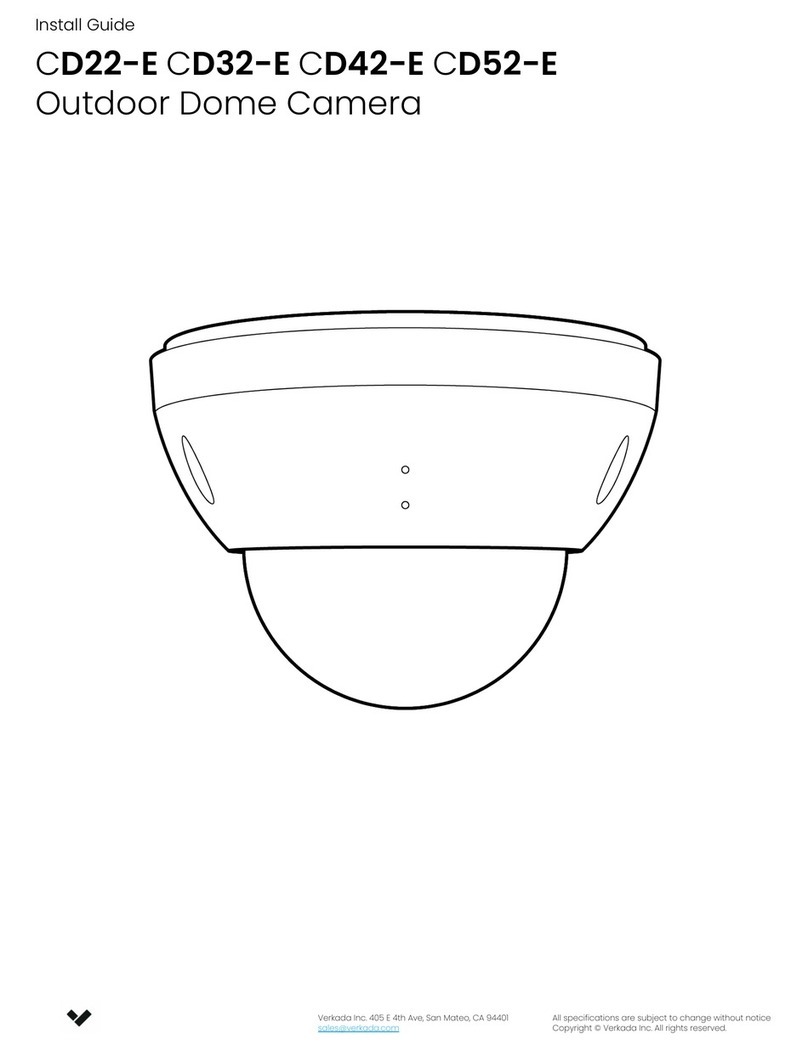
Verkada
Verkada CD22-E User manual

Verkada
Verkada CB61 User manual

Verkada
Verkada CB52 User manual

Verkada
Verkada CD41 User manual

Verkada
Verkada CB51 User manual

Verkada
Verkada D50 User manual

Verkada
Verkada D40 User manual

Verkada
Verkada CM41-E User manual

Verkada
Verkada CB51 User manual

Verkada
Verkada CD51 User guide





























