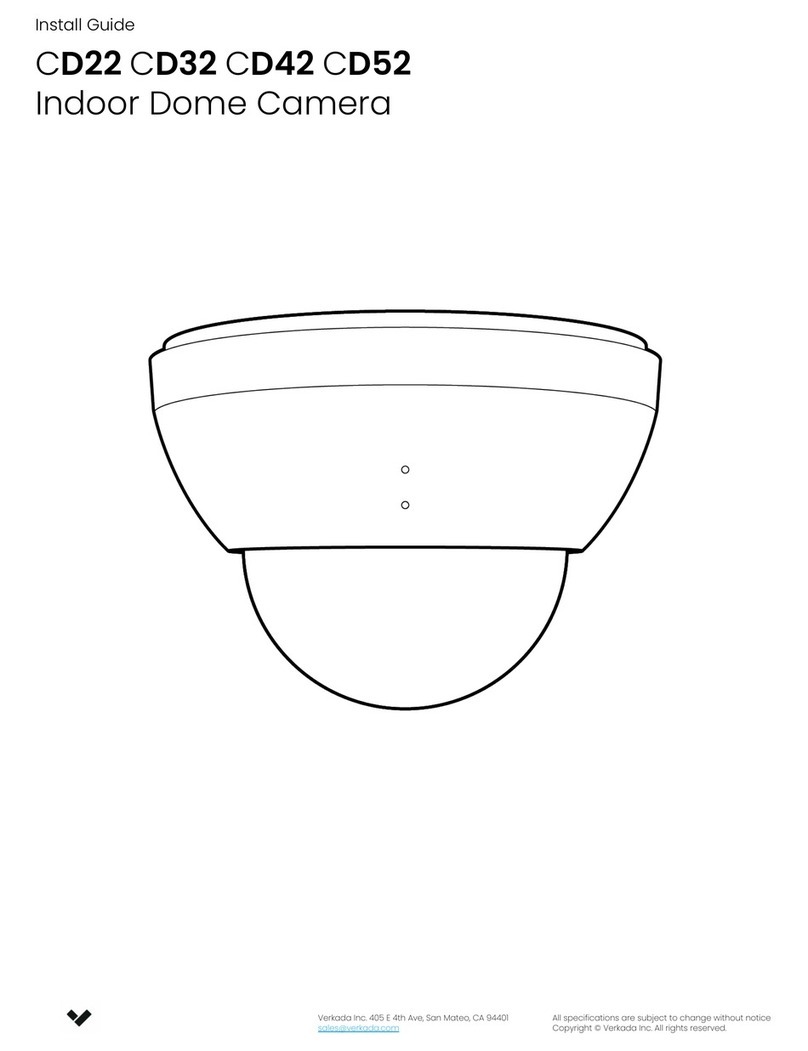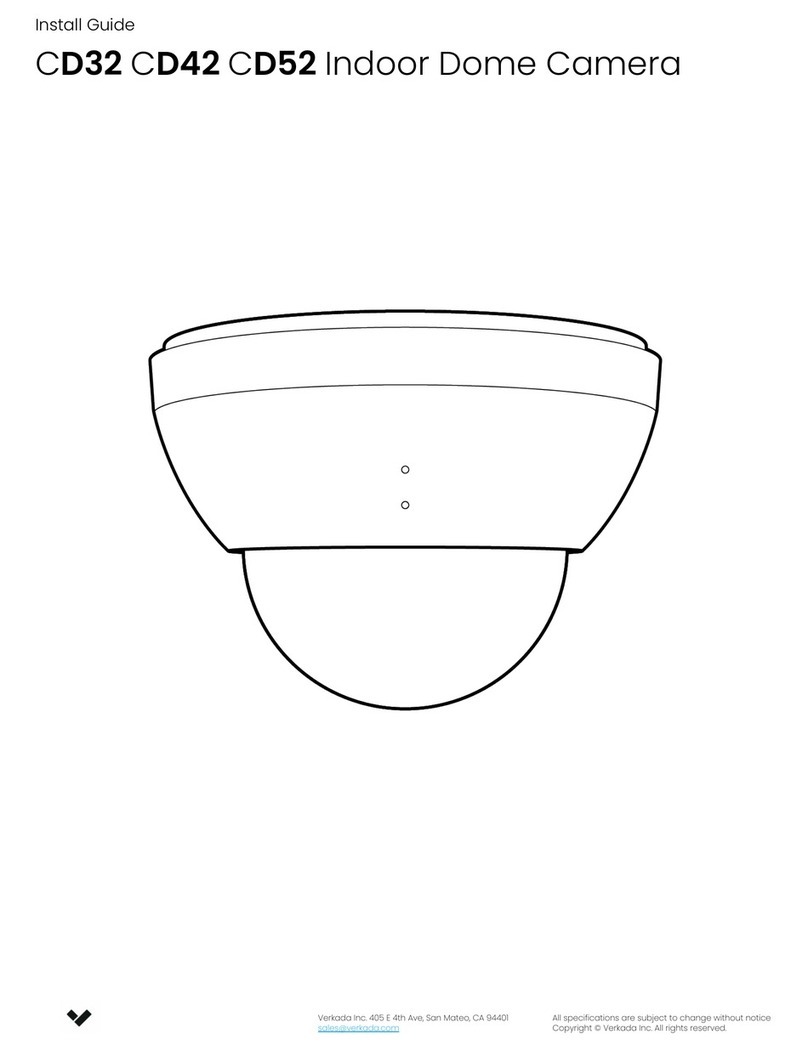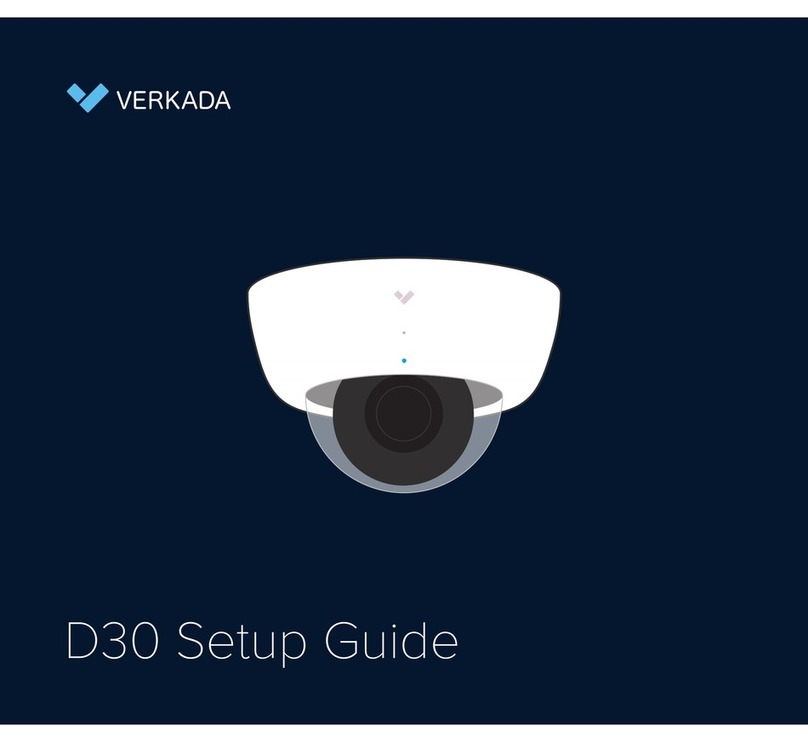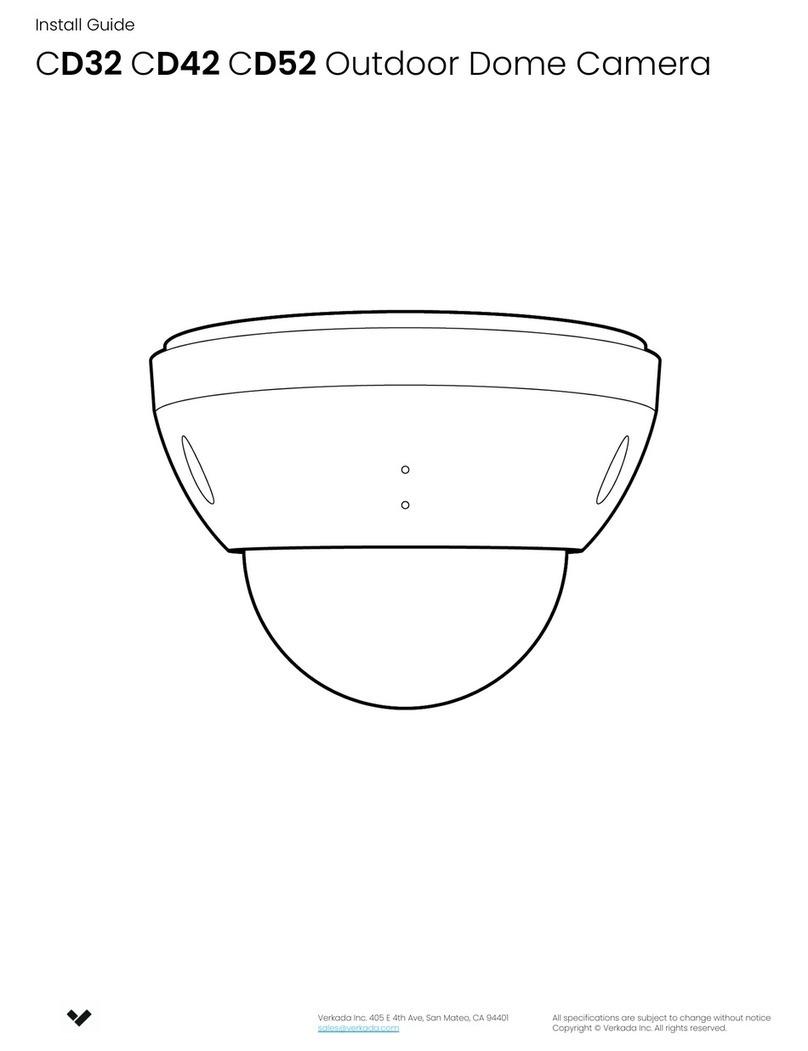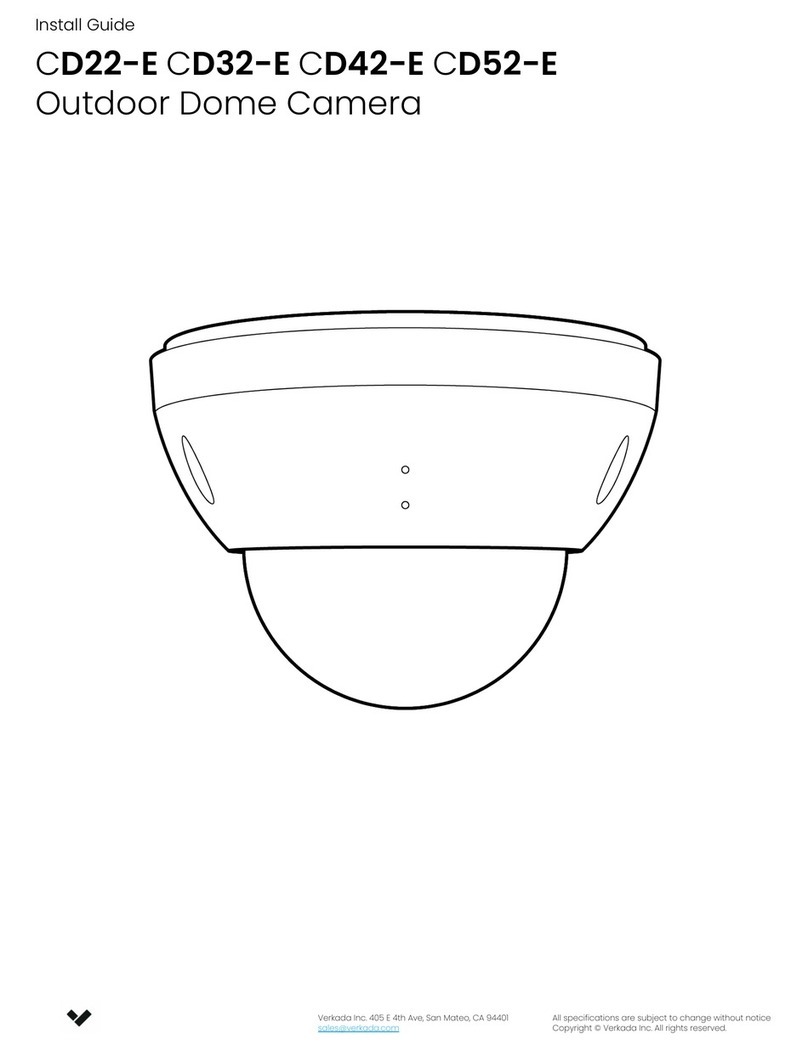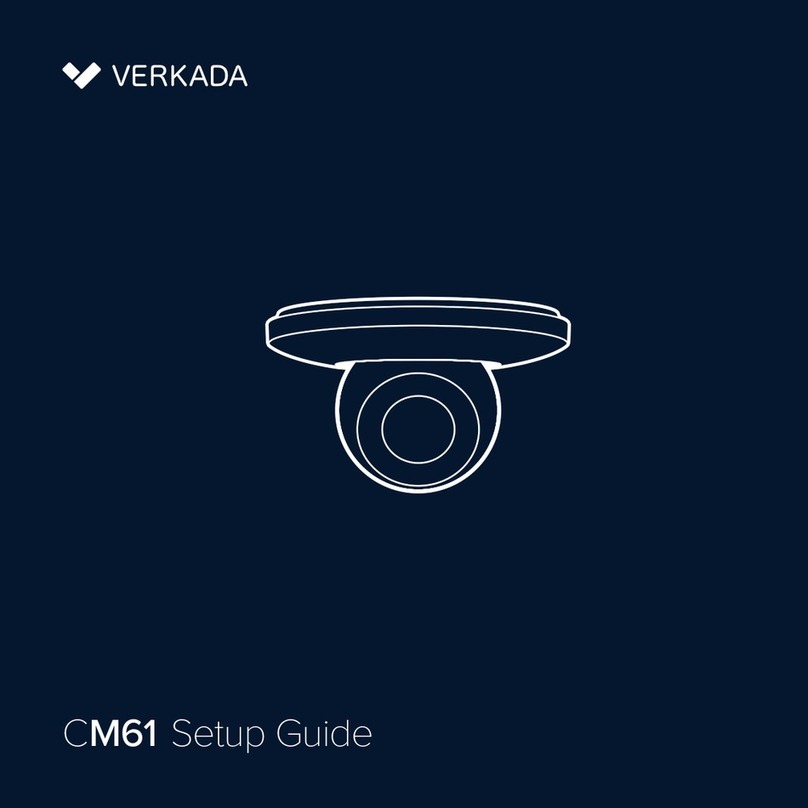Gently lift the clear
bubble o of the
camera body. Due
to the magnetic
attachment system,
there will be a small
amount of resistance.
Unscrew the 3 Torx
security screws on the
top cover. Remove and
set aside, while taking
caution not to scratch
the clear bubble.
To secure the top cover,
align it to the security
holes on the baseplate.
Tighten the 3 Torx
security screws using the
provided T10 Security
Torx screwdriver.
Remove plastic lm after
top cover is secured.
After mounting and
positioning your camera
correctly, carefully place
the clear bubble back
onto the camera base.
The four magnets and
two alignment features
on either side will guide
the bubble into position.
Firmly tighten using the provided Cable gland wrench.
Adjust your camera to the
desired viewing angle. Use
the online stream to conrm
image orientation.
Image can be flipped 180˚
online in Command.
Default image orientation is
indicated by markings on the
lens face. Video orientation
is also adjustable from within
the Verkada application.
60˚ 350˚ 350˚
Open and remove
the desiccant
pack from its
outer pouch.
Peel the backing
from the double-
sided tape on the
desiccant pack.
Place the pack
directly on to the
“Attach desiccant
here” text on the
interior camera shell.
In order to attach the green-yellow grounding cable to
the camera, perform the following:
Align a 20AWG or larger grounding cable with a ring
terminal and drive an M4-0.7 x 6mm screw (not included)
through the terminal and into the threaded grounding
point on the back of the device as shown above.
Attach the other terminal of a grounding cable directly
to a circuit breaker, ground rod or earth ground.
This unit is powered by PoE through a UL Listed ITE.
CD62 Assembly CD62 Mount
Please keep the protective lm adhered to the clear
bubble until completing the nal step of installation.
Please see CD62 Cable Gland Assembly, on the opposite side of this document, for detailed instructions.
CD62 Adjust
CD62 Secure CD62 Grounding
1. Mount the camera on a wall or ceiling. Try to keep the camera 8 to 10 feet above the ground.
2. For best night vision, avoid overhangs or obstructions. These may reflect the camera’s IR illumination
and reduce the image clarity in night mode.
3. Use the provided T10 security Torx security screwdriver to loosen the screws and lift the cover. To
remove the mount plate, loosen the mount plate screws and twist the camera counter-clockwise. Lift
the camera vertically o the base plate and set aside.
4. Use the provided mounting template to mark wall mount holes. For a junction box mount, use the
mounting template to determine the correct hole pattern.
5. For a solid material like wood or metal, drill 1/8 inch pilot holes. Drive mounting screws directly into the
pilot holes.
6. For drywall, drill 1/4 inch holes. Insert plastic anchors into holes and drive mounting screws into anchors.
7. To secure the camera, place it over the mount plate screws and twist counter-clockwise. Tighten the
mount plate screws with a Phillips screwdriver.
Top Cover
Clear bubble
Camera Base
Gently pull the cable through the through-hole so it has
some slack, but will not interfere with the top cover.
Pulling the Ethernet cable too tight will strain
the cable which may impact data performance.
Too much slack in the Ethernet cable may create
top cover installation issues.
Support
Thank you for purchasing a Verkada camera. If for any reason things
don’t work right or you need assistance, please contact us immediately.
Sincerely,
The Verkada Team
verkada.com/support
Insert the Ethernet cable into
Ethernet port.
Connect the camera to
an 802.3af/at Power over
Ethernet port on your
network. An orange LED on
the camera’s Ethernet port
will indicate that it is powered
and booting up. A green LED
on the Ethernet port will
indicate the camera is active.
Please note:
To reduce potential safety issues, only use the PoE adapter provided with the product, a replacement
PoE adapter provided by Verkada, or a PoE adapter purchased as an accessory from Verkada.
Scan QR code on camera base
For easy registration and setup, scan the
QR-code on the product.
If you prefer to manually register your product,
please proceed to:
verkada.com/start.
1.0
Ground