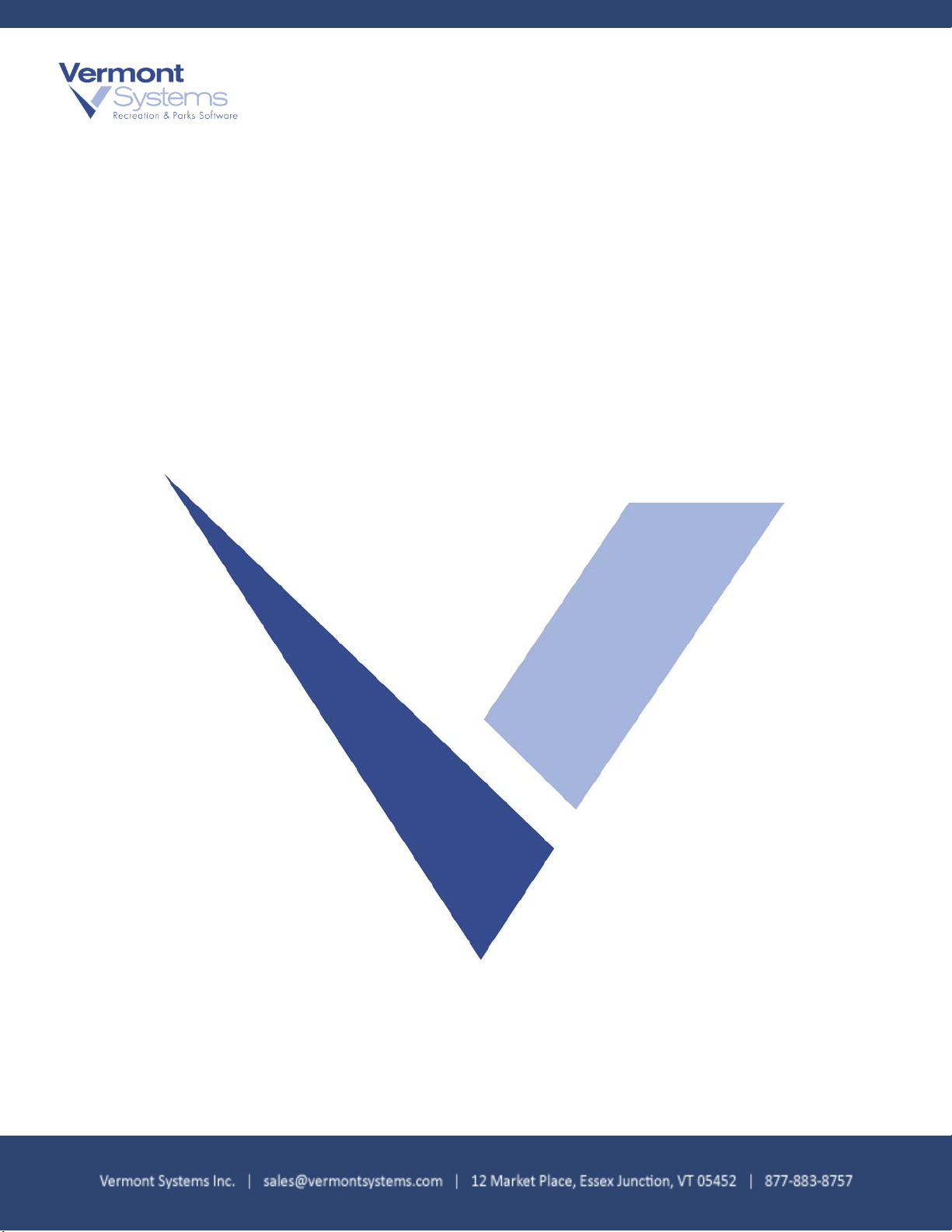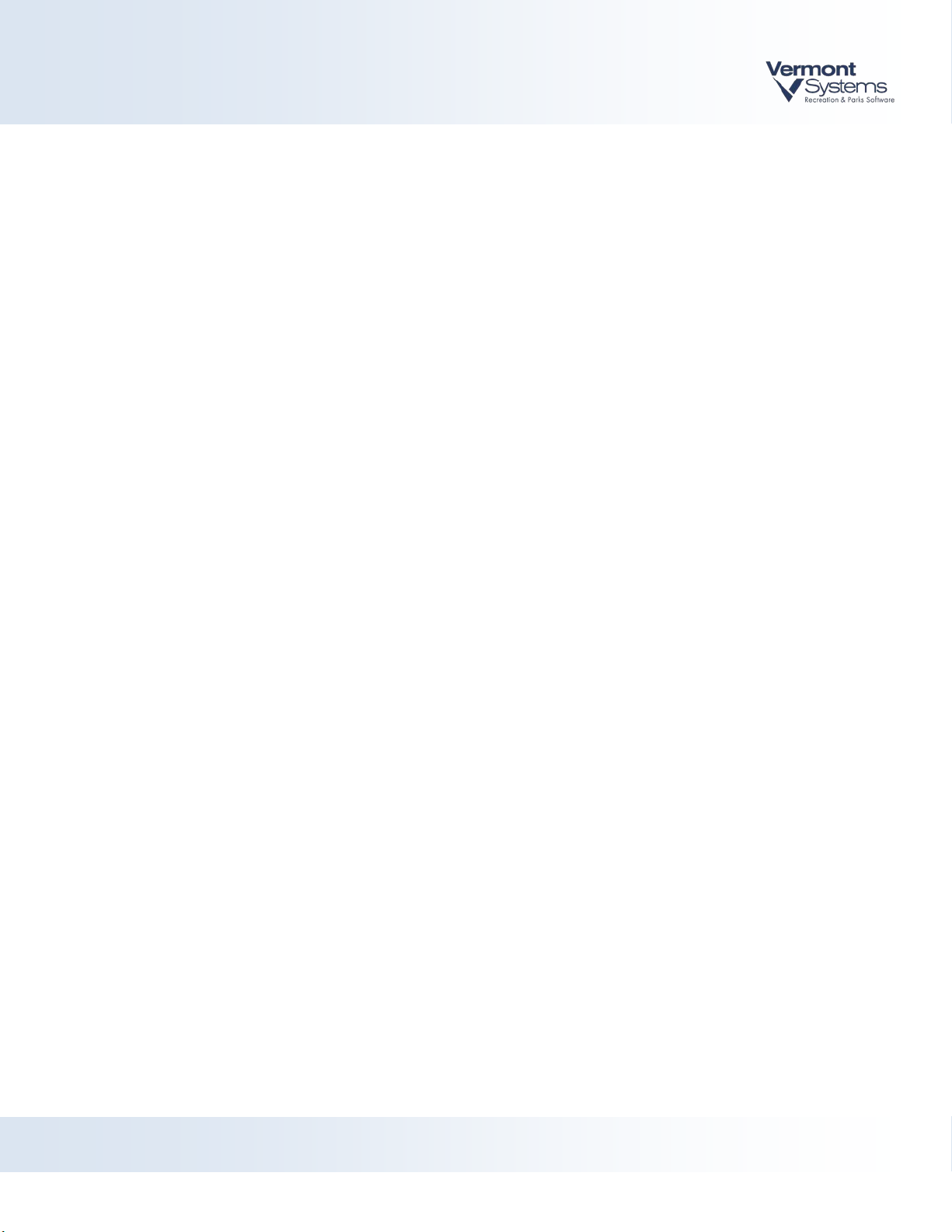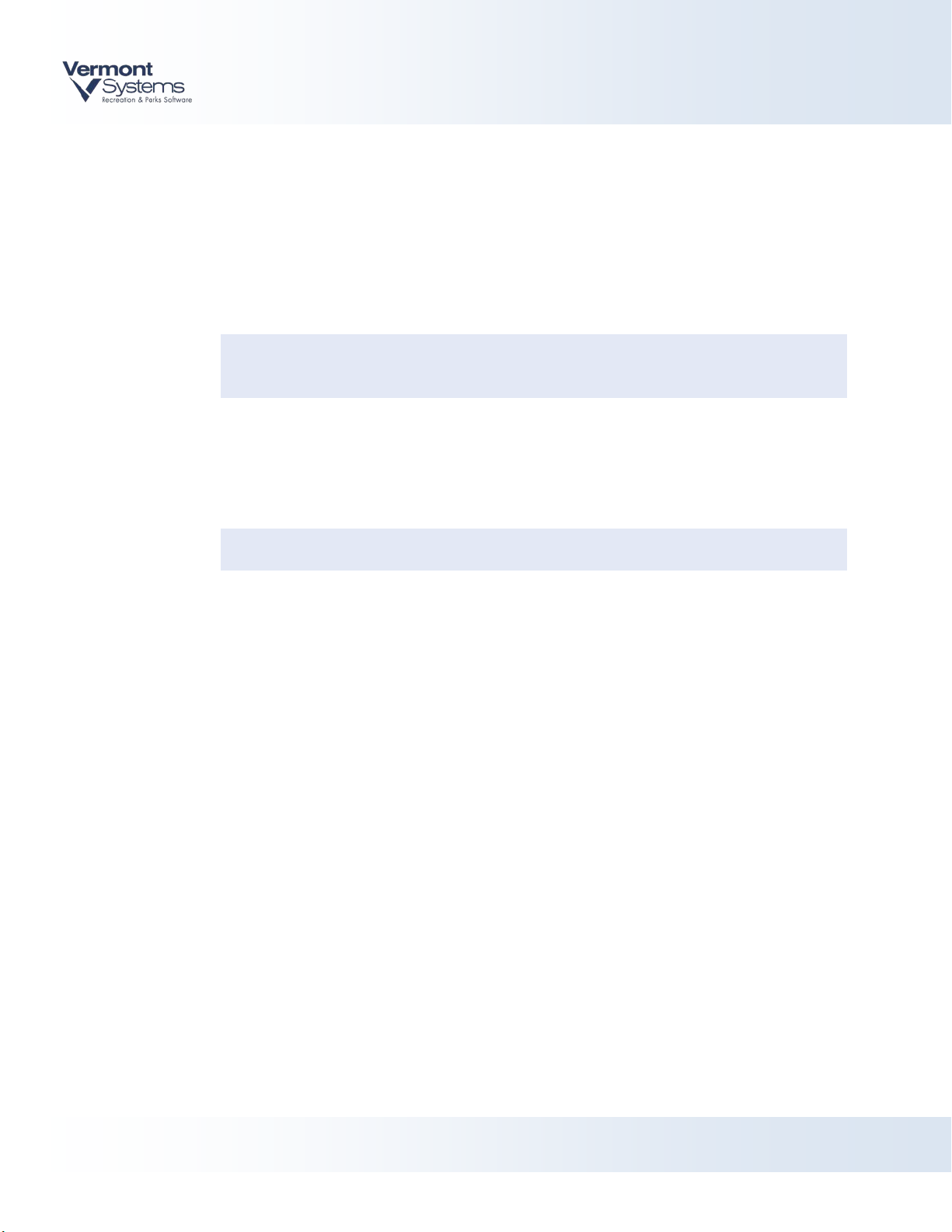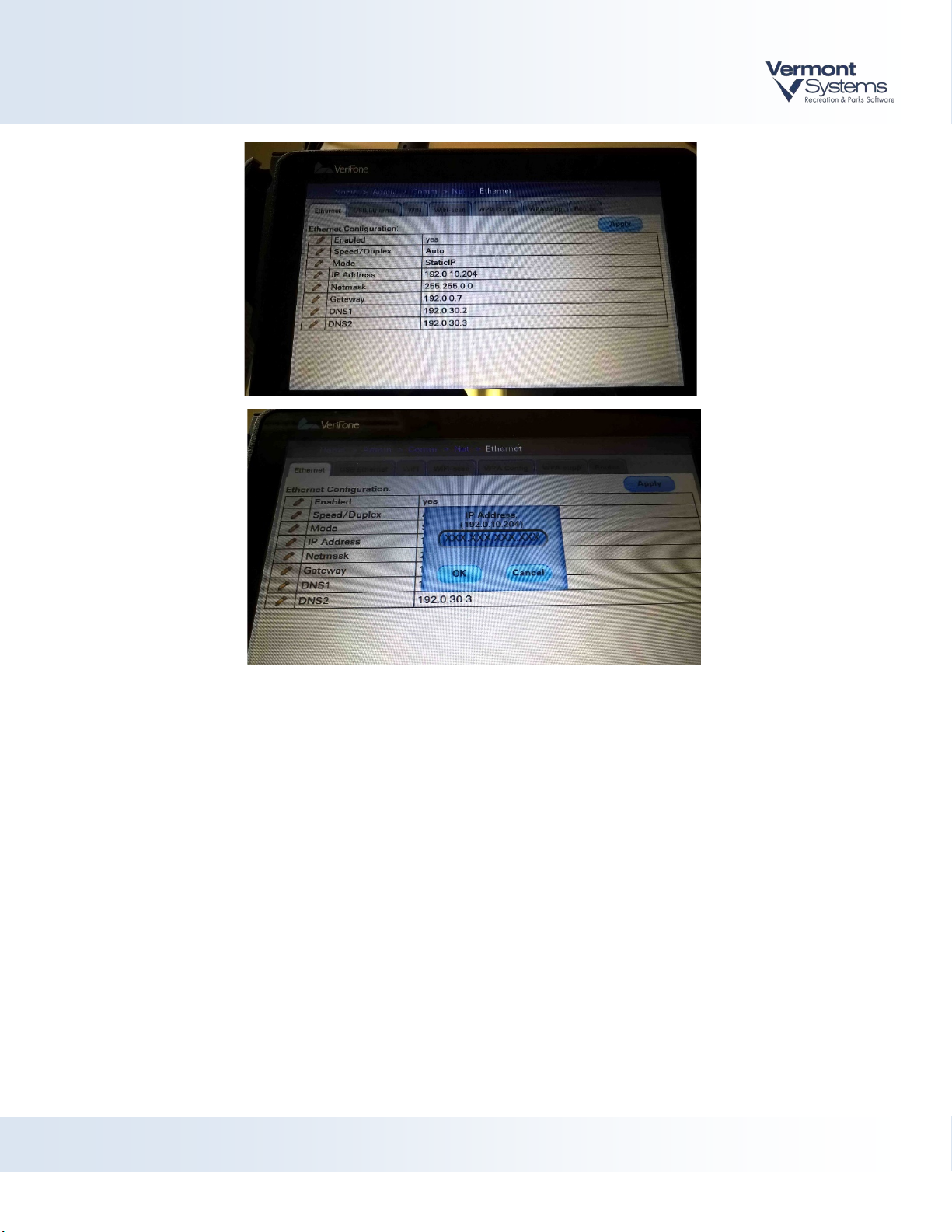Installing an MX925 with RecTrac/CYMS 10.3
RecTrac 10.3
© 2018 by Vermont Systems, Inc. 1
Installing an MX925 with RecTrac/CYMS 10.3
Considerations
•Signatures are no longer required for any sales under $25.00 for non-EMV
(swiped/manual key) transactions ONLY. Any sale amount above $25.00 will require a
signature and the MX925 will prompt the customer to sign.
•If it is an EMV transaction (card is being inserted to read the chip), then it will ALWAYS
prompt for a signature/pin on the reader.
•The serial number of the MX925 is tied directly to the merchant account that is setup in
the VeriFone Point portal. This will be done prior to setting up and installing the MX925
the first time and communicated to you by VSI ASP. If you decide to change where a
MX925 is going to be deployed, you will need to contact VSI ASP and provide the S/N
of the unit that you want to change.
•In order to move an MX925 from one location to another, that device needs to be
unlinked from its current merchant account and then linked to the new one. This linkage
will be done by the VSI ASP team.
•DO NOT CLONE AN EXISTING POINT CREDITCARD DEVICE. Because you are pairing the
actual device record to the MX925 unit, cloning the device in RecTrac/CYMS will also
copy this MAC address registration and you cannot un-register it without breaking the
working device.
•For locations that do “card on file” transactions (auto debit billing, linking cards to an
open ticket tab), ALL card info on file will need to be re-linked after the switch over. A
Pin Pad dedicated to Auto Debit will be required. Chase Paymentech/POINT will
require a pin pad per merchant id and terminal id. You cannot share a retail pin pad
with a recurring/auto debit process.
•All existing MX830s need to be destroyed once the garrison is done using them.
Recommend keeping a handful of units for a few months. The old CPS will be in place
until the army has completely moved off from the legacy Payware Transact System.
•IMCOM G6 will remotely install new virtual servers for MS server 2012. VSI will then
follow up with a RecTrac/CYMS server migration to the new VMs and Progress 11. This
new configuration will allow both new mx925 POINT usage as well as legacy Payware
Transact mx830 processing.
•Two client files are needed in order to register a pin pad for use. The files are
assemblies.xml and BouncyCastle.Crypto.dll. VSI will provide the files. The garrison
should store on a share drive to make deployment easier. Files can be found at
ftp.vermontsystems.com. \File Updates And Drivers\VeriFone\Point. Obtain these
files before attempting the first pin pad setup.
Note: Disable HBSS on the POS terminal before attempting to register the pin pad
with the PC. HBSS can be re-enabled after the registration process is complete.