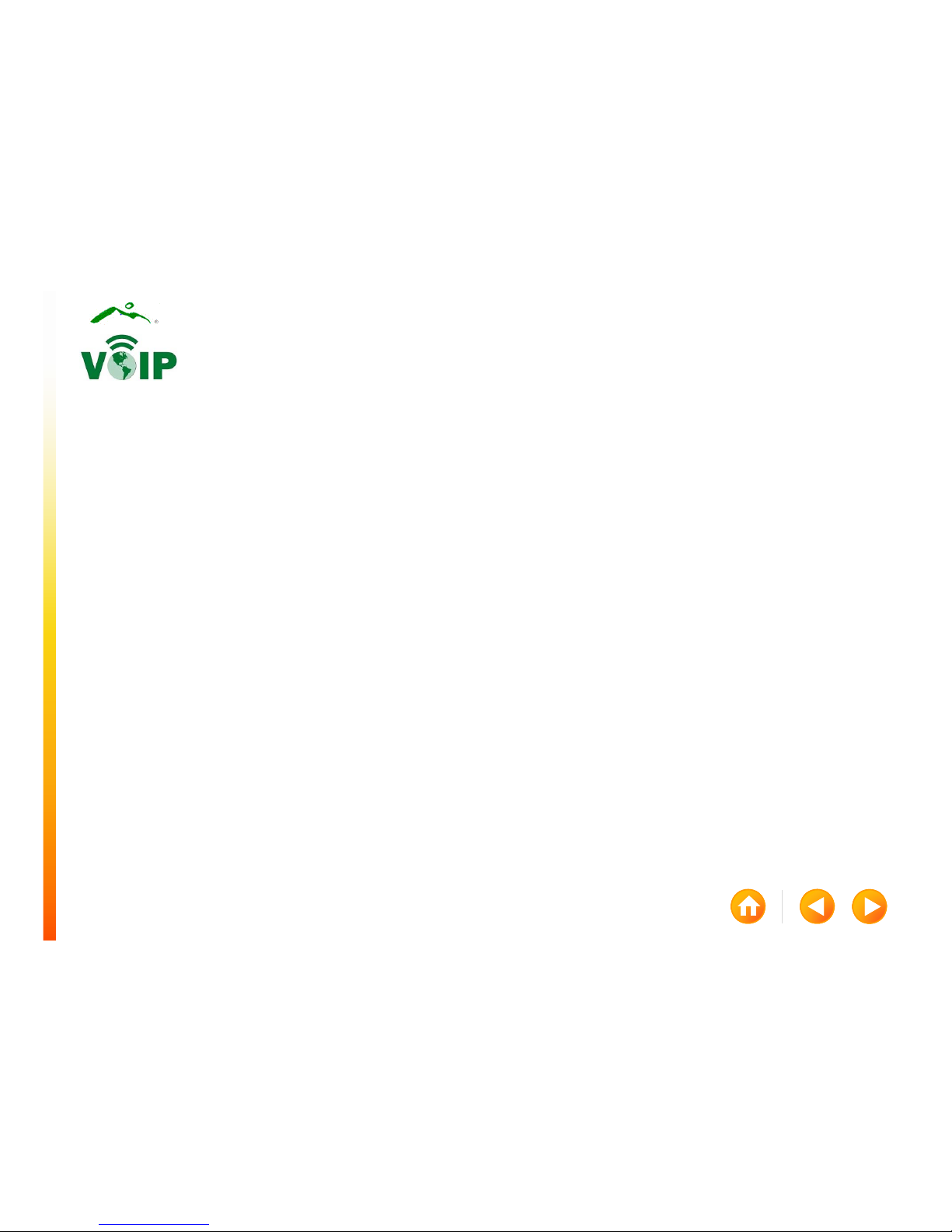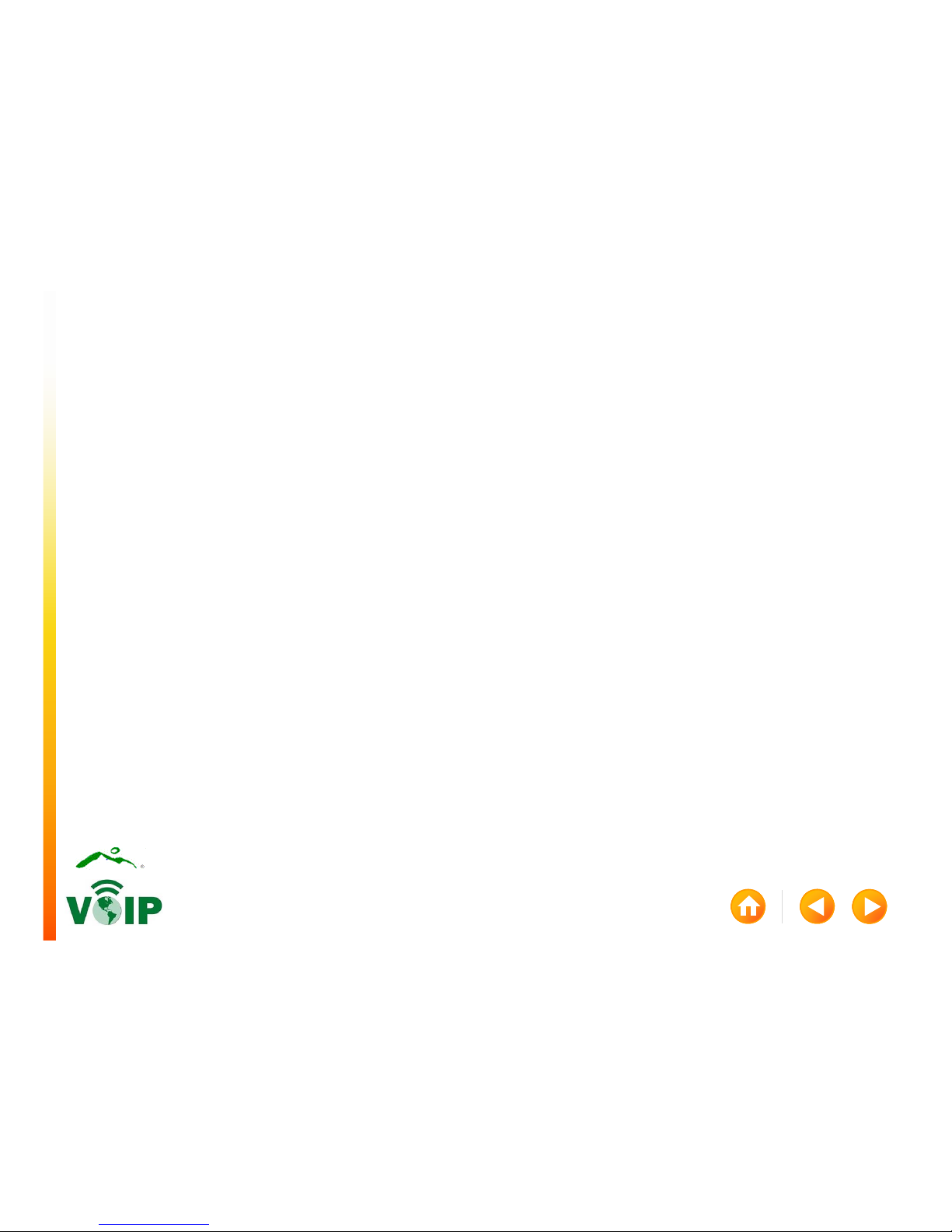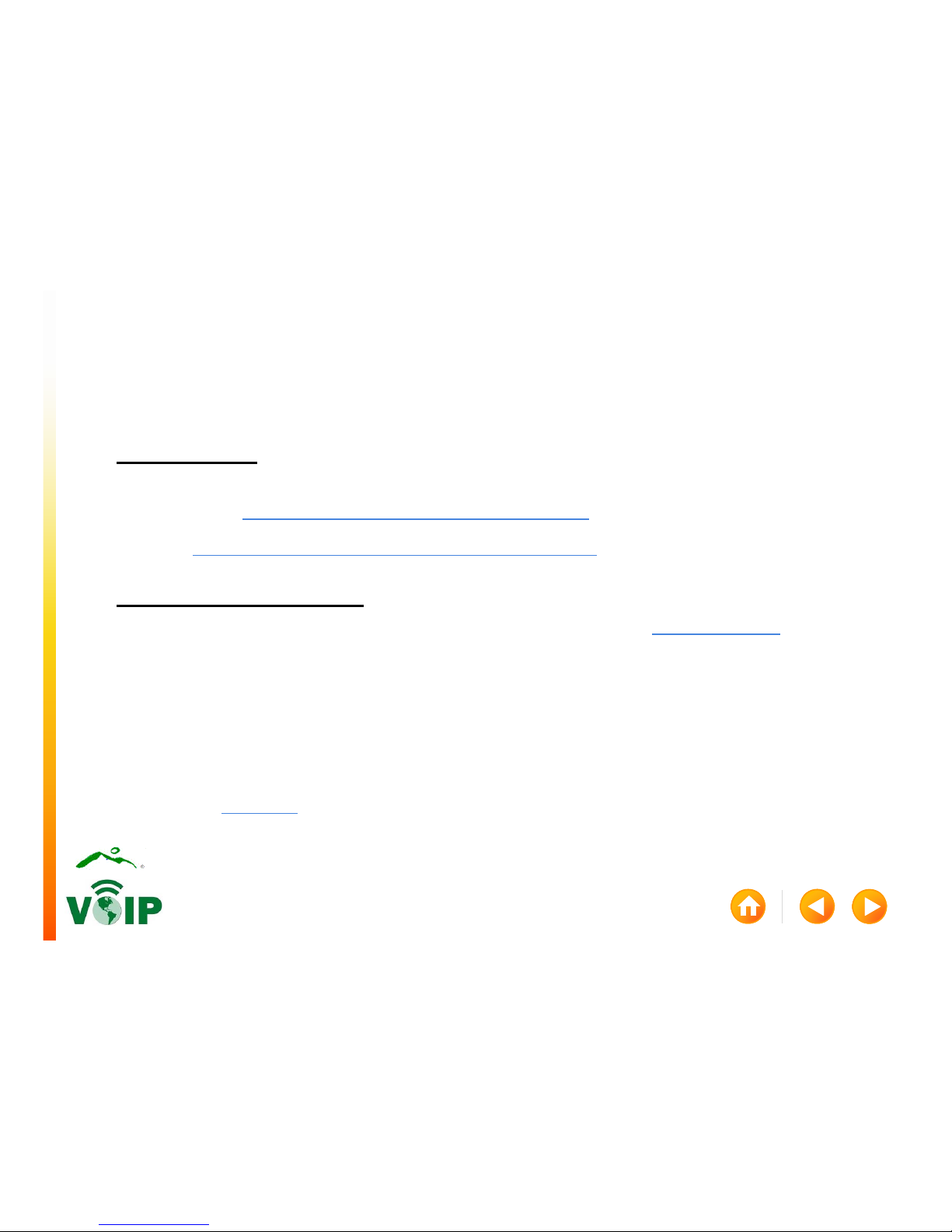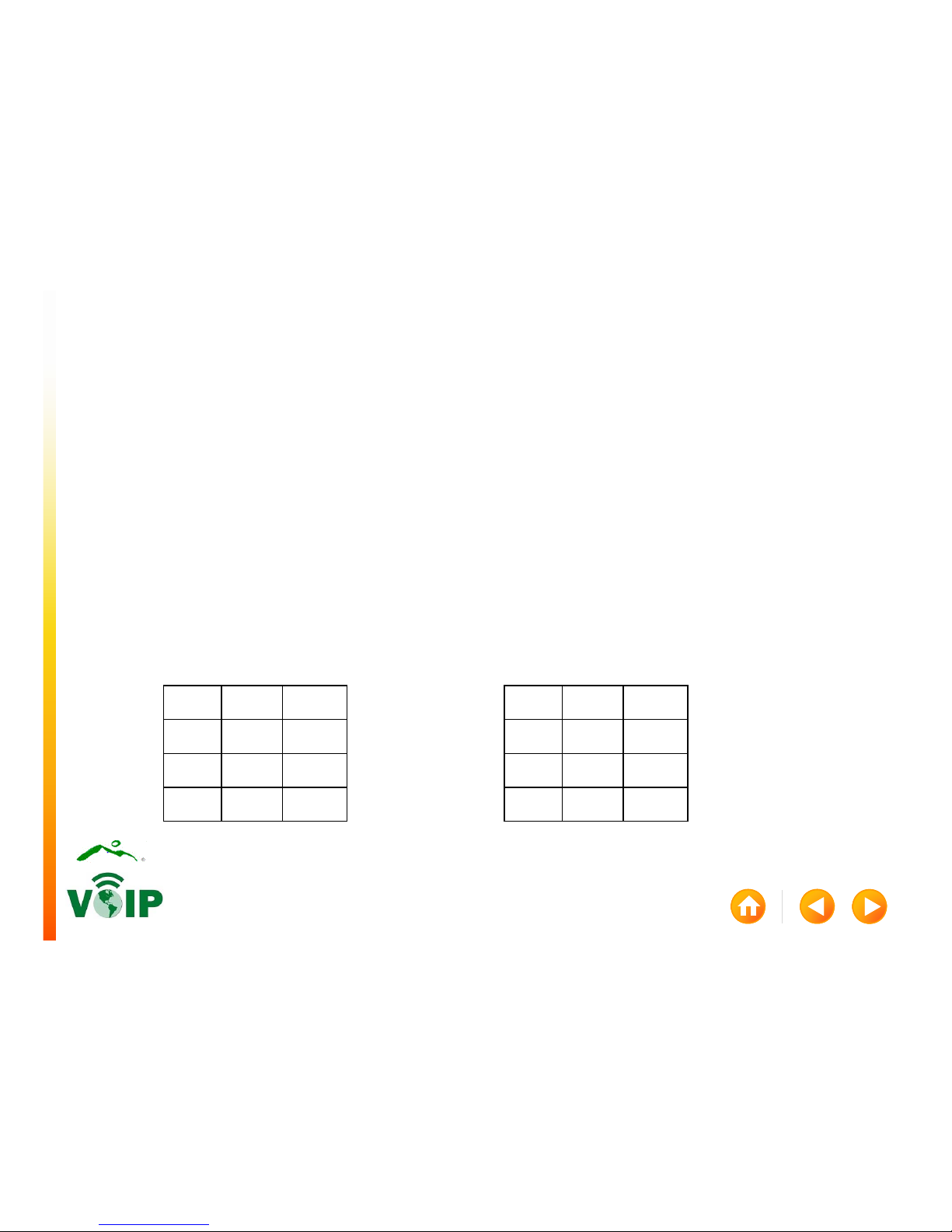CALL HANDLING, CONT.
Answering a call: There are several ways to place a call. Lift the handset, press the headset button,
speaker button, ANSWER soft-key,or flashing session button.
Toanswer another incoming call: Press the flashing session button or the answer soft-key. This will
place the first call on hold automatically.
Toanswer a call for a shared line: Press the ringing line button or flashing session button.
Toplace a call on hold: Press the HOLD button
Totransfer a call: Press the transfer button or TRANSFER soft-key,dial the number, as you would call
it or press an active session button (if connecting two active calls to each other). Remain on the line to
be sure the call connects (this will also provide an opportunity to announce the call to the recipient, if
desired), when ready to send the call press the transfer button or TRANSFER soft-key again.
•If no answer,busy line or wrong number dialed press the CANCEL soft-key,RESUME soft-key,
RESUME soft-key, or the flashing session button to cancel the transfer and resume the call.
•to cancel a transfer after voicemail picks up press the RED HANDSET button (not a soft key)
then return to the original caller by pressing the RESUME soft key. You would then be able to
begin the transfer again.
To switch back and forth between active calls: Press the SWAP soft-key
To transfer a call to directly to a VoIP voicemail box: Press * + 7-digit mailbox number and
press the transfer button or TRANSFER soft-key again. This will not ring the phone, only transfer
from one voicemail box to another and provide a notification to the recipient.