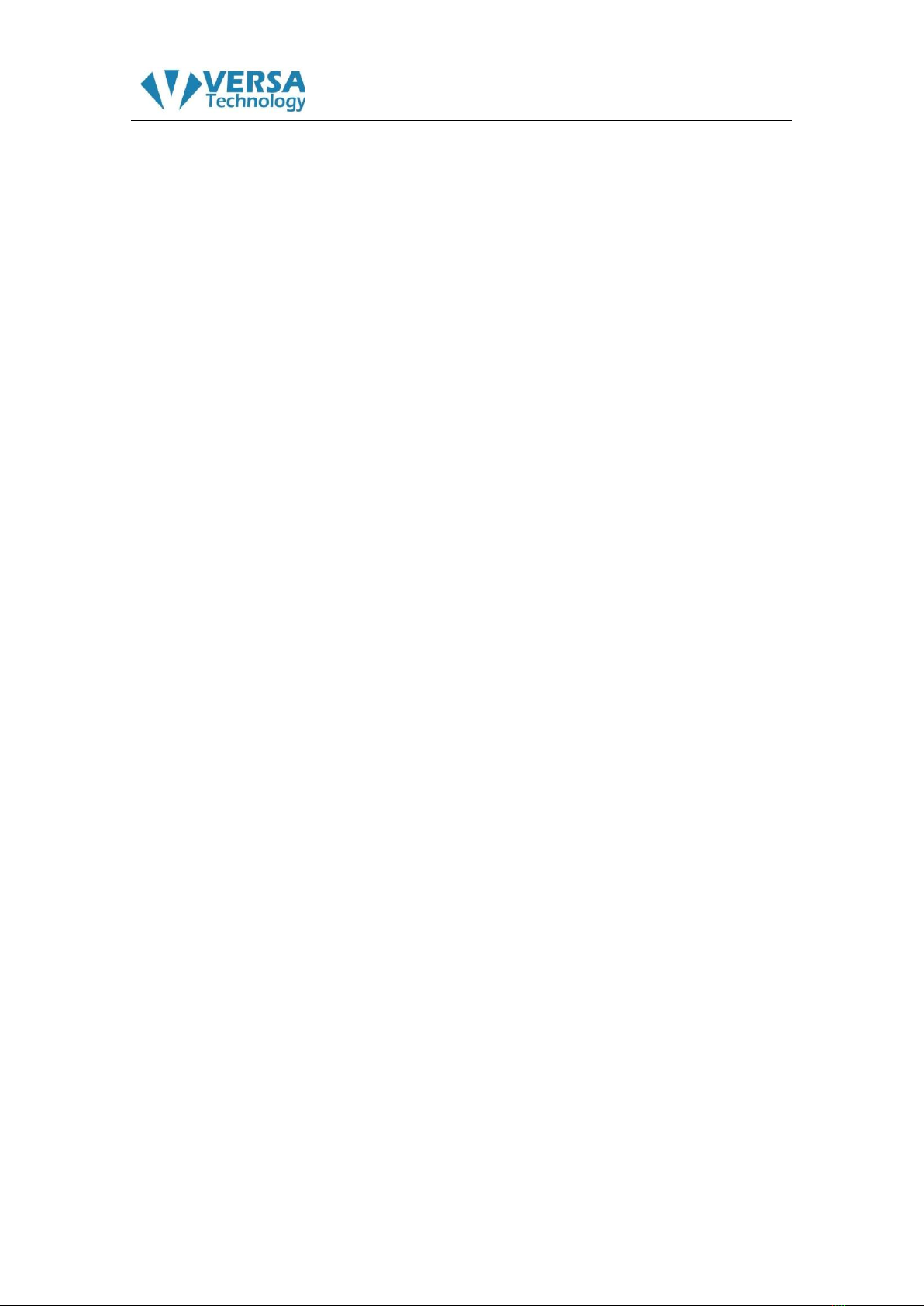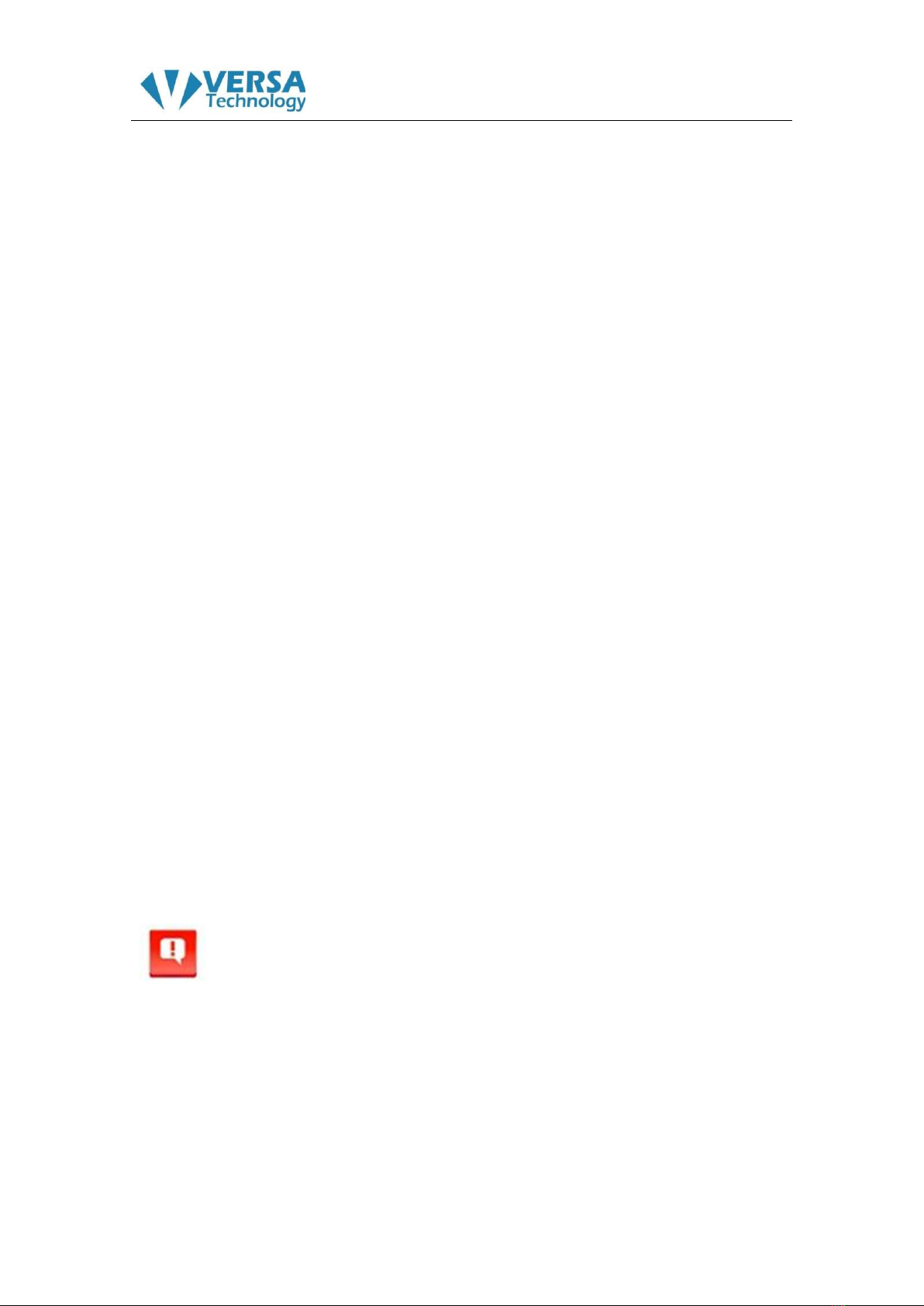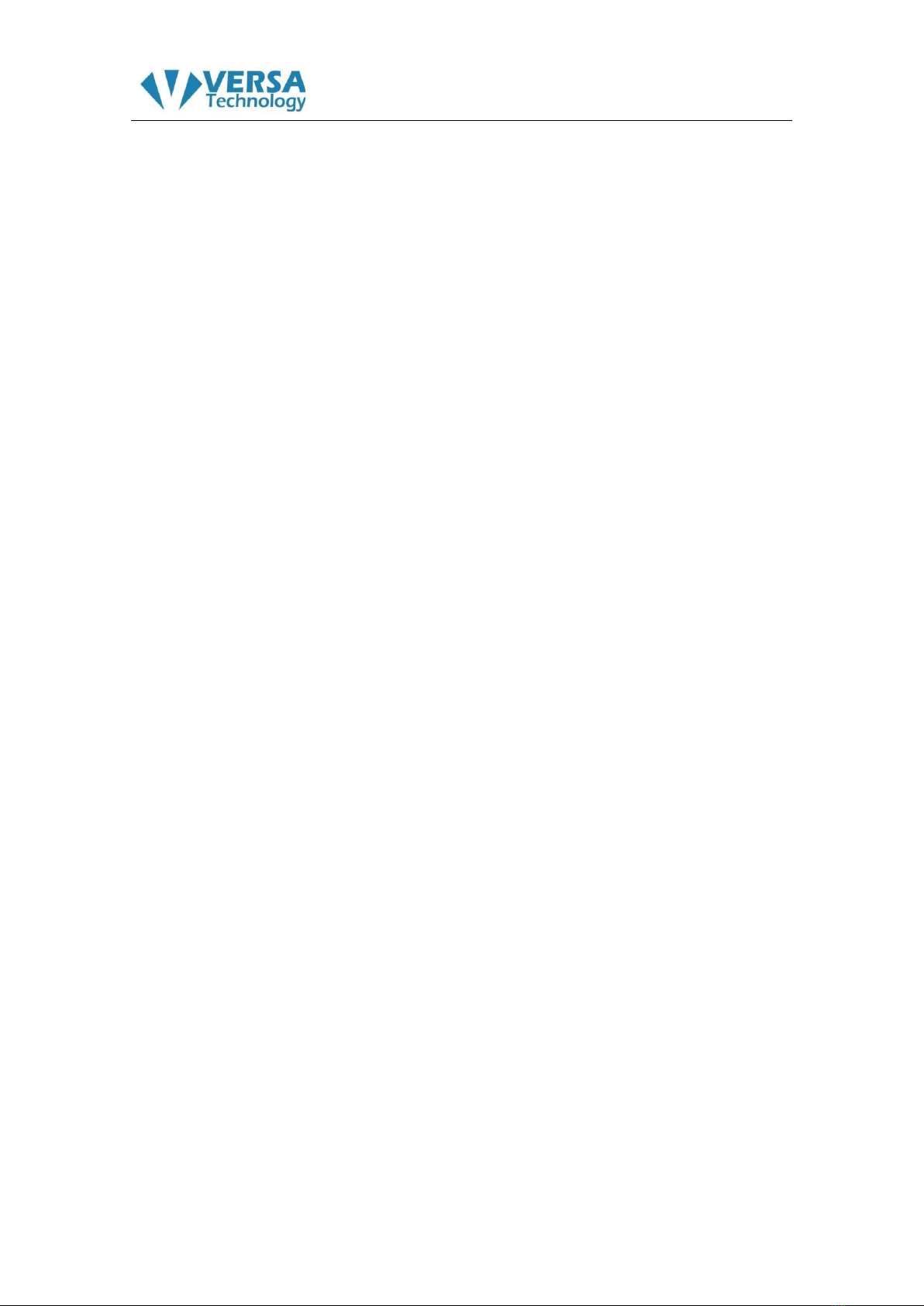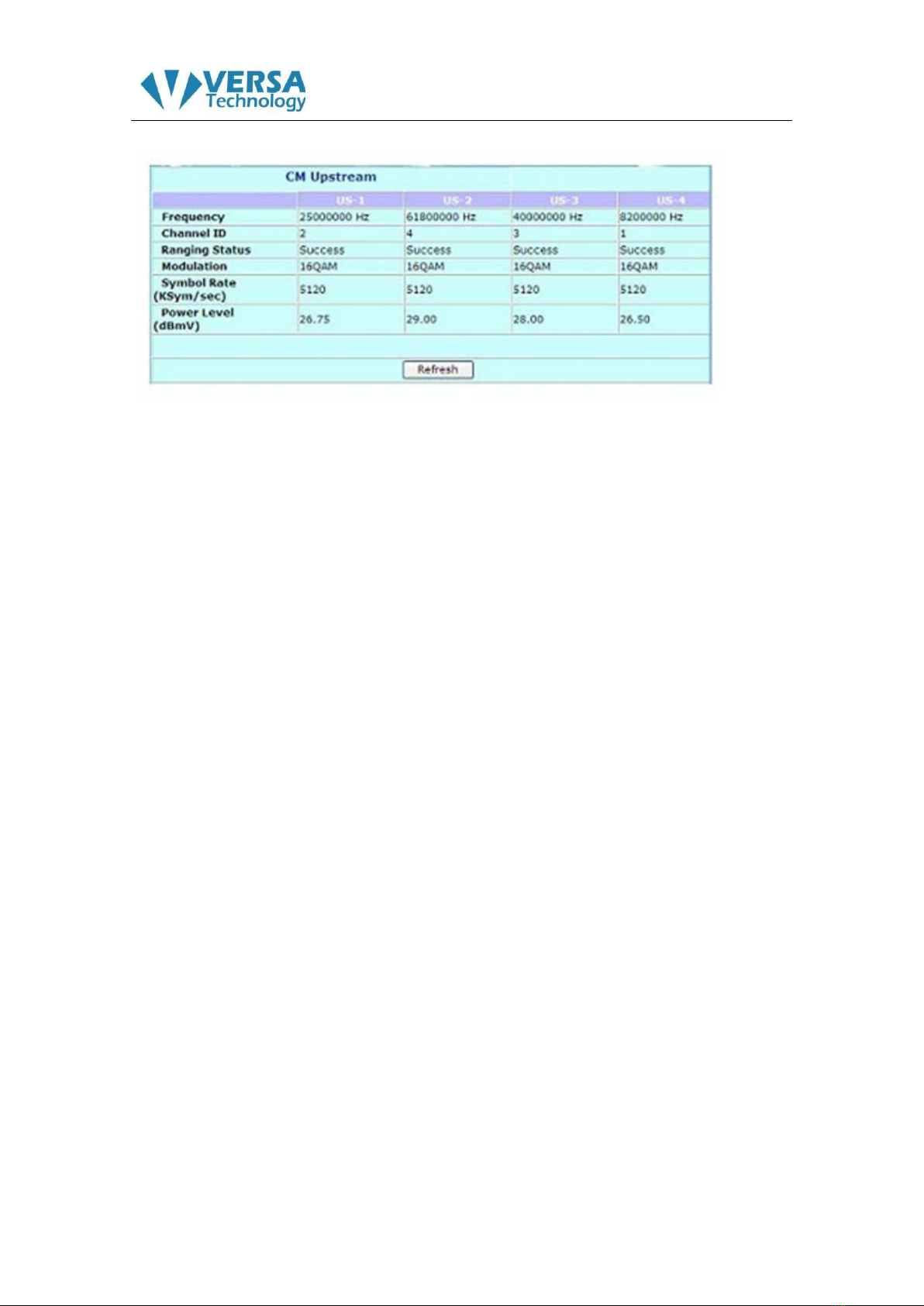D3.0 Cable Modem VX-CM790
Key features
•CableLabs® DOCSIS 1.0/1.1/2.0/3.0 Standard Compliant
•Surge‐resistant power supply
•One standard RJ ‐45 connector for 10/100/1000 Base‐T Ethernet with
Auto‐negotiation and MDIX functions.
•Transparent bridging for IP traffic
•SNMP network management support
•Remote operating firmware downloading
•Support Web pages and private DHCP server for status monitoring
•Plug and Play installation
•Supports Multiple Provisioning Mode
•Dual IPv4/IPv6 capable
Cable modems can provide maximum downstream speeds of 400 Mbps and
upstream speeds of 120 Mbps. However, the actual rate provided by your
specific service provider may vary dramatically from these maximum speeds.
***** Telnet port is 2323 for example: telnet 192.168.100.1 2323