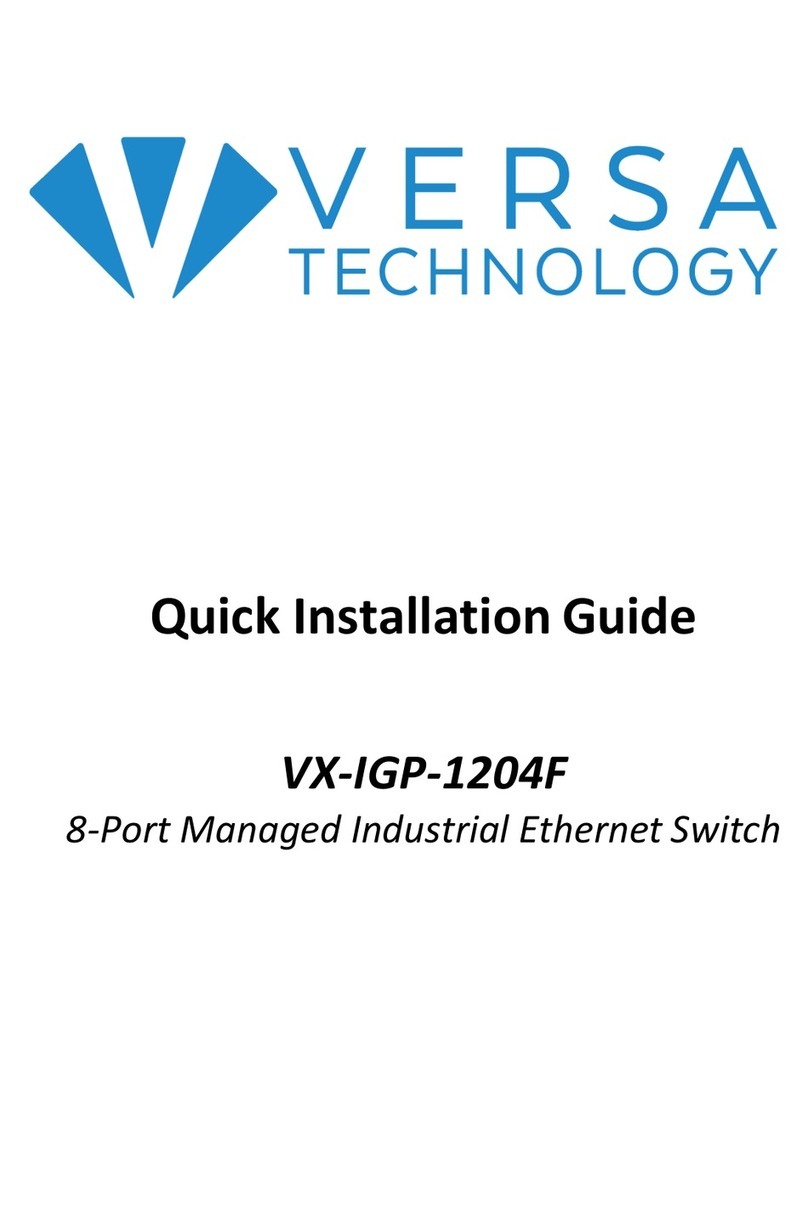ii
Contents
Chapter 1 Introduction........................................................................1
Overview ........................................................................................................................................1
Front panel of the Switch .........................................................................................................1
Rear panel of the Switch...........................................................................................................2
Chapter 2 Installing The Switch.........................................................3
Package Contents .......................................................................................................................4
Mounting the Switch in a 19-inch Rack..............................................................................4
Mounting the Switch on Desk or Shelf ...............................................................................5
Connecting the AC Power Cord.............................................................................................6
Installing SFP Modules..............................................................................................................7
Connecting Console Port .........................................................................................................7
Chapter 3 Managing Switch Using the Web Interface ....................8
Manage the Switch Using Web Browser.............................................................................8
Chapter 4 Troubleshooting................................................................9
Appendix A Technical Specifications .................................................10
Hardware Specification..........................................................................................................10
1000 MBPS Gigabit Ethernet Collision Domain ............................................................11