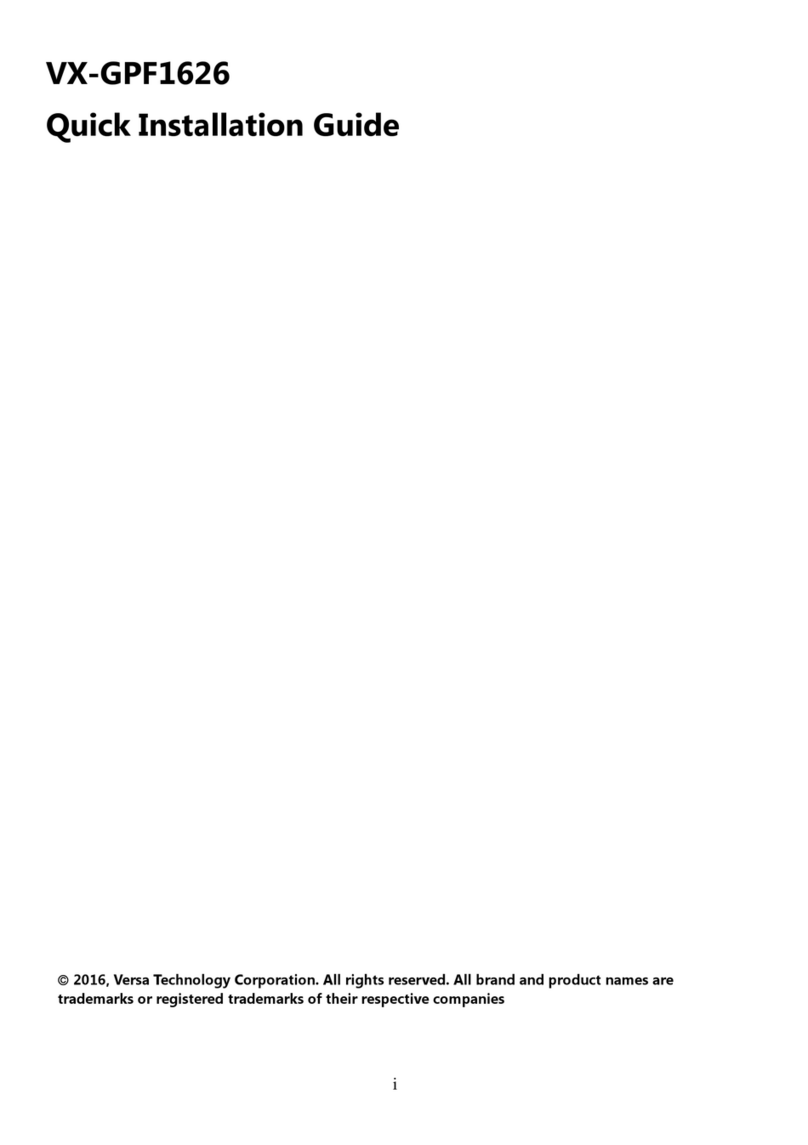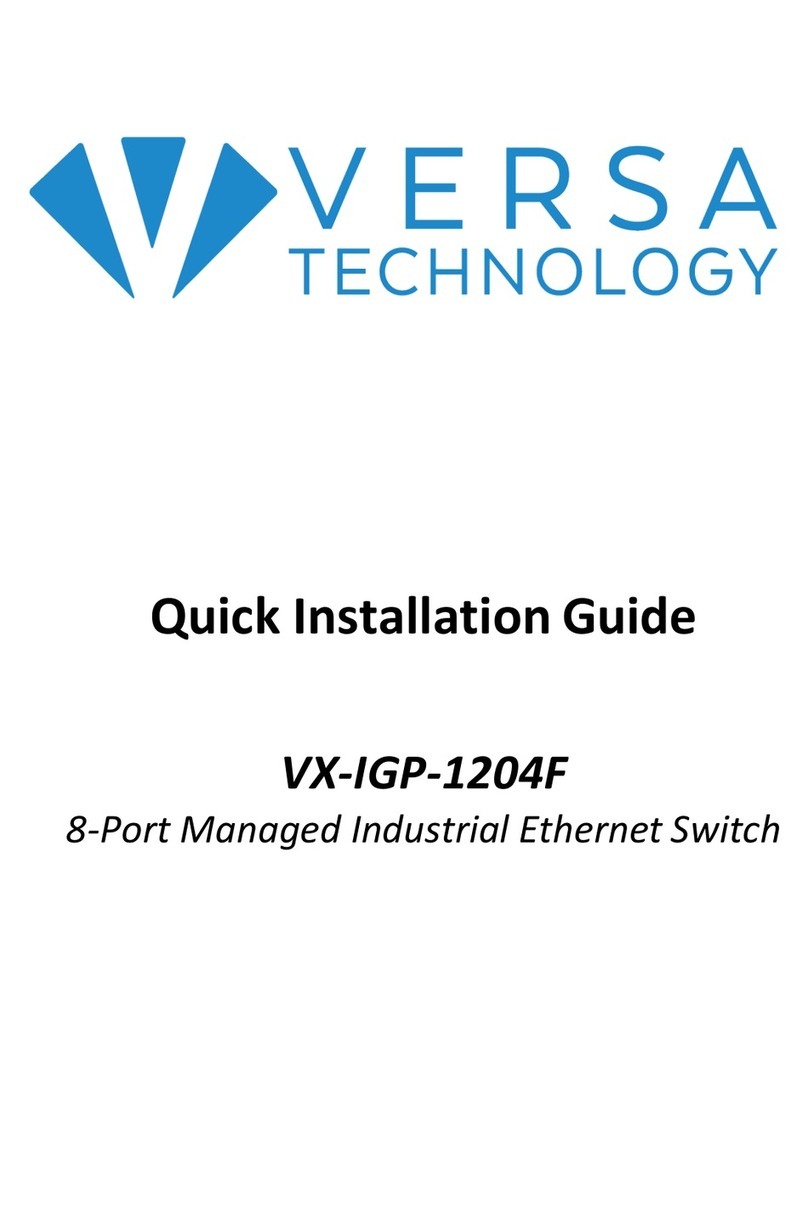!
8!
Chapter 3
Initial Configuration of Switch
Initial Switch Configuration Using Web Browsers
After powering up the switch for the first time, you can perform the initial switch
configuration using a web browser. For managing other switch features, please refer
to the Web interface user guide for details.
To begin with the initial configuration stage, you need to reconfigure your PC’s IP
address and subnet mask so as to make sure the PC can communicate with the
switch. After changing PC’s IP address (for example, 192.168.1.250), then you can
access the Web interface of the switch using the switch’s default IP address as
shown below.
The initial switch configuration procedure is as follows:
Note:
The factory default IP address of the switch is 192.168.1.253
The factory default Subnet Mask of switch is 255.255.255.0
Initial Switch Configuration Procedure
The initial switch configuration procedure is as follows:
1. Power up the PC that you will use for the initial configuration. Please make sure
the PC has the Ethernet RJ45 connector to be connected to the switch via
standard Ethernet LAN cable.
2. Reconfigure the PC’s IP address and Subnet Mask as below, so that it can
communicate with the switch. The method to change the PC’s IP address, for
example, for a PC running Windows® 7/8.x/10,is as follows:
Step 1: Type “network and sharing” into the Search box in the Start Menu
Step 2: Select Network and Sharing Center
Step 3: Click on Change adapter settings on the left of PC screen
Note:
Users can also skip step 1 to 3, by pressing WinKey+Rand type ”ncpa.cpl”
command to get to step 4 directly.