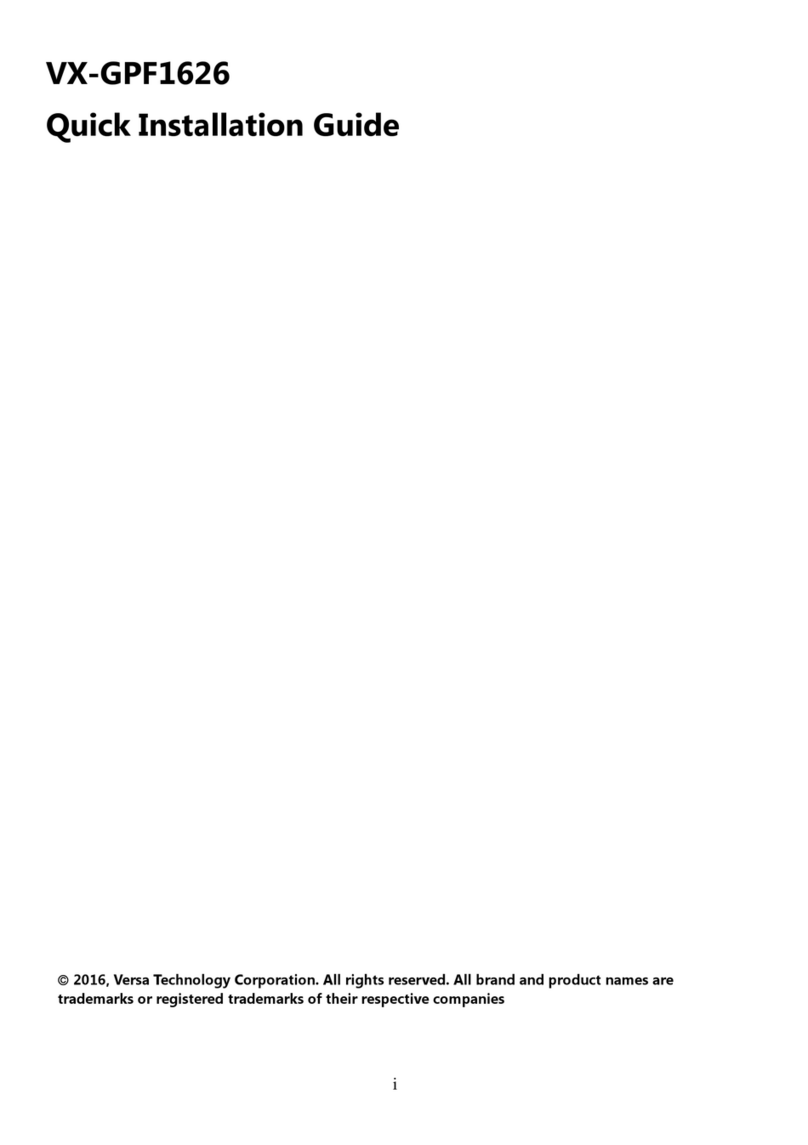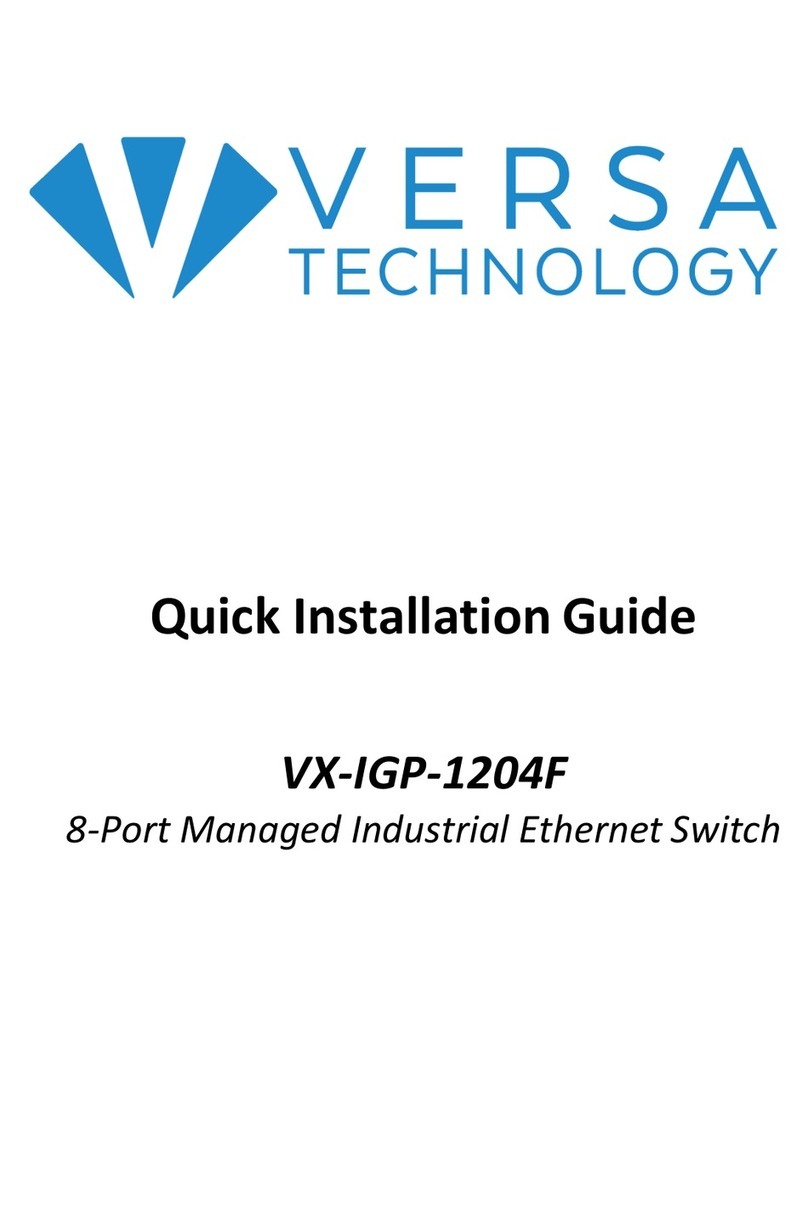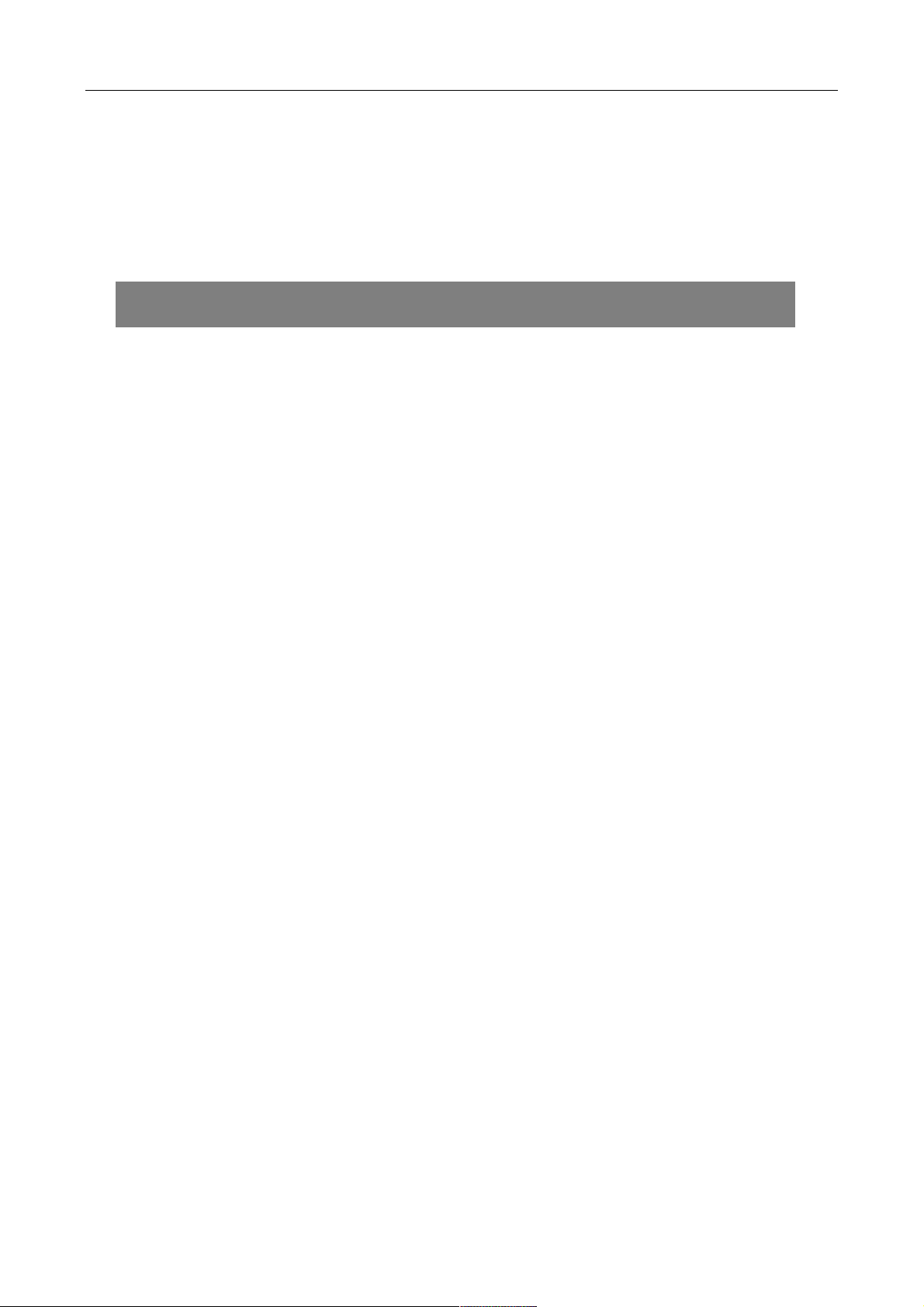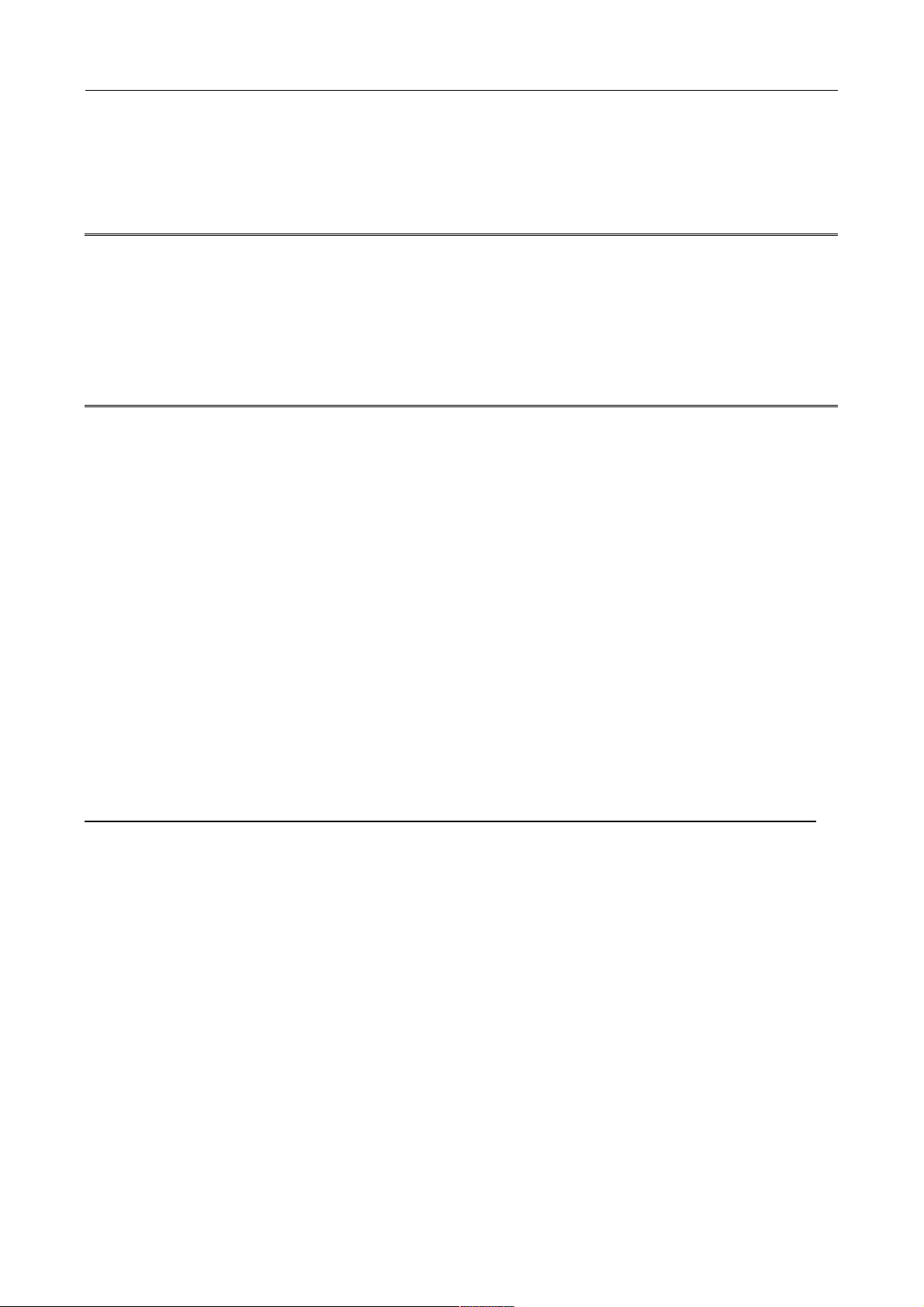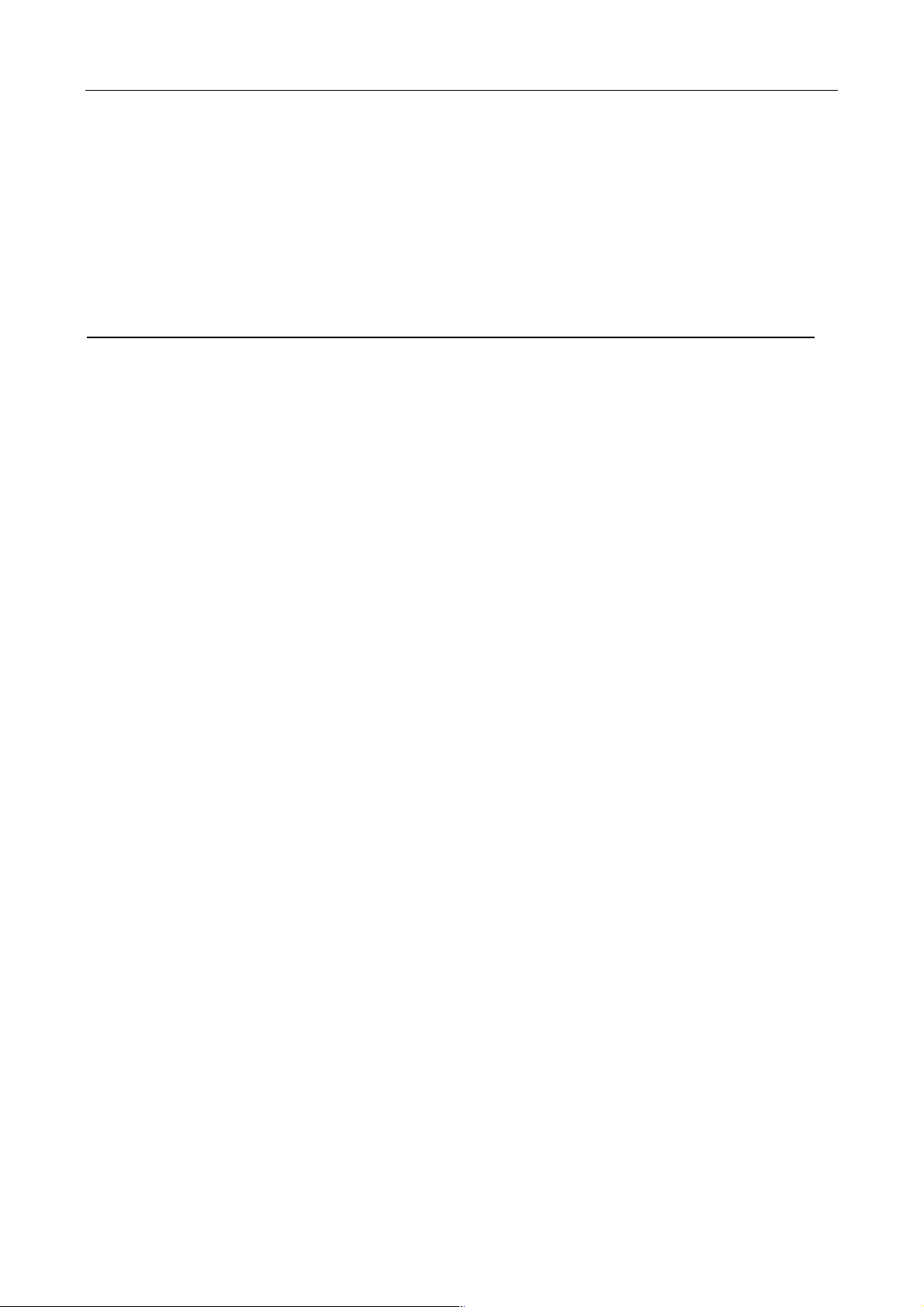Preface................................................................................................................................. 4!
Scope................................................................................................................................................4!
Audience ...........................................................................................................................................4!
Safety Instructions ............................................................................................................................4!
Documentation Conventions.............................................................................................................4!
Overview .............................................................................................................................. 6!
Faceplate ..........................................................................................................................................6!
Front Panel Introduction....................................................................................................................8!
Top Panel Introduction......................................................................................................................8!
Technical Specifications ...................................................................................................................9!
Quick Installation................................................................................................................ 13!
Mounting the VX-IGP-1204F00 (DIN-Rail)......................................................................................13!
Mounting the VX-IGP-1204F00 (Wall mount) .................................................................................14!
Ground Connections .......................................................................................................................15!
Connecting the Ethernet Interface (RJ45 Ethernet)........................................................................16!
Connecting the Ethernet Interface (Fiber).......................................................................................17!
Power Connection...........................................................................................................................18!
Console Connection........................................................................................................................19!
SYSTEM RESET ............................................................................................................................20!
Web Interface Initialization (Optional).............................................................................................21!
CLI Initialization & Configuration (Optional)....................................................................................23!
Monitoring the Ethernet Interface....................................................................................................24!
Up/Downgrade Software.................................................................................................................24!
Reset to Default and Save Configure .............................................................................................25!
LED STATUS INDICATIONS..........................................................................................................28!
VLAN Application Guide .................................................................................................... 31!
Example 1: Default VLAN Settings .................................................................................................31!
Example 2: Port-based VLANs .......................................................................................................32!
Example 3: IEEE 802.1Q Tagging ..................................................................................................35!
Security Application Guide................................................................................................. 38!
Case 1: ACL for MAC address........................................................................................................38!
Case 2: ACL for IP address ............................................................................................................54!
Case 3: ACL for L4 Port..................................................................................................................54!
Case 4: ACL for ToS.......................................................................................................................54!
Ring Version 2 Application Guide ...................................................................................... 55!
Ring Version 2 Feature...................................................................................................................56!
How to Configure Ringv2................................................................................................................59!
QoS Application Guide....................................................................................................... 66!
SP/SPWRR.....................................................................................................................................66!
Example 1: SPQ without Shaping (Default profile) .........................................................................67!
Example 2: SPQ with Shaping........................................................................................................70!
IGMP Application Guide..................................................................................................... 73!
802.1x Authentication Application Guide ........................................................................... 85!
Introduction of 802.1x authentication function ................................................................................85!
802.1x Timer in VX-IGP-1204F.......................................................................................................85!
Configuration in RADIUS Server.....................................................................................................85!
Example ..........................................................................................................................................87!
Power over Ethernet (PoE) Application Guide................................................................... 91!
Reserved Power Determination ......................................................................................................91!
Power Management Mode..............................................................................................................92!