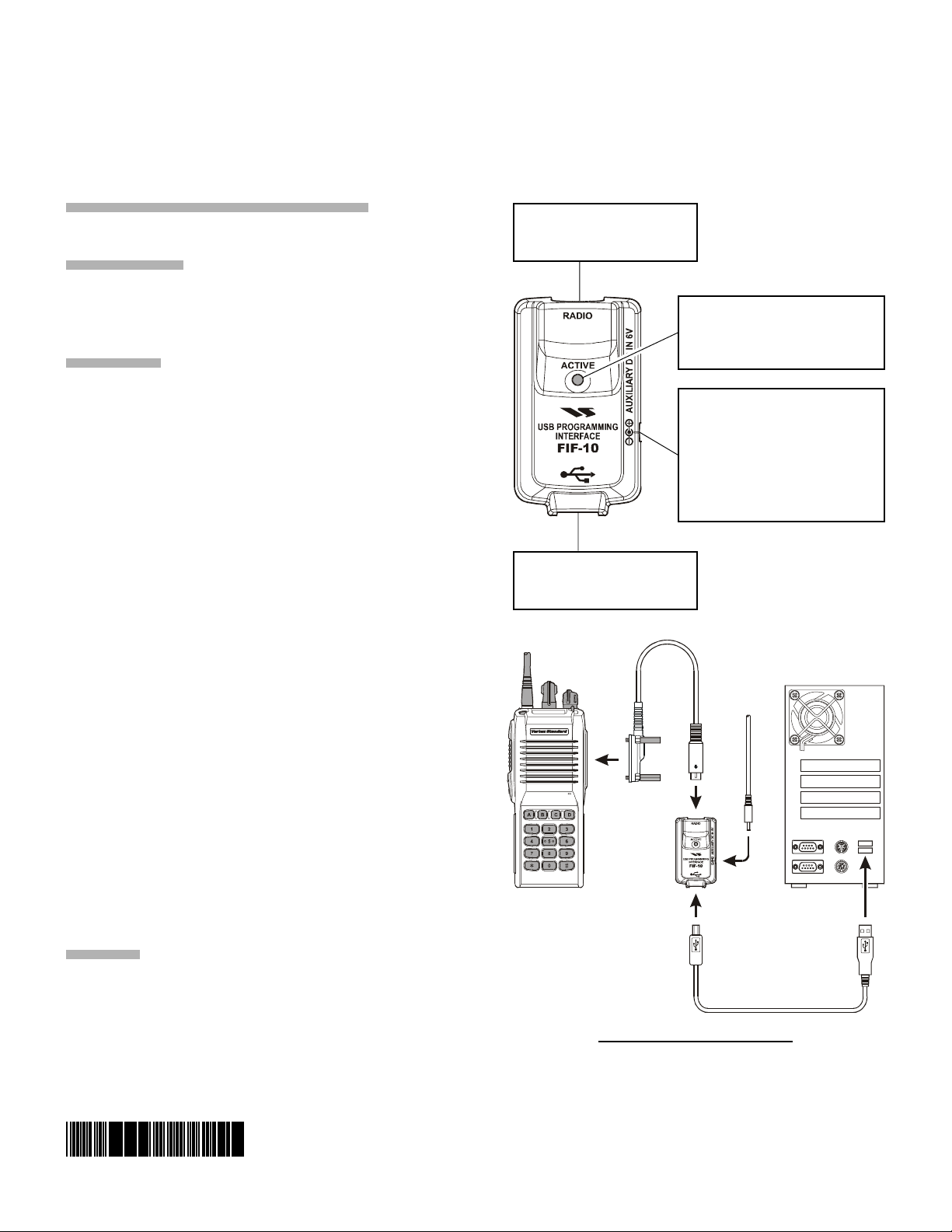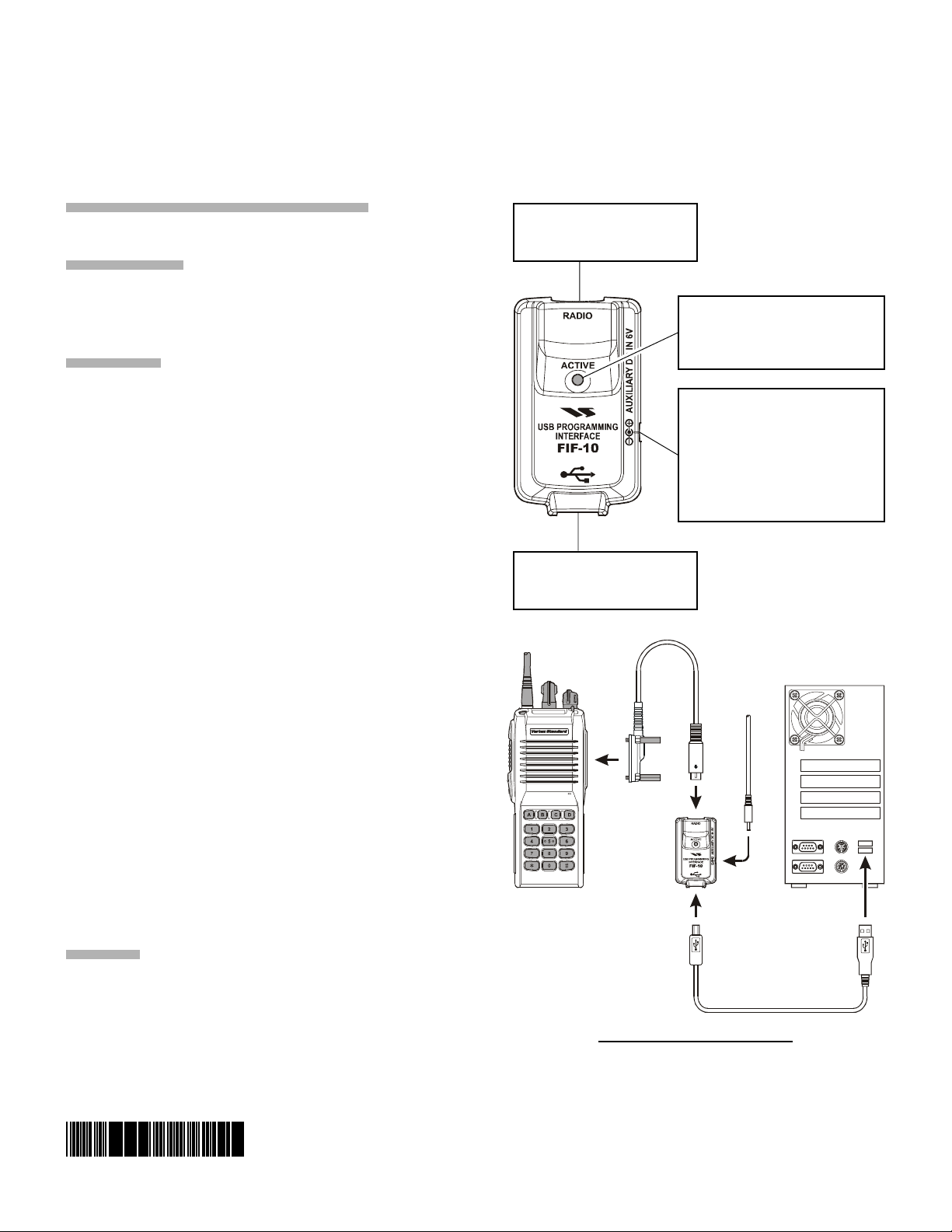
FIF-10 USB PROGRAMMING INTERFACE
The FIF-10 is the Interface Unit which allows cloning of channel data to Vertex Standard transceivers,and/or re-writing of
the firmware on some Vertex Standard transceivers,using the USB port of a personal computer.
: Check with your Vertex Standard Dealer for applicable models.
OPERATING SYSTEM REQUIREMENTS
Microsoft®Windows®2000 or Windows®XP
PACKING LIST
FIF-10 Interface Unit
USB Cable
CD-ROM (Includes the Driver File and Operating Manual)
OPERATION
Log on to the computer using the "Administrator"
account. If you do not know how to change the account
to “Administrator,” please consult your computer system
administrator.
Connect the supplied USB Cable between the FIF-10 and
your computer, then connect the appropriate Connection
Cable (option) between the FIF-10 and the transceiver.
When turning on your computer for the time after con-
necting the FIF-10 to your computer, the computer will
ask for the FIF-10 driver. Please see page 2 and 3 re-
garding driver installation.
Confirm the computer’s communication port which de-
tects the FIF-10. Describe details on the page 4 and 5.
Turn on the transceiver (the VX-600/-800/-900’s Firm-
ware can be re-written while the radio is turned off).
Execute the cloning/writing software (for example, “CE39”).
If this is the first time you have executed the program-
ming/writing software on this computer after installing the
FIF-10 USB Interface, check the programming/writing
software’s “CONFIGURE” parameter, to be sure that the
communication port of the programming/writing software
matches that set for the FIF-10. See page 6 for details.
Note: When the DC power from the USB Bus is insufficient,
connect the NC-85 or any regulated DC power supply (6 V,
1 A) to the DC power jack of the FIF-10. Be sure to use the
correct polarity when connecting the regulated DC power
supply; the center pin of the power jack is positive (+).
OPTIONS
CT-104 Connection Cable with 6-pin Modular Jack
(for the VX-4100/-4200 etc.)
CT-105 Connection Cable with 14-pin Universal Connector
(for the VX-600/-800/-900 etc.)
CT-106 Connection Cable 4-conductor Mini-phone Jack
(for the VX-160(E)/-180(E)/-210 etc.)
NC-85 AC Adapter
Connect the Transceiver to this
jack using the appropriate (op-
tional) Connection Cable.
Connect your Computer to this
jack using the supplied USB
Cable.
Status Indicator
GREEN: Normal Condition
RED: Uploading/Downloading
ORANGE: Firmware Writing
This DC power jack supplements
the DC power of the USB port.
Connect the NC-85 or any regu-
lated DC power supply (6 V, 1 A) to
this jack when the DC power from
the USB Bus is insufficient.
The center pin of the power jack
is positive (+).
TYPICAL SETUP FOR THE FIF-10
Personal Computer
Connection Cable
CT-105 (not supplied)
USB Cable
VX-900
AC Adapter
NC-85 (not supplied)
FIF-10
~ 1~
VERTEX STANDARD CO., LTD.
4-8-8 Nakameguro, Meguro-Ku, Tokyo 153-8644, Japan
VERTEX STANDARD
US Headquarters
10900 Walker Street, Cypress, CA 90630, U.S.A.
EAD57X100