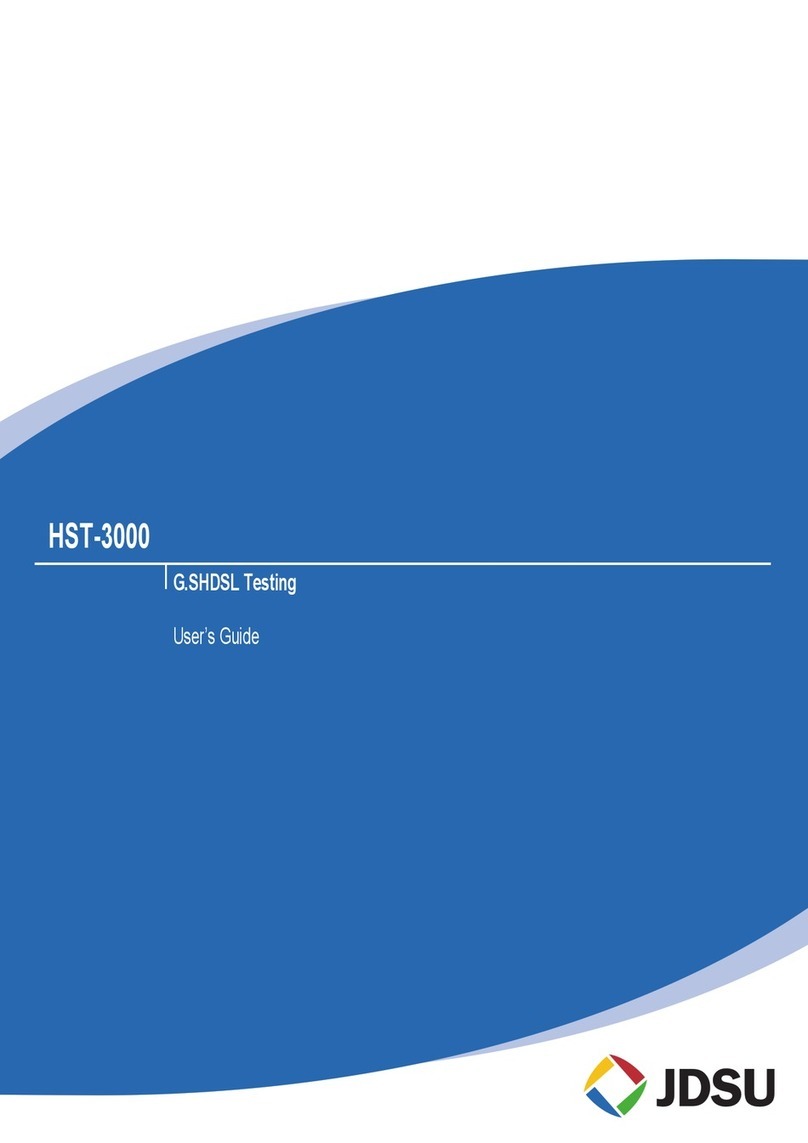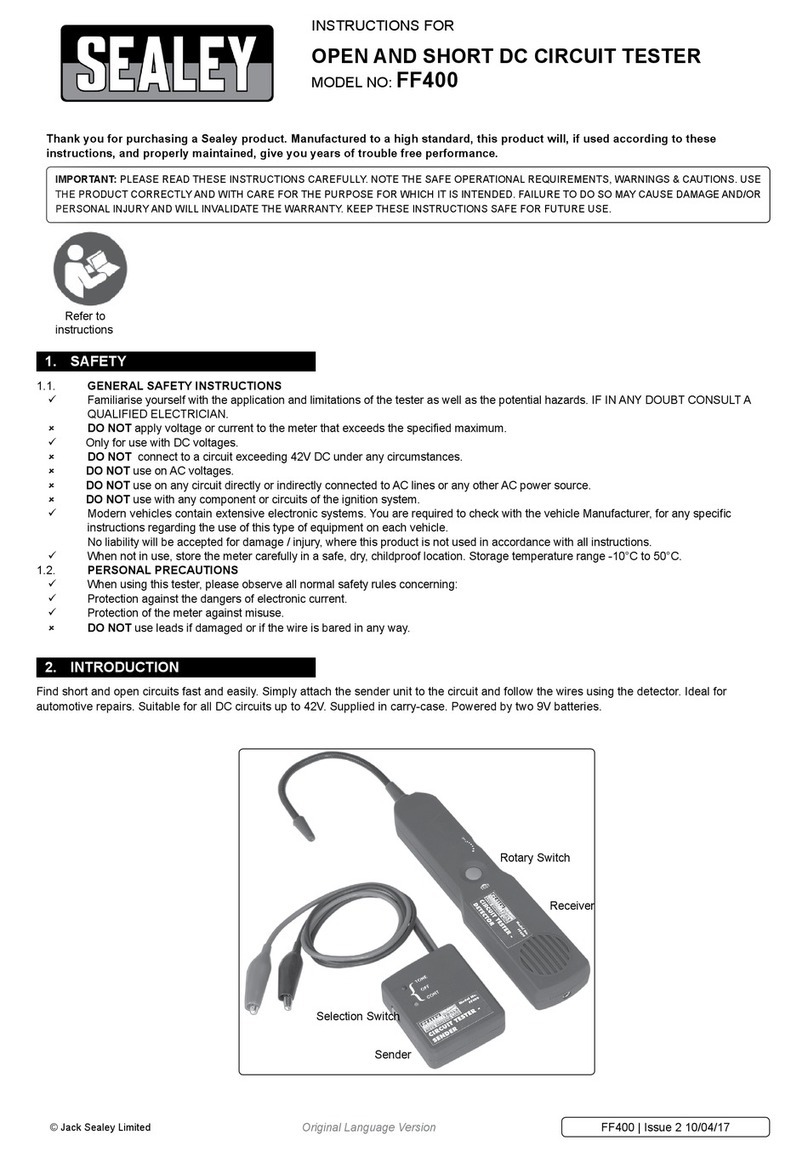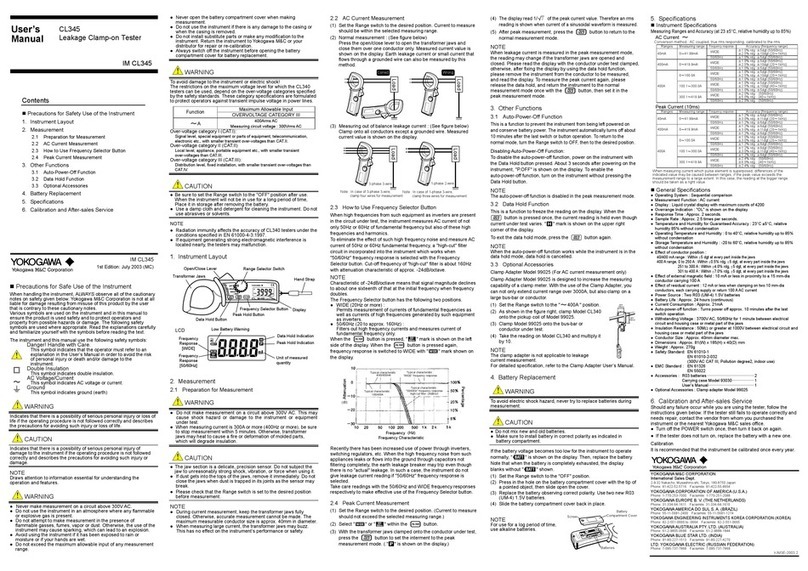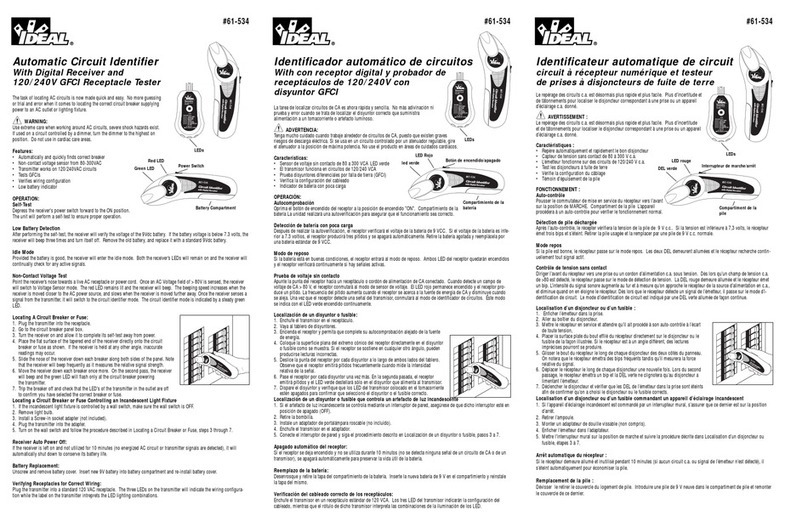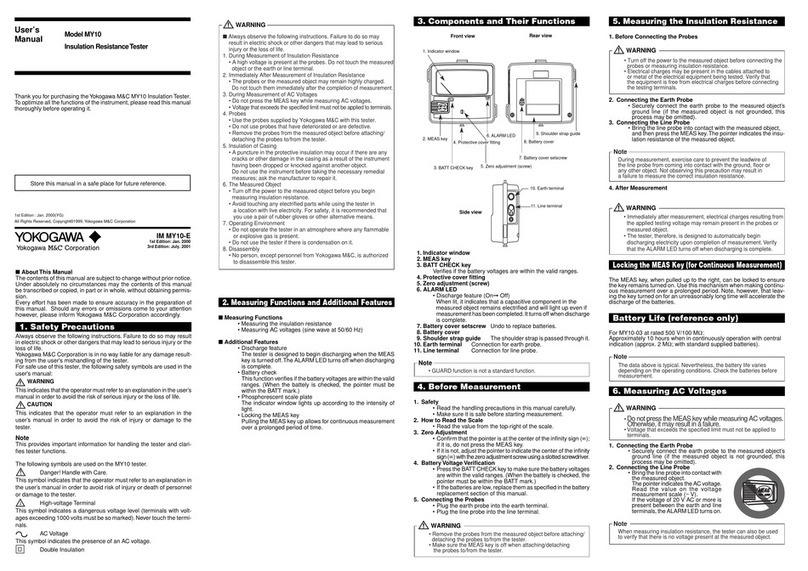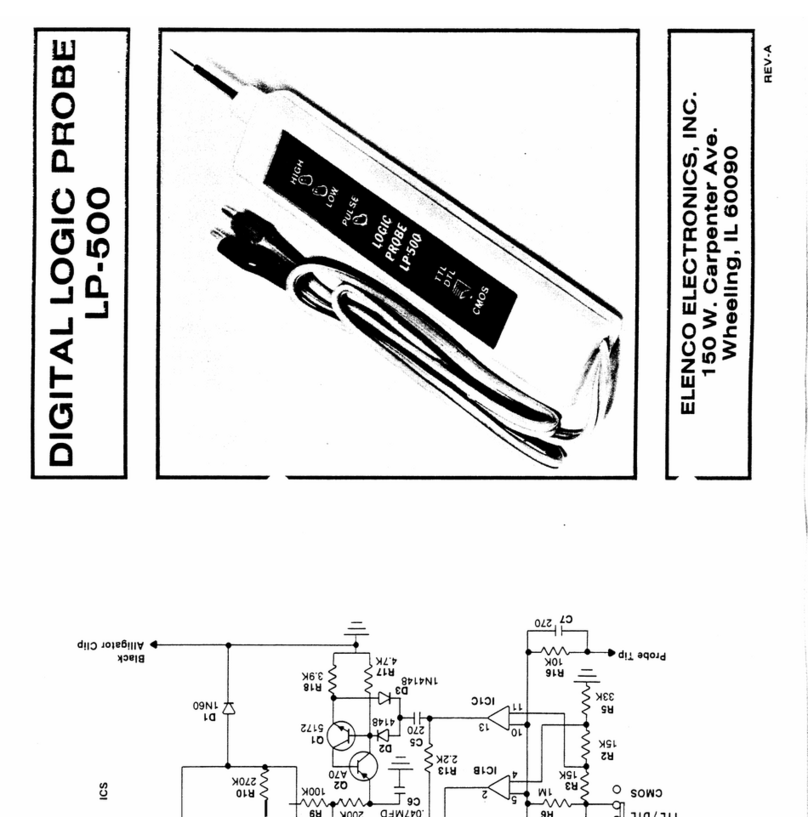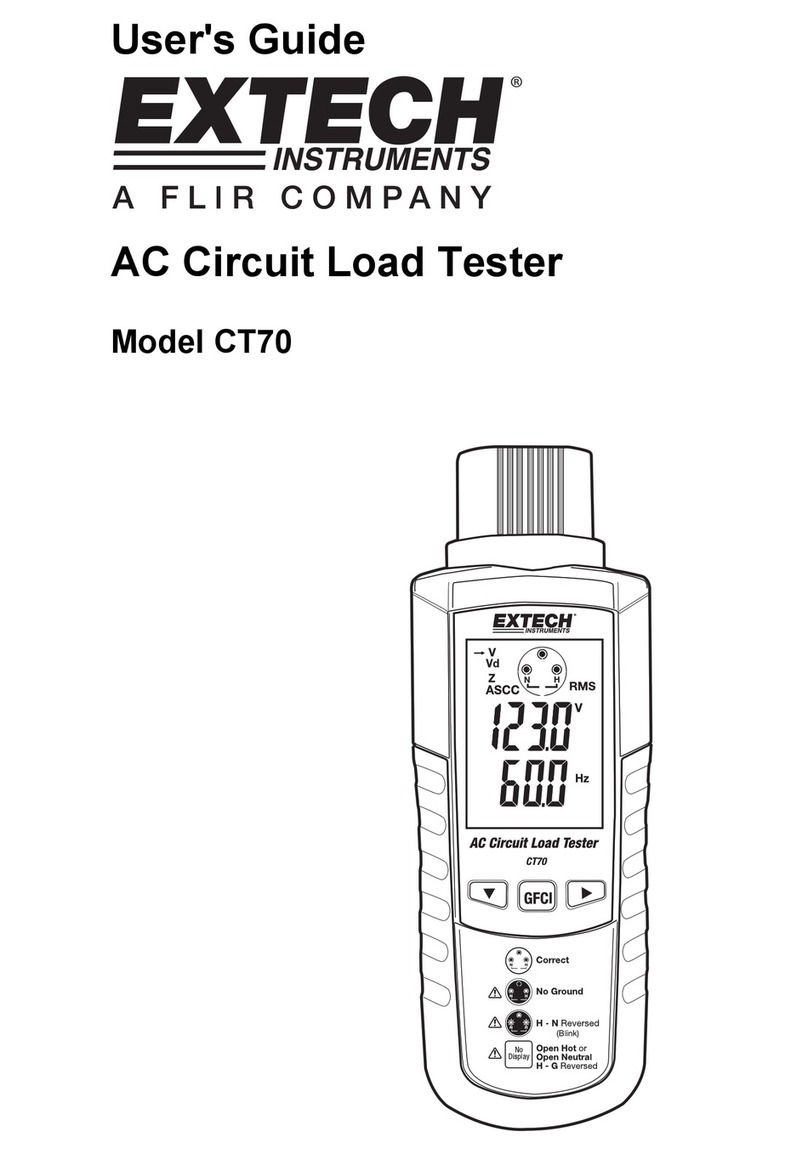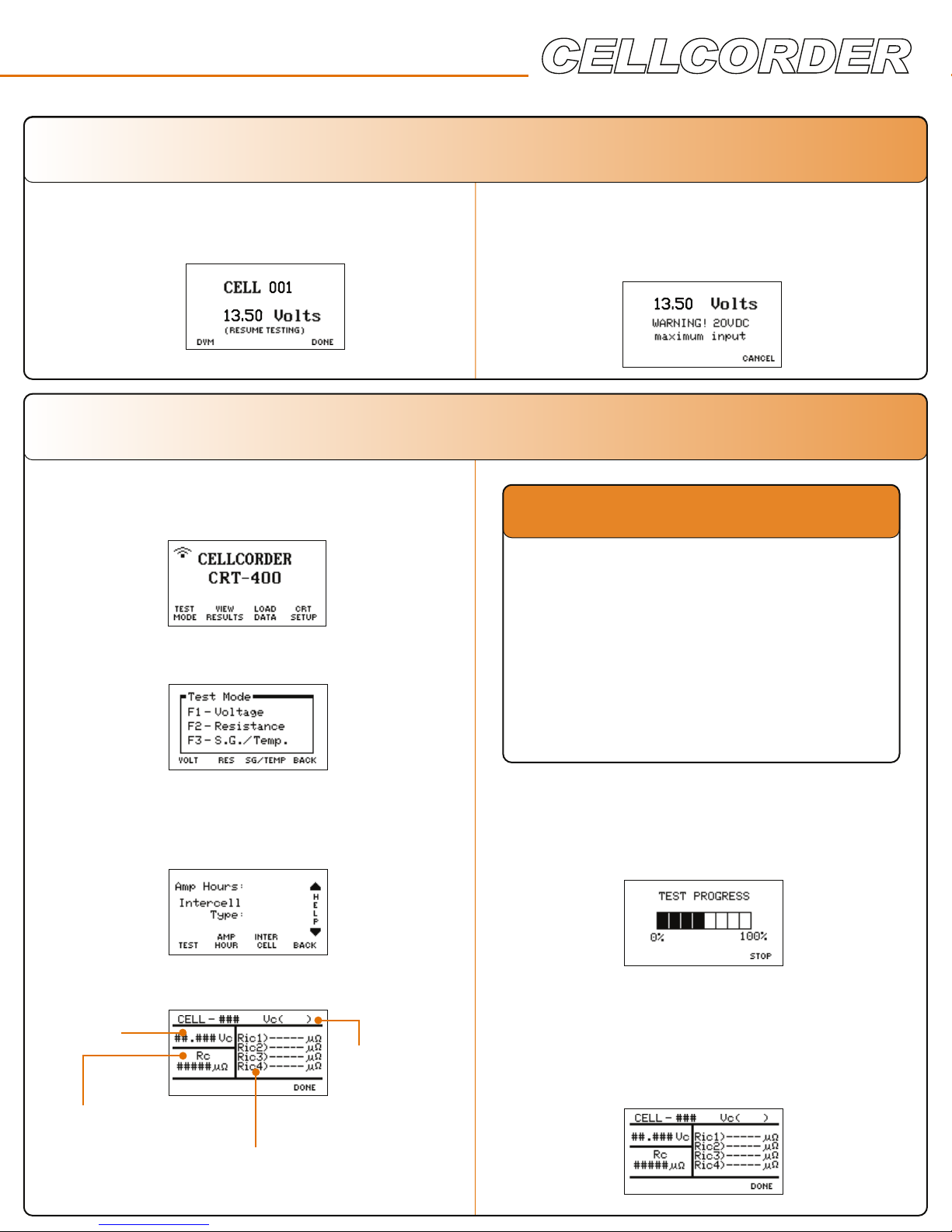Loading the Readings
Loading Data Readings from the
USB Flash Drive
1. Insert a USB flash drive with readings into
the Cellcorder. From the Main Menu, select
F3-Load Data.
Recommended Steps to Save CAL-K
The CAL-K are calibration constants that are
utilized for calibration correction during calibration.
In the event these constants are lost, they can be
restored easily.
It is highly recommended that the calibration
constants are saved to the USB flash drive.
To save the constants:
1. Make sure the CRT is powered on.
2. Select Shift, then the number 7from the
keypad.
3. Enter the password ‘1234’ and press Enter.
4. Select Calibration by pressing the number 1
on the keypad.
5. Choose CAL-K by selecting F2.
6. Select F2 once again to confirm the Backup.
7. Enter a File Name and select F2 to so Save.
2. Select F2-Cell Data.
3. Select-F2 the file from the list provided.
Wireless Headset Operation
Using the Bluetooth®Headset
1. Make sure the CRT and the Bluetooth
wireless headset are charged properly.
2. Power the Bluetooth headset on.
3. Power the CRT on. The CRT automatically
attempts to connect to the last stored
wireless device when powered on.
4. To connect manually to a stored headset,
select CRT Setup/F4 and use the down
arrow key to go to F3-Bluetooth, press F3.
5. The last stored device will display, press F2
to connect.
6. When connecting to a new headset:
a. Press F1-New.
b. Now press F1-Headset.
c. Place the Bluetooth device in discovery
mode.
d. Press F2 to Continue.
e. When Bluetooth devices are found, a list
is populated.
Use the arrow keys to select the desired
Bluetooth device and press F1.
7. Once the Bluetooth headset and the CRT
are connected, press F1-Test Mode.
8. Choose the desired test by pressing either
F1, F2, or F3.
9. Place the Bluetooth headset on your ear for
test status information.
The Bluetooth®word mark and logos are registered trademarks
owned by Bluetooth SIG, Inc and any use of such marks by Vertiv is
under license. Other trademarks and trade names are those of their
respective owners.