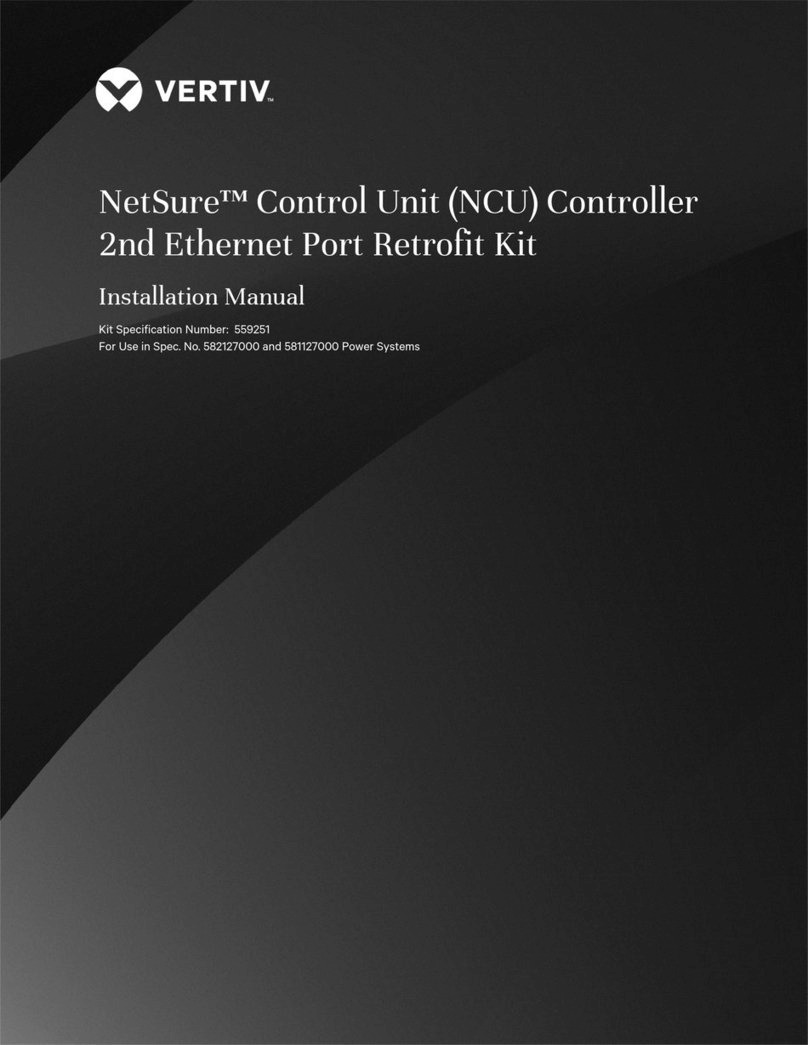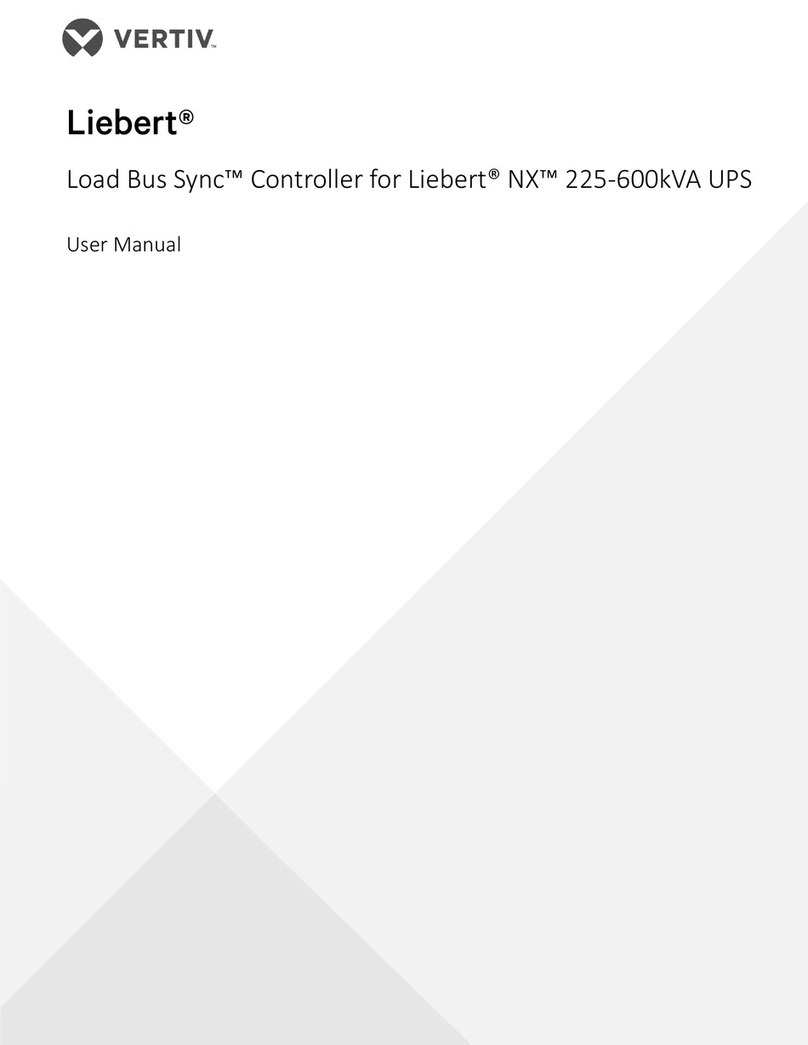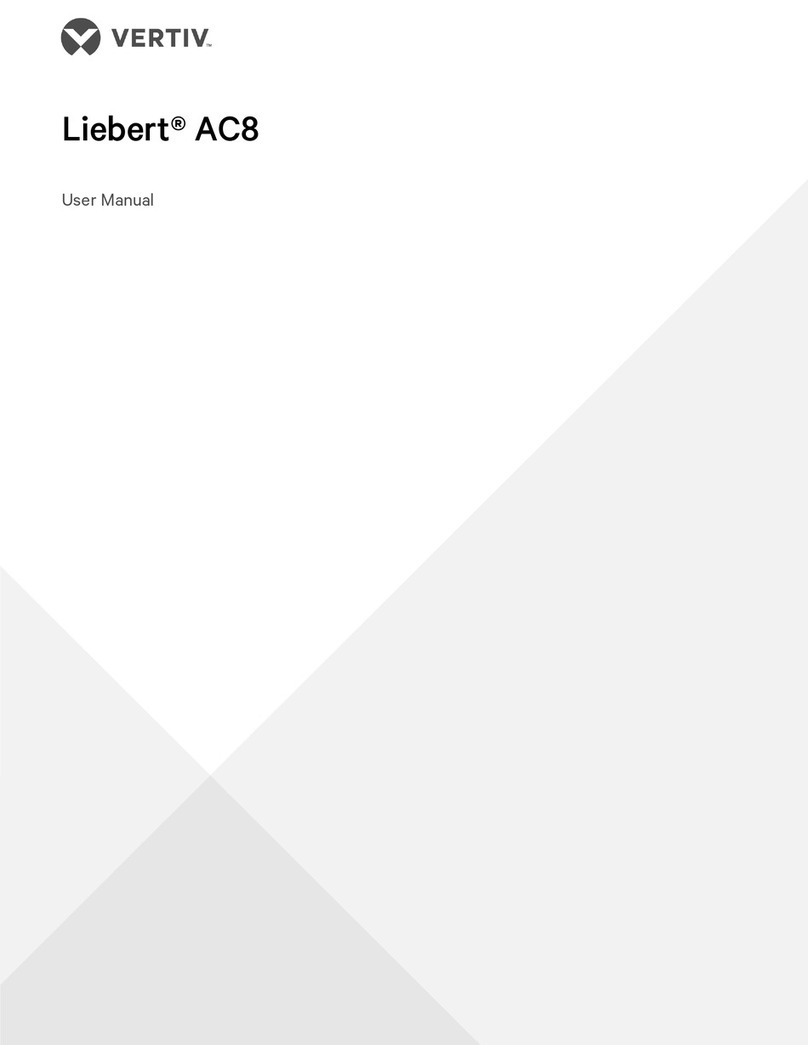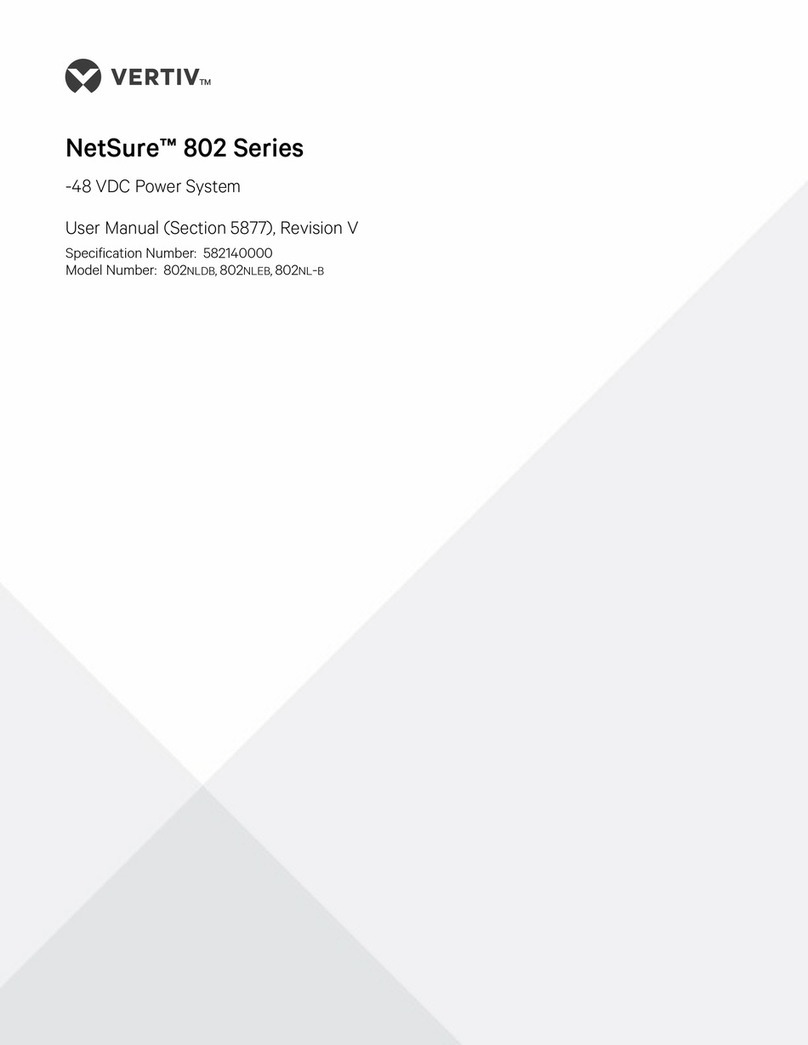Vertiv™ NetSure™ Control Unit (NCU) User Manual
3.4 Controller Information Menu (accessed from the Main Menu).....................................................................................................................................88
3.5 Alarm Menu....................................................................................................................................................................................................................................................................89
3.6 Settings Menu..............................................................................................................................................................................................................................................................90
3.7 Start Wizard Sub-Menu (accessed from Settings Menu)...................................................................................................................................................96
3.8 Input Power Menu.....................................................................................................................................................................................................................................................97
3.9 Module Menu................................................................................................................................................................................................................................................................98
3.10 DC Menu ...........................................................................................................................................................................................................................................................................99
3.11 Battery Menu..............................................................................................................................................................................................................................................................100
4Description of Local Display Menus Programmable Parameters ...................................................................101
4.1 Settings Menu.............................................................................................................................................................................................................................................................101
4.1.1 Maintenance Sub-Menu..............................................................................................................................................................................................................101
4.1.2 Energy Saving Sub-Menu..........................................................................................................................................................................................................101
4.1.3Alarm Settings Sub-Menu........................................................................................................................................................................................................102
4.1.4 Rect Settings Sub-Menu ...........................................................................................................................................................................................................102
4.1.5 Batt Settings Sub-Menu.............................................................................................................................................................................................................103
4.1.6 LVD Settings Sub-Menu............................................................................................................................................................................................................105
4.1.7 AC Settings Sub-Menu................................................................................................................................................................................................................105
4.1.8 Sys Settings Sub-Menu..............................................................................................................................................................................................................106
4.1.9 Comm Settings Sub-Menu ......................................................................................................................................................................................................106
4.1.10 Other Settings Sub-Menu.........................................................................................................................................................................................................107
5Web Interface Screens .................................................................................................................................................110
5.1 Overview of Web Function ..............................................................................................................................................................................................................................110
5.2 Homepage......................................................................................................................................................................................................................................................................110
5.3 System Status Information Area................................................................................................................................................................................................................112
5.4 System Specifications Information Area............................................................................................................................................................................................112
5.5 Controller Specifications Information Area......................................................................................................................................................................................112
5.6 Site Information Area............................................................................................................................................................................................................................................112
5.7 Alarms Area...................................................................................................................................................................................................................................................................113
5.8 System Status Area................................................................................................................................................................................................................................................114
5.8.1 Power System Tab ...........................................................................................................................................................................................................................115
5.8.2 Energy Sources Status Tab....................................................................................................................................................................................................135
5.8.3 General Status Tab.........................................................................................................................................................................................................................136
5.8.4 Custom Input Status Tab...........................................................................................................................................................................................................137
5.9 Menu Navigation Area........................................................................................................................................................................................................................................138
5.9.1 Settings Menu......................................................................................................................................................................................................................................139
5.9.2 History Log Menu ............................................................................................................................................................................................................................160
5.9.3 System Inventory Menu .............................................................................................................................................................................................................170
5.9.4 Advanced Settings Menu...........................................................................................................................................................................................................171
6Accessing the Controller via a Network Management System (NMS) ........................................................228
6.1 General ............................................................................................................................................................................................................................................................................228
6.2 NMS Supported by SNMP Agent.............................................................................................................................................................................................................228
6.2.1 NMS Supported by SNMP v2................................................................................................................................................................................................228
6.2.2 NMS Supported by SNMP v3................................................................................................................................................................................................228
6.2.3 Parameter Setting in SNMP Manager..........................................................................................................................................................................229