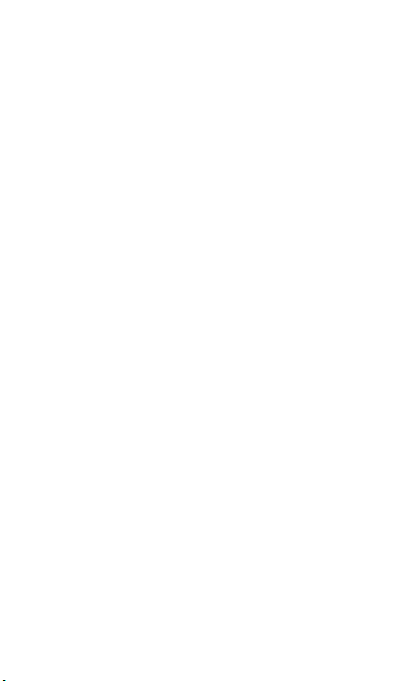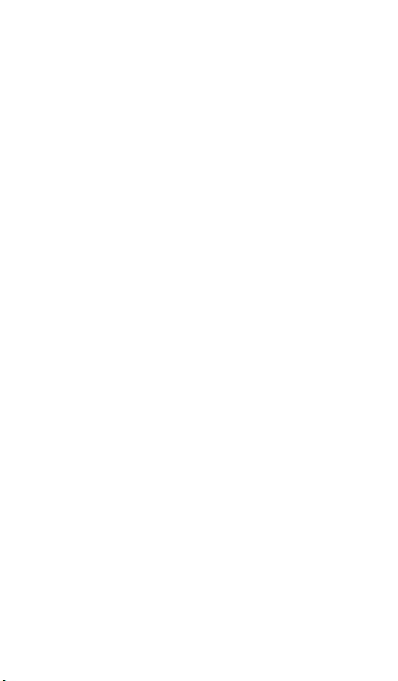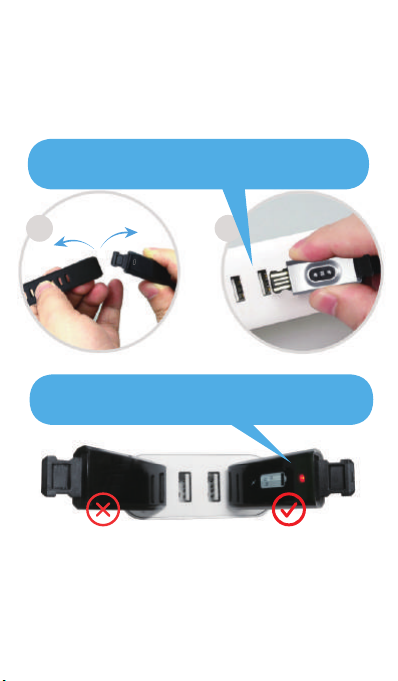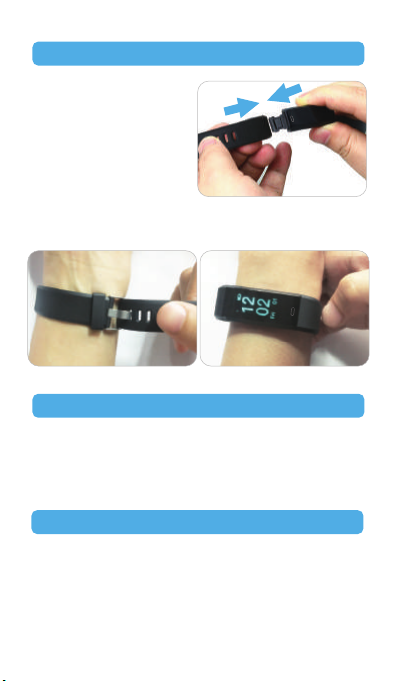3
● While the optical wrist heart rate monitor technology typically
provides the best estimate of a user's heart rate, there are
inherent limitations with the technology that may cause some
of the heart rate readings to be inaccurate under certain
circumstances, including the user's physical characteristics,
fit of the device, and type and intensity of activity.
● The activity tracker relies on sensors that track your
movement and other metrics. The data and information
provided by these devices is intended to be a close
estimation of your activity and metrics tracked, but may not
be completely accurate, including step, sleep, distance, heart
rate, and calorie data.
● If you have eczema, allergies or asthma, you may be more
likely to experience a skin irritation or allergy from a
wearable device.
● Whether you have the conditions above or not, if you start to
experience any discomfort or skin irritation on your wrist,
remove your device. If symptoms persist longer than 2-3
days of not using your device, contact your doctor.
● If you sweat for more than two hours while wearing your
fitness tracker, be sure to clean and dry your band and your
wrist to avoid skin irritation.
● Prolonged rubbing and pressure may irritate the skin, so give
your wrist a break by removing the band for an hour after
extended wear.
● Regularly clean your wrist and the fitness tracker, especially
after sweating in the exercise or being exposed to
substances such as soap or detergent which may attach on
the internal side of the tracker.
● Do NOT wash the fitness tracker with household cleanser.
Please use soapless detergent, rinse thoroughly and wipe
with a piece of soft towel or napkin.
● While the fitness tracker is water resistant, it’s not good for
your skin to wear a wet band.
Maintenance