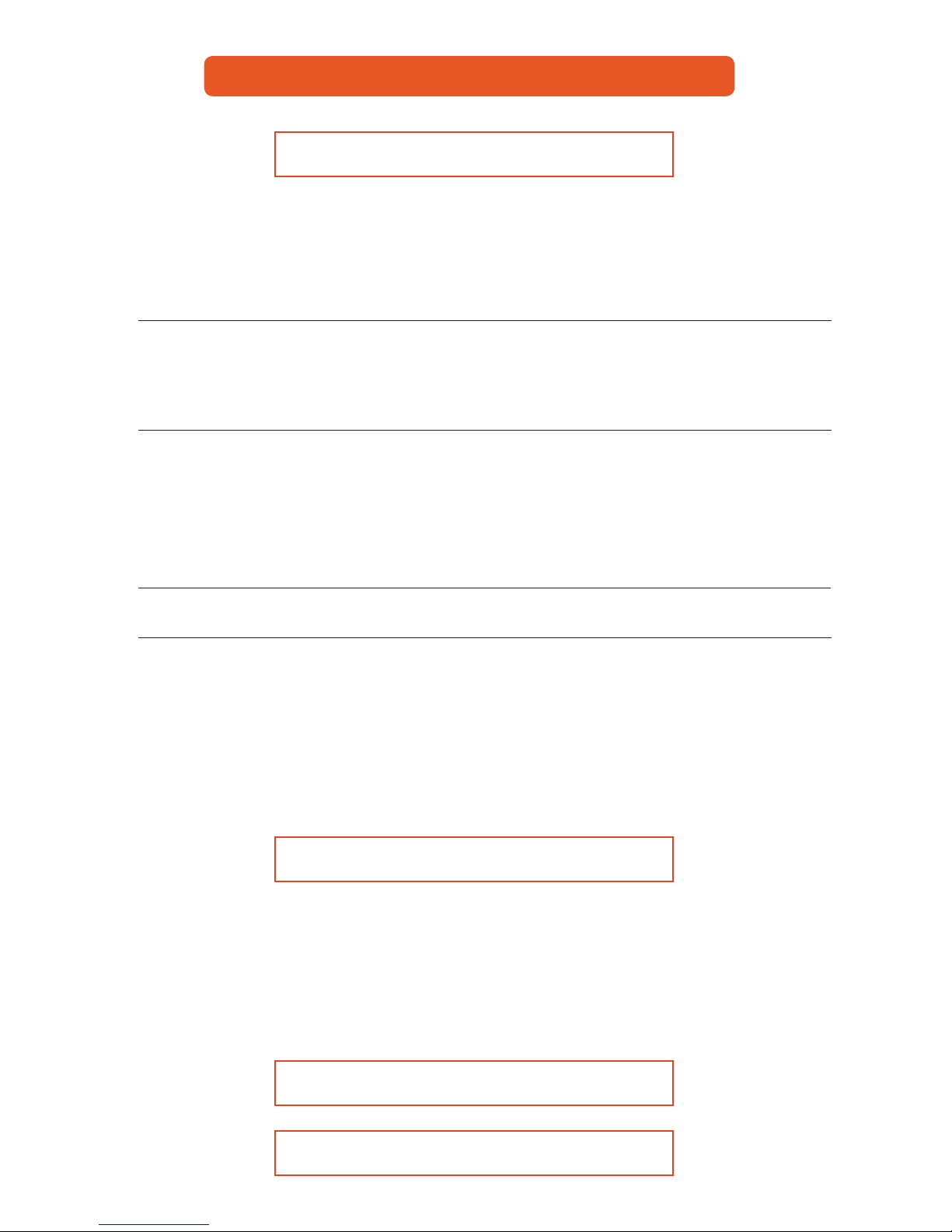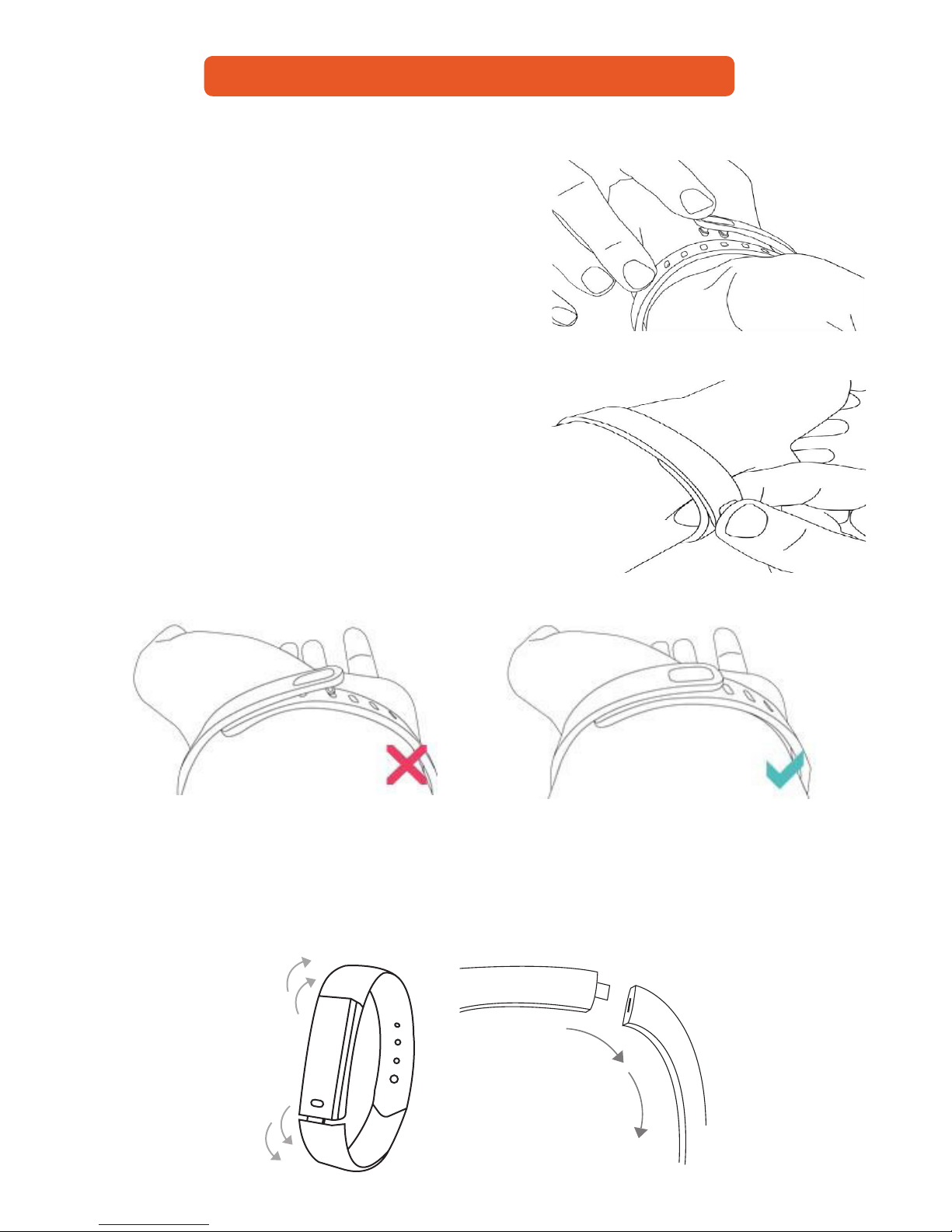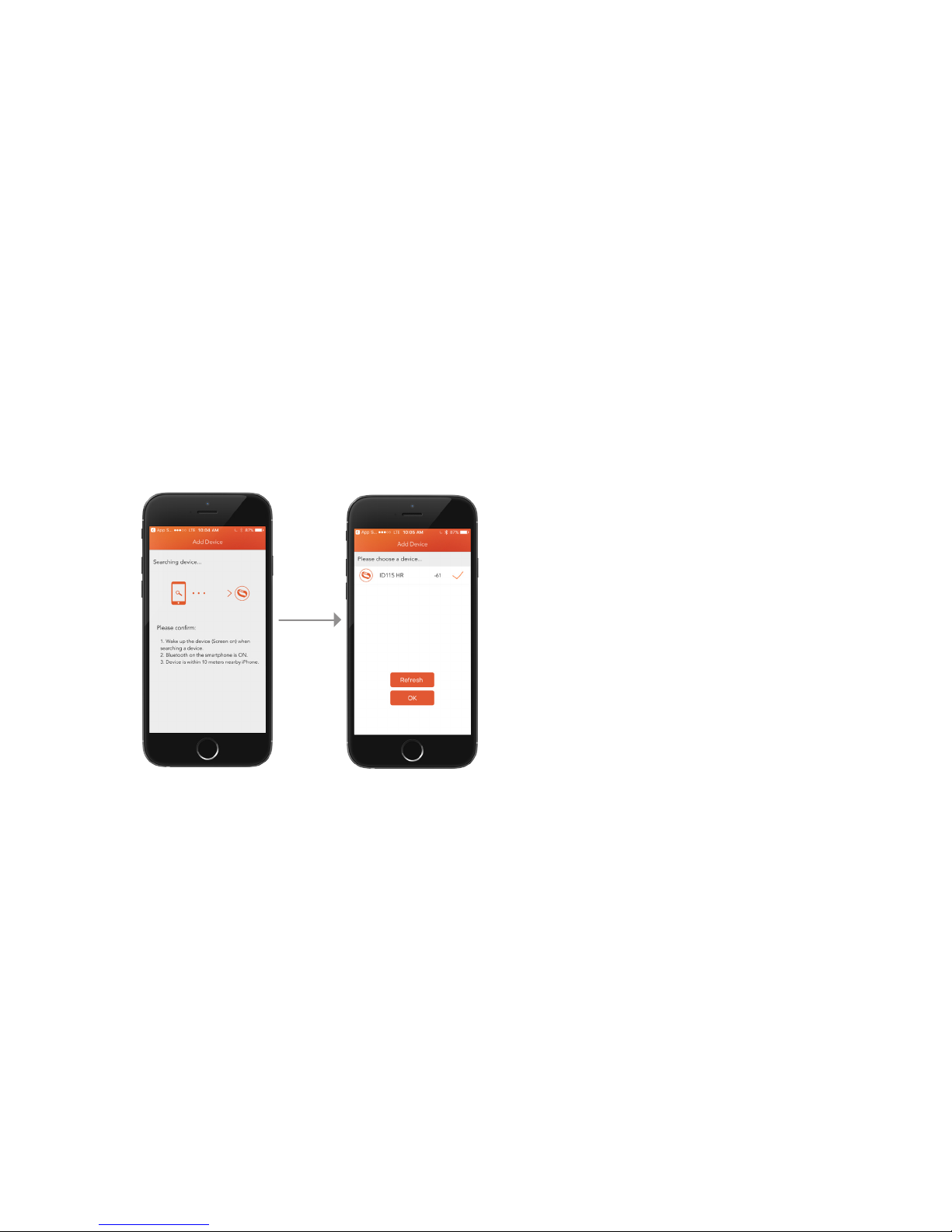10
Step 4: Syncing your data to the VeryFit For Heart Rate app
Once you’ve set up and started using your Smart Band, you’ll need to make sure it regularly
transfers (syncs) its data to your device so you can track your progress. It will sync your exercise
history, analyze your sleep patterns, and more on your VeryFit dashboard. Sync data twice a day
is recommended. To sync data all you need to do is pull down on the main screen to refresh, and
you will see the syncing tab come up. Try to sync a few times a day to make sure all of your data is
being recorded in the app.
If the Tracker loses its Bluetooth connection with the phone, there is no need to worry. e Tracker
will still work and save all the data until it is ready to be re-connected and synced.
e VeryFit apps use Bluetooth Low Energy (BLE) technology to sync with your Smart Band. Each
time you open the app it will sync if the tracker is nearby, and the app will also sync periodically
throughout the day if you swipe down (refresh) on the “Mainpage.”
Step 5: Smart Band Navigation
Tapping your tracker
For best results, tap your tracker where the display meets
the band on the oval shaped button on the bottom of
the screen.
e Smart Band does not respond to swipes;
it must be tapped
When you’re not using your Smart Band the display is
o. To wake it up:
• Single-tap your tracker.
• Turn your wrist towards you. is behavior, known
as Wrist Sense, can be turned o in your tracker
settings. (Refer to page -)
You will be guided through the process of personalizing your Smart Band. Note that the personal
information you’re asked during setup is used to calculate your basal metabolic rate (BMR), which
helps determine your estimated calorie expenditure.
Gender Birth Date Unit of measurement Height Sleep & Step target
Single-tap to ip through your stats. Stats include steps taken, distance covered, calories burned, and active
minutes. Tap and hold the button to start the stop watch feature.