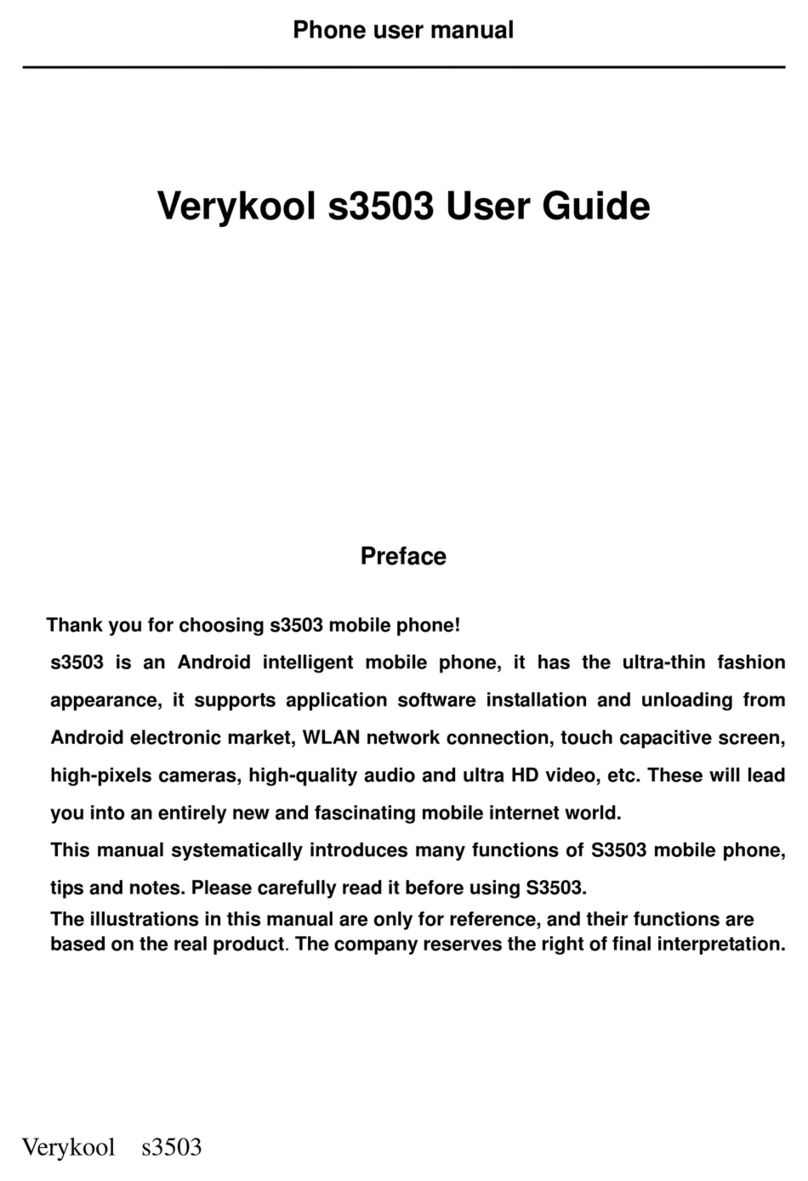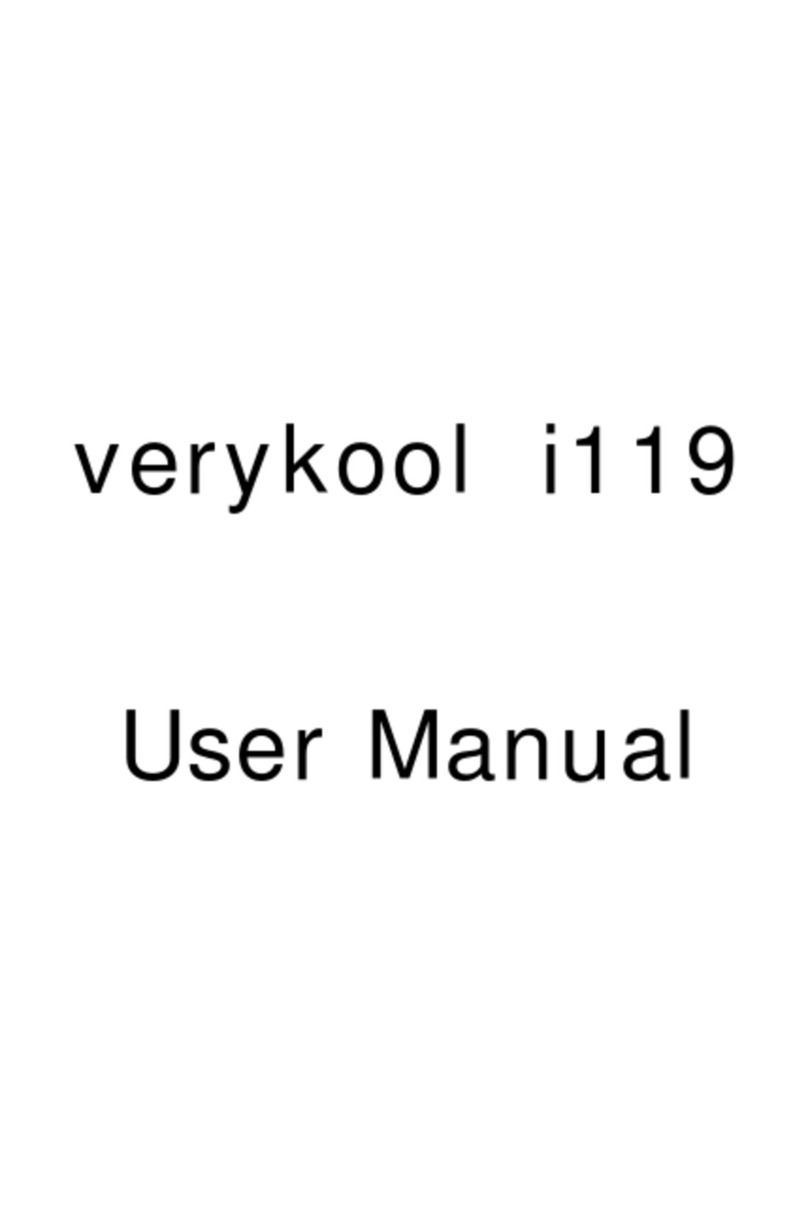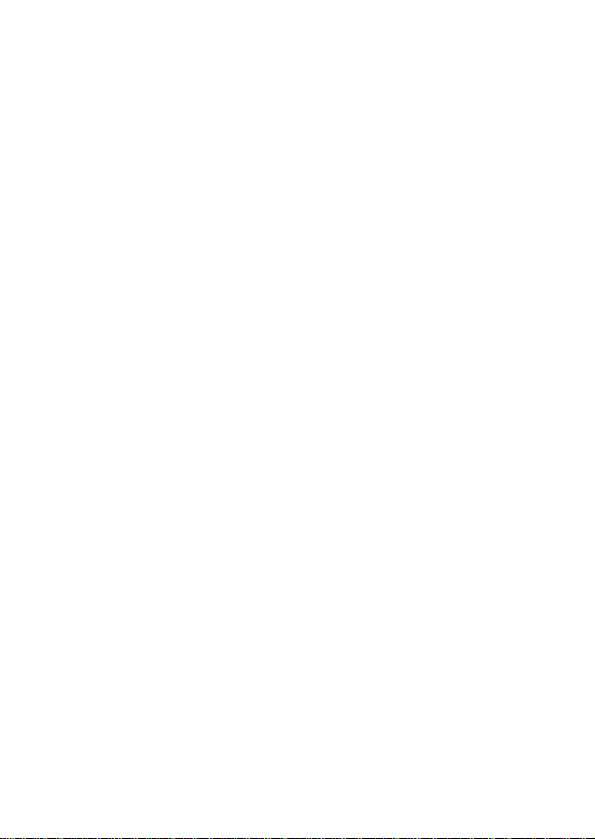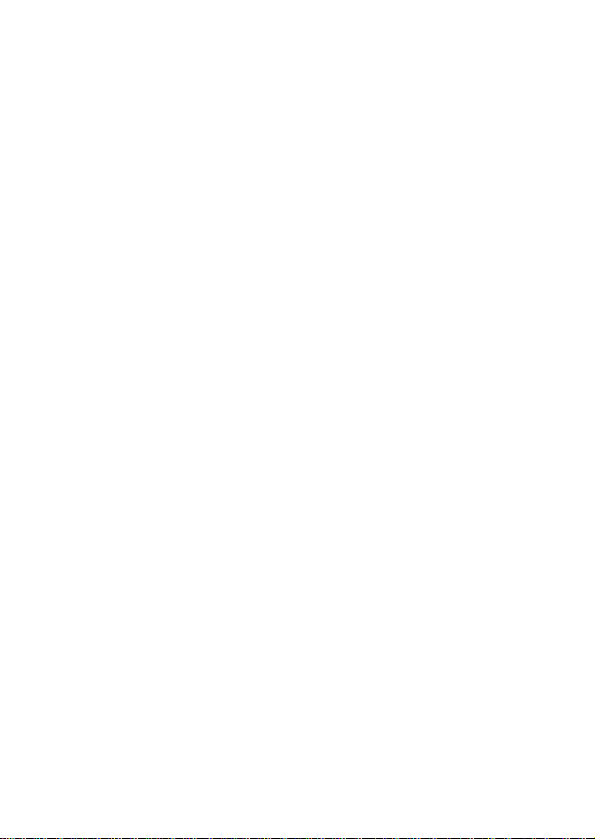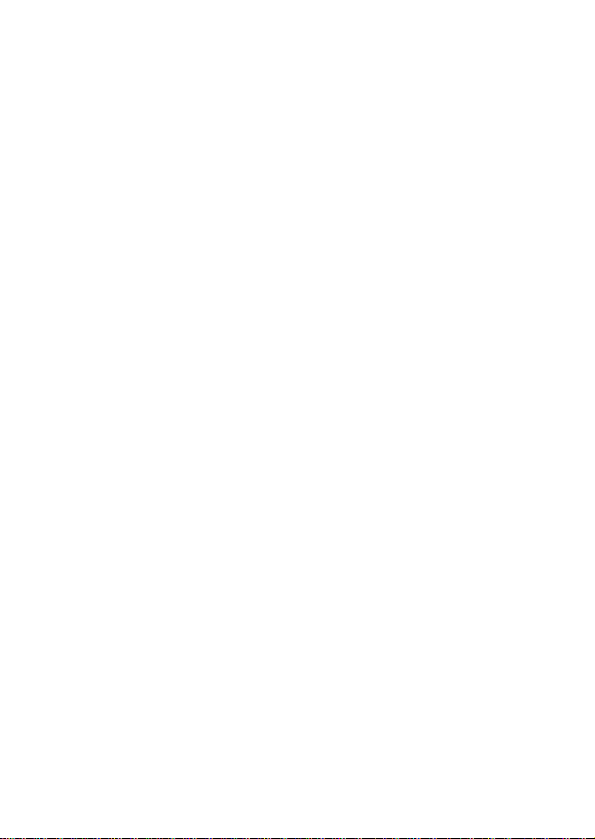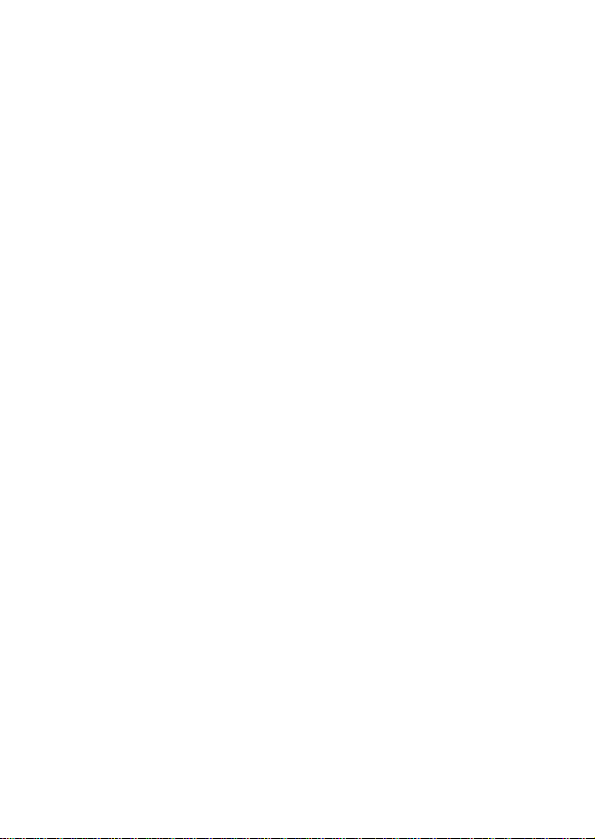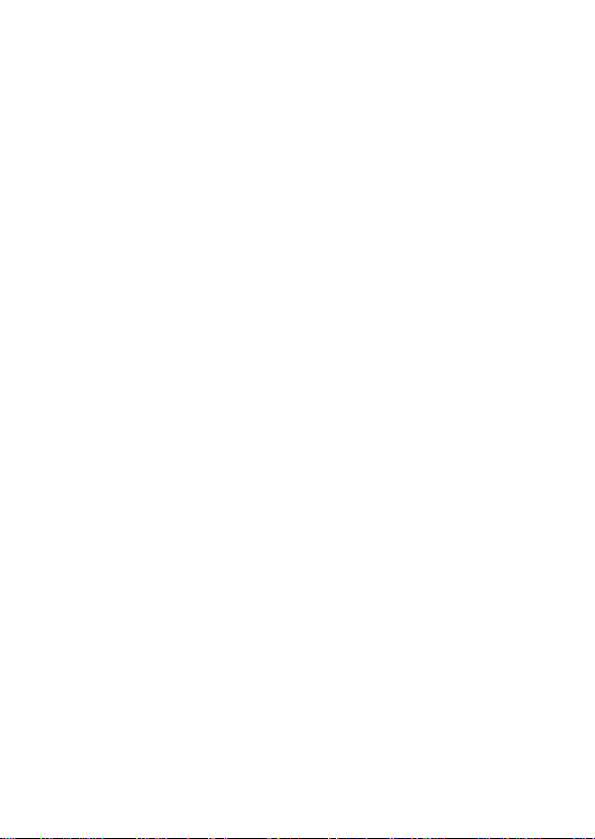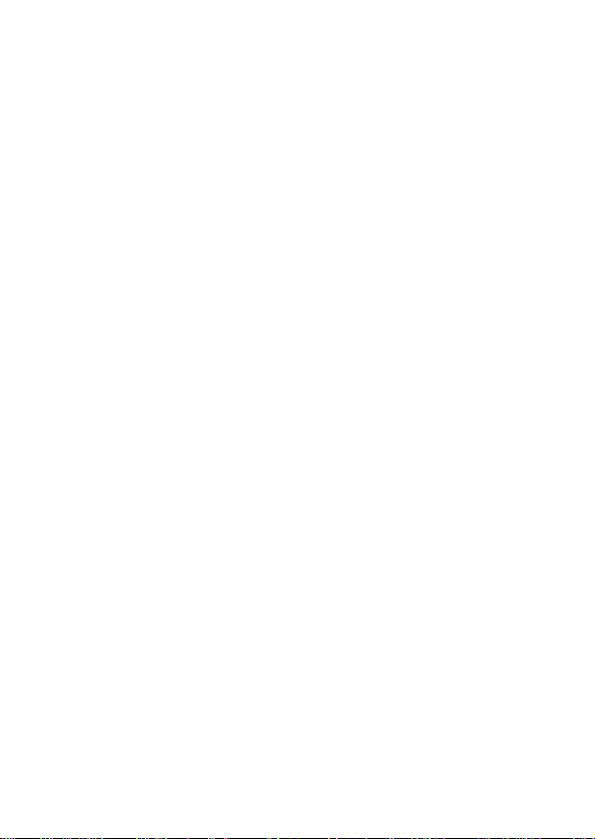Verykool I115 User manual
Other Verykool Cell Phone manuals

Verykool
Verykool SL5200 User manual

Verykool
Verykool Lotus JR s5004 User manual

Verykool
Verykool SL5009 User manual

Verykool
Verykool s4002 User manual

Verykool
Verykool s354 User manual

Verykool
Verykool R620 User manual

Verykool
Verykool S5518 User manual

Verykool
Verykool i672 User manual

Verykool
Verykool SL6010 User manual

Verykool
Verykool S5528 User manual

Verykool
Verykool s5016 User manual
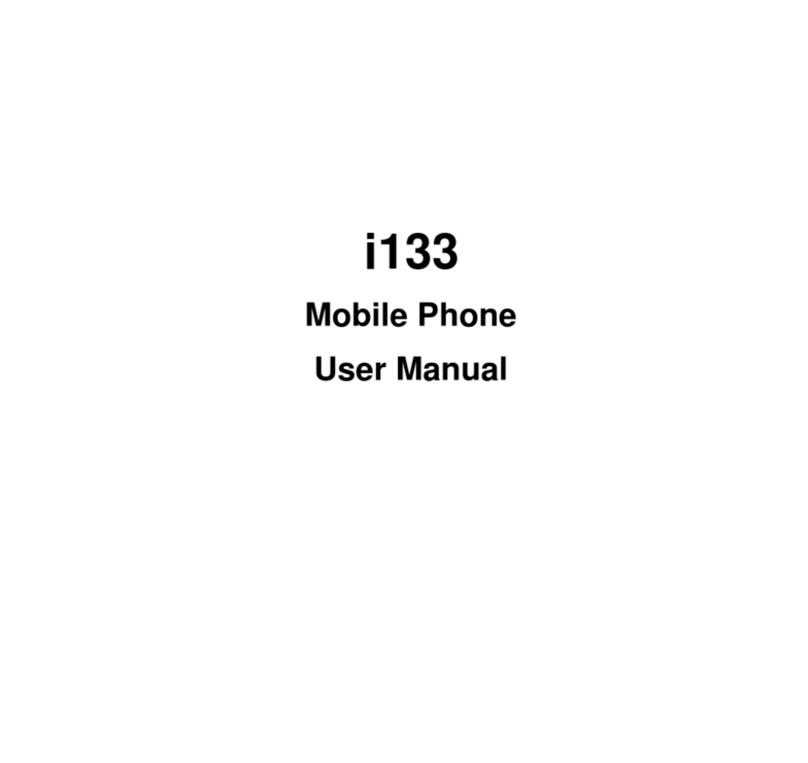
Verykool
Verykool i133 User manual
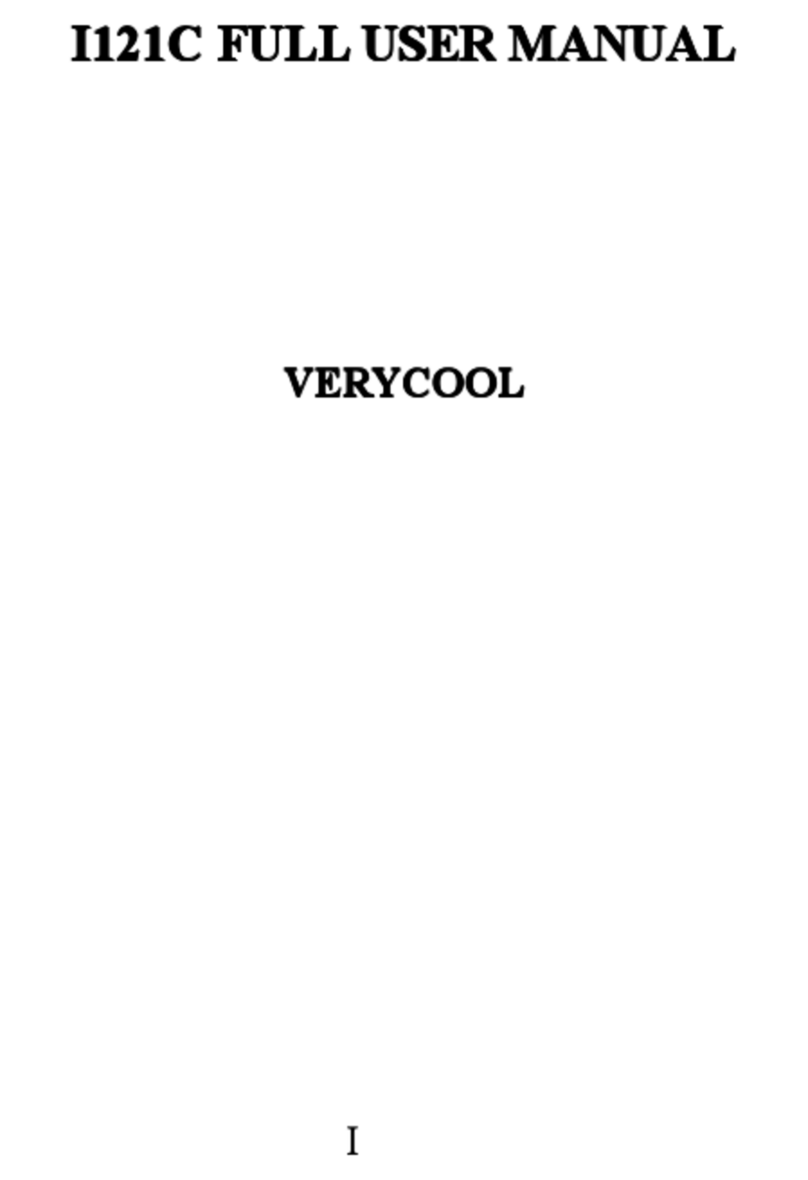
Verykool
Verykool I121C User manual

Verykool
Verykool R80 User manual

Verykool
Verykool s5014 User manual

Verykool
Verykool S352 User manual

Verykool
Verykool I123M User manual
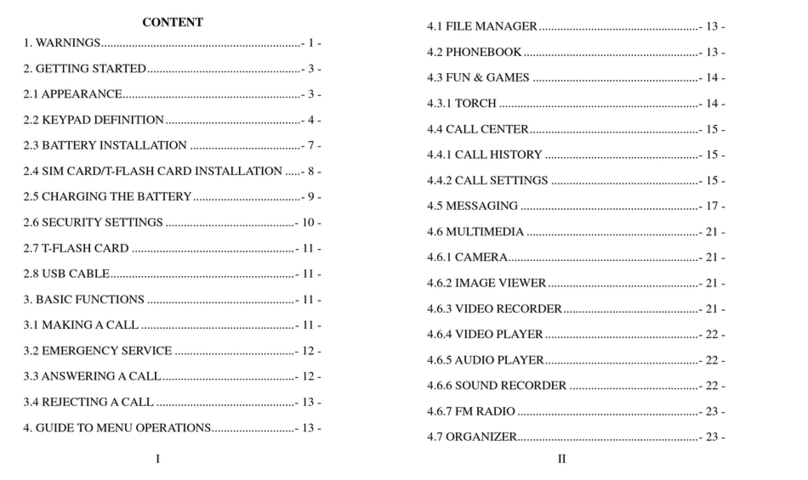
Verykool
Verykool W92159B3 User manual
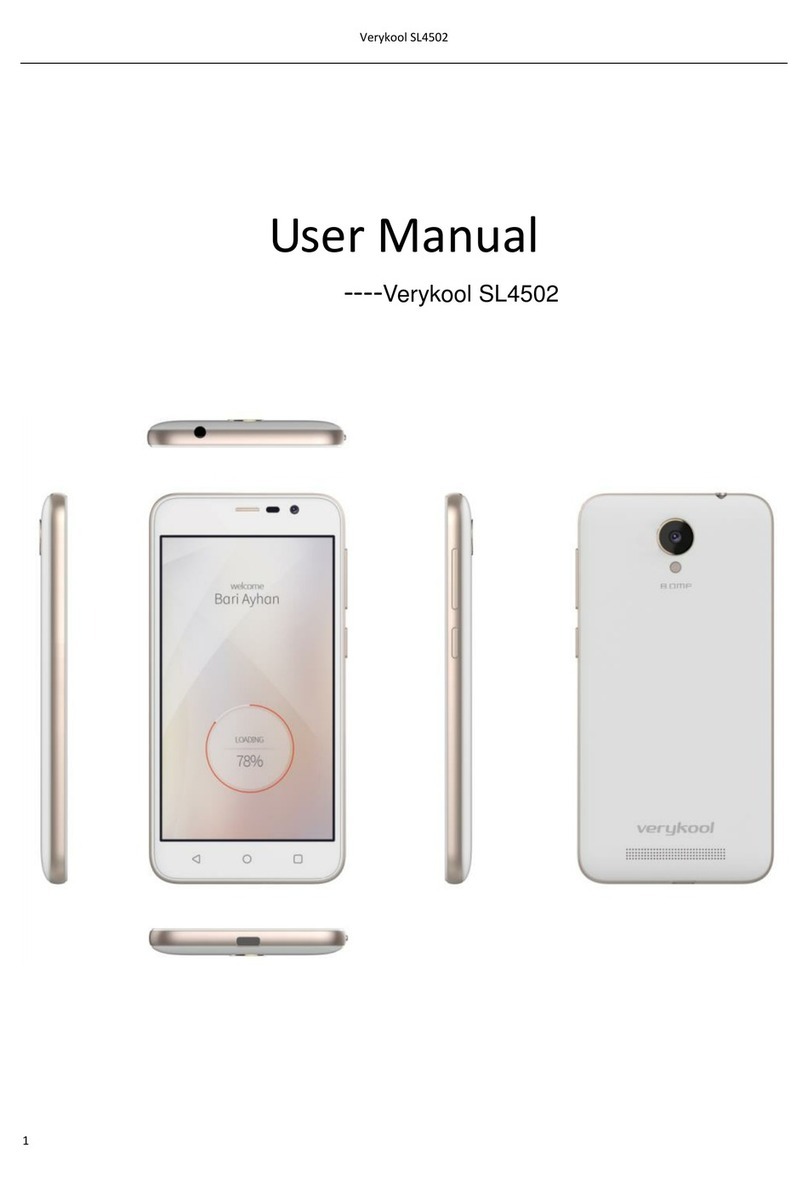
Verykool
Verykool SL4502 User manual

Verykool
Verykool RS90 User manual