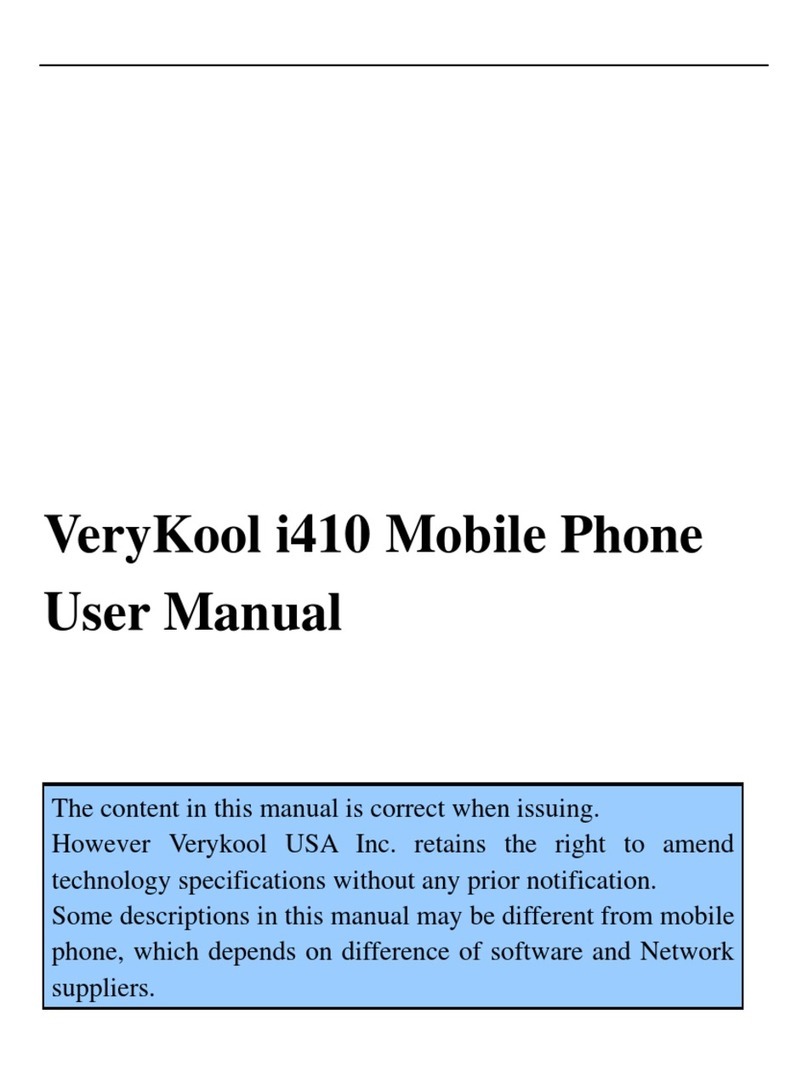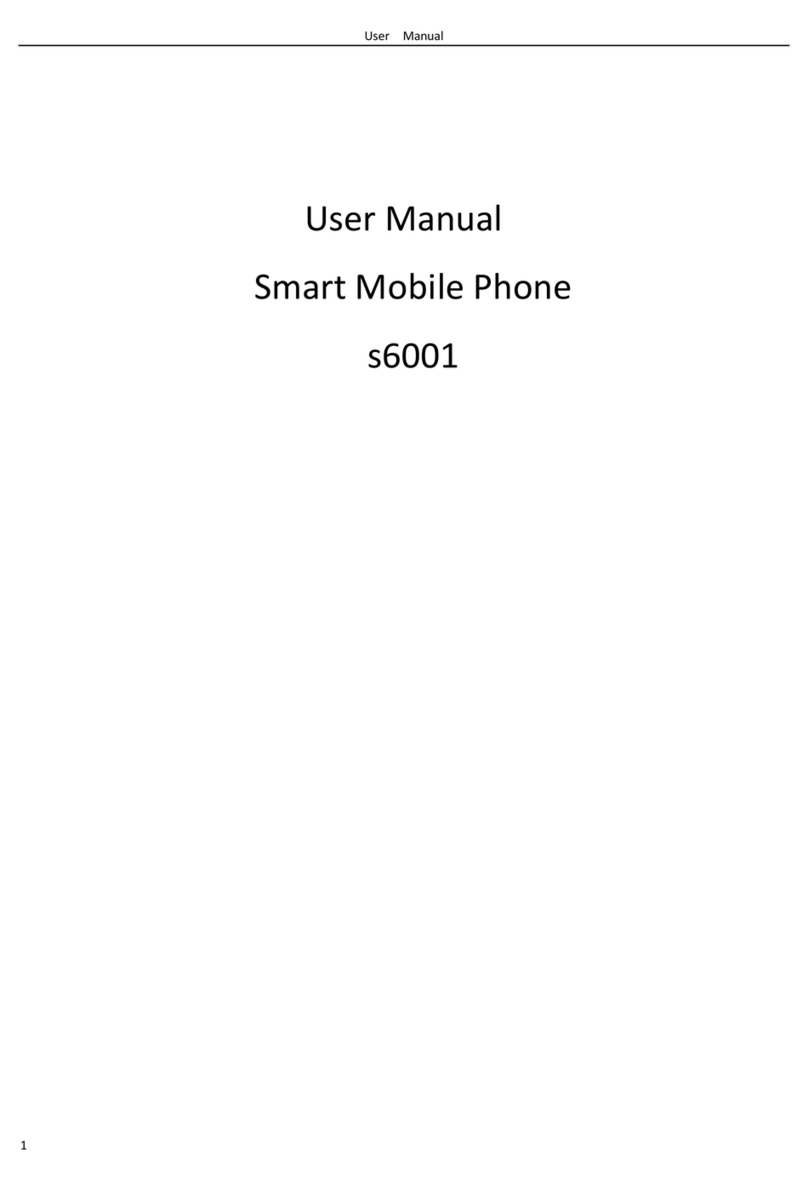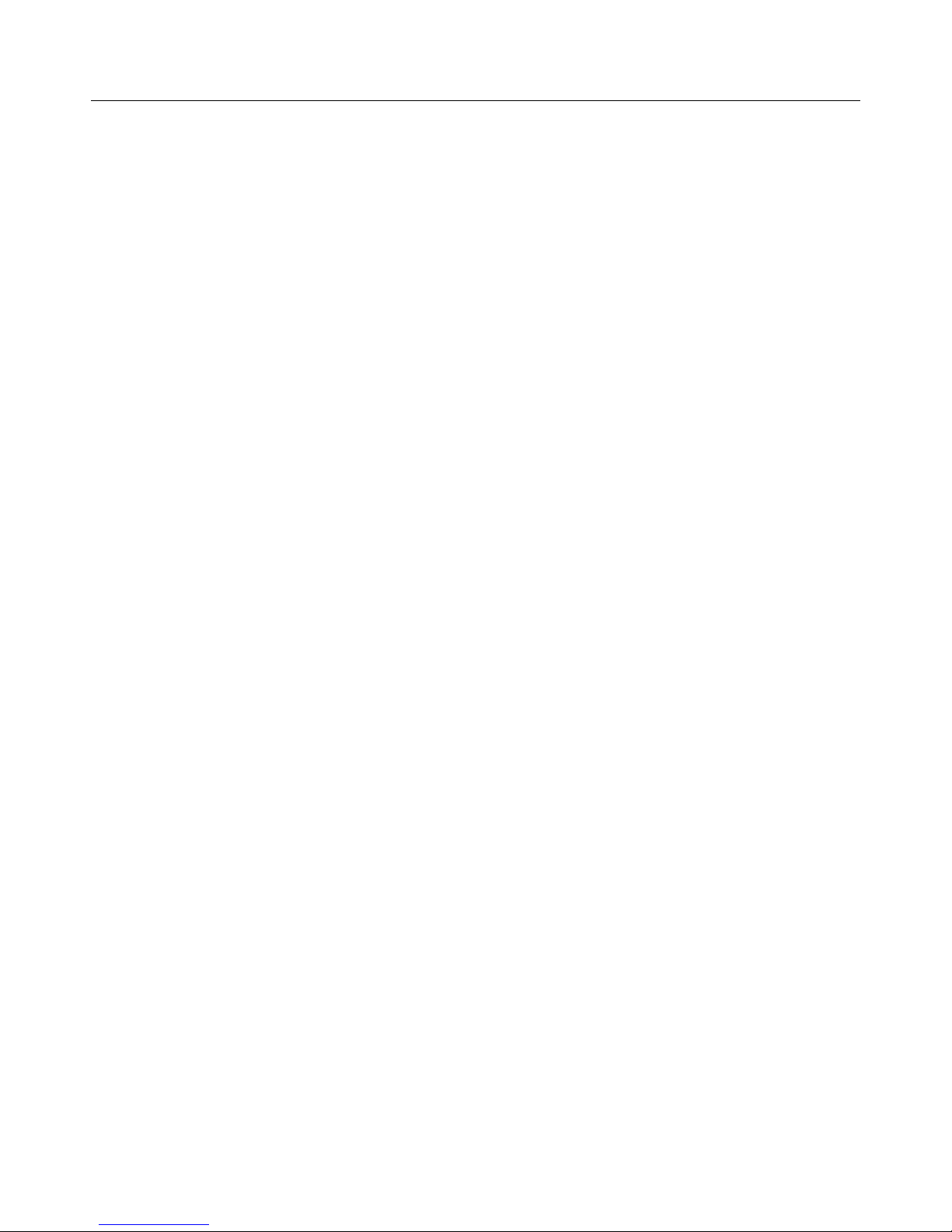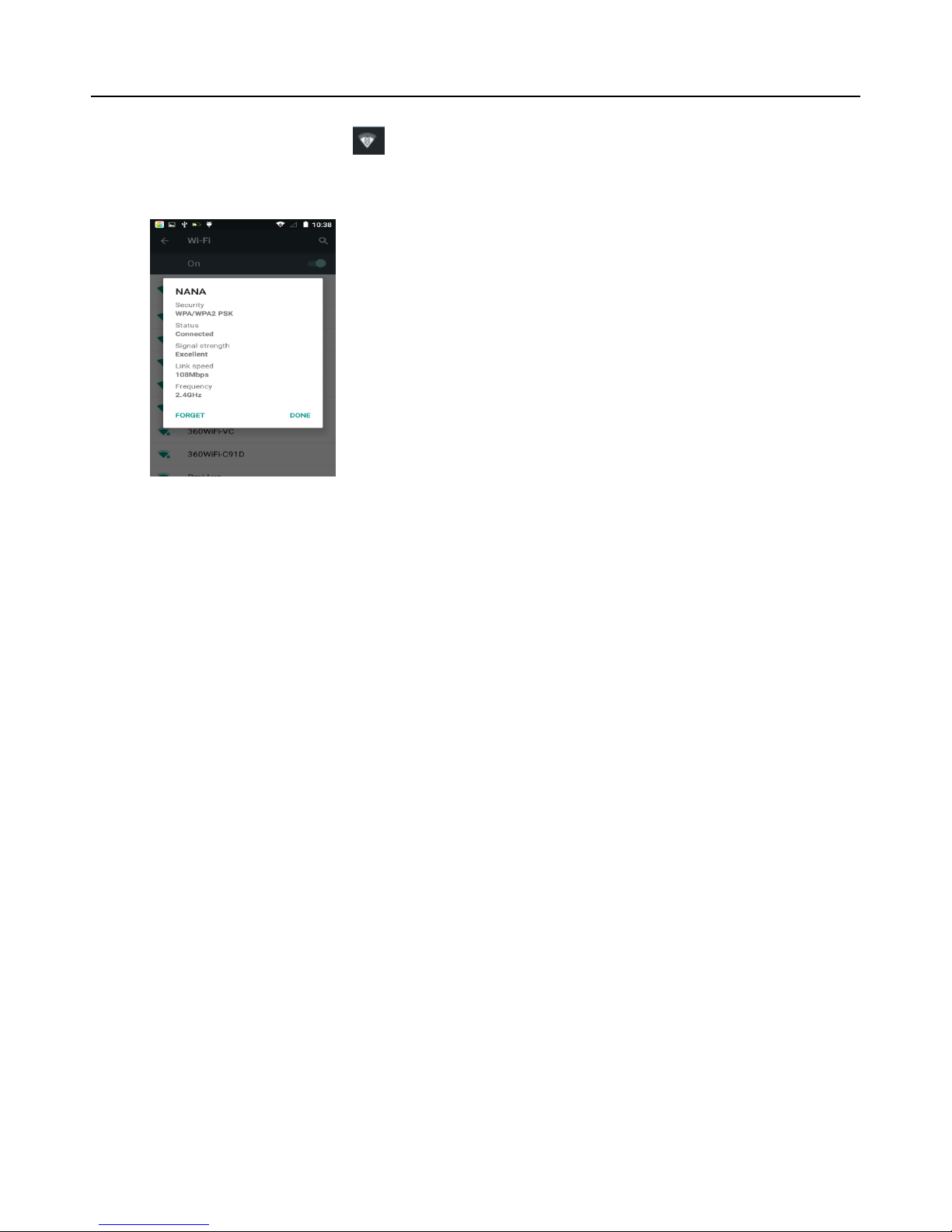verykool SL6010
8
Notices:when the phone is connected to the wireless network,
The status box will show this Wi-Fi icon( ), and the approximate
signal strength (the number of lit bars).If you touch the connected network,it will display the name of Wi-Fi network, status, speed,
signal, strength, security, information and IP address.
If you want to delete the wireless settings, please touch “not reserve”
as in the picture.Ifyou want to connect to this network, you
should re-enter these settings.
Notices:
Unless you choose not to reserve the network, there is no need to re-enter the corresponding password when next time connecting
to the previously encrypted wireless network. Wi-Fi will search automatically, that is, phone won’t need to perform additional steps to
connect to the Wi-Fi networks.
Connect to other Wi-Fi networks
1) In the interface of wireless and network, touch Wi-Fi settings. The Wi-Fi networks found will show on the Wi-Fi network
list.
2) Touch other Wi-Fi networks, and then you can connect to this network.
Notices: in addition, mobile phone can also surf the Internet by GPRS. Our current SIM card GPRS will open after the default
boot. Users can manually choose to open data connection. When using a single card, use drop down menu on the status bar,
touch "data connection". When using two cards, go to "Settings > SIM card > cellular data > select SIM1 or SIM2", on the drop
down menu on the status bar touch "data connection", open the current selected SIM card data connection, and then touch
"data connection". Close this SIM card data connection.