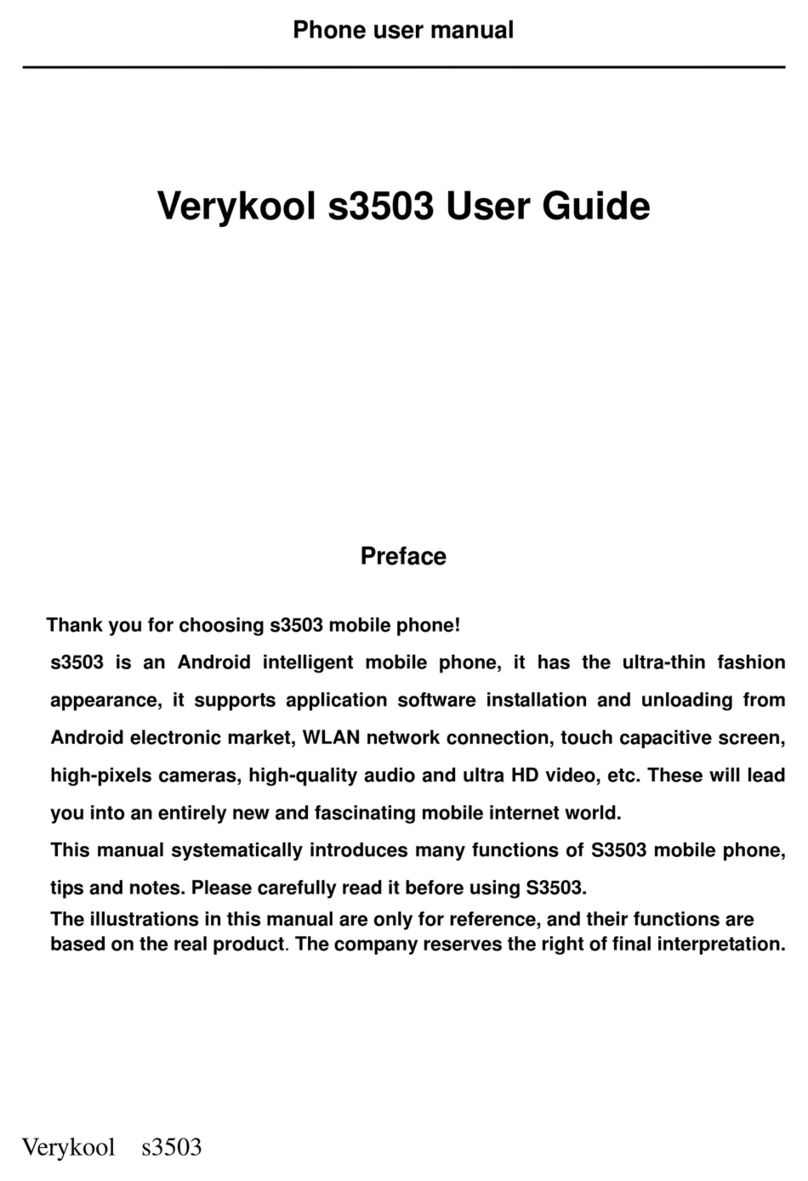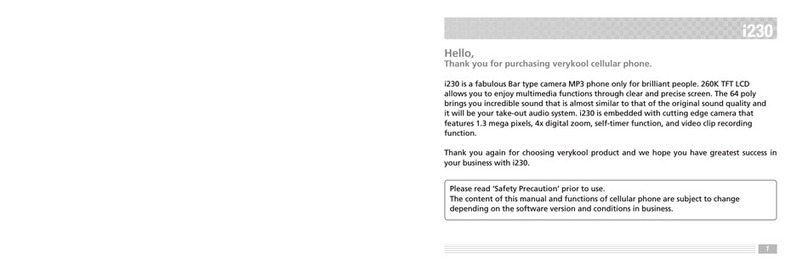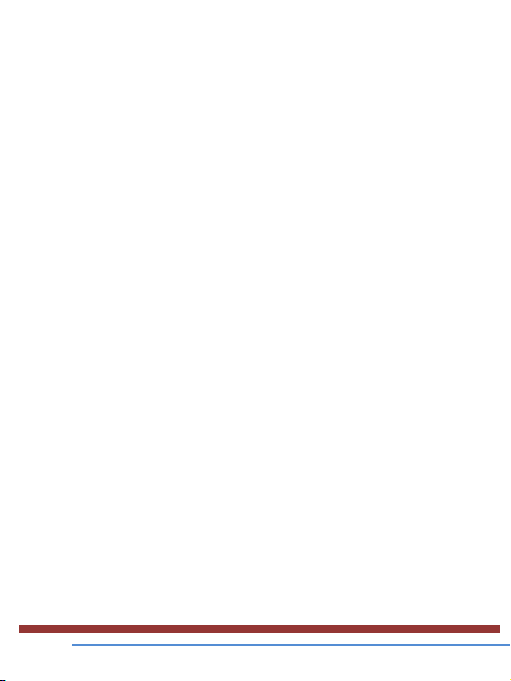Verykool S4007 User manual
Other Verykool Cell Phone manuals
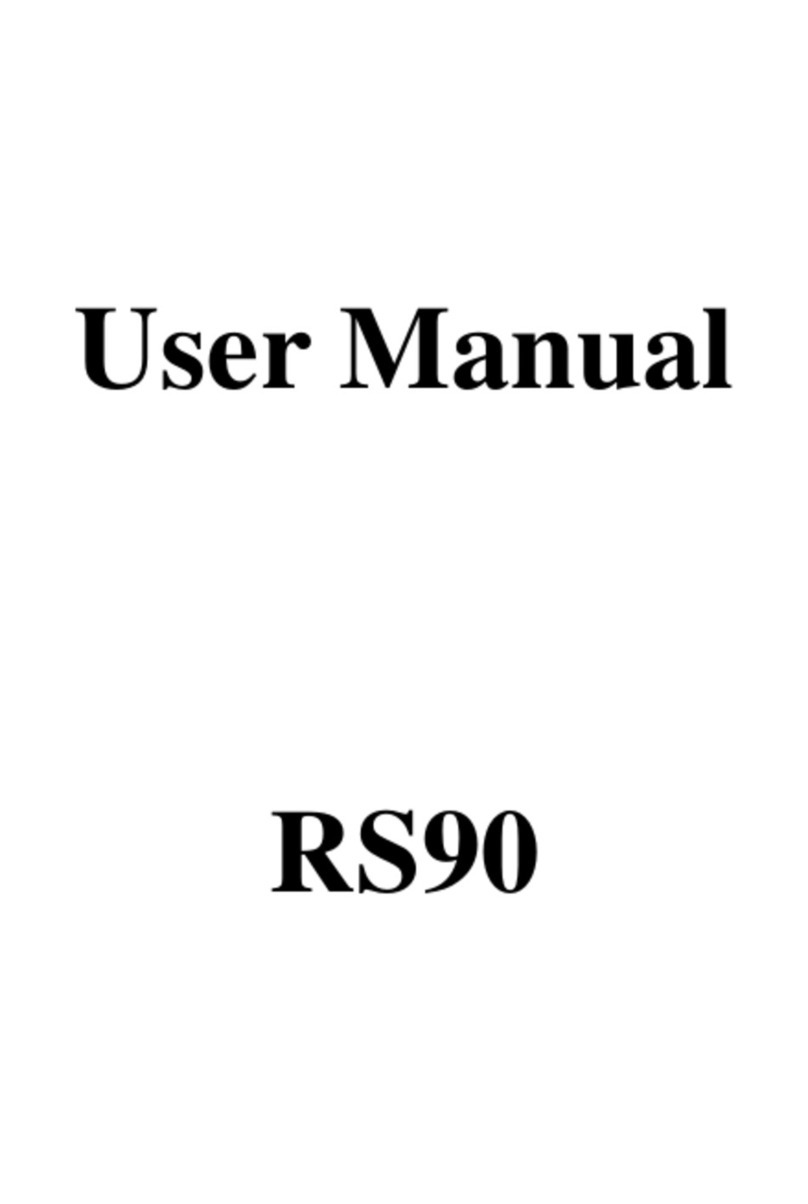
Verykool
Verykool RS90 User manual

Verykool
Verykool i270 User manual

Verykool
Verykool i316 User manual

Verykool
Verykool R620 User manual

Verykool
Verykool s5014 User manual

Verykool
Verykool s5016 User manual

Verykool
Verykool R620 User manual

Verykool
Verykool I607A User manual

Verykool
Verykool S5525 User manual

Verykool
Verykool S815 User manual

Verykool
Verykool Lotus User manual
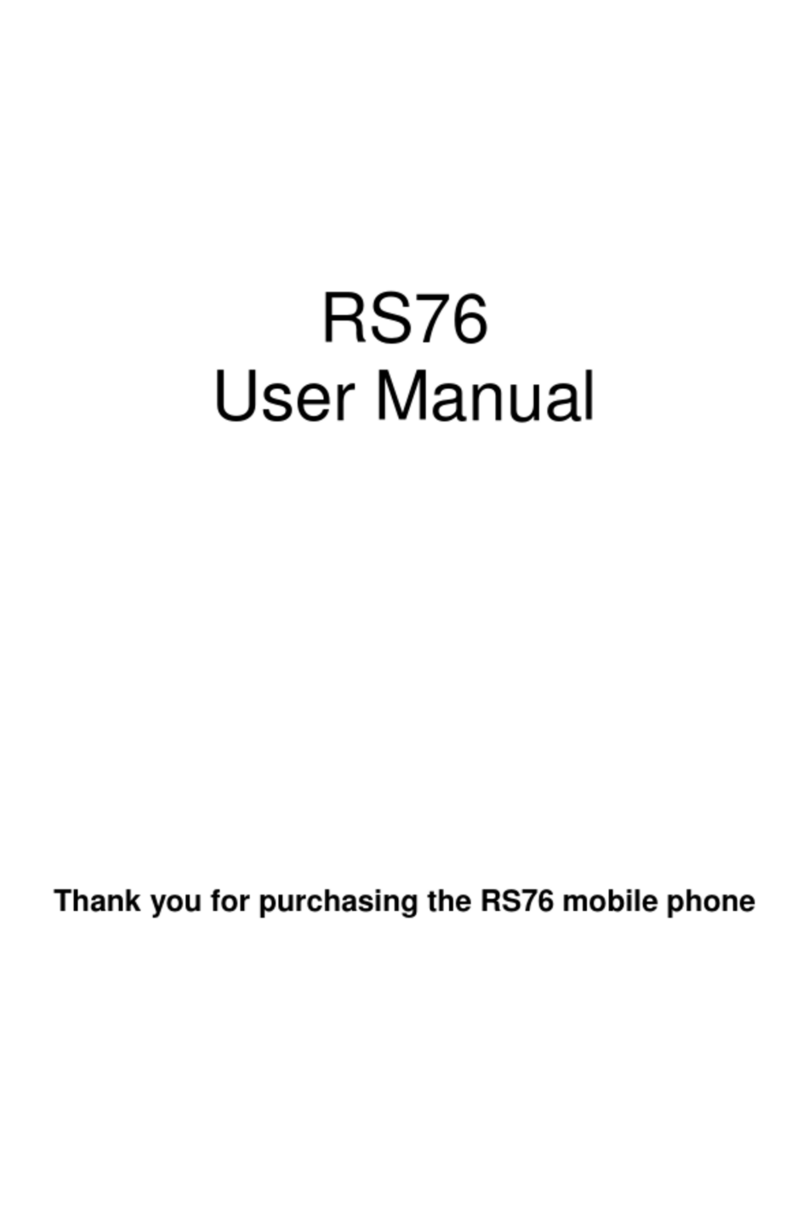
Verykool
Verykool RS76 User manual

Verykool
Verykool i277 User manual

Verykool
Verykool S5025 User manual

Verykool
Verykool SL5050 User manual

Verykool
Verykool P008 User manual

Verykool
Verykool Lotus Plus s5007 User manual

Verykool
Verykool I115 User manual

Verykool
Verykool S5017 User manual

Verykool
Verykool RS90 User manual