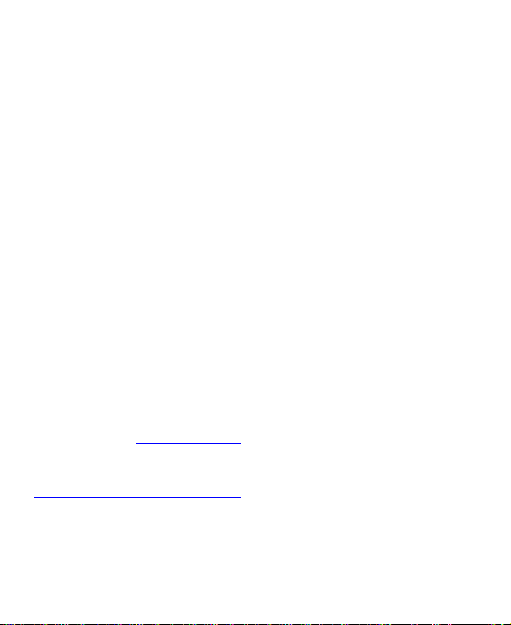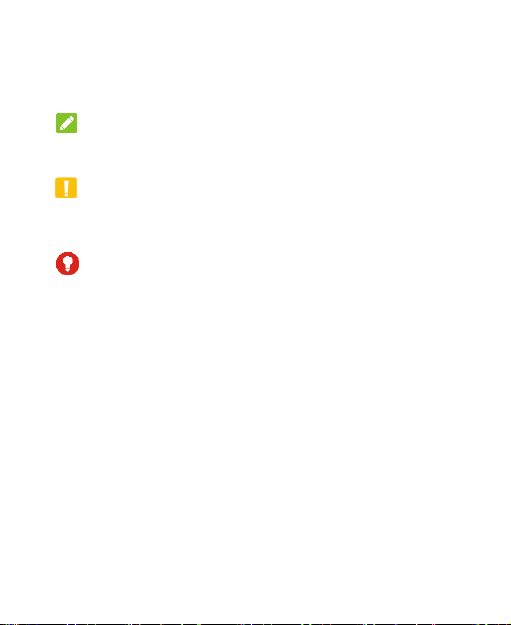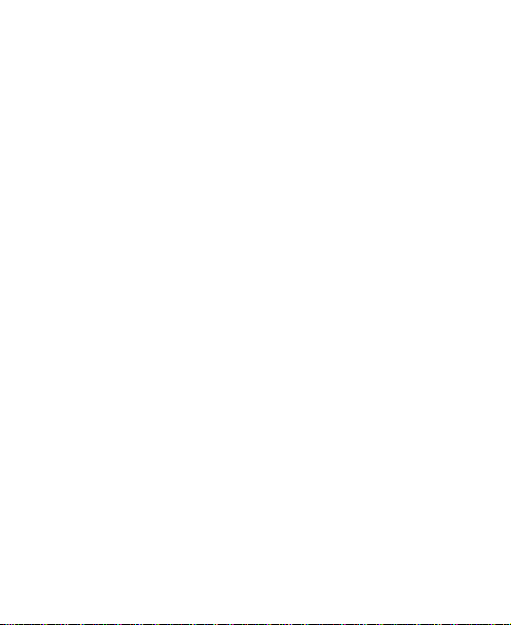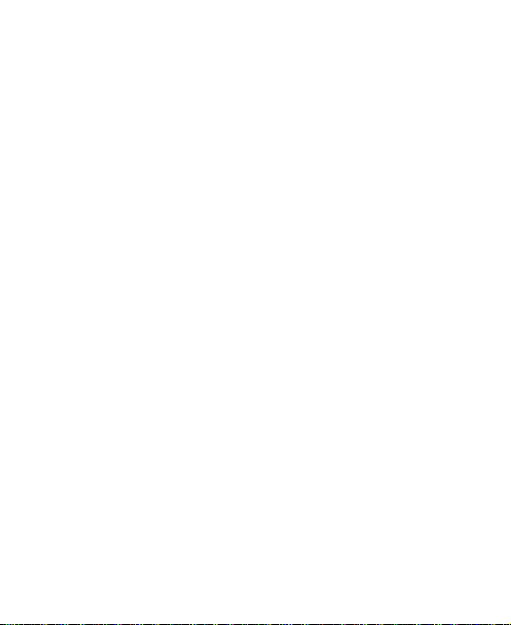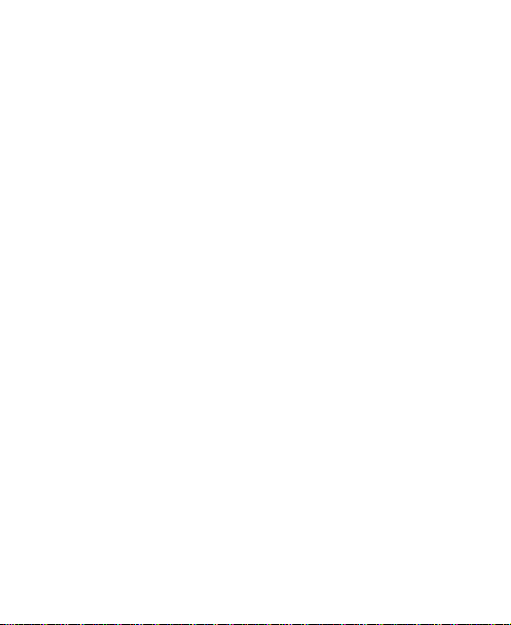8
Recording a Voice Memo.................................................68
Playing a Voice Memo.....................................................68
Settings...................................................................70
Wi-Fi................................................................................70
Bluetooth.........................................................................70
Mobile Network................................................................70
Connected Devices..........................................................71
Notifications & status bar .................................................72
Display............................................................................72
Sound..............................................................................72
Features..........................................................................73
Security...........................................................................73
Apps................................................................................75
Battery.............................................................................76
Storage............................................................................76
Location...........................................................................76
Privacy............................................................................76
Accounts .........................................................................77
Accessibility.....................................................................77
Digital Wellbeing & Parental Controls...............................78
Google ............................................................................79
System............................................................................79
About Phone....................................................................81
For Your Safety ......................................................82
General Safety.................................................................82