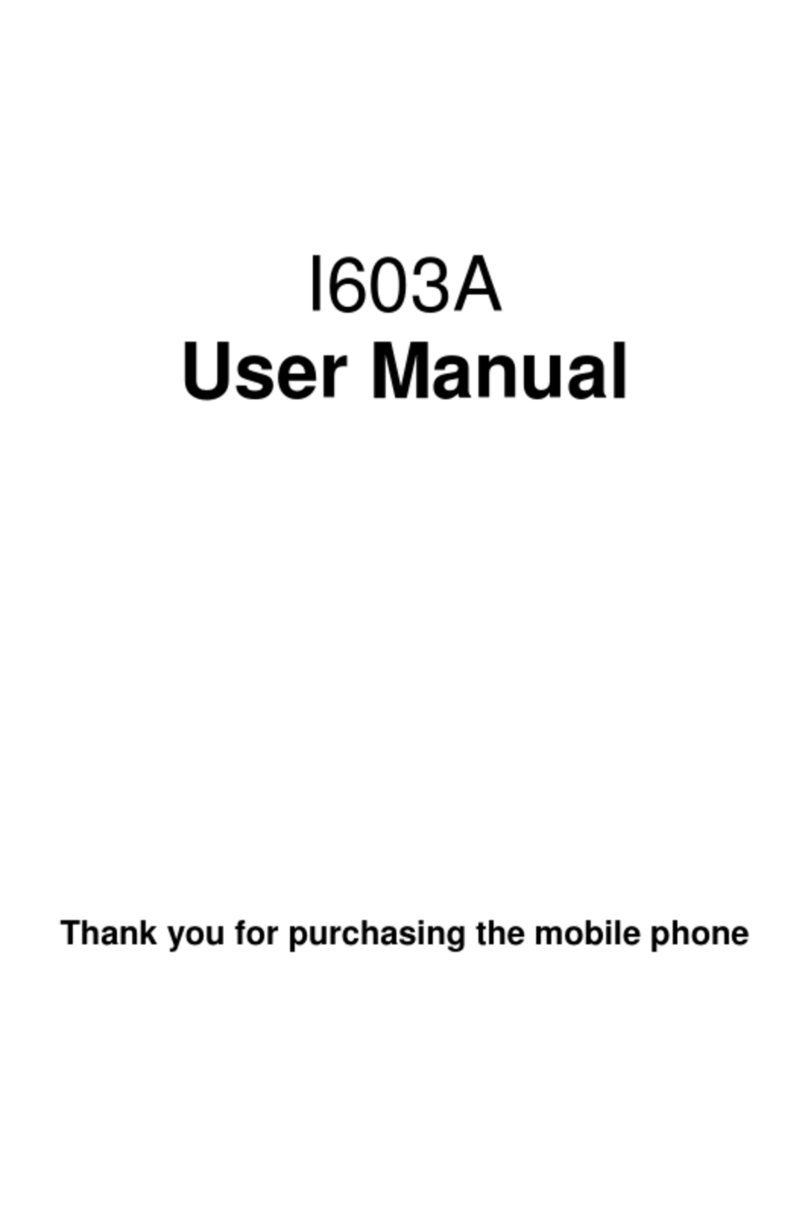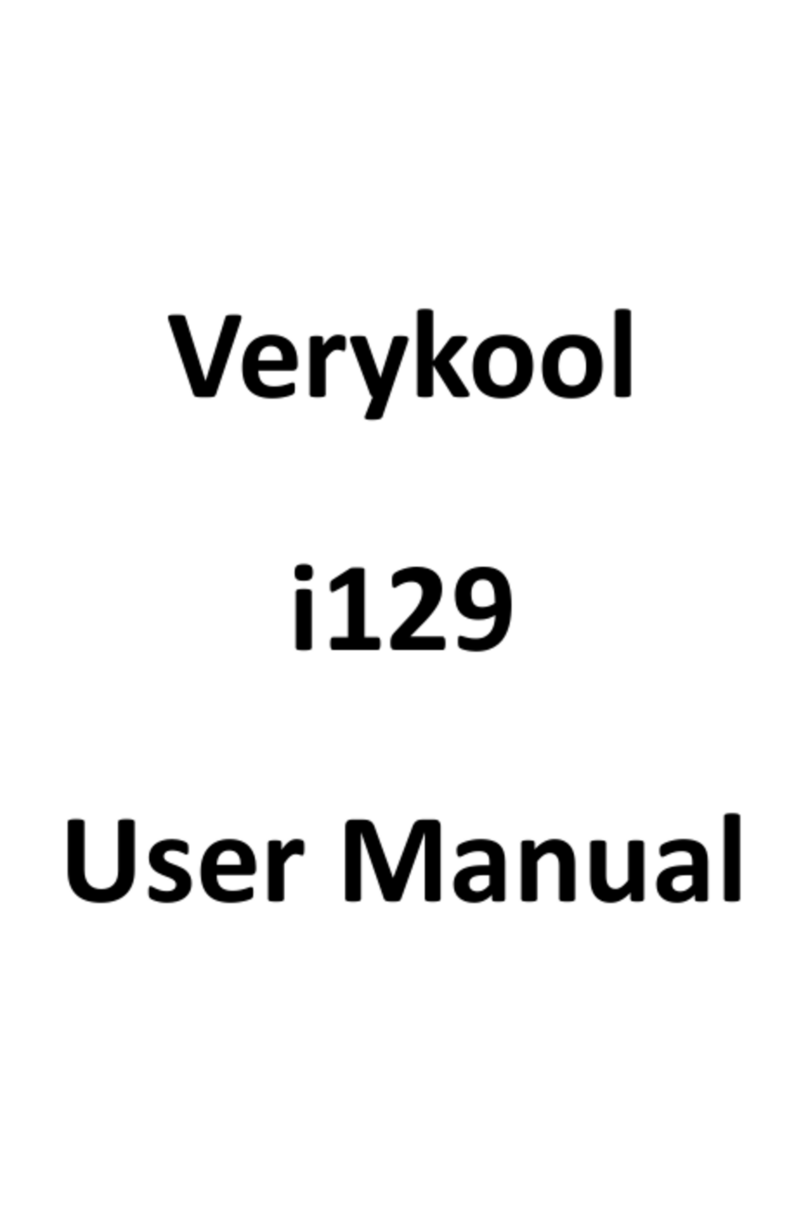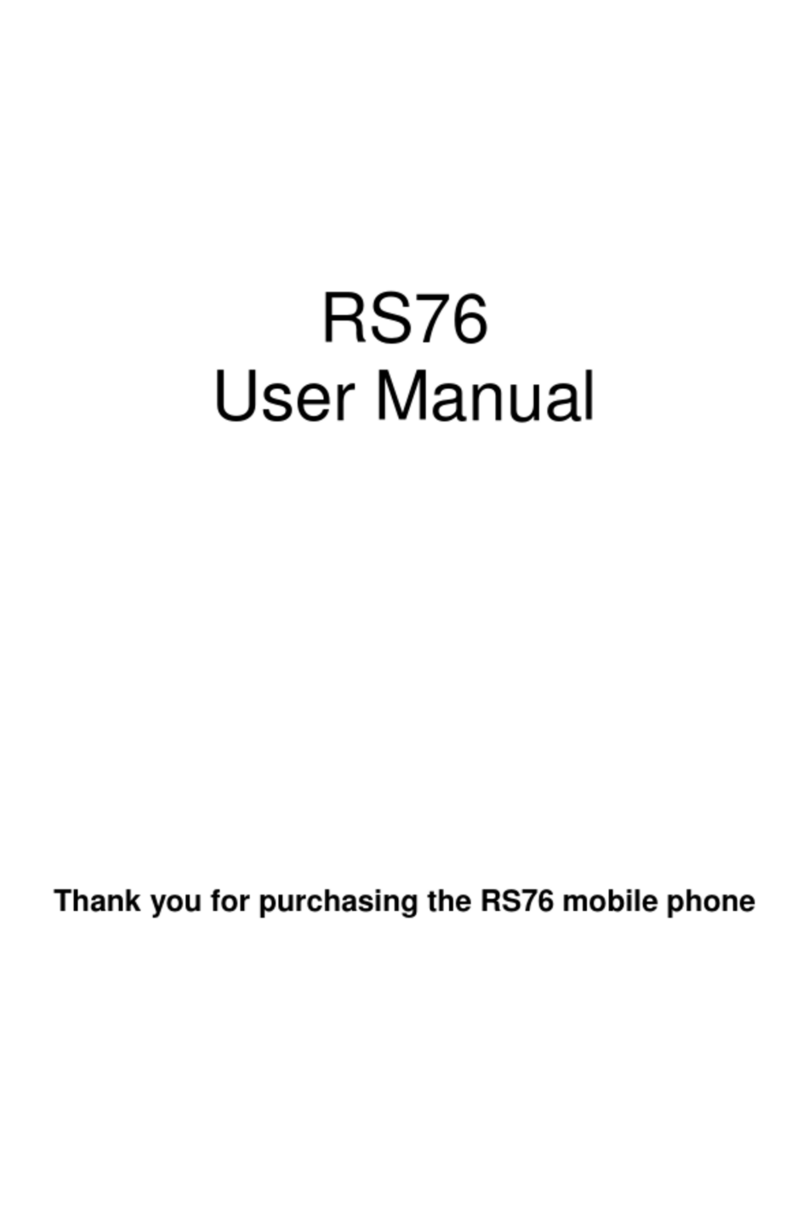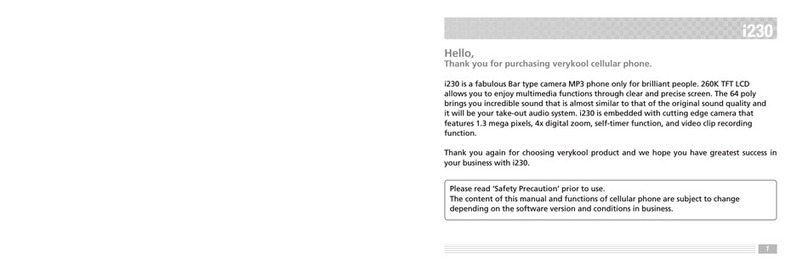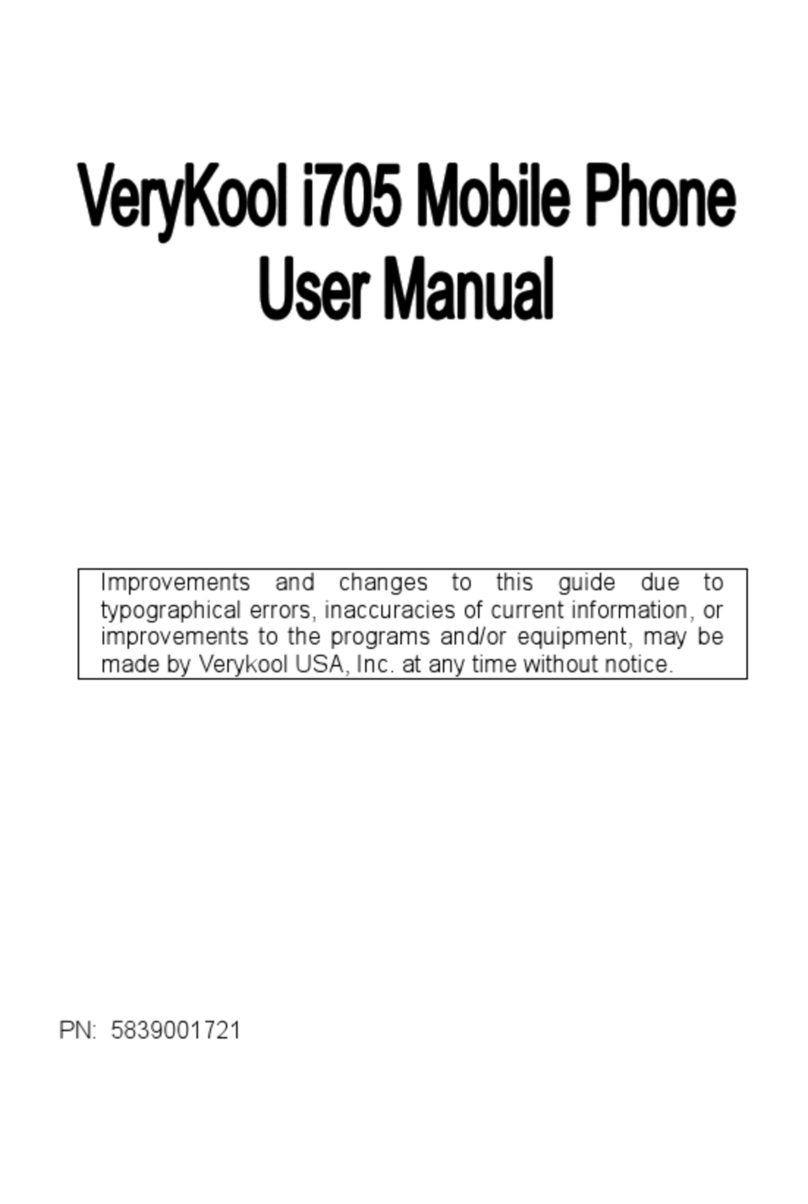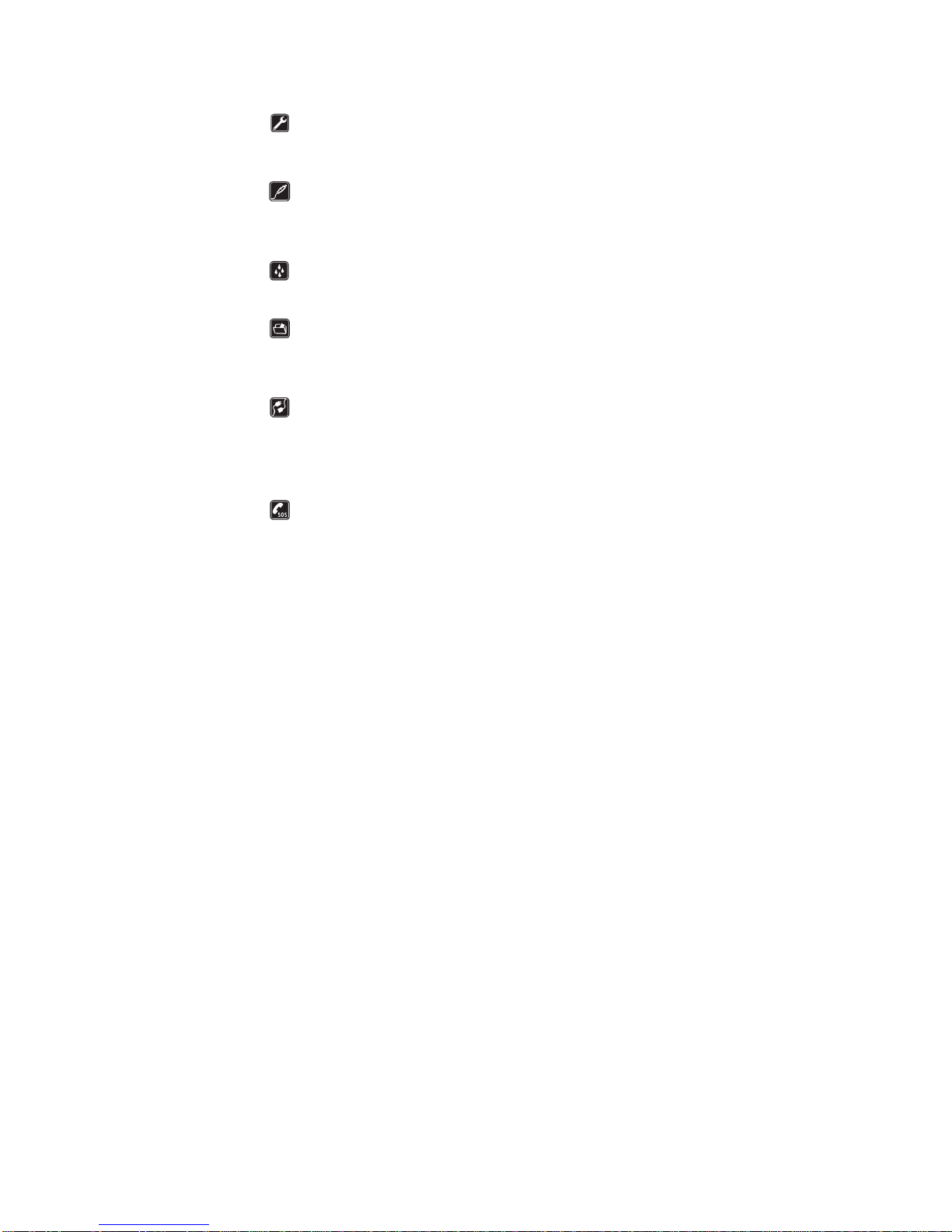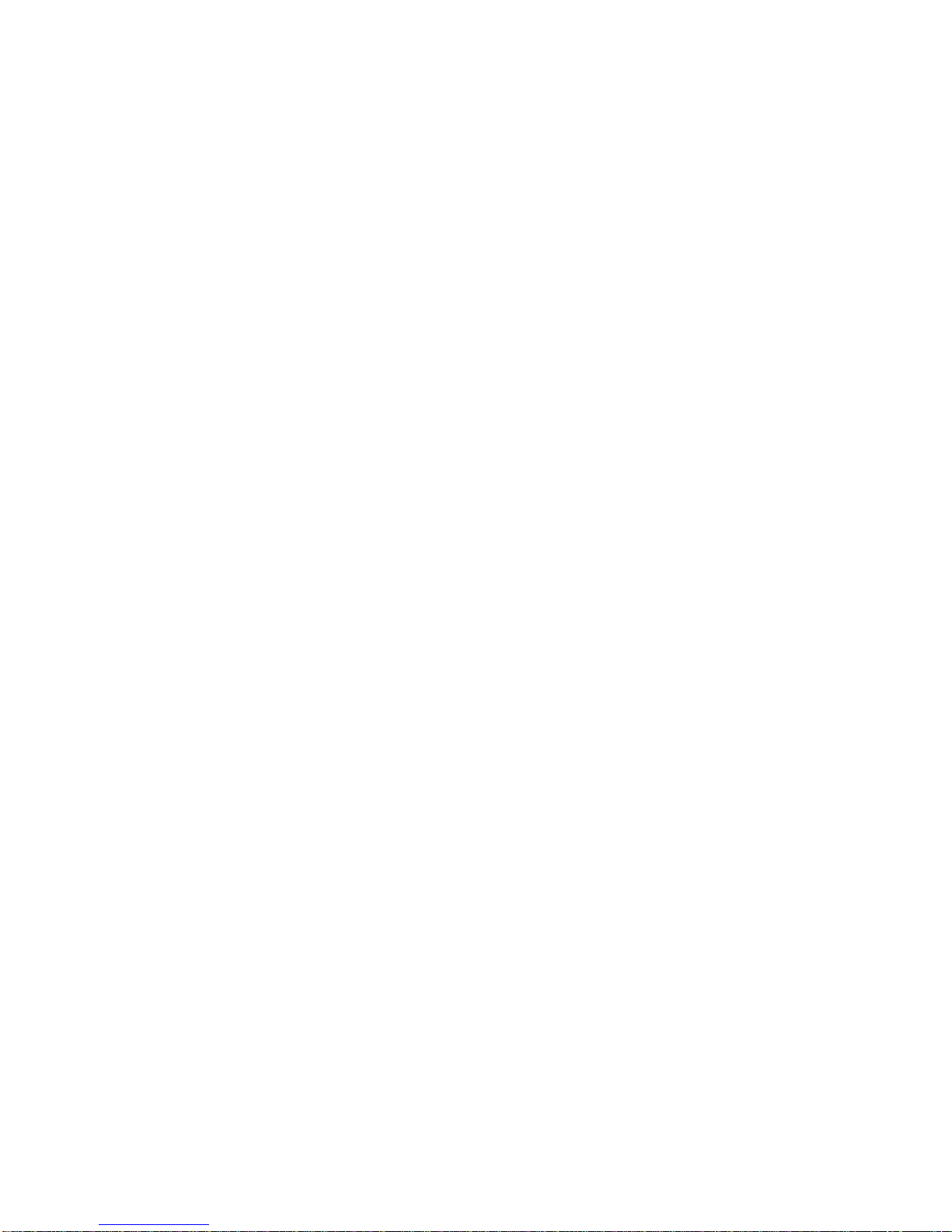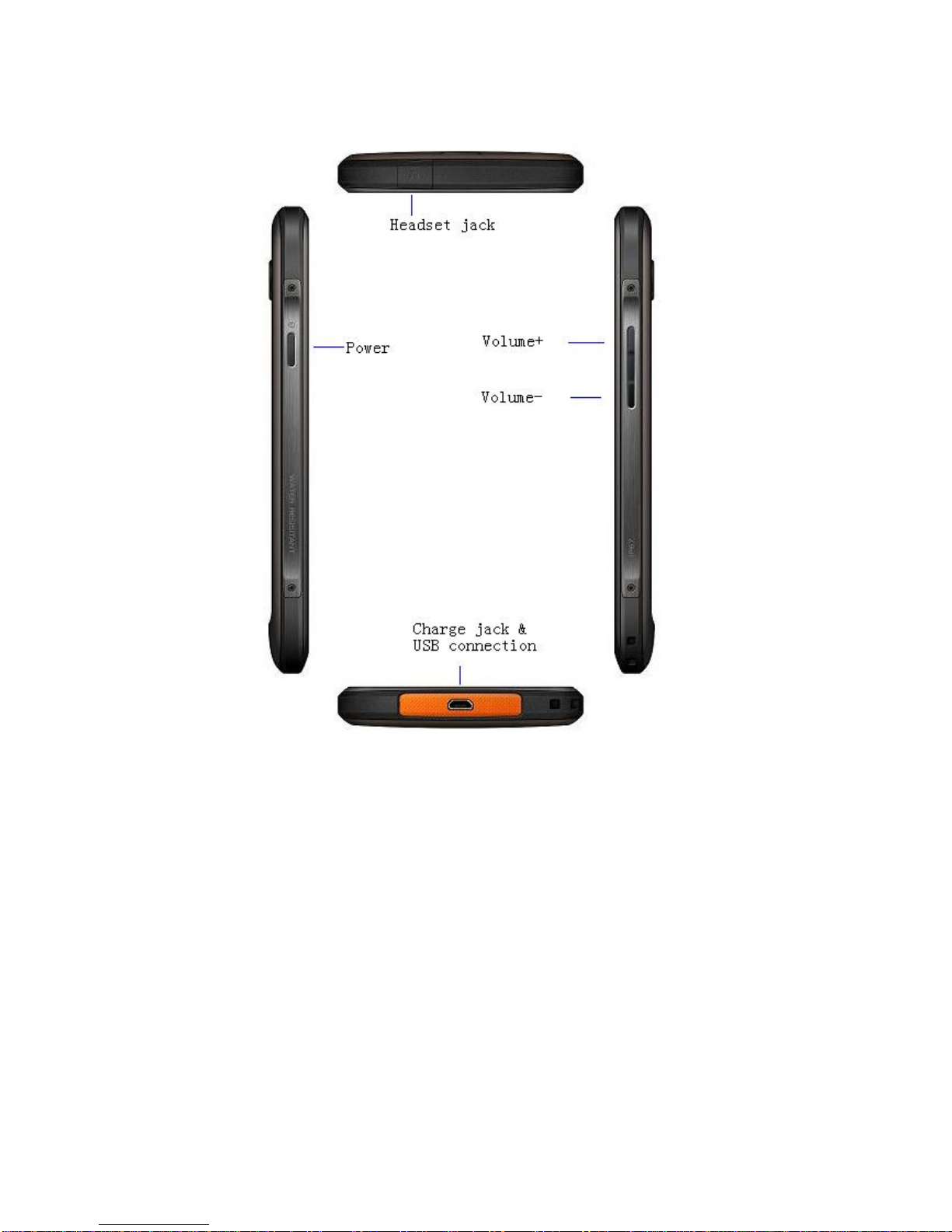Security Notifications .......................................................................................................................2
1.0 Your Device.................................................................................................................................5
1.1 Installing USIM and MicroSD Card ...........................................................................................7
1.2 Charging Battery.........................................................................................................................8
1.3 Start up your Device ...................................................................................................................8
1.4 Home Screen...............................................................................................................................9
1.5 Use your Device as Storage Card..............................................................................................10
1.6 Making a voice Call..................................................................................................................10
1.7 Contacts.....................................................................................................................................11
1.8 Making a video Call..................................................................................................................13
1.9 Sending a Message....................................................................................................................15
2.0 Using Browser ..........................................................................................................................16
2.1 Setting up EmailAccount .........................................................................................................19
2.2 Sending and Receiving Emails..................................................................................................20
2.3 Using Camera and Camcorder..................................................................................................20
2.4 Multi-media file Management...................................................................................................22
2.5 Using Music Player...................................................................................................................23
2.6 Using Sound Recorder..............................................................................................................24
2.7 Using Wi-Fi...............................................................................................................................25
2.8 Using Bluetooth ........................................................................................................................27
2.9 Mobile Network Settings..........................................................................................................29
3.0 Sound and Display Settings ......................................................................................................29
3.1 Other Settings............................................................................................................................29
3.2 Using Calculator .......................................................................................................................30
3.3 Using GPS.................................................................................................................................30