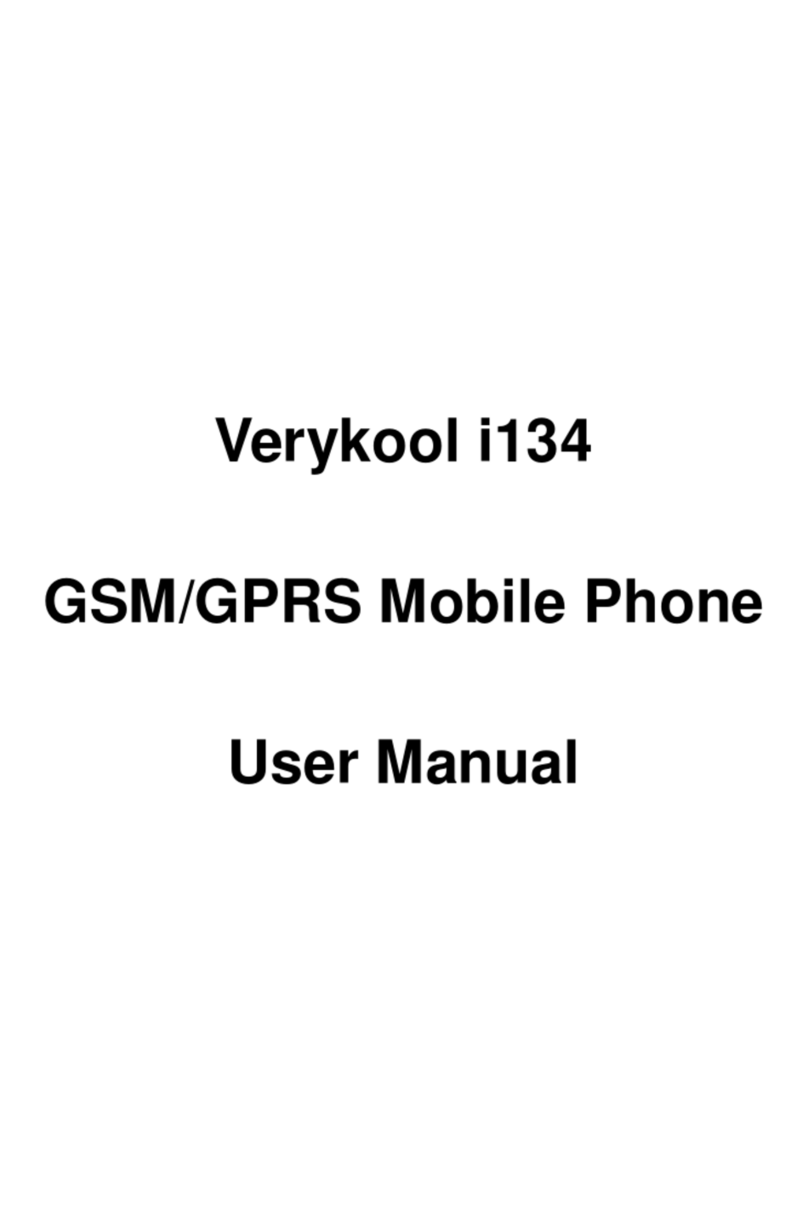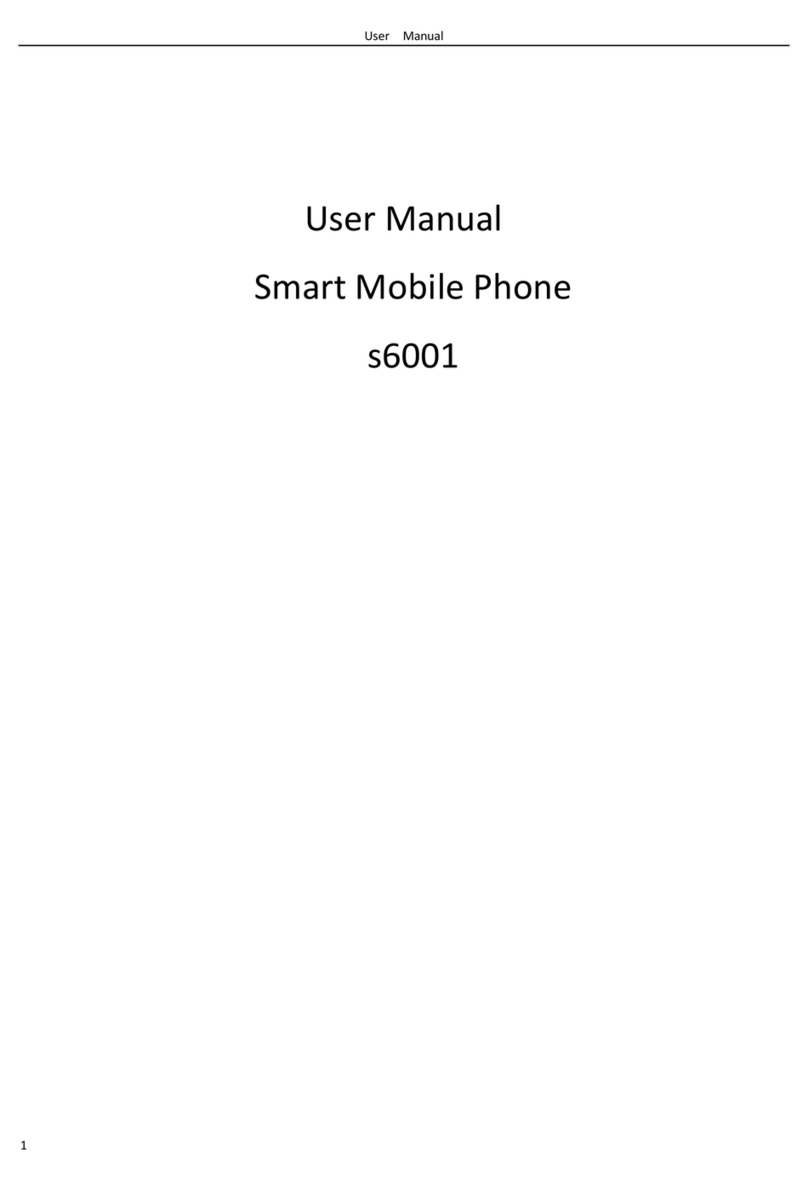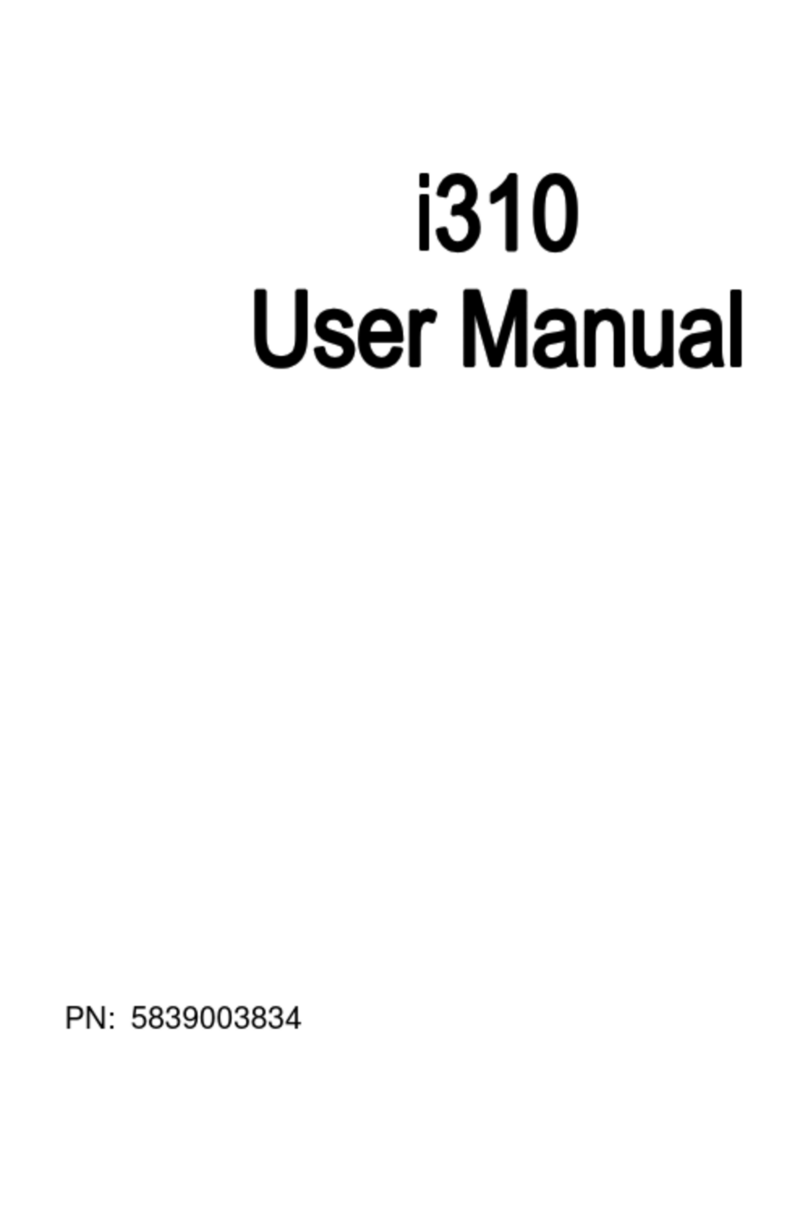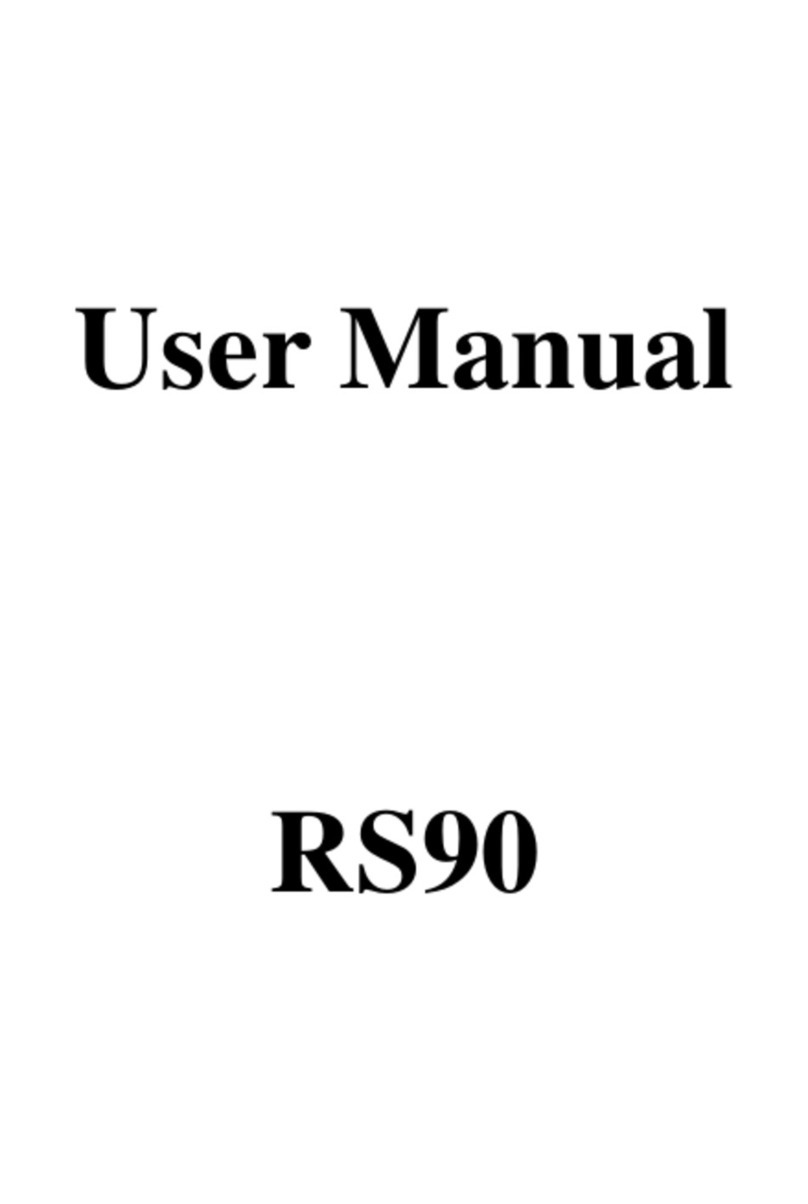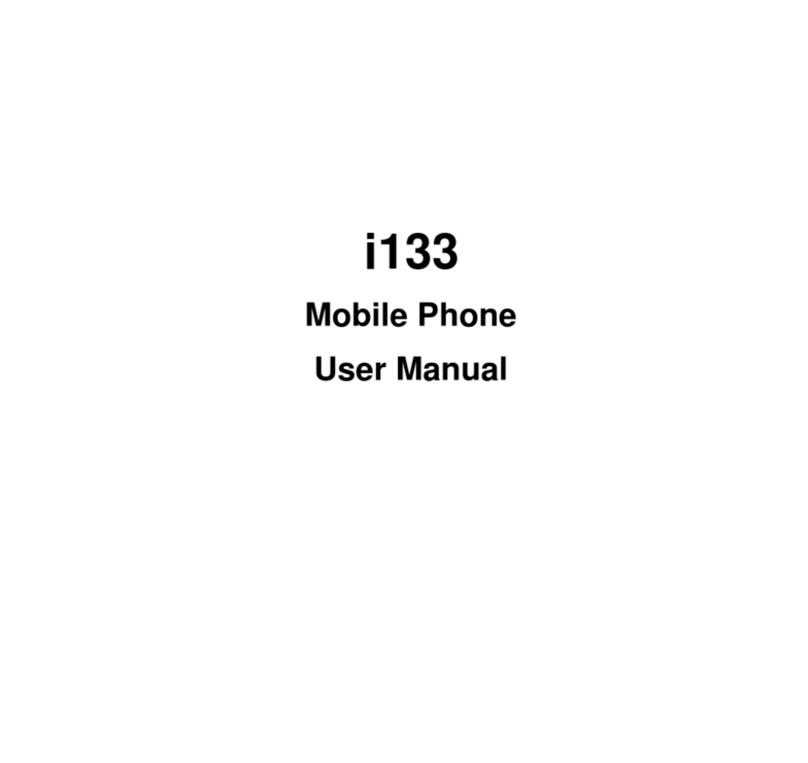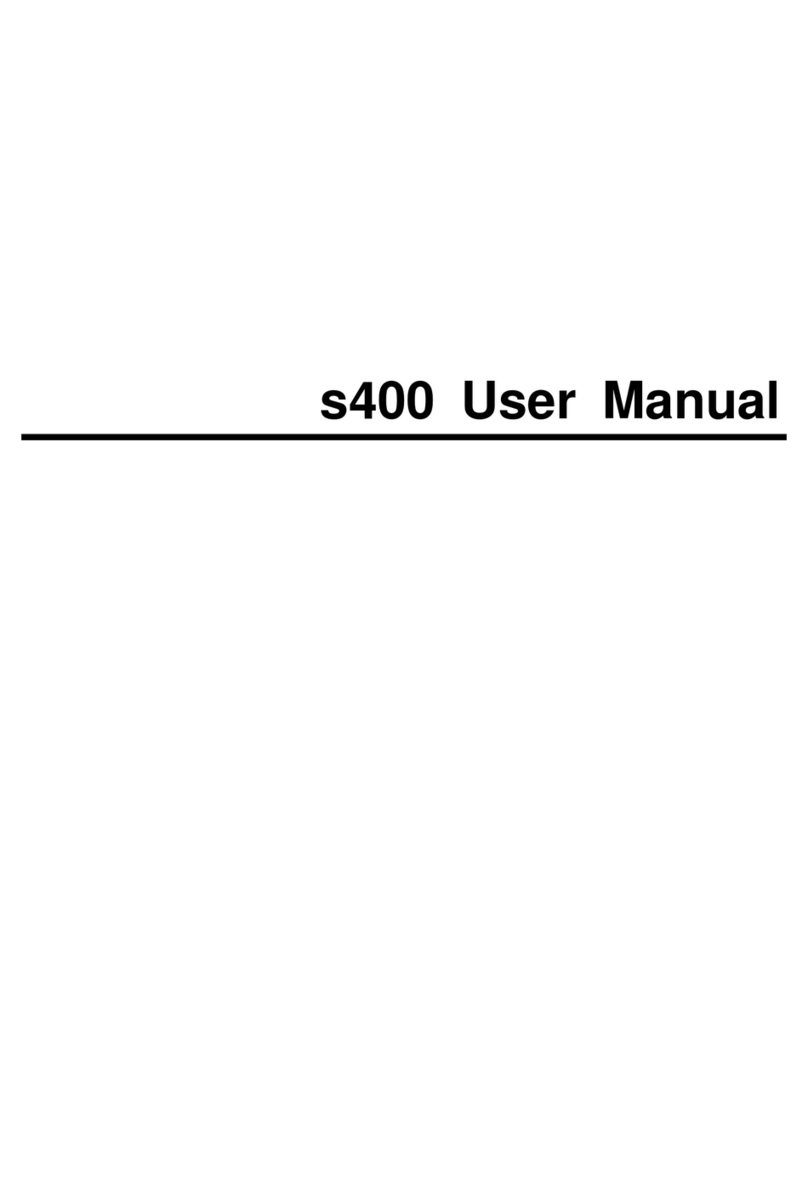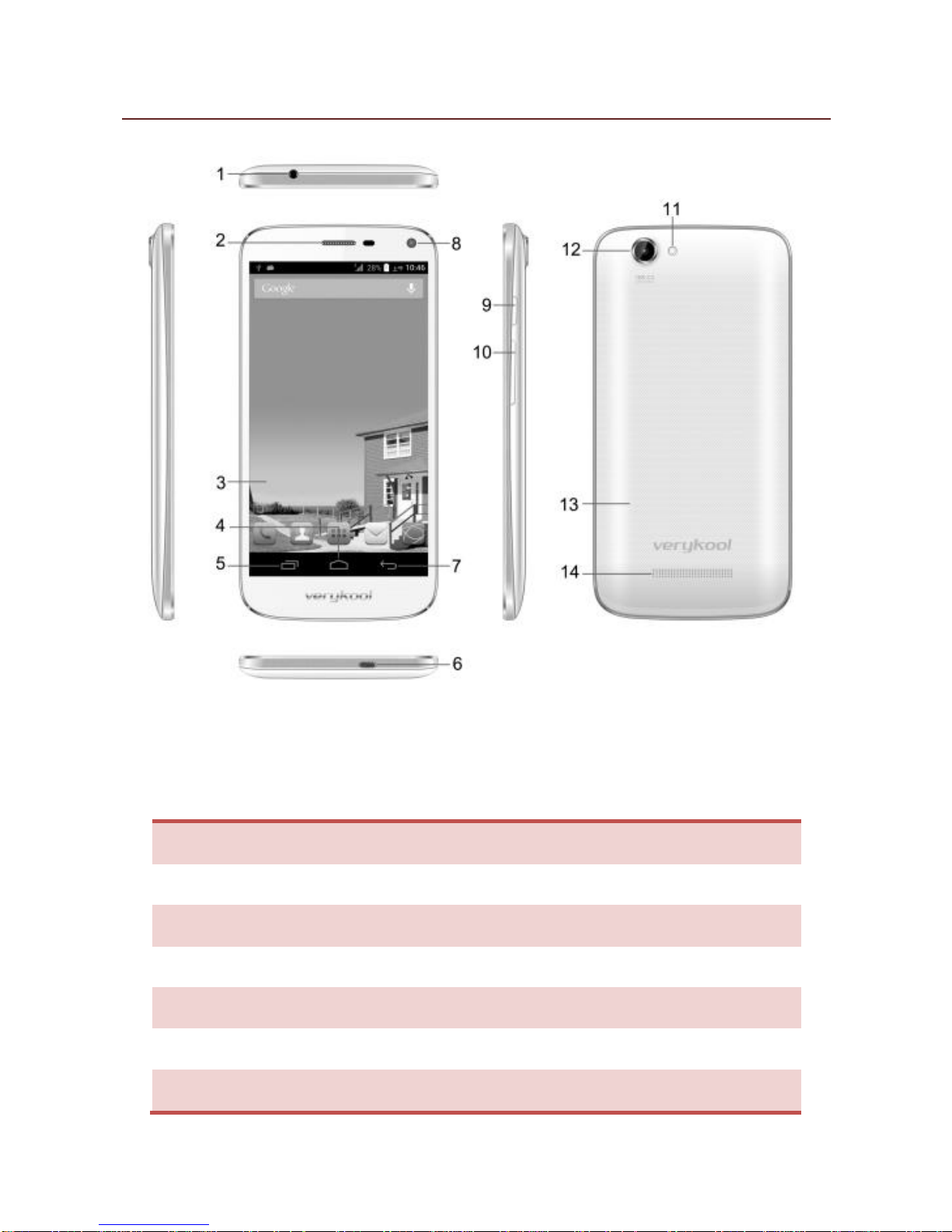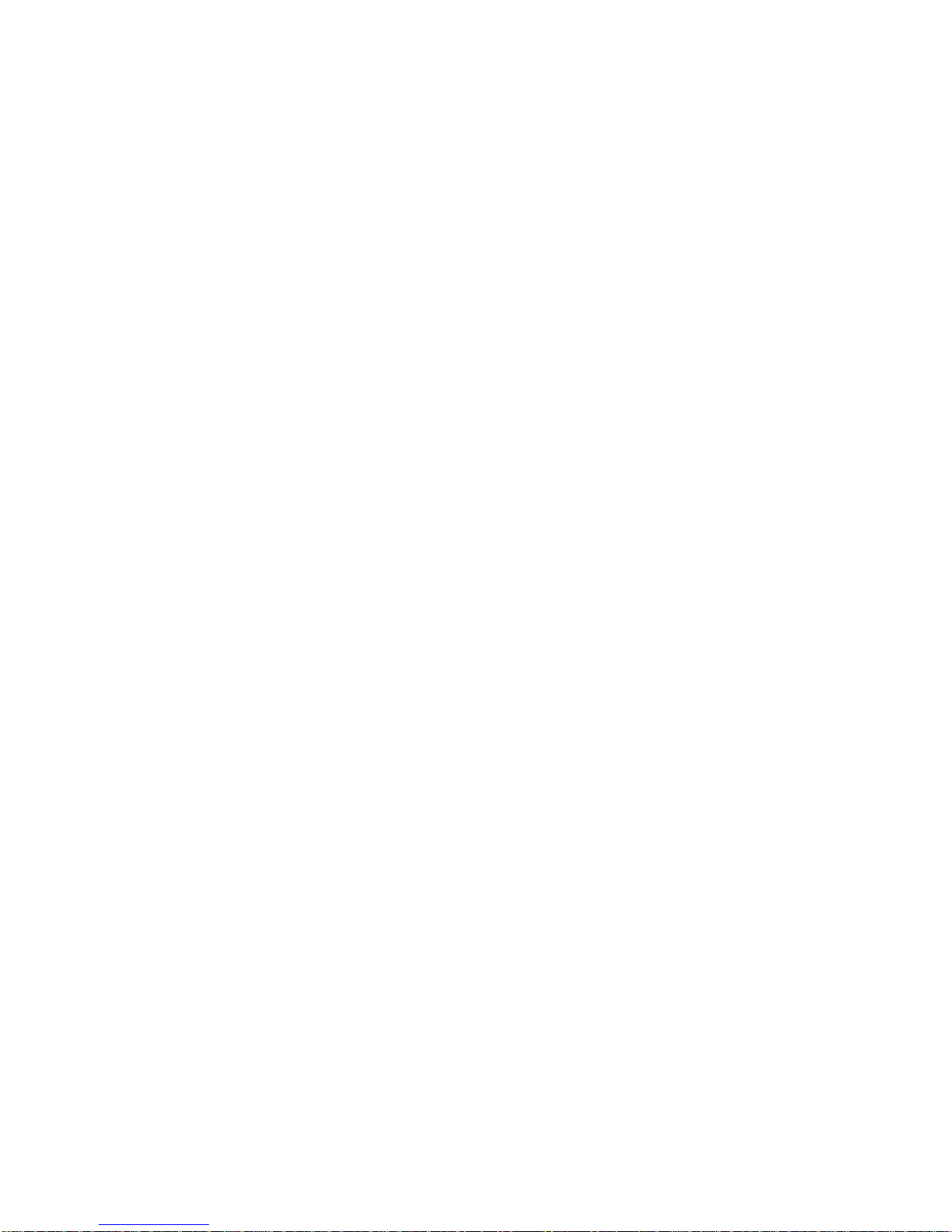4
T A B L E O F C O N T E N T S
ALL RIGHTS RESERVED....................................................1
SAFETY PRECAUTIONS.....................................................2
TABLE OF CONTENTS .......................................................4
1. UNDERSTANDING YOUR DEVICE..................................6
1.1 GENERAL INFO...................................................................... 6
1.2 DEVICE OVERVIEW ............................................................... 7
2. GETTING STARTED........................................................8
2.1 INSTALLING CARDS & BATTERY ......................................... 8
2.2 POWERING ON/OFF THE DEVICE........................................ 9
3. BASIC OPERATIONS....................................................11
3.1 CALLING................................................................................ 11
3.2 MESSAGING......................................................................... 11
3.3 CONTACTS........................................................................... 12
3.4 EMAIL.................................................................................... 12
3.5 BROWSER ............................................................................ 12
4. HOME SCREEN.............................................................13
4.1 STATUS BAR ........................................................................ 13
4.2 APPLICATION TAB............................................................... 14
4.3 CUSTOMIZING SCREEN...................................................... 14
5. MULTIMEDIA ................................................................16
5.1 FILE MANAGER.................................................................... 16
5.2 CAMERA................................................................................ 16
5.3 SOUND RECORDER ............................................................ 16
5.4 GALLERY .............................................................................. 16
5.5 FM RADIO ............................................................................. 16
6. NETWORK....................................................................17
6.1 WI-FI...................................................................................... 17
6.2 3G.......................................................................................... 17
6.3 BLUETOOTH......................................................................... 17
7. SETTINGS.....................................................................18
7.1 SIM MANAGEMENT.............................................................. 18
7.2 WIRELESS & NETWOKS...................................................... 18
7.3 AUDIO PROFILES................................................................. 18
7.4 DISPLAY................................................................................ 18
7.5 STORAGE ............................................................................. 18
7.6 BATTERY .............................................................................. 19