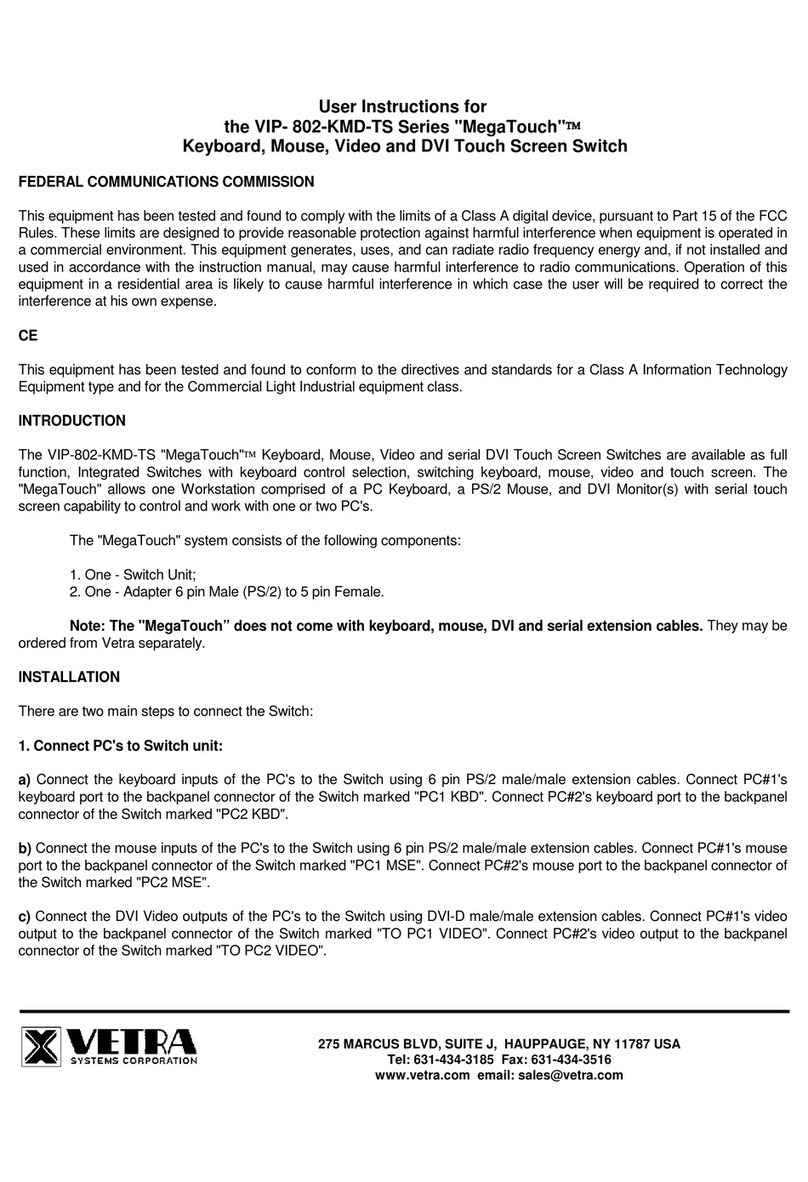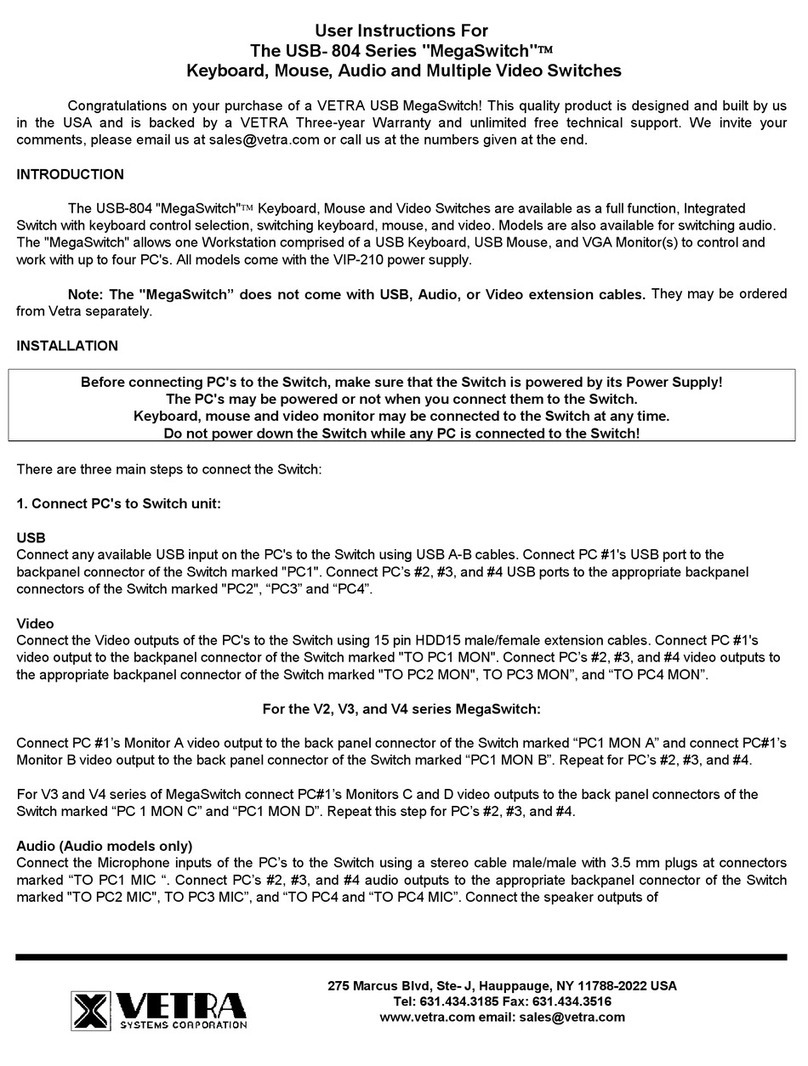275 MARCUS BLVD, Suite J, HAUPPAUGE, NY 11788 USA
Tel: 631-434-3185 Fax: 631-434-3516
2. Monitor Selection:
From Front Panel:
“NEXT PC” Button (available on all Standard models):
To select another PC, press the “NEXT PC” pushbutton located on the front panel of the MegaTouch. The MegaTouch will
switch from one PC to the other. If PC #1 is selected the “SEL 1” indicator will be on. If PC #2 is selected then the “SEL 2”
indicator will be on.
2) Direct Entry Buttons (available on -DE models only):
To select another PC, press the MONITOR SELECTION pushbutton for the desired PC number.
Remote Control (available on all models):
The MegaTouch may also be switched via remote control. A Hex 31 code for (PC #1) or Hex 32 for (PC #2) sent via RS-
232 to pin 2 of the DB 9 connector on the rear panel marked “REMOTE CONTROL” will switch the MegaTouch to the
specified PC. The data format is one start bit, eight data bits, least significant bit first, one stop bit and no parity. The baud
rate is 9600. Pin 5 is ground.
SPECIFICATIONS
Mechanical Dimensions
Model #
Height Width Depth Weight
VIP-802-D-TS
3.38” (8.59 cm) 6.06” (15.39 cm) 6.32” (16.05 cm) 1 lb. 7 oz.
VIP-802-D-TS-DE
3.38” (8.59 cm) 6.06” (15.39 cm) 6.32” (16.05 cm) 1 lb. 10 oz.
VIP-802-D2-TS2
3.38” (8.59 cm) 6.06” (15.39 cm) 6.32” (16.05 cm) 1 lb. 7 oz.
VIP-802-D2-TS2-DE
3.38” (8.59 cm) 6.06” (15.39 cm) 6.32” (16.05 cm) 1 lb. 10 oz.
Environmental Operating Temp: 5 to 104 deg. F (-15 - 40 deg. C)
Storage Temp: -4 to 122 deg. F (-20 - 50 deg. C)
Supported Hardware Video Monitors: VGA, SVGA
Maximum Resolution: up to 1600 x 1200 to 75 Hz
FEDERAL COMMUNICATIONS COMMISSION
This equipment has been tested and found to complywith the limits of a Class A digital device, pursuant to Part 15 of the FCC
Rules. These limits are designed to provide reasonable protection against harmful interference when equipment is operated in
a commercial environment. This equipment generates, uses, and can radiate radio frequency energy and, if not installed and
used in accordance with the instruction manual, may cause harmful interference to radio communications. Operation of this
equipment in a residential area is likely to cause harmful interference in which case the user will be required to correct the
interference at their expense.
CE
This equipment has been tested and found to conform to the directives and standards for a Class A Information Technology
Equipment type and for the Commercial Light Industrial equipment class.
MegaTouch is a trademark of Vetra Systems Corporation. Copyright © 1993 - 2011 by Vetra Systems Corporation. All Rights Reserved