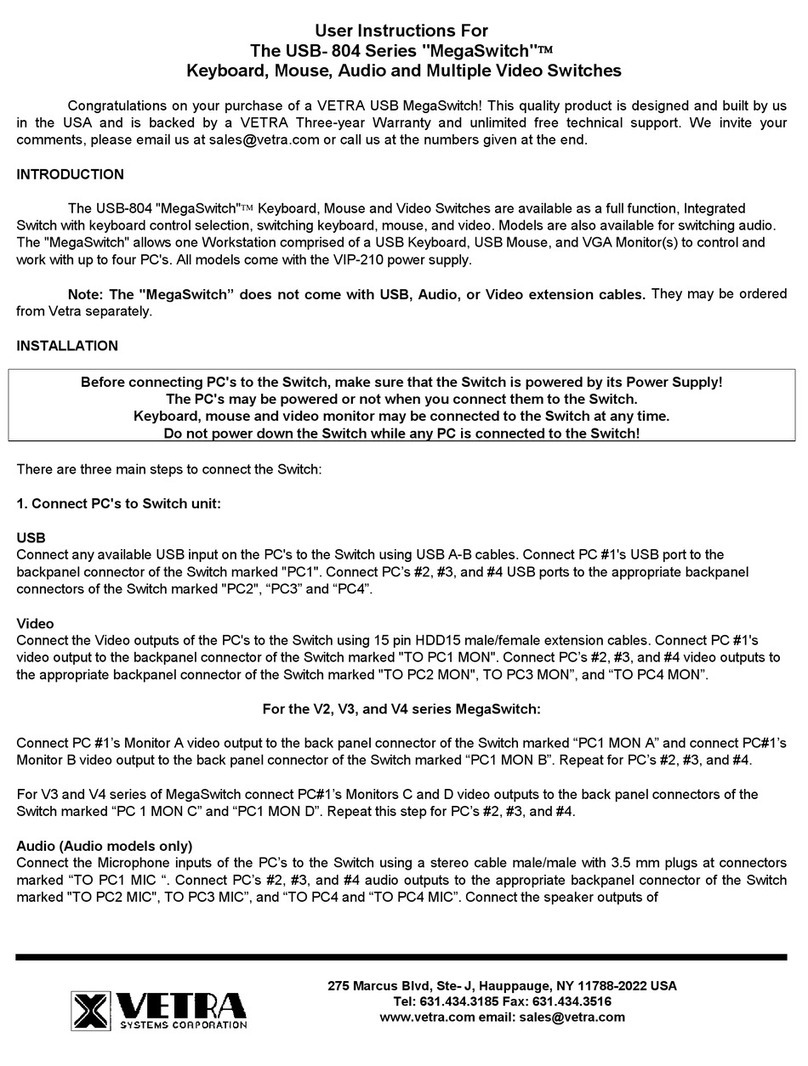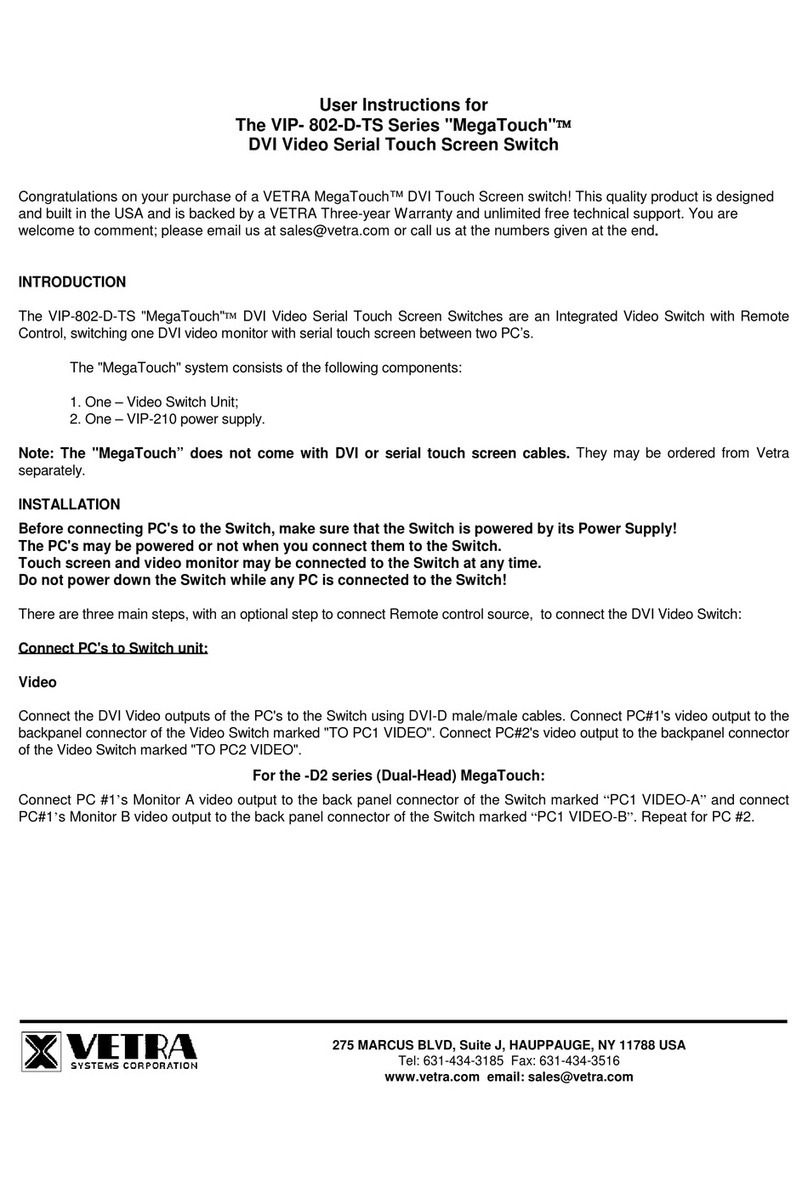User Instructions for
the VIP- 802-KMD-TS Series "MegaTouch"
Keyboard, Mouse, Video and DVI Touch Screen Switch
FEDERAL COMMUNICATIONS COMMISSION
This equipment has been tested and found to comply with the limits of a Class A digital device, pursuant to Part 15 of the FCC
Rules. These limits are designed to provide reasonable protection against harmful interference when equipment is operated in
a commercial environment. This equipment generates, uses, and can radiate radio frequency energy and, if not installed and
used in accordance with the instruction manual, may cause harmful interference to radio communications. Operation of this
equipment in a residential area is likely to cause harmful interference in which case the user will be required to correct the
interference at his own expense.
CE
This equipment has been tested and found to conform to the directives and standards for a Class A Information Technology
Equipment type and for the Commercial Light Industrial equipment class.
INTRODUCTION
The VIP-802-KMD-TS "MegaTouch"Keyboard, Mouse, Video and serial DVI Touch Screen Switches are available as full
function, Integrated Switches with keyboard control selection, switching keyboard, mouse, video and touch screen. The
"MegaTouch" allows one Workstation comprised of a PC Keyboard, a PS/2 Mouse, and DVI Monitor(s) with serial touch
screen capability to control and work with one or two PC's.
The "MegaTouch" system consists of the following components:
1. One - Switch Unit;
2. One - Adapter 6 pin Male (PS/2) to 5 pin Female.
Note: The "MegaTouch” does not come with keyboard, mouse, DVI and serial extension cables. They may be
ordered from Vetra separately.
INSTALLATION
There are two main steps to connect the Switch:
1. Connect PC's to Switch unit:
a) Connect the keyboard inputs of the PC's to the Switch using 6 pin PS/2 male/male extension cables. Connect PC#1's
keyboard port to the backpanel connector of the Switch marked "PC1 KBD". Connect PC#2's keyboard port to the backpanel
connector of the Switch marked "PC2 KBD".
b) Connect the mouse inputs of the PC's to the Switch using 6 pin PS/2 male/male extension cables. Connect PC#1's mouse
port to the backpanel connector of the Switch marked "PC1 MSE". Connect PC#2's mouse port to the backpanel connector of
the Switch marked "PC2 MSE".
c) Connect the DVI Video outputs of the PC's to the Switch using DVI-D male/male extension cables. Connect PC#1's video
output to the backpanel connector of the Switch marked "TO PC1 VIDEO". Connect PC#2's video output to the backpanel
connector of the Switch marked "TO PC2 VIDEO".
275 MARCUS BLVD, SUITE J, HAUPPAUGE, NY 11787 USA
Tel: 631-434-3185 Fax: 631-434-3516