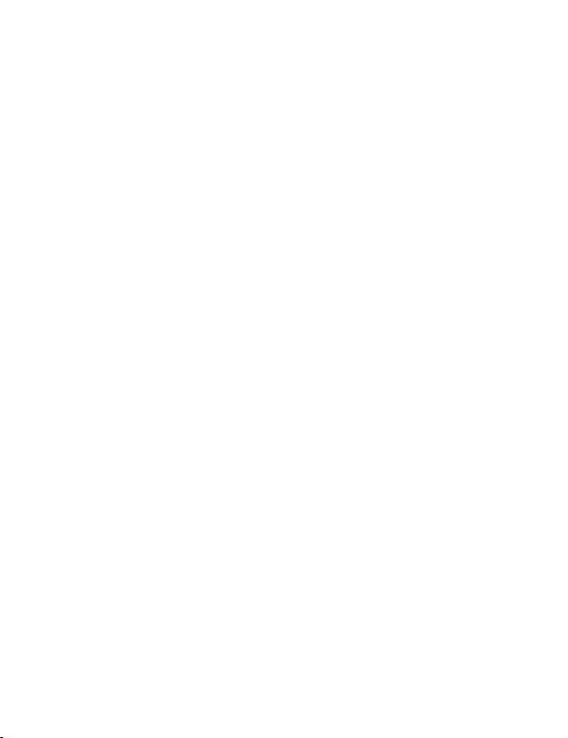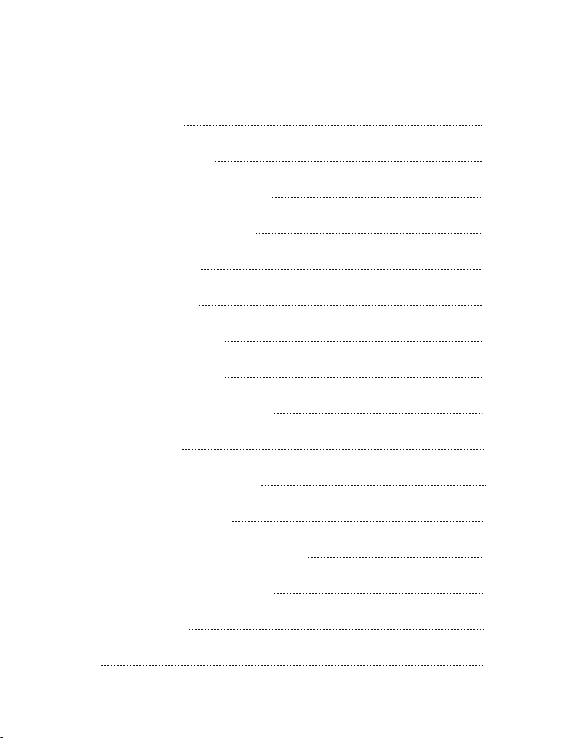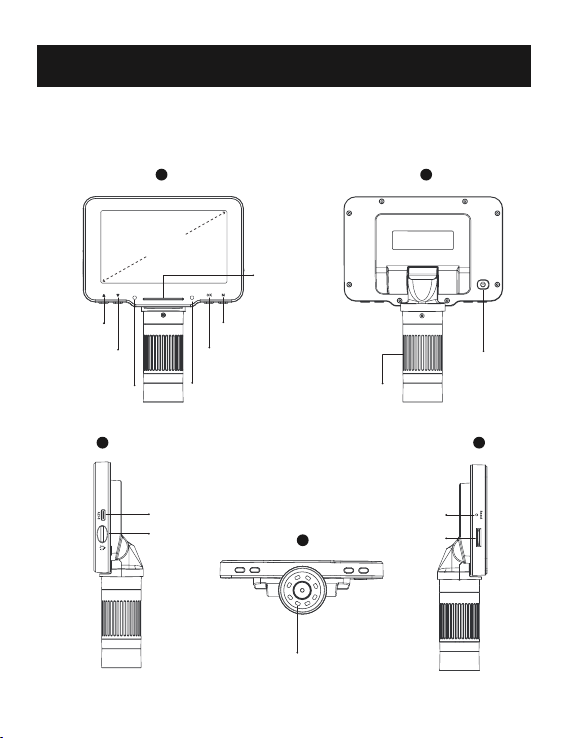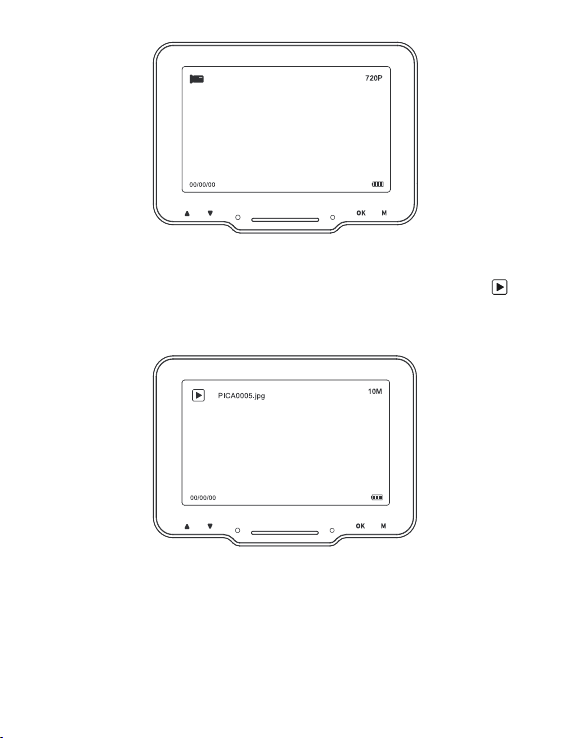— 05—
• Functions introduction
Up/Down button: When entering the Menu interface, it is the
selection key; When entering the Photo and Video mode, it is the
zoom in/out key.
Charging indicator light: The indicator light is red long after
charging, green long after full.
Indicator strip: Used to indicate the switch status of the LED light.
Working indicator light: After powering on, the indicator is long
bright blue. After powering off, the indicator is off.
Confirm/OK button: When Photo mode, short press to take pictures
and store automatically; When Video mode, short press to start/end
recording; When viewing video files in Playback mode, short press to
play video; When entering the Menu interface, short press to confirm
the selection.
Menu button: Long press this key to enter the Menu interface, and
then short press to exit the Menu or return to the previous level; Short
press this key to switch between three modes of Photo/ Video/
Playback.
Power button: Long press for 3 seconds to turn the microscope
on/off.
Focus wheel: Rotate this wheel to focus on the observation object,
slowly adjust until the picture is clear.
Type-C interface: This interface supports charging and data
transfer.
Light wheel: Turn the wheel to adjust the LED light brightness.
LED lights: When the observation environment is not enough light, it
can make up light.
Reset button: When the microscope is abnormal, poke this hole with
a fine pointed object to force the power off.
TF card slot: Support maximum 32G memory card (Note: please use
C10 high-speed card)