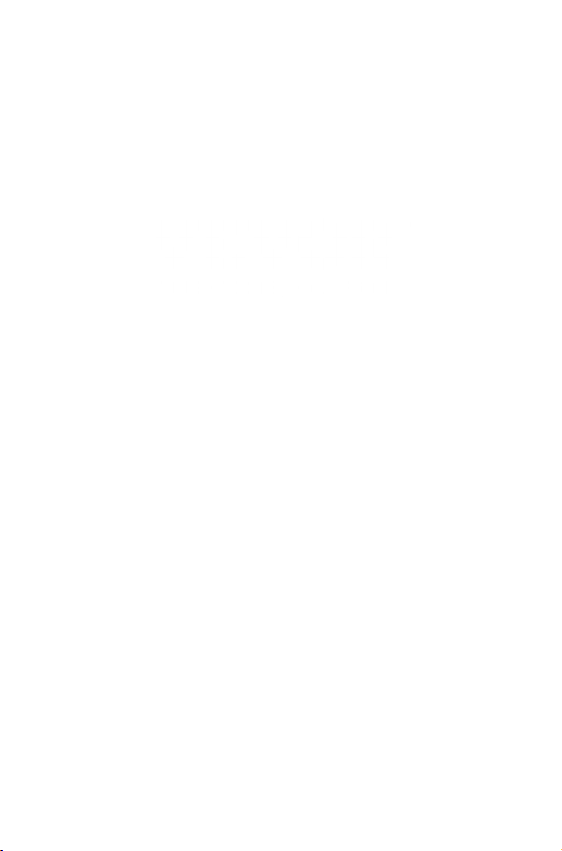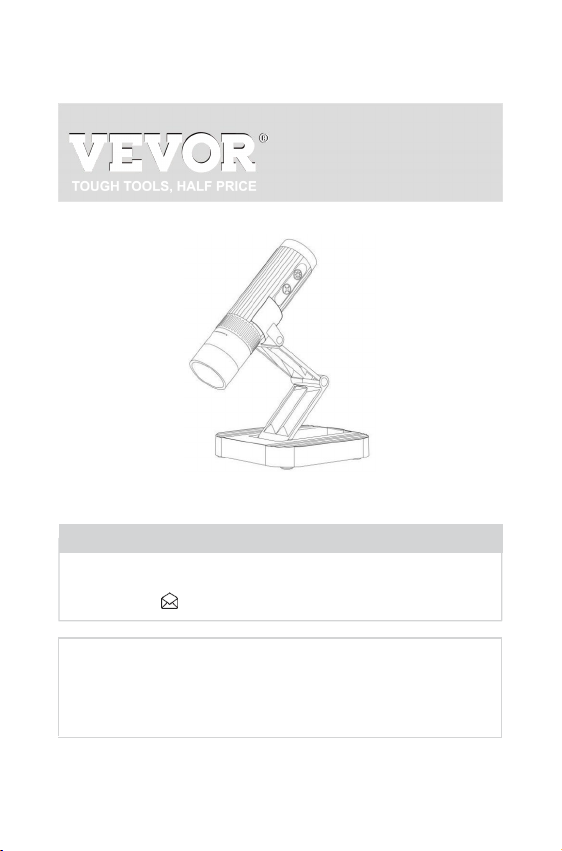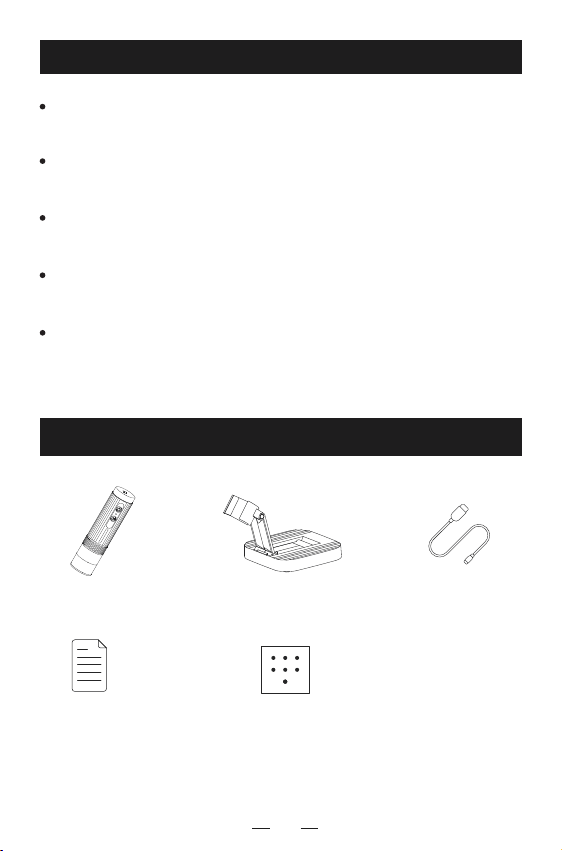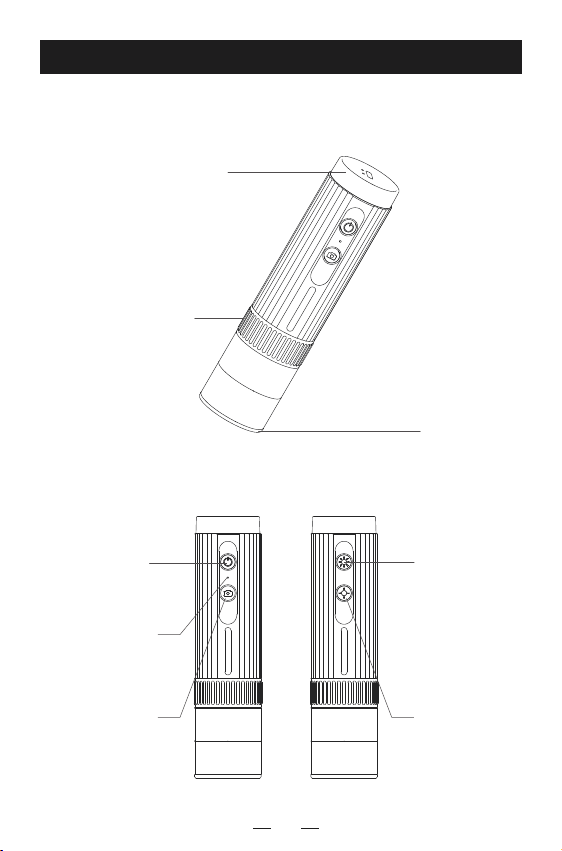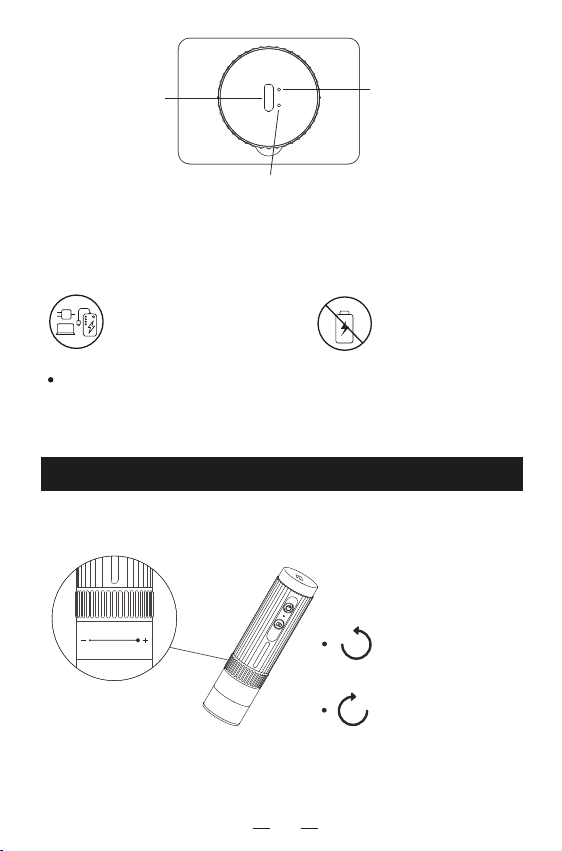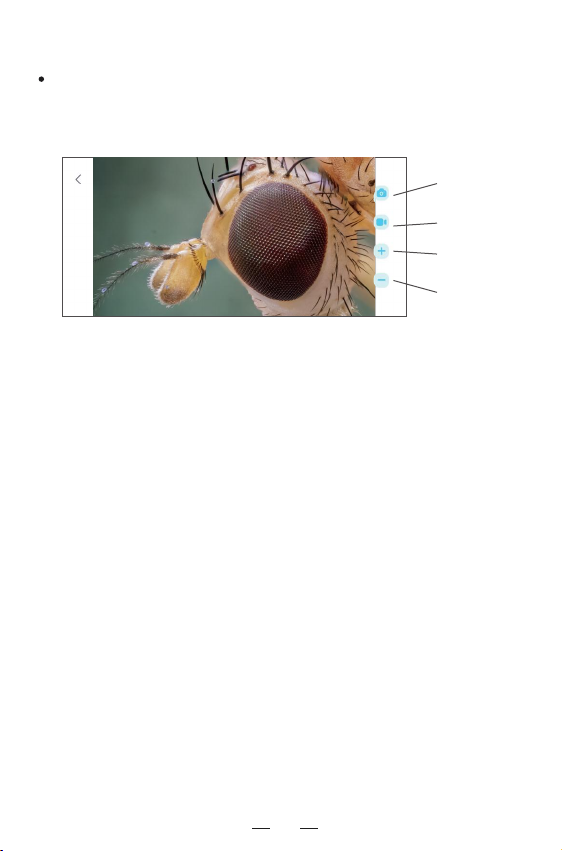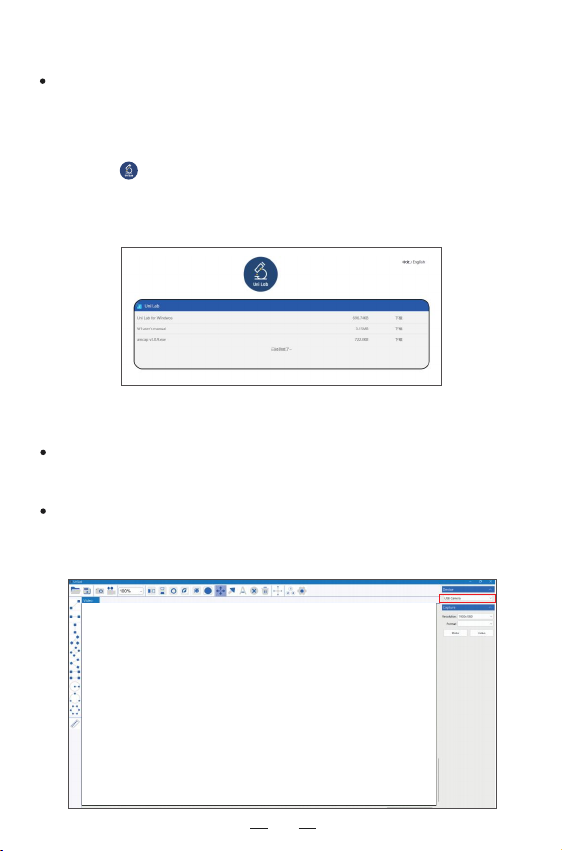06
2. Work with cell phone
Scan the QR code, click download and install.
Download the App
Operating steps
The mobile terminal is the iOS system, and you can search for
"Uni Lab" at APP Store for download
Step 1 Turn on the microscope
Long press the power button for 3s, and the blue light flashes
under the button after turning on, indicating that the app has
not been connected yet.
Step 2 Connect the microscope to Android / iOS
①Open the Uni Lab APP, click WiFi, jump to the WiFi connection
page of the Android / IOS device, select the corresponding
network name of the product "WTM-W1-XXXXXX" (network
without encryption)
②Connect to the network. If the connection confirmation
prompt appears, please click "Keep Connected"(Android
version) / click "OK"
③After the connection is successful, the microscope blue lights
on. When you return to the app, you can see the image on your
phone.
(Note: Please open the phone / tablet location permission when the APP is
connected to the microscope.)