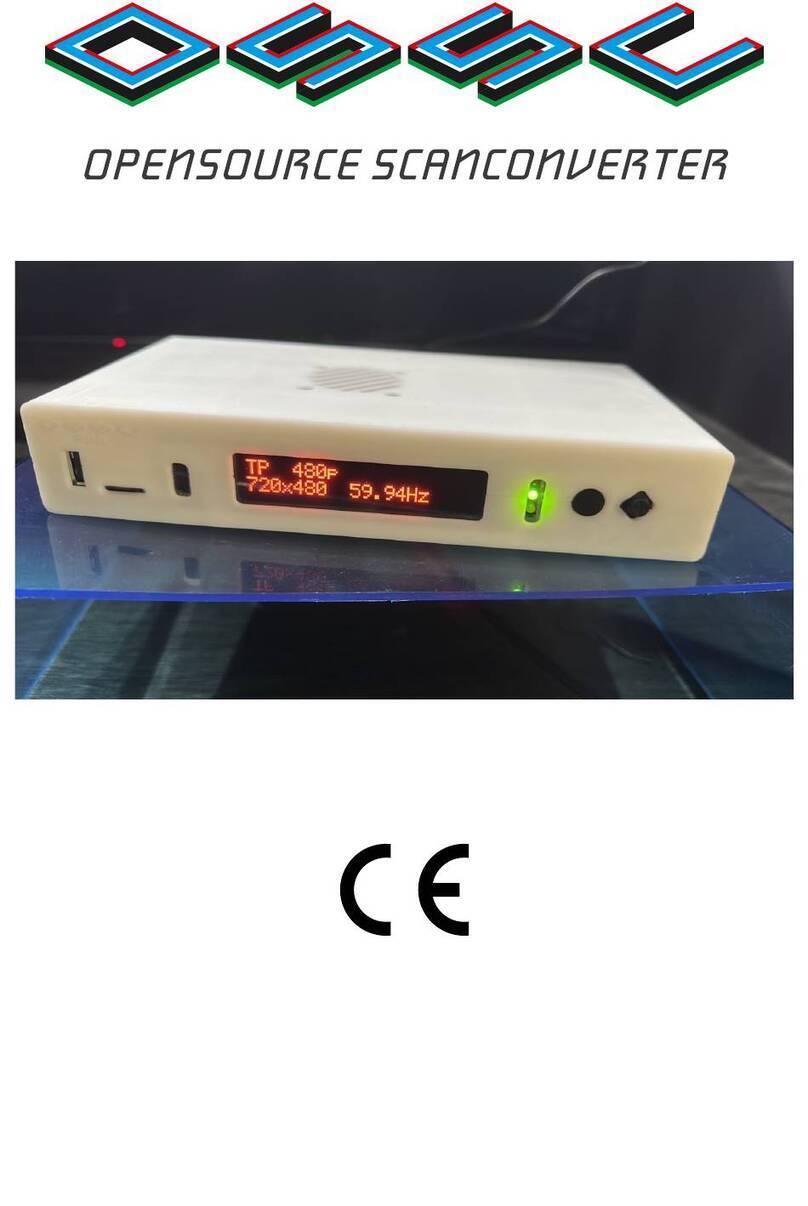OSSC Quick Start Guide VideoGamePerfection.com
Interlace video and the OSSC
Certain retro consoles and computers (e.g Sony PS2, Nintendo Gamecube) output in interlace
modes. These modes send alternating scanlines to the display in each frame and ere ho standard
definition analogue television as broadcast. To display interlace video on modern displays, it must
be deinterlaced first. As ith progressive sources, the OSSC can deinterlace content like this ith
no input lag. Ho ever, the image that is produced tends to exhibit some flickering and combing
artefacts.
OSSC is a line doubler and therefore cannot perform sophisticated deinterlacing because it does not
have a frame buffer. Because of this, you can choose to use the OSSCs deinterlacing or your
displays built in deinterlacer (if available).
The rule of thumb is, if your priority is a good picture, use your displays deinterlacer. If your
priority is reducing input lag, let the OSSC handle deinterlacing.
To toggle bet een the t o deinterlacing options, press the menu button on the remote and navigate
to “Output opt”. Press the OK button, then navigate to “480i/576i Proc”. No , choose “Passthru” to
use your displays deinterlacer, or any other option to use the OSSCs deinterlacing. “Line 2x (Bob)”
is the most common and most compatible option.
Try to avoid interlace soft are and modes here possible. It is not possible to have both lo input
lag and excellent picture quality ith interlace sources. If your soft are title supports progressive or
480p mode then be sure to enable this. Beware of using the SSCs deinterlacer on sources that
display static graphics or text for a long period of time. The constant flickering can cause image
retention/burn in to occur faster than normal.
Fine tuning the image
By exploring the OSSCs menus you ill notice options such as “Video LPF”, “Analog Sync LPF”
and “H-PLL Post-Coast” and various others. These options can be used to fine tune the image or to
fix compatibility problems. The OSSCs default settings are fine for most sources. For specific
recommendations, see the iki page here http://junkerhq.net/xrgb/index.php/OSSC
Audio input and output
Digital audio output is standard on OSSC 1.6 and can be added to earlier model OSSCs by
installing an audio expansion board. You can also connect your OSSC's audio to an external hi-fi or
home theatre system via the 3.5mm audio connector.
Remember, routing your OSSCs video output through equipment such as home theatre receivers or
video processors can in many instances add input lag. Routing the signal through home theatre
receivers, s itches, splitters, audio integrators or other video processors can also increase the time it
takes to re-sync the signal on game titles hich s itch bet een 480i and 240p screen modes.
When using OSSC 1.5 or earlier ith an audio expansion board, any audio fed in via AV1 or the
3.5mm audio connector ill be digitised no matter hich video input is selected. For OSSC 1.6, the
appropriate audio input ill be used depending on the active video input.
Page 8