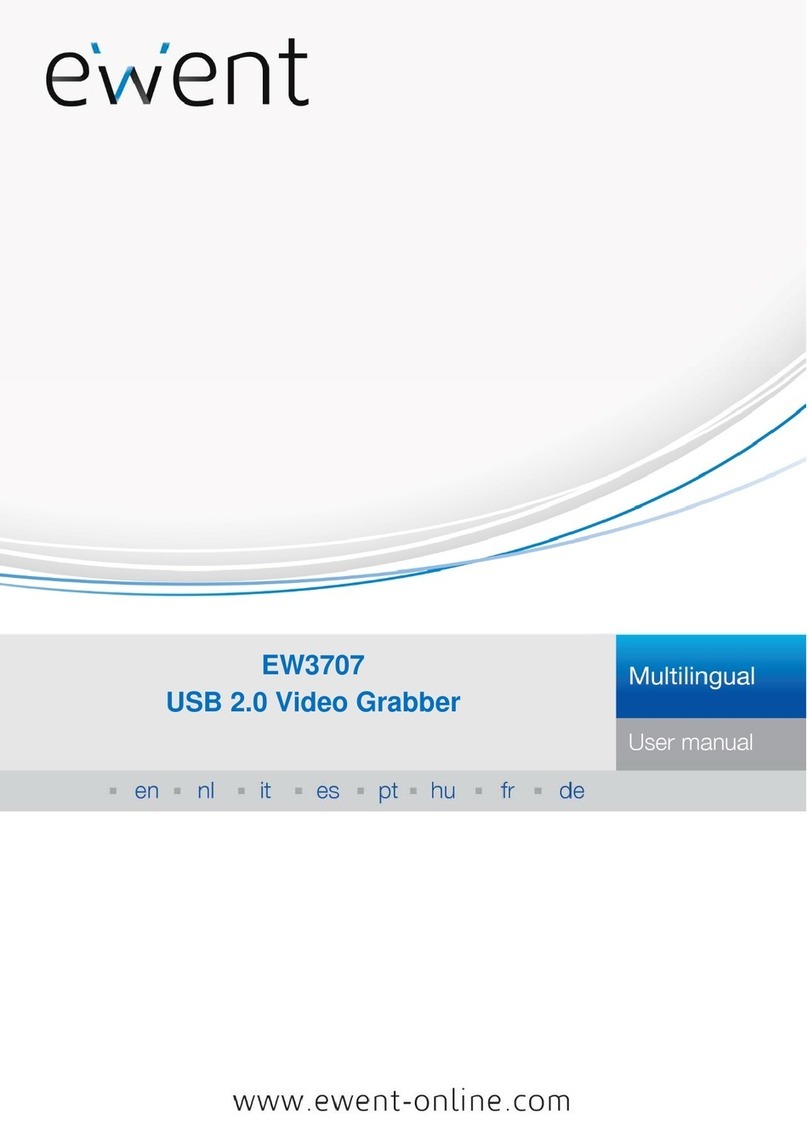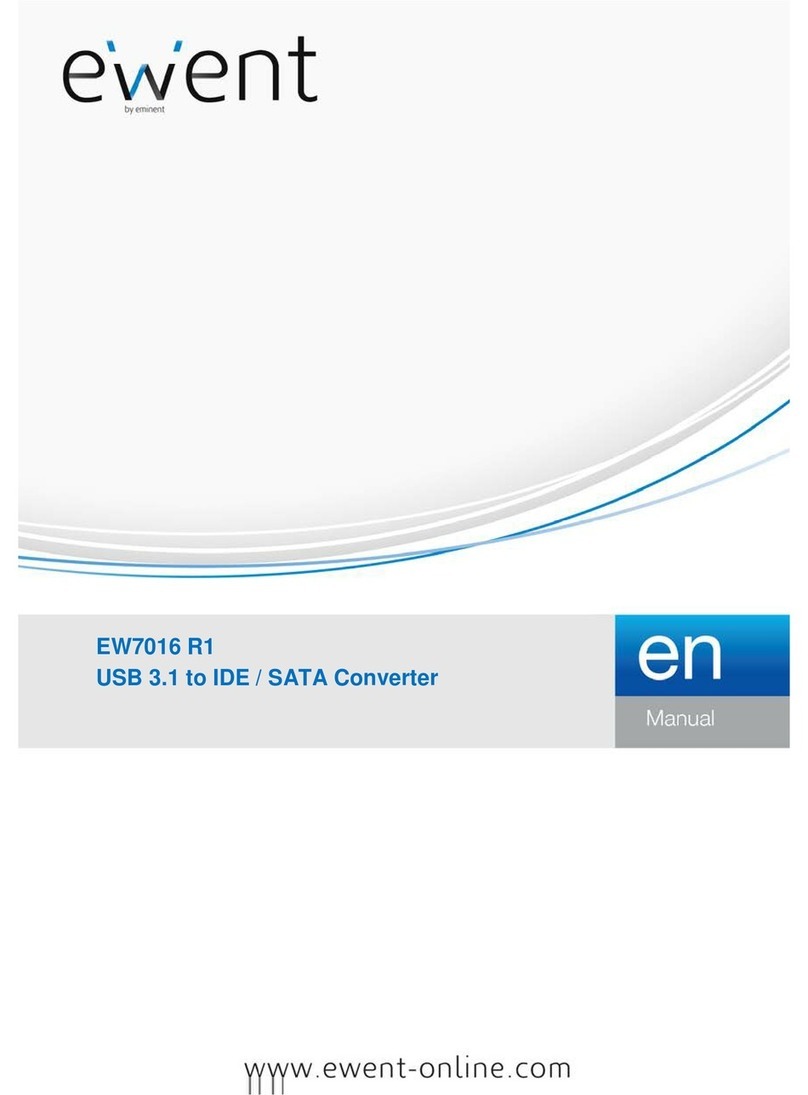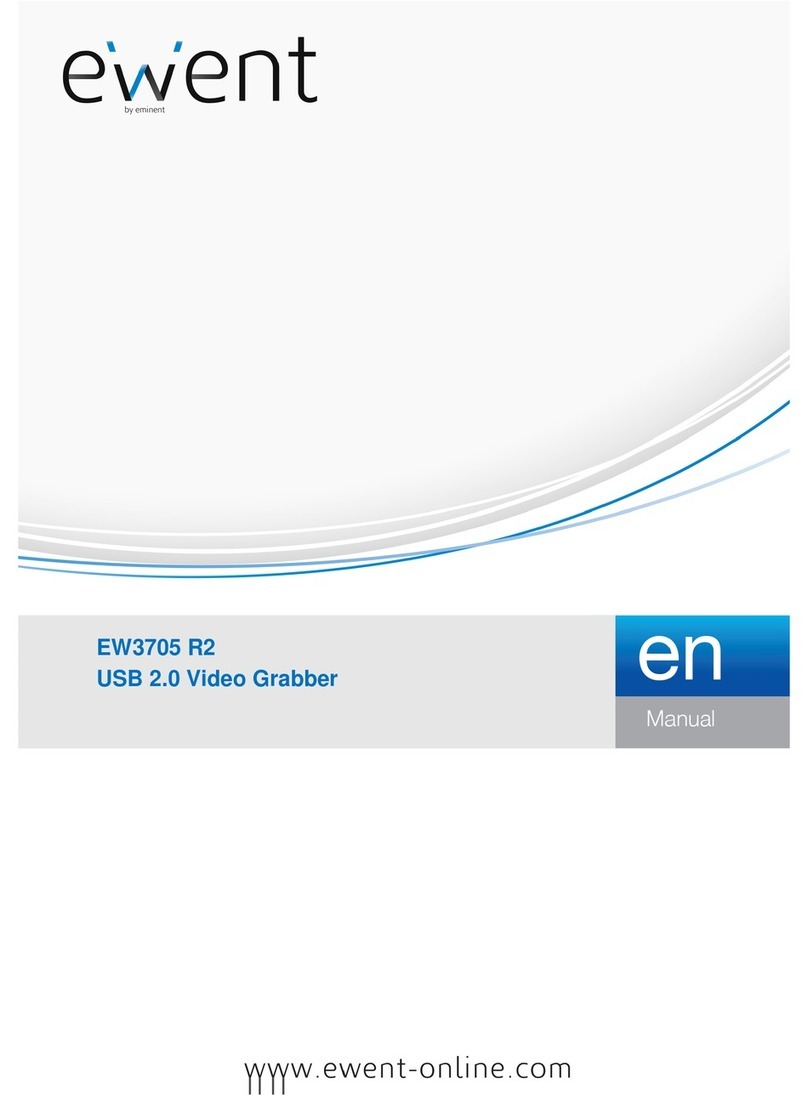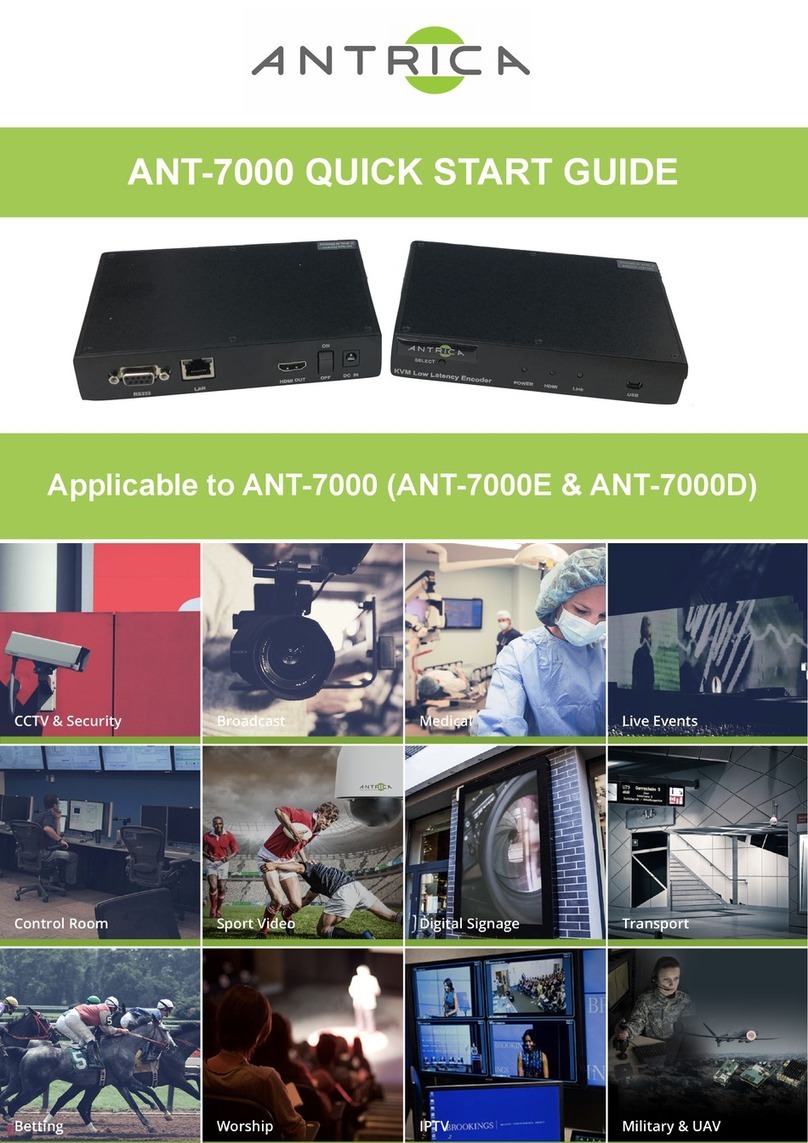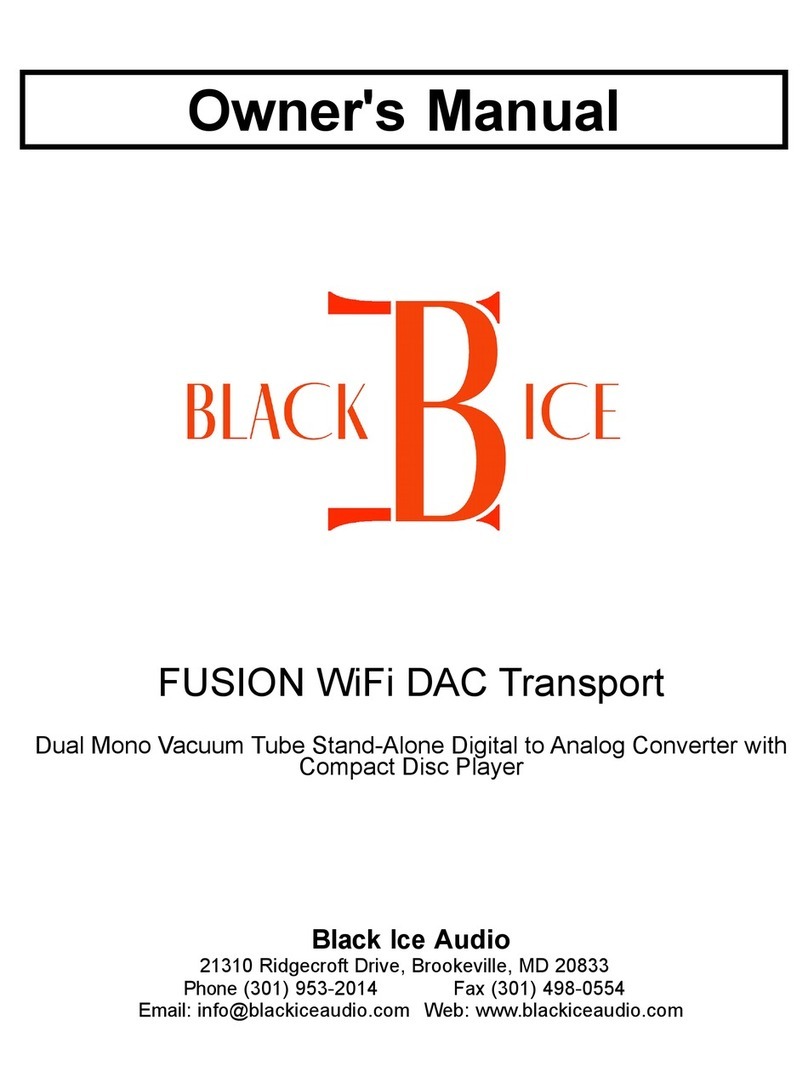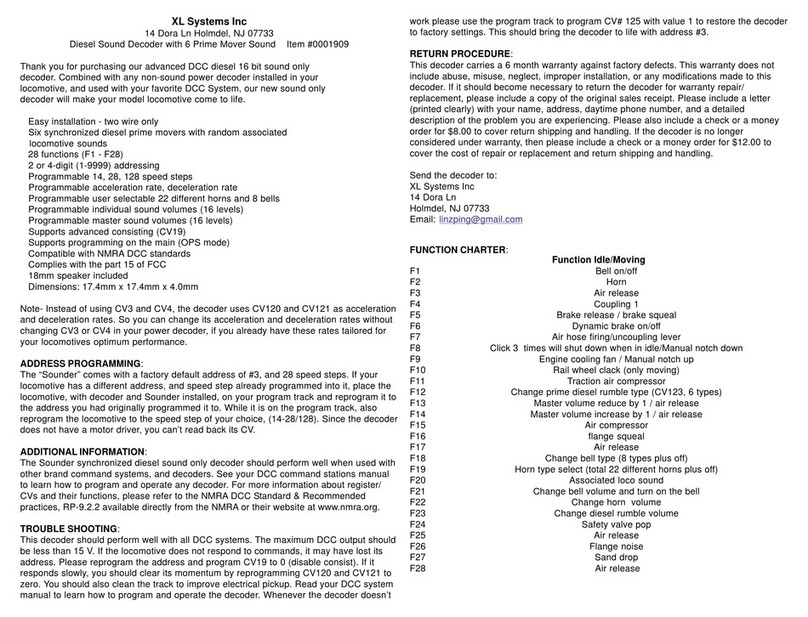Ewent EW1015 User manual
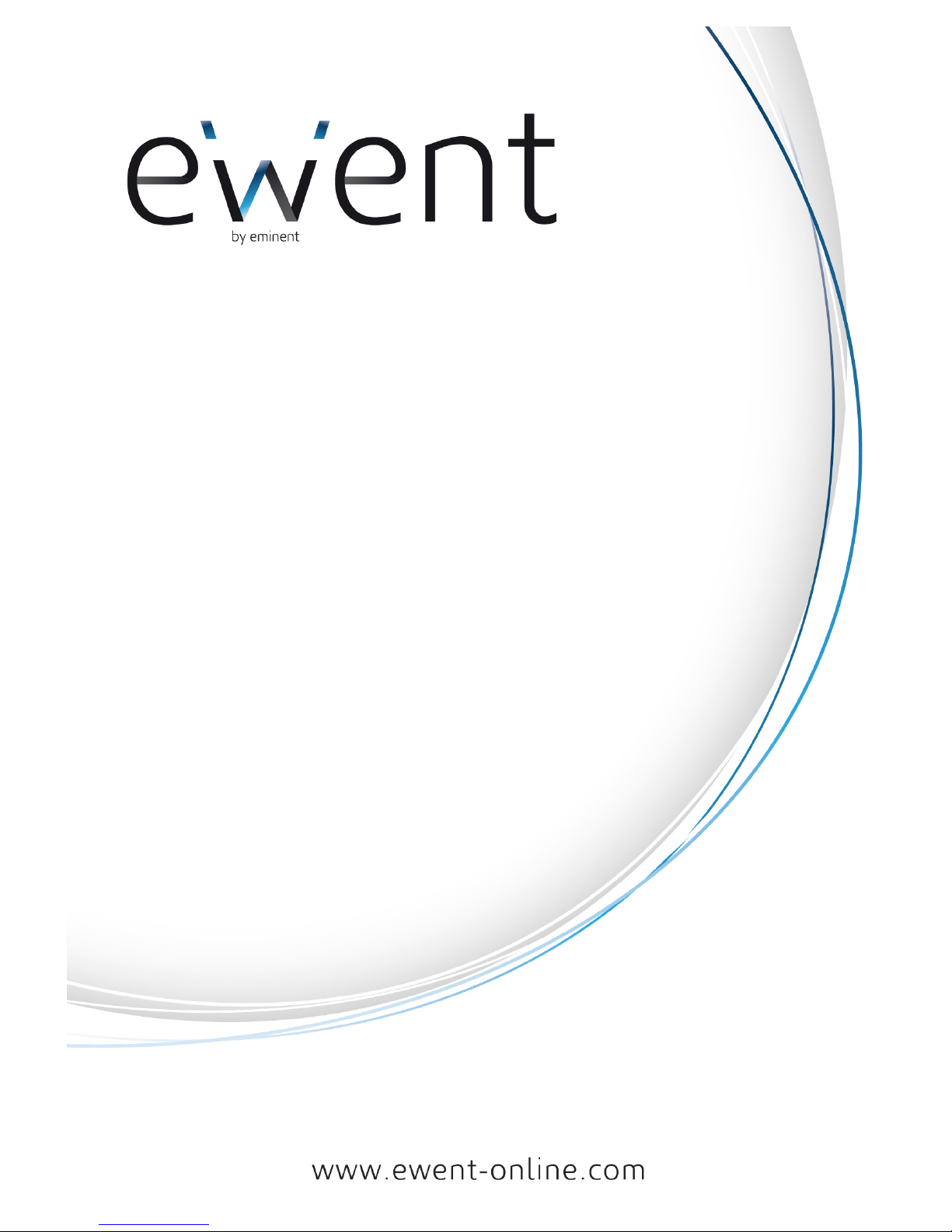
EW1015 - USB 2.0 to SATA/IDE Converter
with Back-up Button

2|ENGLISH
EW1015 - USB 2.0 to SATA/IDE Converter
with Backup Button
Table of contents
1.0 Introduction ..............................................................................................................2
1.1 Functions and features ........................................................................................2
1.2 Packing contents..................................................................................................2
1.3 Ports and indication Led’s....................................................................................3
2.0 Installation of the drivers ..........................................................................................3
3.0 Connecting a hard disk, CD-Rom or DVD-Rom.......................................................3
3.1 Connecting an IDE hard disk, CD-Rom or DVD-Rom player...............................4
3.2 Connecting a SATA hard disk or DVD-Rom player .............................................4
3.3 Safely remove a device........................................................................................4
4.0 Preparing a hard disk for use with Windows 2000/XP/Vista/7.................................5
5.0 Backup function .......................................................................................................6
5.1 Installation of the PC Clone EX software.............................................................6
5.2 Using the backup software and make a backup ..................................................6
5.2.1 Using the backup button of the EW1015. .........................................................6
5.2.2 Making a backup with the PC Clone EX software.............................................6
5.2.3 Restore a backup..............................................................................................7
6.0 Frequently Asked Questions and other related information.....................................7
7.0 Service and support .................................................................................................7
8.0 Warning and points of attention ...............................................................................8
9.0 Warranty conditions .................................................................................................9
10.0 Declaration of Conformity ......................................................................................9
1.0 Introduction
Congratulations with the purchase of this high-quality Ewent product! This product
has undergone extensive testing by Ewent’s technical experts. Should you
experience any problems with this product, you are covered by a five-year Ewent
warranty. Please keep this manual and the receipt in a safe place.
Register your product now on www.ewent-online.com and receive product updates!
1.1 Functions and features
With the Ewent EW1015 USB 2.0 to SATA/IDE Converter you can easily connect a
harddisk, CD-rom player, DVD-rom player or burner to your computer. The ideal
solution if you do not want to open your case to mount a new device!
1.2 Packing contents
The following parts need to be present in the packing:

3|ENGLISH
•One EW1015, USB 2.0 to S-ATA/ IDE Converter with Backup Button
•One USB to mini USB cable
•One SATA cable
•One SATA power cable
•One IDE power cable
•One power adapter
•One power converter
•Installation disk with Windows 98 drivers and PC Clone Lite software
•Manual
1.3 Ports and indication Led’s
2.0 Installation of the drivers
Windows ME, 2000, XP, Vista, 7 have built-in drivers for the EW1015. When using
these Windows versions there is no need to install drivers. Windows will install the
correct driver automatically the moment you connect the hardware. See chapter 3 for
detailed information how to connect the EW1015.
3.0 Connecting a hard disk, CD-Rom or DVD-
Rom
We recommend that you make a backup of the hard disk you wish to use. Ewent can
not be held responsible should any loss or damage of data occur resulting in the
installation or use of this device. Ewent advises you to disconnect the EW1015 from
your computer before connecting a hard disk, CD-rom or DVD-player.
(1)
2.5” IDE connector
(2)
3.5” IDE connector
(3)
SATA connector
(4)
Mini USB port
LED
Will be lit when the EW1015 is powered
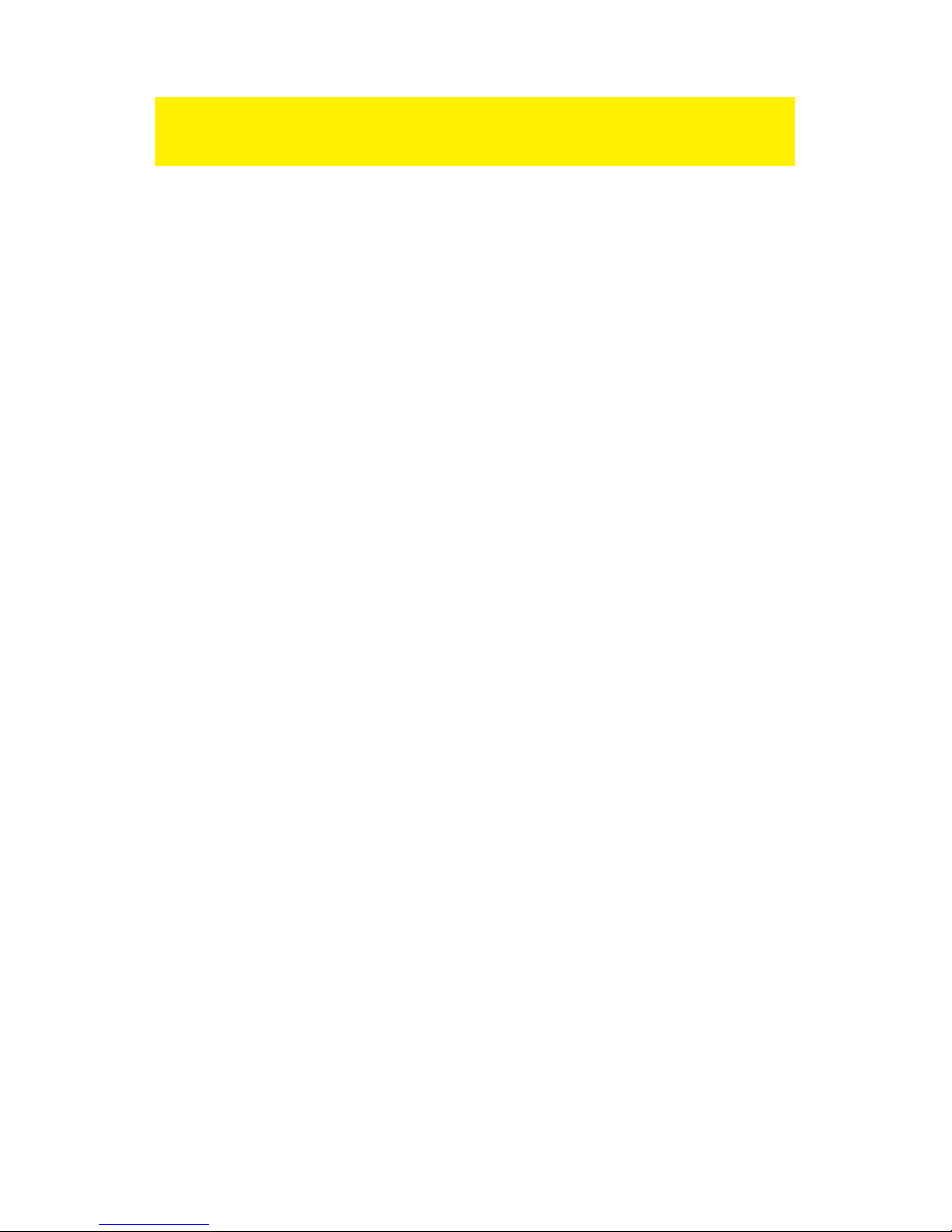
4|ENGLISH
Note! A 3,5” hard disk needs a separate power supply. When using a 2,5” hard disk
there is no need for a separate power supply. You can connect both big USB plugs to
your computer to supply enough power to the 2.5” hard disk.
3.1 Connecting an IDE hard disk, CD-Rom or DVD-Rom
player
If you use an IDE hard disk you will need to set it to ‘Master’. Consult the label on your
hard disk for more information on these settings.
1. Connect the power converter to the power adapter.
2. Connect the EW1015 to the hard disk.
3. Connect the IDE power cable to the power converter and to the hard disk.
4. Connect the power adapter to a power outlet.
5. Connect both big plugs of the USB cable to the free USB ports of your computer.
6. Connect the small plug of the USB cable to the EW1015.
7. The ‘Wizard New Hardware’ may appear. Should you see the following message:
‘Is Windows Allowed to make a connection to Windows Update to search for
software?’, select ‘No, not now’. If you do not see this message, continue with
step 9.
8. Click ‘Next’
9. Select ‘Install the software automatically (recommended)’.
10. Click ‘Next’.
3.2 Connecting a SATA hard disk or DVD-Rom player
1. Connect the power converter to the power adapter.
2. Connect the SATA cable to the SATA connector of the EW1015.
3. Connect the other end of the SATA cable to the SATA connector of the disk.
4. Connect the SATA power cable to the hard disk.
5. Connect the SATA power cable to the power converter.
6. Connect the power adapter to the outlet.
7. Connect both big plugs of the USB cable to the necessary free USB ports of your
computer.
8. Connect the small plug of the USB cable to the EW1015.
9. The ‘Wizard New Hardware’ may appear. Should you see the following message:
‘Is Windows Allowed to make a connection to Windows Update to search for
software?’, select ‘No, not now’. If you do not see this message, continue with
step 12.
10. Click ‘Next’.
11. Select ‘Install the software automatically (recommended)’.
12. Click ‘Next’.
3.3 Safely remove a device
Follow the instructions below to safely disconnect a device from the EW1015.
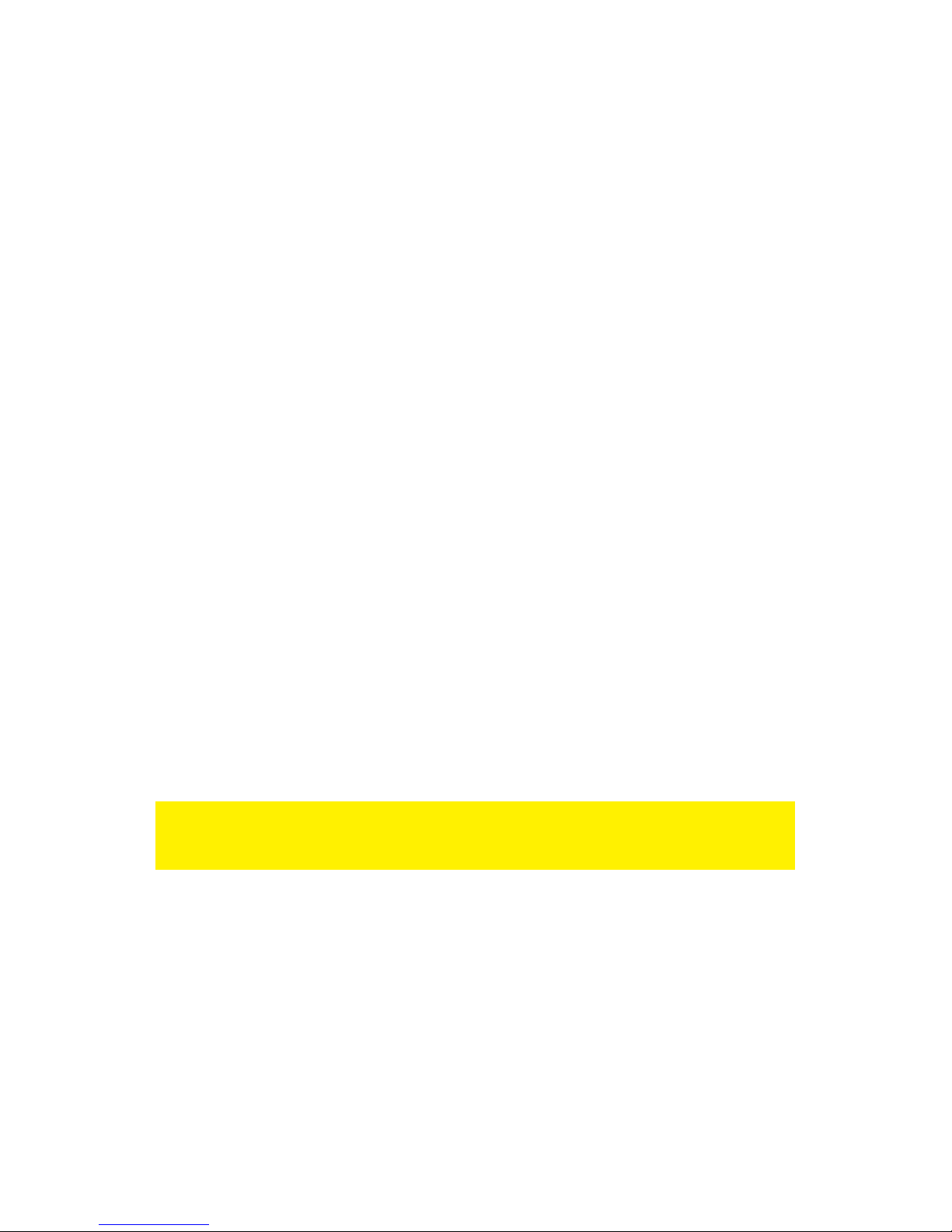
5|ENGLISH
1. Double-click with the left mouse button the ‘Safely remove hardware’ icon in the
taskbar, near the clock.
2. Select the EW1015 (USB device for mass storage) and click ‘Stop’.
3. Click ‘OK’ to confirm.
4. Disconnect the hard disk from the EW1015.
4.0 Preparing a hard disk for use with
Windows 2000/XP/Vista/7
When using a hard disk for the first time, you have to make the disk ‘visible’. Use the
following steps to make the hard disk ‘visible’.
1. Right click the ‘My Computer’ icon.
2. Click ‘Manage’.
3. Select the option ‘Disk Management’ from the left side of the screen.
4. Right click the new hard disk and choose ‘Initialise’.
5. Click ‘Ok’.
6. Right click the new hard disk.
7. Click ‘New Partition’.
8. Click ‘Next’.
9. Click ‘Next’.
10. Click ‘Next’.
11. Choose the desired partition format (Note: when using FAT32 the partition size is
limited to 32GB).
12. Click ‘Next’.
13. Select the drive letter you wish to assign to this partition (this is not required).
14. Click ‘Next’.
15. Select the desired file system: FAT32 or NTFS.
Note! If you only use the hard disk on Windows XP, Vista or 7 systems we recommend
you to select the NTFS file system. If you’re using Windows98(Se) of Windows ME,
choose FAT32.
16. Enter a name for the new partition in the field 'Volume label'
17. Enable the checkbox near ‘Quick format’.
18. Click ‘Next’.
19. Click ‘Finish’.
20. The hard disk is now ready to be used.
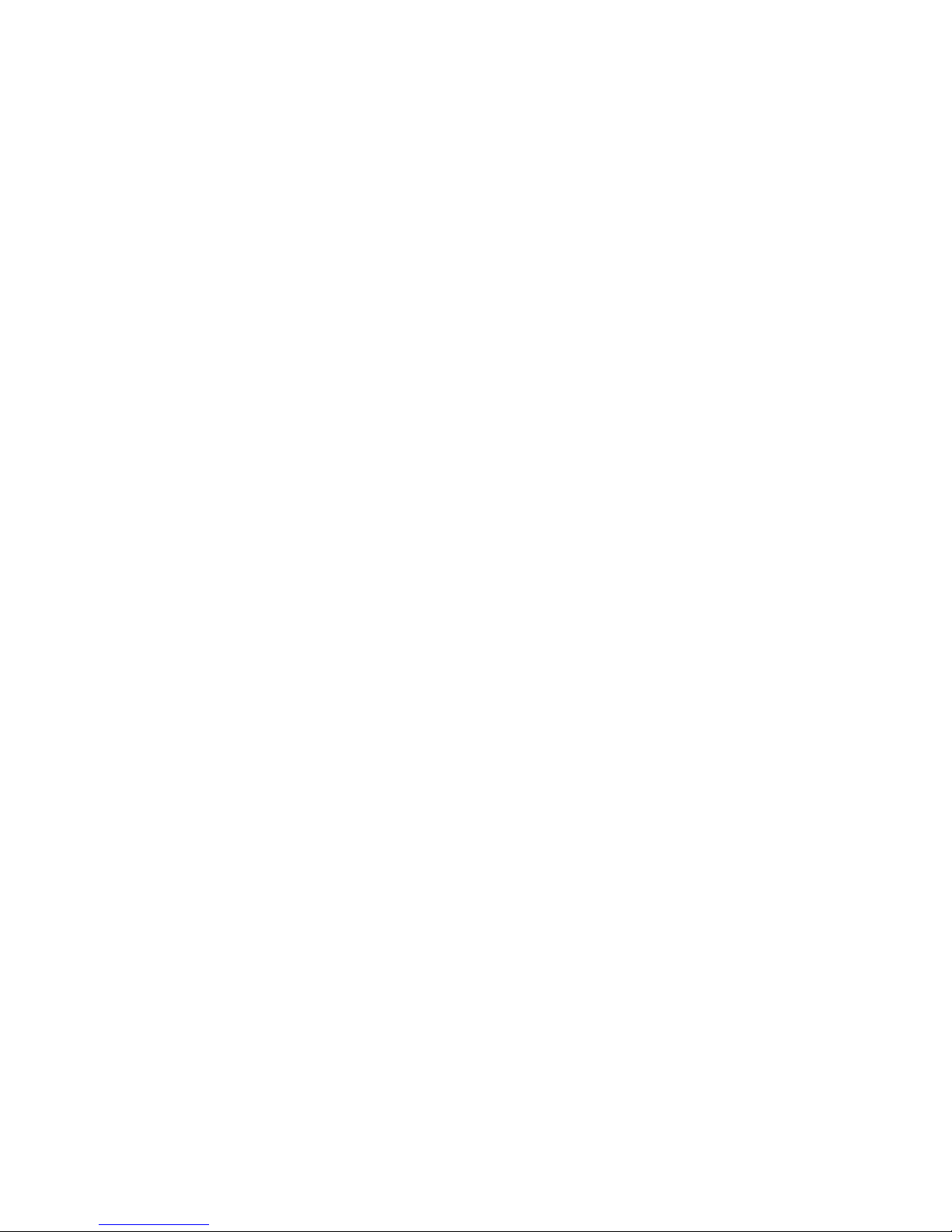
6|ENGLISH
5.0 Backup function
The EW1015 is equipped with a backup button. With pressing down this button you
are able to make a backup of the data currently available on the hard disk. In order to
use this function you have to install the provided Pc Clone EX software.
5.1 Installation of the PC Clone EX software
1. Place the installation disk in you CD-rom player or DVD player. The installation
disk will start automatically.
2. Click ‘Next’ at the language selection. The default language is Dutch.
3. Choose ‘Install PC Clone Lite software’.
4. Click ‘Next’.
5. Choose ‘Install’.
6. Click “Agree’ in the License Agreement screen.
7. Click ‘Install’. The software will now be installed.
8. Click ‘OK’ to finish the installation.
5.2 Using the backup software and make a backup
There are two methods to make a backup with the EW1015. You can use the PC
Clone EX software to make a backup, or you can use the handy ‘Backup button’ of the
EW1015 itself. In the following examples we will explain how you can use these two
methods.
5.2.1 Using the backup button of the EW1015.
1. Press the ‘Backup’ button of the EW1015 once.
2. The PC Clone EX software will be started.
3. The first time you make a backup, you’ve to make a selection of the disk(s) and
folders you want to backup. At the left side of the screen you can make the
desired selection.
4. Press the ‘Backup’ button once more.
5. The backup will now start.
6. Click ‘OK’ to confirm that the backup has finished.
5.2.2 Making a backup with the PC Clone EX software
1. Click ‘Start’.
2. Click ‘Programs’
3. Select ‘PCCloneEX’.
4. Click ‘PCCloneEX’.
5. Click the second icon in the menu tray (Files Backup).
6. Select at the left column the hard disk and folders you want to backup.
7. Click at the right side of the screen on the first icon called ‘Backup’.
8. Click ‘Start’. The backup will now start.
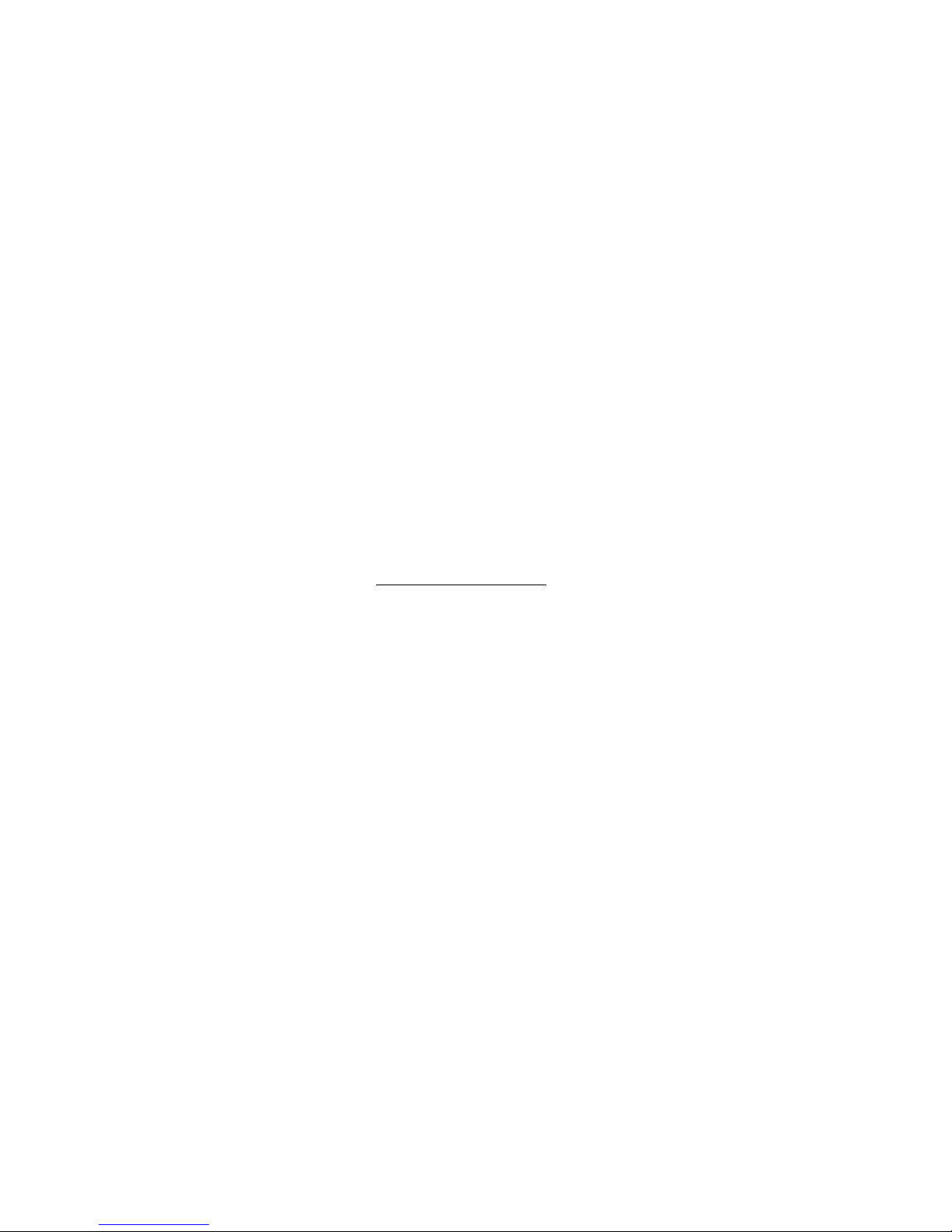
7|ENGLISH
9. Click ‘OK’ to confirm that the backup has finished.
5.2.3 Restore a backup
You can also restore a backup. This is a very convenient function which only alter
changed data. There is no need to make a complete backup again.
1. Press the backup button of the EW1015 or click the second icon in the system
tray (Files backup).
2. Now, select the desired files and folders you want to backup at the right side of
the screen. When selecting the first folder, all the subfolders and directories will
be saved in a backup.
3. Click at the right side of the screen on the ‘Restore’ icon.
4. Click ‘OK’ to confirm that restoring the backup has finished.
6.0 Frequently Asked Questions and other
related information
The latest Frequently asked questions for your product can be found on the support
page of your product. Ewent will update these pages frequently to assure you have the
most recent information. Visit www.ewent-online.com for more information about your
product.
7.0 Service and support
This users manual has been carefully written by Ewent’s technical experts. If you have
problems installing or using the product, please fill out the support form at the website
www.ewent-online.com.
You can also contact us by phone. Below you will find a list with phone numbers for
each supported country.
Country
Phone number
Rate per minute*
Belgium (Dutch)
070 277 286
€0.30
Belgium (French)
070 277 286
€0.30
Denmark
+45 69918565
Local Costs
Finland
+35 8942415826
Local Costs
Germany
1805 982 234
€0.14
Italy
+39 0240042016
Local Costs
Norway
+47 21075033
Local Costs
Spain
807 080 042
€0.41
Sweden
+46 840 309985
Local Costs
The Netherlands
0900-3646368
€0.45
UK
905 871 0013
£0.30
Hungary
1-4088902 (From
Local Costs
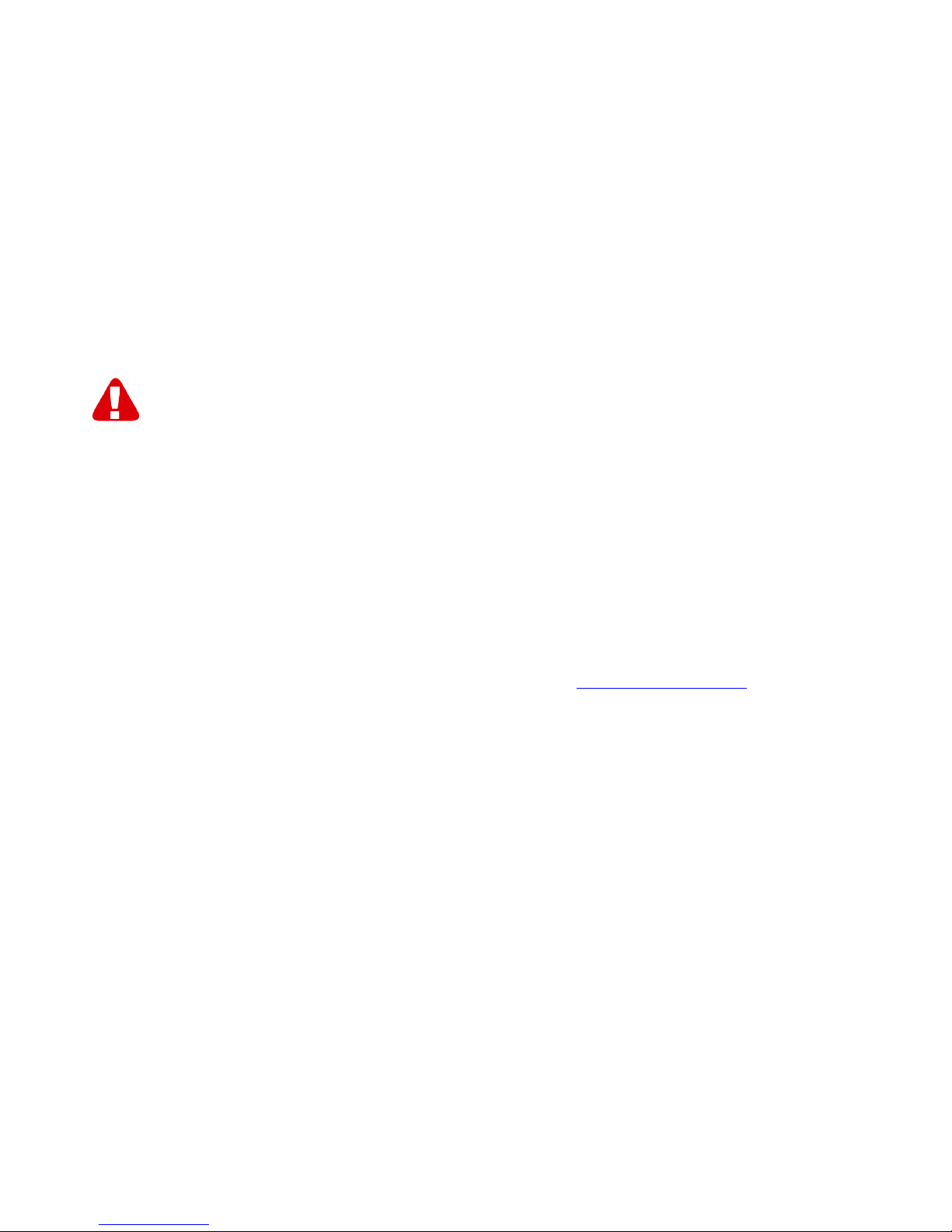
8|ENGLISH
Budapest)
Hungary
06-1-4088902
(From the rest of
Hungary)
Local Costs
Hungary
+36 1-4088902
(International)
Local Costs
* Rates mentioned in this table do not include cell phone charges.
8.0 Warning and points of attention
Due to laws, directives and regulations set out by the European parliament, some
(wireless) devices could be subject to limitations concerning its use in certain
European member states. In certain European member states the use of such devices
could be prohibited. Contact your (local) government for more information about this
limitations.
Always follow up the instructions in the manual, especially where it concerns devices
which need to be assembled.
Warning: In most cases this concerns an electronic device. Wrong/improper use may
lead to (severe) injuries!
Repairing of the device should be done by qualified Ewent staff. The warranty
immediately voids when products have undergone self repair and/or by misuse. For
extended warranty conditions, please visit our website at www.ewent-online.com

9|ENGLISH
9.0 Warranty conditions
The five-year Ewent warranty applies to all Ewent products unless mentioned
otherwise before or during the moment of purchase. When having bought a second-
hand Ewent product the remaining period of warranty is measured from the moment
of purchase by the product’s first owner. The Ewent warranty applies to all Ewent
products and parts inextricably connected to and/or mounted on the main product.
Power supply adapters, batteries, antennas and all other products not integrated in or
directly connected to the main product and/or products of which, without reasonable
doubt, can be assumed that wear and tear show a different pattern than the main
product are not covered by the Ewent warranty. Products are not covered by the
Ewent warranty when subjected to incorrect/improper use, external influences and/or
when opened by parties other than Ewent.
10.0 Declaration of Conformity
To ensure your safety and compliance of the product with the directives and laws
created by the European Commission you can obtain a copy of the Declaration of
Conformity concerning your product by sending an e-mail message to: ewent@ewent-
online.com.
Clearly state ‘Declaration of Conformity’ and the article code of the product of which
you would like to obtain a copy of the Declaration of Conformity.
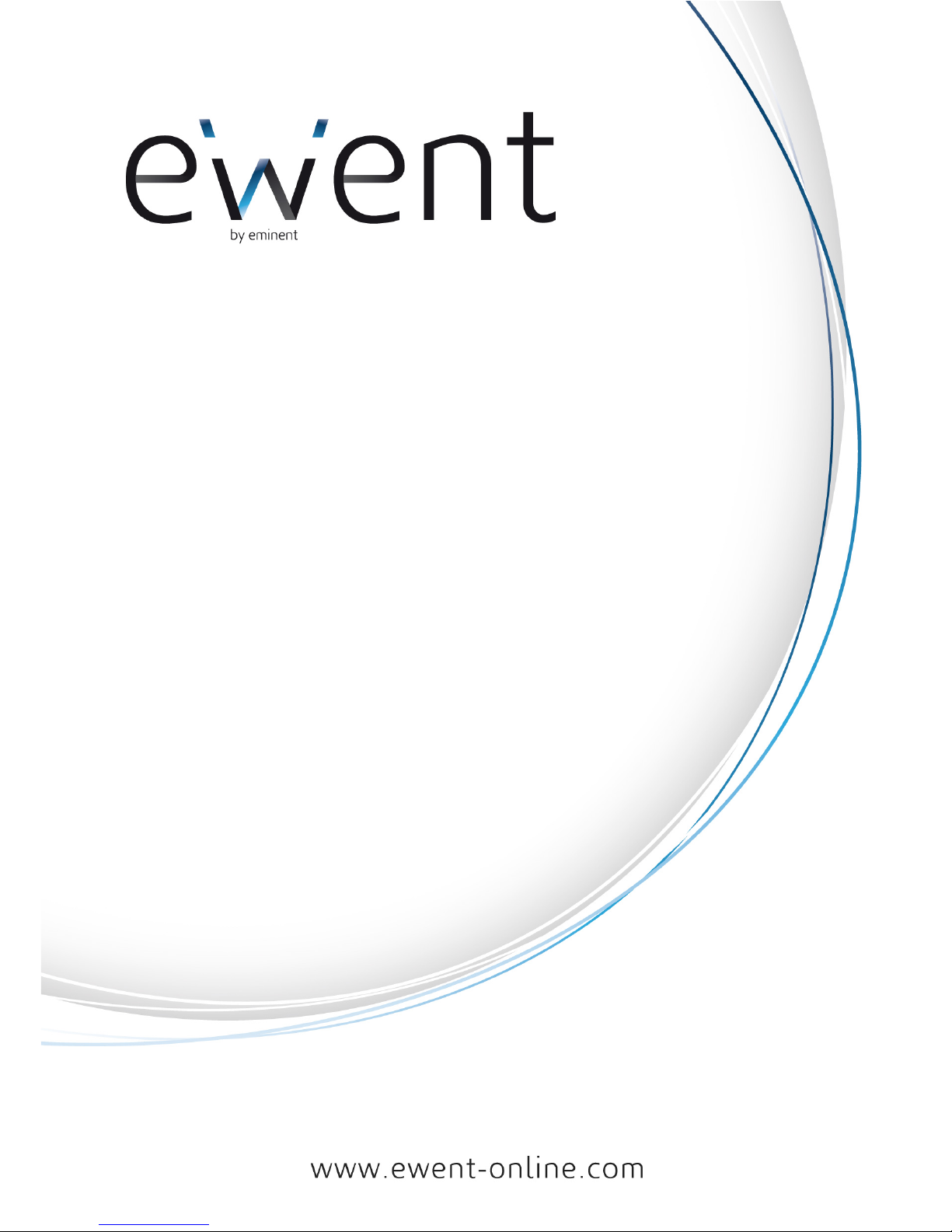
EW1015 - Adattatore da USB 2.0 a S-ATA / IDE con
tasto di Back-Up
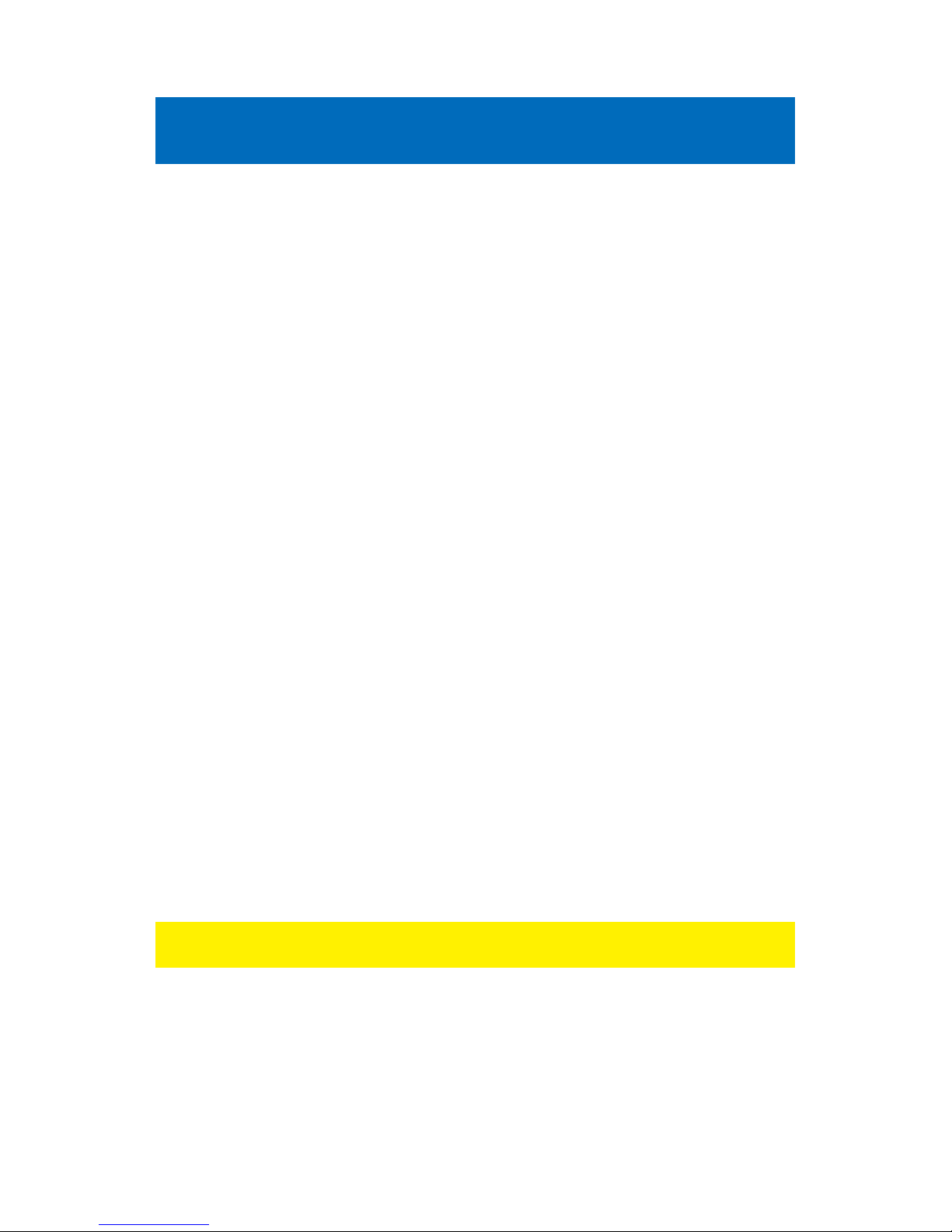
2|ITALIANO
EW1015 - Adattatore da USB 2.0 a S-ATA / IDE
con tasto di Back-Up
Contenuti
1.0 Introduzione .............................................................................................................2
1.1 Funzioni e caratteristiche.....................................................................................2
1.2 Contenuto della confezione .................................................................................3
1.3 Porte e LED di indicazione...................................................................................3
2.0 Installazione dei driver .............................................................................................3
3.0 Come collegare un HD.............................................................................................3
3.1 Connetendo un HD, CD ROM o Masterizzatore DVD IDE ..................................4
3.2 Connetendo un HD, CD ROM o Masterizzatore DVD S-ATA..............................4
3.3 Rimozione sicura di un dispositivo.......................................................................5
4.0 Configurazione di un nuovo hard disk per l'uso con Windows 2000/XP/Vista/7......5
5.0 Funzione Back-Up ...................................................................................................6
5.1 Installazione del software PC Clone EX software................................................6
5.2 Utilizzo del software di back-up ...........................................................................6
5.2.1 Utilizzo del tasto di back up del EW1015..........................................................6
5.2.2 Effettuare un back-up con il software PC Clone EX .........................................6
5.2.3 Recuperare un back-up (Sincronizzare) ...........................................................7
6.0 Domande frequenti e altre informazioni correlate....................................................7
7.0 Assistenza e supporto..............................................................................................7
8.0 Avvertenze e punti di atenzione...............................................................................8
9.0 Condizioni di garanzia..............................................................................................9
10.0 Dichiarazione di conformità....................................................................................9
1.0 Introduzione
Congratulazioni per l’acquisto di questo prodotto Ewent d’alta qualità! Questo prodotto
è stato sottoposto ad analisi approfondite da parte dei tecnici Ewent. Se si dovesse
riscontrare qualsiasi problema con questo prodotto, si è coperti da una garanzia
Ewent quinquennale. Si prega di conservare questo manuale e lo scontrino in un
luogo sicuro.
Registrare il prodotto su www.ewent-online.com per ricevere aggiornamenti sul
prodotto!
1.1 Funzioni e caratteristiche
Per mezzo dell’adattatore da USB ad IDE / SATA potrete facilmente connettere un
hard disk, un lettore CD-rom, o un lettore DVD-rom oppure un masterizzatore al vostro
computer. E’ la soluzione ideale se non volete aprire il vostro case per aggiungere un
nuovo dispositivo!

3|ITALIANO
1.2 Contenuto della confezione
Nella confezione devono essere presenti i seguenti elementi:
•EW1015, adattatore da USB 2.0 a S-ATA / IDE con tasto di back-up
•Cavo USB a mini USB
•1 Cavo dati S-ATA
•1 Cavo di alimentazione S-ATA
•1 Cavo di alimentazione IDE
•1 dattatore di corrente
•1 Trasformatore di corrente
•Cd d’installazione con driver per Windows 98 e software PC Clone Lite
•Manuale
1.3 Porte e LED di indicazione
2.0 Installazione dei driver
Windows ME, 2000, XP, Vista, y 7 hanno dei driver integrati per il EW1015. Quando si
utilizzano queste versioni non è necessario installare i driver. Windows installerà
correttamente il driver necessario al momento della connessione del hardware.
Vedere capitolo 3 per informazioni dettagliate sulla connessione del EW1015.
3.0 Come collegare un HD
Vi raccomandiamo di eseguire una copia di sicurezza (backup) dei dati dell’hard disk
che intendete utilizzare. Ewent non può essere ritenuta responsabile in caso di una
qualsiasi perdita o danneggiamento dei dati derivanti dall’installazione o dall’utilizzo
del presente dispositivo.
Ewent consiglia di scollegare il EW1015 dal computer prima di connettere il hard disk
o il player CD/DVD.
(1)
Connettore 2.5” IDE
(2)
Connettore 3.5” IDE
(3)
Connettore SATA
(4)
Porta Mini USB
LED
Accesa quando il EW1015 è alimentato
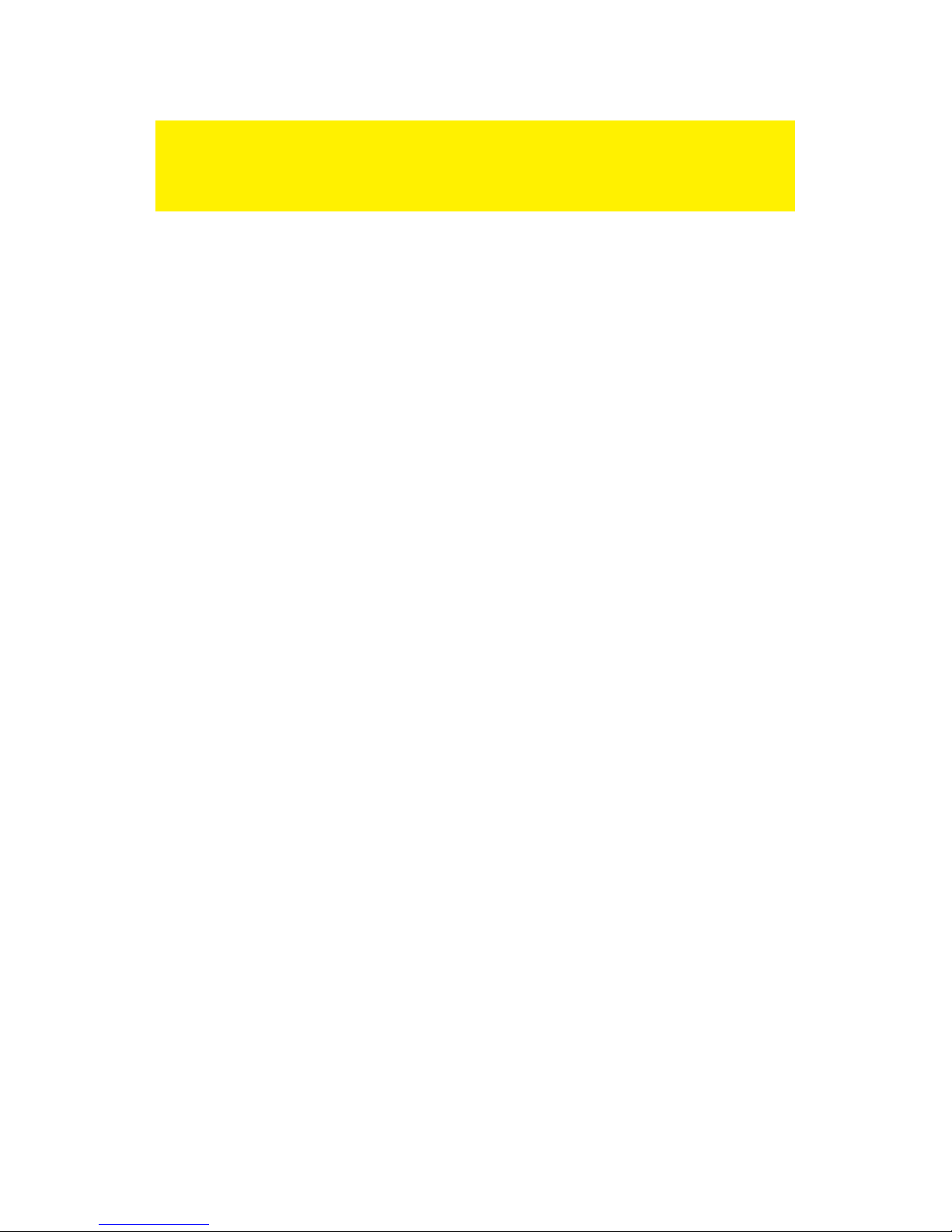
4|ITALIANO
Nota! Un Hard Disk da 3.5” necessita di un alimentatore supplementare. Qualora si usi
un HD da 2.5” non è necessario usare un alimentatore separato/supplementare . Si
possono connettere ambedue i due grandi connettori USB al vostro computer per dare
sufficiente potenza all’ HD da 2.5”.
3.1 Connetendo un HD, CD ROM o Masterizzatore DVD IDE
Se intendete utilizzare un hard disk IDE dovrete impostarlo su ‘Master’. Consultate
l’etichetta apposta sul vostro hard disk per maggiori informazioni su tale impostazione.
1. Connettendo il trasformatore di corrente al adattatore di corrente.
2. Connettendo il cavo di alimentazione, al trasformatore e al hard disk.
3. Collegare l’alimentatore ad una presa di corrente.
4. Collegare entrambi i connettori grandi USB ad una porta USB libera sul vostro
computer.
5. Collegare il piccolo connettore USB all’EW1015.
6. La ‘Guida Nuovo Hardware’ può apparire. Se compare il seguente messaggio:
‘Windows deve utilizzare Windows Update per cercare il software?’’, selezionare
‘No, non ora’. Se non compare tale messaggio, continuare con il passo 9.
7. Cliccare ‘Next’ (Avanti).
8. Selezionare ‘Install the software automatically (recommended)’ (Installa il
software automaticamente).
9. Cliccare ‘Next’ (Avanti).
3.2 Connetendo un HD, CD ROM o Masterizzatore DVD S-
ATA
1. Connettendo il trasformatore di corrente al adattatore di corrente.
2. Collegare il cavo dati S-ATA fornito al connettore S-ATA dell’ EW1015.
3. Collegare l’altra estremità del cavo dati S-ATA al connettore S-ATA del disco.
4. Collegare il cavo di alimentazione all’hard disk.
5. Connettendo il cavo di alimentazione SATA al trasformatore.
6. Collegare l’altra estremità dell’adattatore SATA a IDE al disco SATA.
7. Collegare l’alimentatore ad una presa di corrente.
8. Collegare entrambi i connettori grandi USB ad una porta USB libera sul vostro
computer.
9. Collegare il piccolo connettore USB all’EW1015.
10. La ‘Guida Nuovo Hardware’ può apparire. Se compare il seguente messaggio:
‘Windows deve utilizzare Windows Update per cercare il software?’’, selezionare
‘No, non ora’. Se non compare tale messaggio, continuare con il passo 9.
11. Cliccare ‘Next’ (Avanti).
12. Selezionare ‘Install the software automatically (recommended)’ (Installa il
software automaticamente).
13. Cliccare ‘Next’ (Avanti).
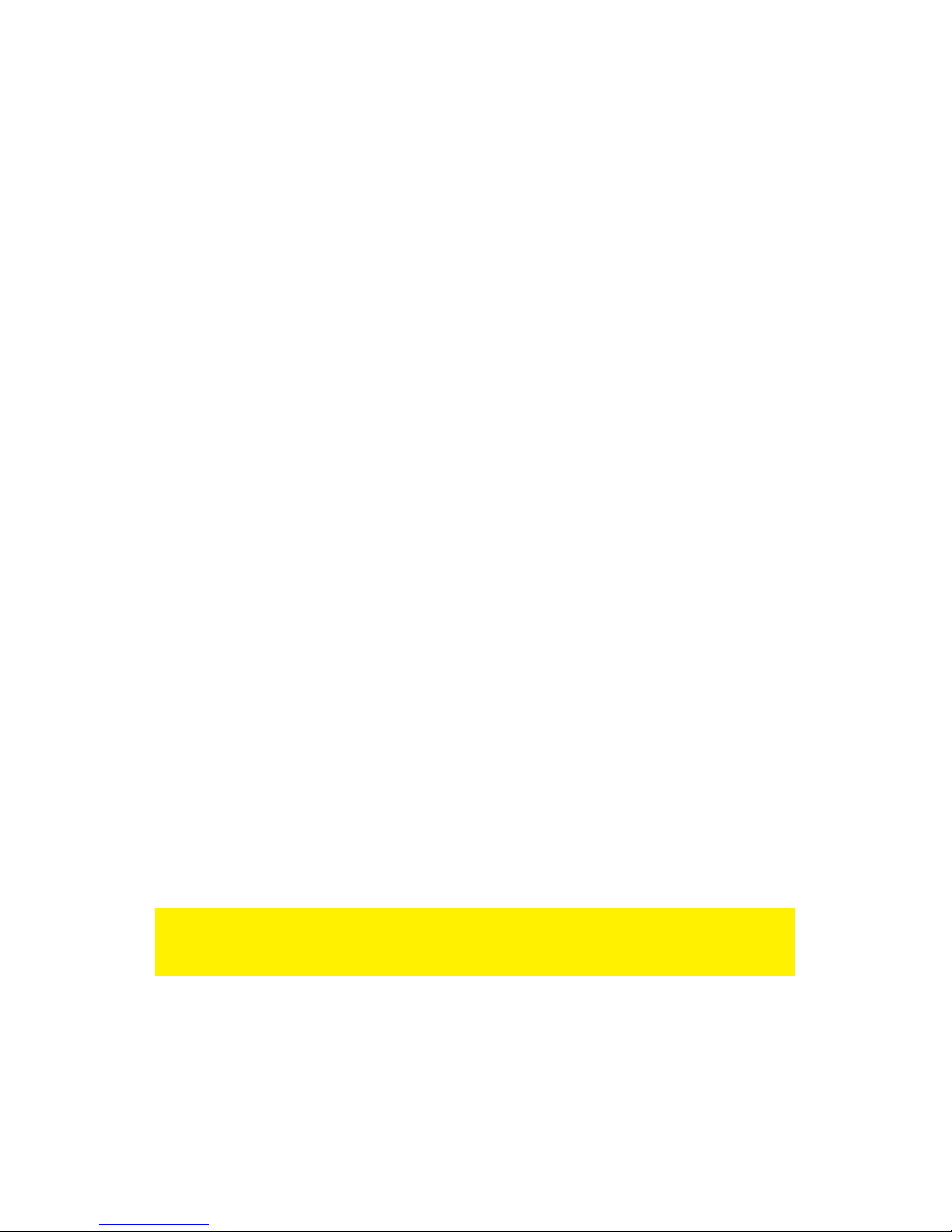
5|ITALIANO
3.3 Rimozione sicura di un dispositivo
Seguite le istruzioni riportate di seguito per disconnettere in sicurezza un dispositivo
dall’EW1015.
1. Fare doppio clic sull’icona ‘Rimozione sicura dell’hardware’ presente nella barra
dei task, vicino all’orologio.
2. Selezionare l’EW1015 (periferica di archiviazione di massa USB) e premere
‘Disattiva’.
3. Premere ‘Ok’ per confermare.
4. Scollegare l’hard disk dall’EW1015.
4.0 Configurazione di un nuovo hard disk per
l'uso con Windows 2000/XP/Vista/7
Se si utilizza una nuova unità, andrà configurata per l'uso in ambiente Windows, come
indicato di seguito .
1. Fare clic con il tasto destro del mouse sull'icona ‘Risorse del computer’.
2. Fare clic su ‘Gestione’.
3. Nel menu di sinistra selezionare ‘Gestione disco'.
4. Fare clic con il tasto destro del mouse sulla nuova unità hard e scegliere ‘Avvio’.
5. Fare clic su ‘OK’.
6. Fare clic con il tasto destro del mouse sull'unità appena avviata.
7. Fare clic su ‘Nuova partizione’.
8. Fare clic su ‘Avanti’.
9. Fare clic su ‘Avanti’.
10. Fare clic su ‘Avanti’.
11. Selezionare la dimensione della partizione che si desidera creare. (Nota: la
dimensione massima di FAT32 è 32 GB per partizione.)
12. Fare clic su ‘Avanti’.
13. Selezionare una lettera da assegnare alla nuova partizione.
14. Fare clic su ‘Avanti’.
15. Selezionare il file di sistema preferito, NTFS o FAT32.
Nota! Se si prevede di usare il disco unicamente con i sistemi operativi Windows XP,
Vista o 7 si consiglia di usare NTFS come file di sistema. Se si necessita utilizzare il
disco su computer più obsoleti si consiglia di selezionare FAT32 come file di sistema.
16. Inserire un nome a scelta nel campo 'Etichetta del volume'.
17. Selezionare ‘Formattazione rapida'.
18. Fare clic su ‘Avanti’.
19. Fare clic su ‘Fine’.
20. L'unità hard disk ora è pronta per l'uso.
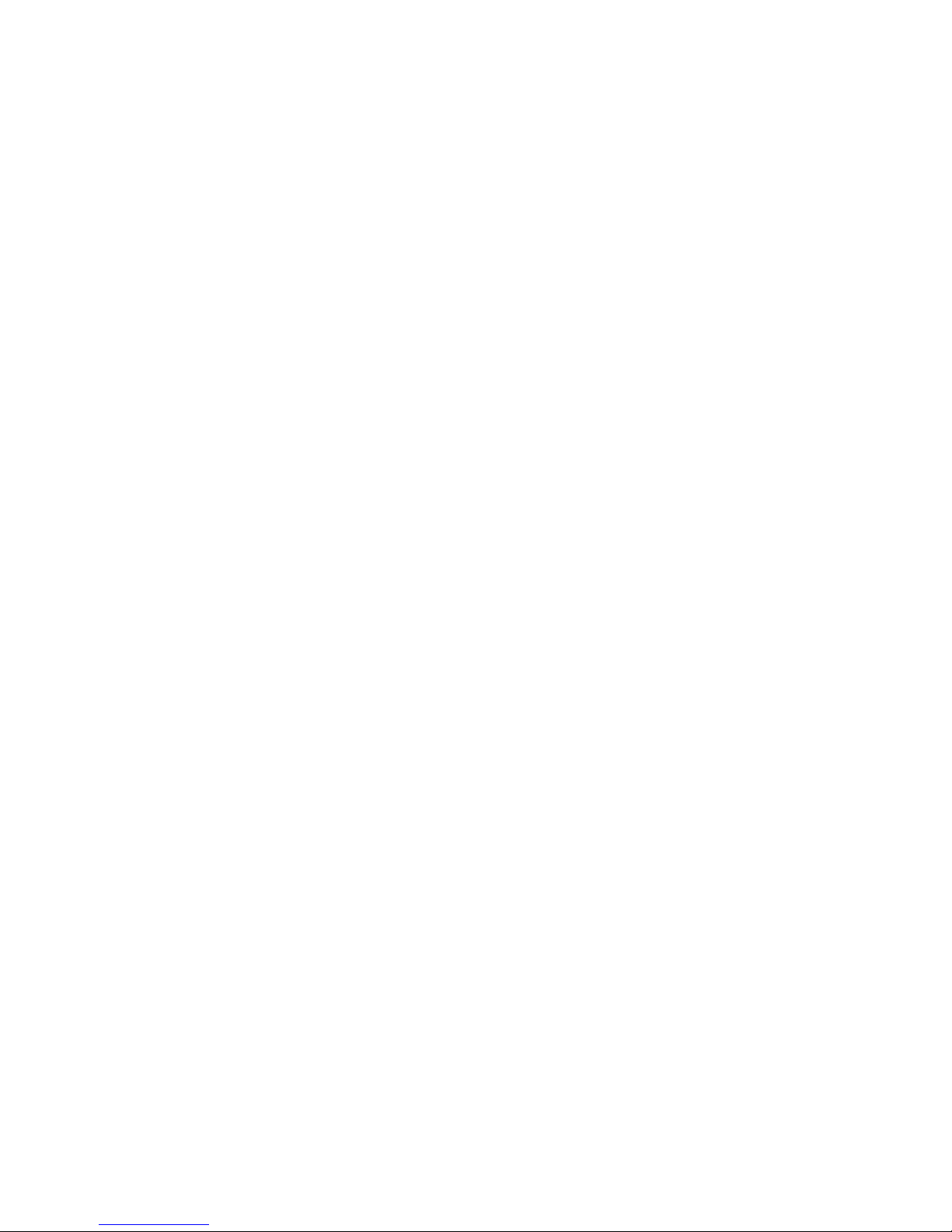
6|ITALIANO
5.0 Funzione Back-Up
Il EW1015 è dotato di un tasto di back-up. Premendo questo tasto è possibile
effettuare un back up dei dati contenuti sul disco. Per poter utilizzarlo è necessario
l’installazione del software PC Clone EX, contenuto sul cd d’installazione.
5.1 Installazione del software PC Clone EX software
1. Inserire nel lettore cd o dvd del computer il cd-rom fornito nella confezione.
2. Clickare ‘Next’(Vanti) dopo avere selezionato la lingua. Di default è impostato
l’olandese.
3. Selezionare ‘Install PC Clone Lite software’.
4. Cliccare ‘Next’ (Avanti).
5. Selezionare ‘Install’ (Installa).
6. Cliccare “Agree’ in the License Agreement screen” (Accetto le condizioni
contrattuali).
7. Cliccare ‘Install’ (Installa). Il software verrà ora installato.
8. Cliccare ‘OK’ per completare l’installazione.
5.2 Utilizzo del software di back-up
In seguito verranno descritti due metodi per fare il back up dei dati con il EW1015. Si
può usare il software PC Clone EX oppure semplicemente il tasto di back up
posizionato sul EW1015.
5.2.1 Utilizzo del tasto di back up del EW1015
1. Premere una volta il tasto ‘Back-up’ del EW1015.
2. Il software PC Clone EX si avvierà.
3. La prima volta che si effettua il back-up, bisogna selezionare dei dischi e delle
cartelle di cui si vogliono fare un back-up. Nel menu riportato a sinistra si può fare
tale selezione.
4. Premere il tasto ‘Back-up’ nuovamente.
5. Verrà avviato or ail back-up.
6. Cliccare ‘OK’ per confermare la fine del back-up.
5.2.2 Effettuare un back-up con il software PC Clone EX
1. Cliccare ‘Start’.
2. Cliccare ‘Programmi’
3. Selezionare ‘PCCloneEX’.
4. Cliccare ‘PCCloneEX’.
5. Cliccare la seconda icone della barra del menu (Files Backup).
6. Selezionare nel menu riportato a sinistra I file e le cartelle di cui effettuare un
back-up.
7. Cliccare sul menu riportato a destra sull’icona chiamata ‘Back-up’.
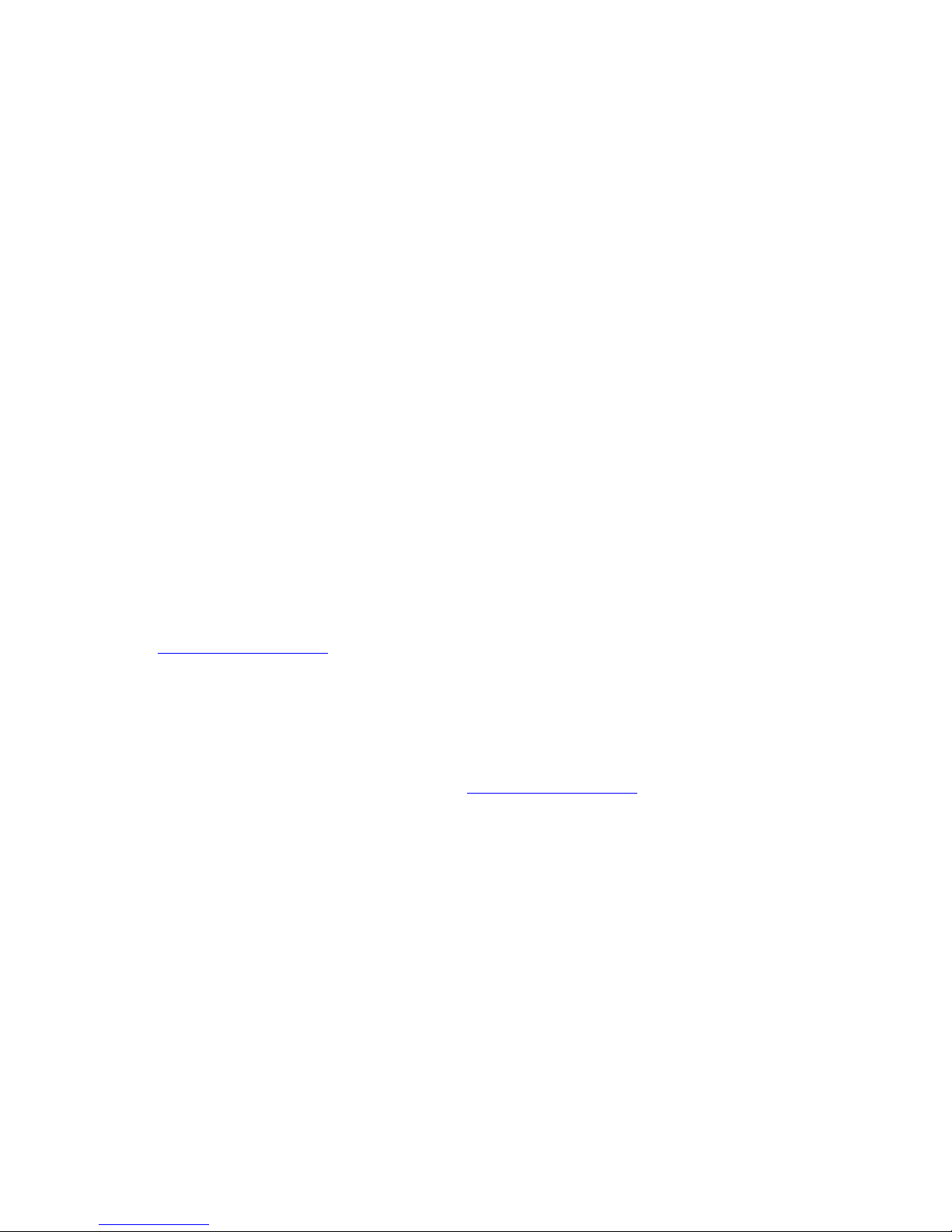
7|ITALIANO
8. Cliccare ‘Start’. Il back-up inizierà.
9. Cliccare ‘OK’ per confermare la fine del back-up.
5.2.3 Recuperare un back-up (Sincronizzare)
Si può anche aggiornare i back-up. Questa è una funzione molto utile se si vuole solo
aggiornare il contenuto del back up modificato, senza il bisogno di copiare tutto
nuovamente.
1. Premere il tasto back-up del EW1015 o cliccare la seconda icona del barra del
menu (Files back-up).
2. Ora selezionare i file e le cartelle di cui si desidera effettuare un back-up sulla
parte destra della schermata. Se si seleziona la prima cartella, tutti i file e le
sottocartelle verranno salvate.
3. Cliccare sulla parte destra dello schermo sull’icona ‘Restore’.
4. Cliccare ‘OK’ per confermare la fine del back-up.
6.0 Domande frequenti e altre informazioni
correlate
Le domande frequenti più recenti riguardanti il prodotto si trovano sulla pagina
dell'assistenza dello stesso. Ewent aggiornerà queste pagine di frequente per
assicurare che siano sempre disponibili le informazioni più recenti. Visitare
www.ewent-online.com per altre informazioni sul prodotto.
7.0 Assistenza e supporto
Questo manuale destinato agli utenti è stato scritto con attenzione dal personale
tecnico di Ewent. Se si hanno problemi d’installazione o d’uso del prodotto,
completare il modulo d’assistenza sul sito www.ewent-online.com.
È inoltre possibile contattarci per telefono. Di seguito, sono elencati dei numeri di
telefono per ogni Paese supportato.
Paese
Numero di telefono
Tariffa al minuto*
Belgio (Olandese)
070 277 286
€0,30
Belgio (Francese)
070 277 286
€0,30
Danimarca
+45 69918565
Costi locali
Finlandia
+35 8942415826
Costi locali
Germania
1805 982 234
€0,14
Italia
+39 0240042016
Costi locali
Norvegia
+47 21075033
Costi locali
Spagna
807 080 042
€0,41
Svezia
+46 840 309985
Costi locali
Paesi Bassi
0900-3646368
€0,45
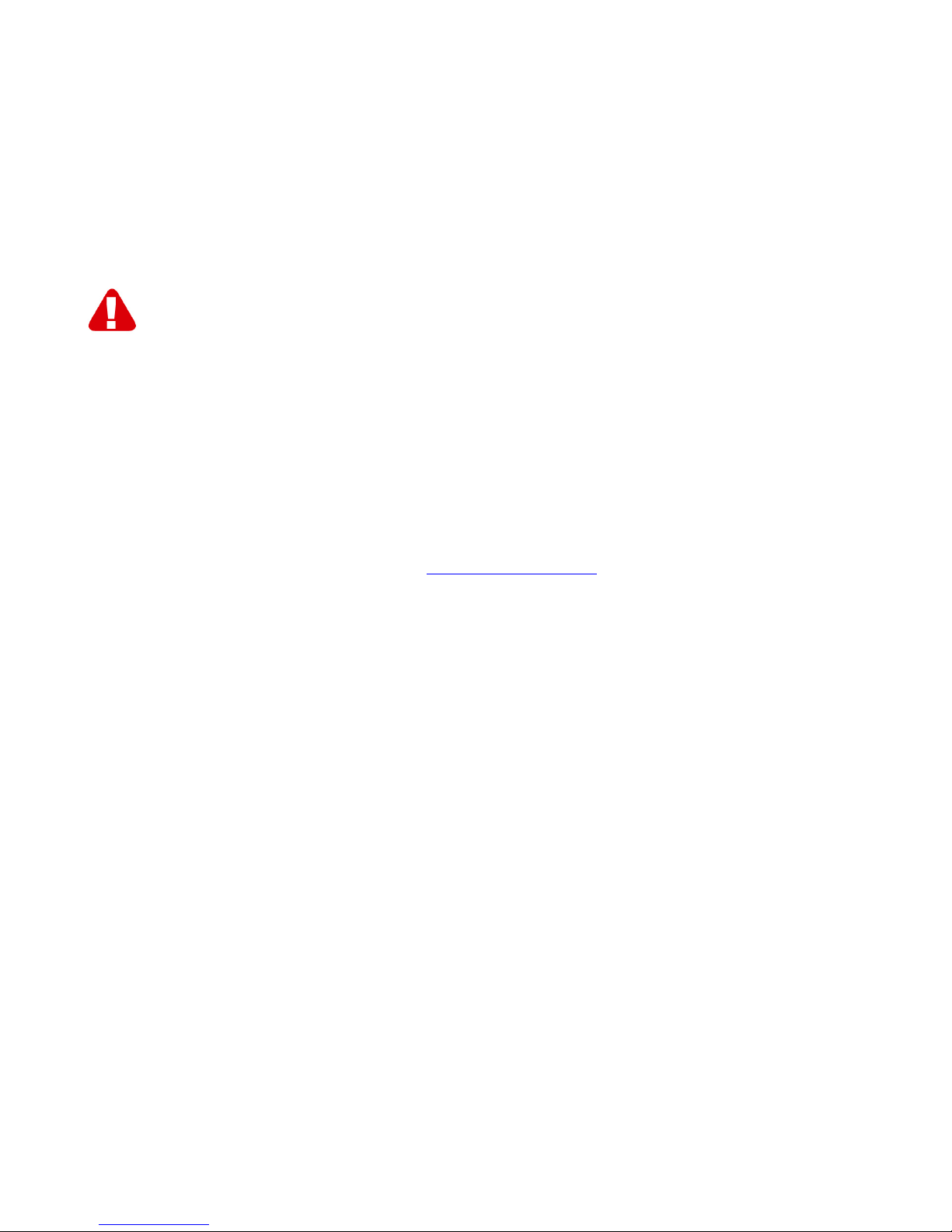
8|ITALIANO
Regno Unito
905 871 0013
£0,30
* Le tariffe indicate in questa tabella non includono i costi da telefono cellulare.
8.0 Avvertenze e punti di atenzione
Per causa di leggi, direttive e regolamenti emanati dal Parlamento europeo, alcuni
dispositivi (wireless), possono essere soggetti a limitazioni sul loro uso in alcuni Stati
europei. In alcuni Stati, l´uso di alcuni prodotti potrebbe essere vietato. Si prega di
contattare il governo (locale) per ricevere piú informazioni per quanto riguarda queste
limitazioni.
Seguire sempre le istruzioni del manuale, specialmente quando si riferisce a prodotti
che bisognano essere assemblati.
Avviso: Nella maggior parte dei casi si riferisce a un dispositivo elettronico. L´abuso o
l´uso improprio puó portare a lesioni (forte).
Le riparazioni del prodotto devono essere realizate per personale qualificato della
Ewent. La garanzia é cancellata immediatamente quando i prodotti siano stati auto-
riparati e/o abusati da parte del cliente. Per le condizioni di estensione della garanzia,
per favore visitare il nostro sito web: www.ewent-online.com.

9|ITALIANO
9.0 Condizioni di garanzia
La garanzia Ewent di cinque anni si applica a tutti i prodotti Ewent salvo dichiarato
diversamente prima o al momento dell’acquisto del prodotto. Quando si acquista un
prodotto Ewent di seconda mano, il periodo di garanzia rimanente è calcolato dalla
data d’acquisto del primo proprietario del prodotto. La garanzia Ewent si applica a tutti
i prodotti Ewent e ai componenti inestricabilmente collegati e/o montati sul prodotto
principale.
Adattatori di corrente, batterie, antenne e tutti gli altri prodotti non integrati o
direttamente collegati al prodotto principale e/o i prodotti la cui usura mostra, senza
ombra di dubbio, uno sviluppo diverso rispetto al prodotto principale, non sono coperti
da garanzia Ewent. I prodotti non sono coperti dalla garanzia Ewent quando sono
soggetti ad uso scorretto/inappropriato, ad influenze esterne e/o quando sono aperti
da persone non autorizzate da Ewent.
10.0 Dichiarazione di conformità
Per garantire la sicurezza dell’utente, e la conformità del prodotto alle direttive e alle
leggi emanate dalla Commissione Europea, è possibile ottenere una copia della
Dichiarazione di conformità relativa al prodotto inviando un messaggio di posta
elettronica a: ewent@ewent-online.com.
Indicare chiaramente “Dichiarazione di conformità” e il codice articolo del prodotto per
il quale si desidera ottenere copia della Dichiarazione di conformità.

EW1015– USB-zu-SATA/IDE-Konverter mit
Sicherungstaste
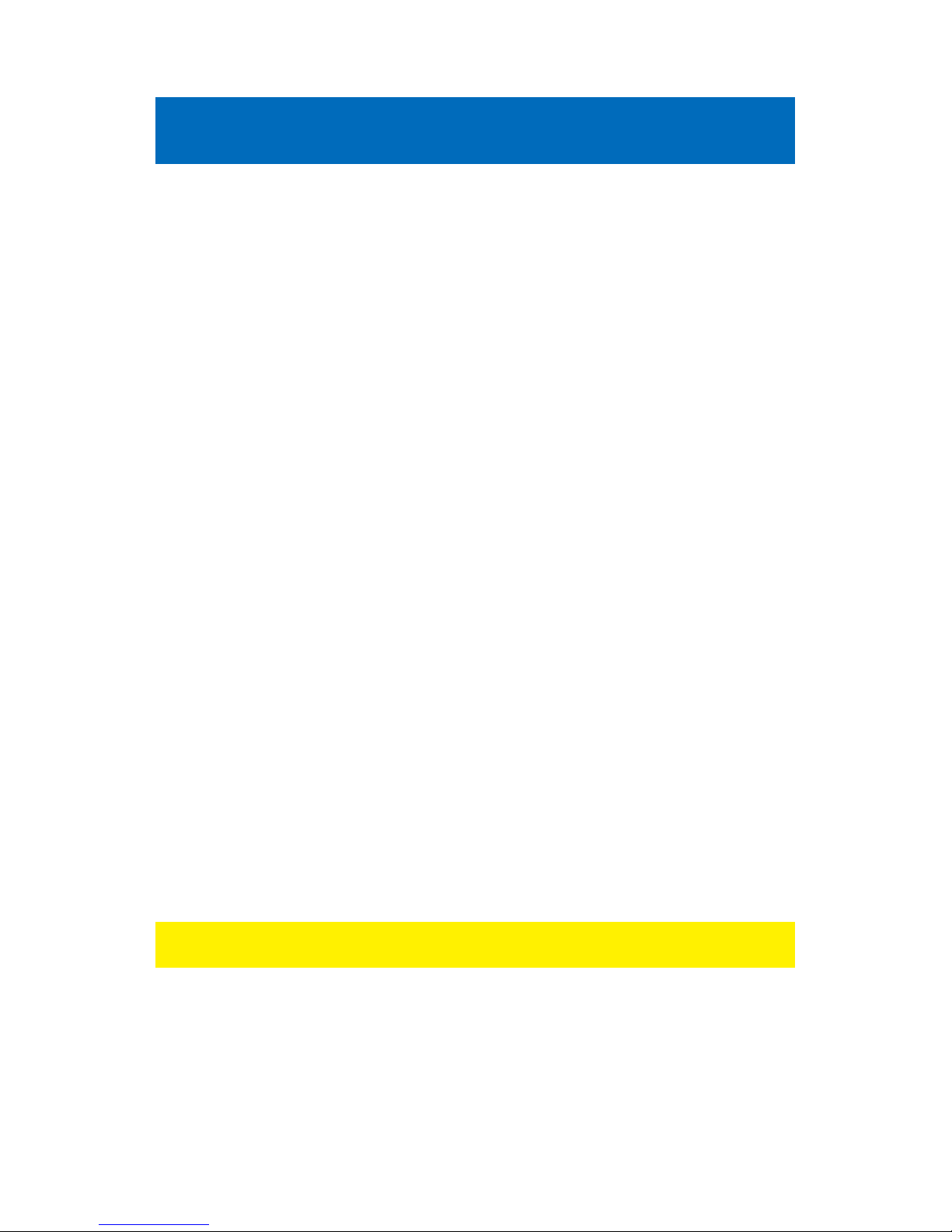
2|DEUTSCH
EW1015 - USB 2.0-zu-SATA/IDE-Konverter mit
Sicherungstaste
Inhalt
1.0 Einleitung .................................................................................................................2
1.1 Funktionen und Merkmale ...................................................................................2
1.2 Lieferumfang ........................................................................................................3
1.3 Anschlüsse und Status-LEDs ..............................................................................3
2.0 Treiberinstallation.....................................................................................................3
3.0 Eine Festplatte anschließen.....................................................................................3
3.1 Verbinden einer IDE Festplatte, CD-rom oder DVD-Rom spieler ........................4
3.2 Verbinden einer SATA Festplatte, CD-rom oder DVD-ROM spieler....................4
3.3 Ein Gerät sicher entfernen...................................................................................5
4.0 Festplatte zur Nutzung mit Windows 2000/XP/Vista/7 vorbereiten..........................5
5.0 Sicherungsfunktion ..................................................................................................6
5.1 PC Clone EX-Software installieren ......................................................................6
5.2 Sicherungssoftware verwenden und Sicherung ausführen..................................6
5.2.1 Sicherungstaste am EW1015 verwenden.........................................................6
5.2.2 Sicherung mit der PC Clone EX-Software ausführen .......................................7
5.2.3 Eine Sicherung wiederherstellen ......................................................................7
6.0 Häufig gestellte Fragen und weitere wichtige Informationen ...................................7
7.0 Kundendienst und Unterstützung.............................................................................7
8.0 Warnhinweise und zu beachtende Punkte...............................................................8
9.0 Garantiebedingungen ..............................................................................................9
10.0 Konformitätserklärung............................................................................................9
1.0 Einleitung
Wir gratulieren Ihnen zum Kauf dieses hochwertigen Ewent-Produktes! Dieses
Produkt wurde durch Ewents technische Experten eingehend geprüft. Sollte es
dennoch einmal zu Problemen mit diesem Produkt kommen, genießen Sie eine
fünfjährige Ewent-Garantie. Bitte bewahren Sie diese Anleitung und Ihren Kaufbeleg
an einem sicheren Ort auf.
Registrieren Sie Ihr Produkt nun bei www.ewent-online.com und genießen Sie
Aktualisierungen Ihres Produktes!
1.1 Funktionen und Merkmale
Mit dem USB 2.0-zu-SATA/IDE-Konverter EW1015 können Sie Festplatten, CD-ROM-
spieler, DVD-ROM-spieler oder Brenner problemlos an Ihren Computer anschließen.
Eine ideale Lösung, wenn Sie zum Anschluss von Laufwerken nicht ständig das
Gehäuse Ihres Computers öffnen möchten!
Table of contents
Languages:
Other Ewent Media Converter manuals
Popular Media Converter manuals by other brands

TWERD Power Electronics
TWERD Power Electronics MFC710 400V Series user manual

Enarco
Enarco BOXEL instruction manual
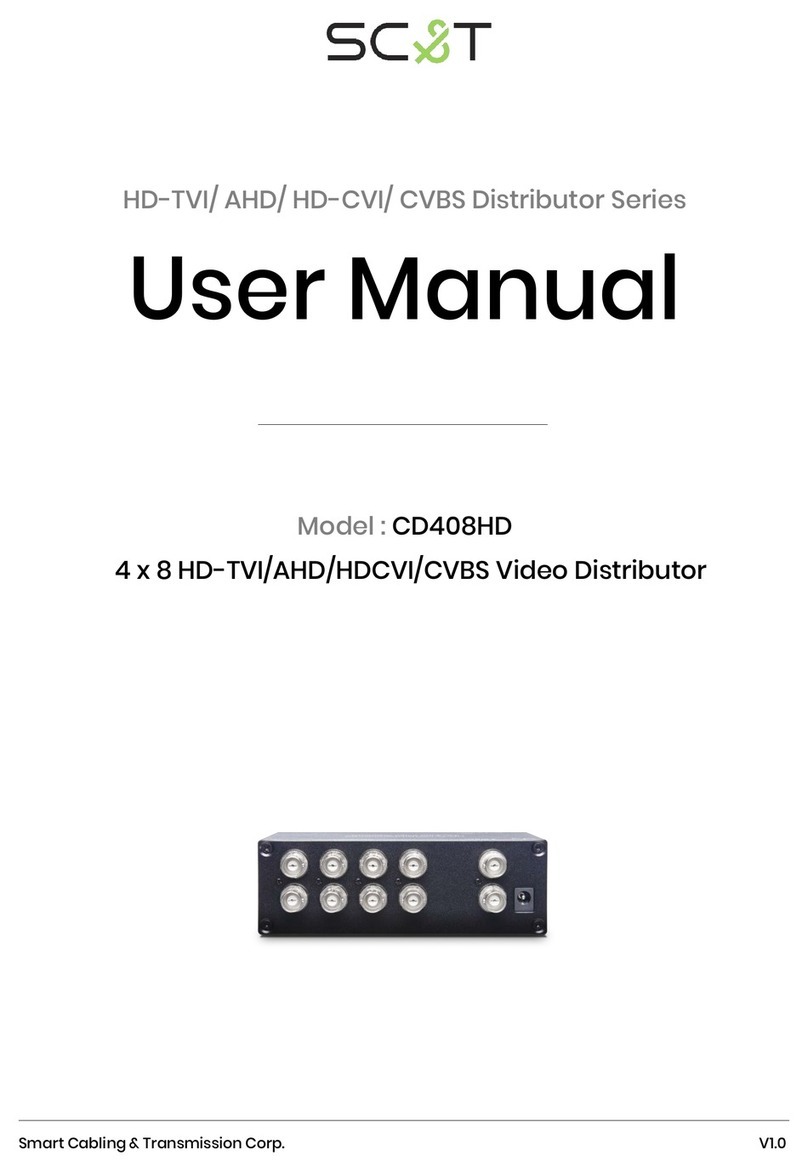
SC&T
SC&T CD408HD user manual

Moxa Technologies
Moxa Technologies TCC-80I Series Quick installation guide
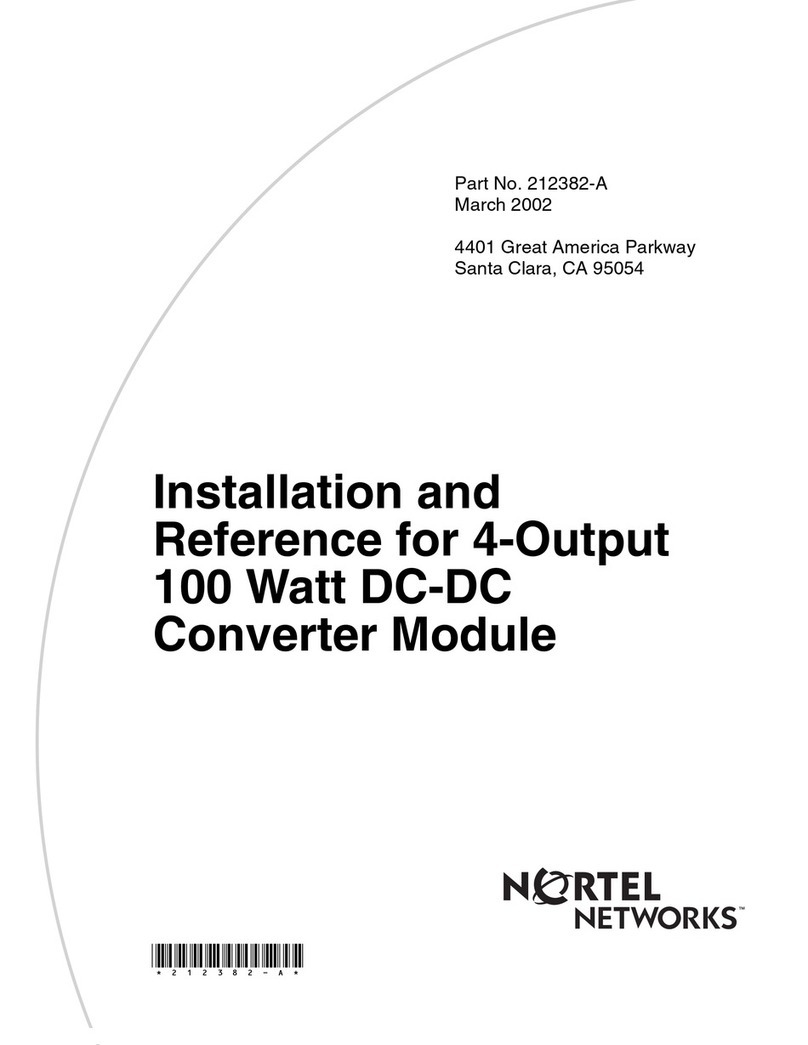
Nortel
Nortel Passport 1200 Installation
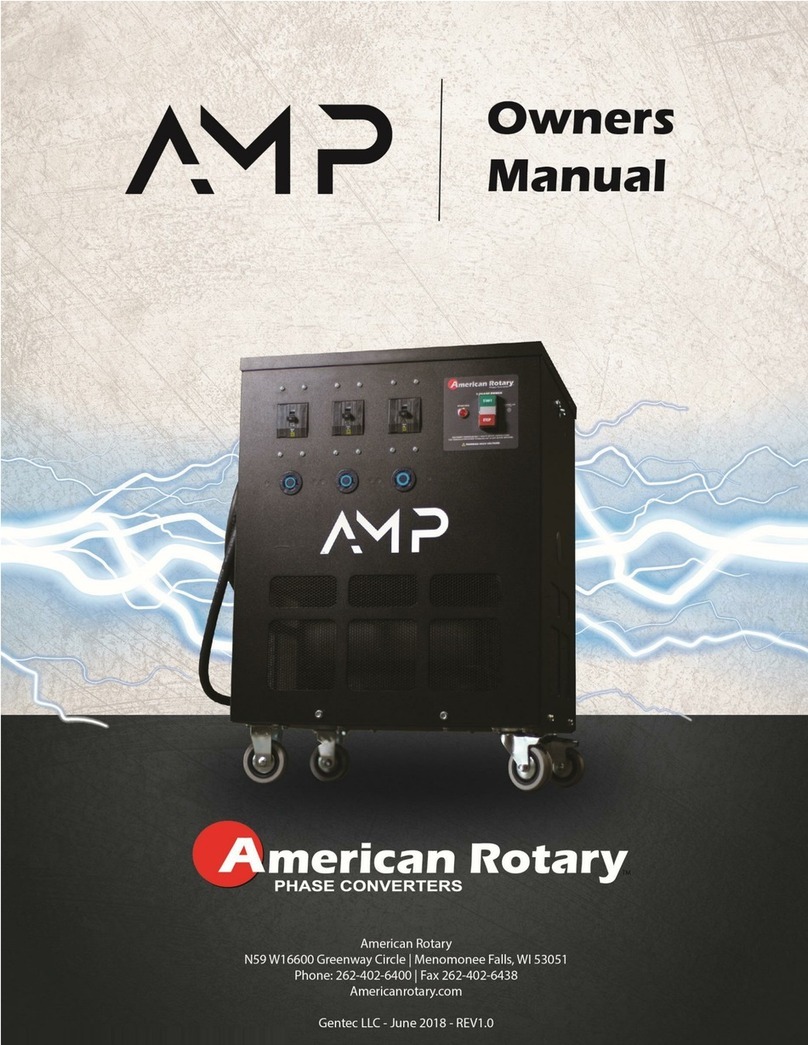
American Rotary
American Rotary AMP series owner's manual