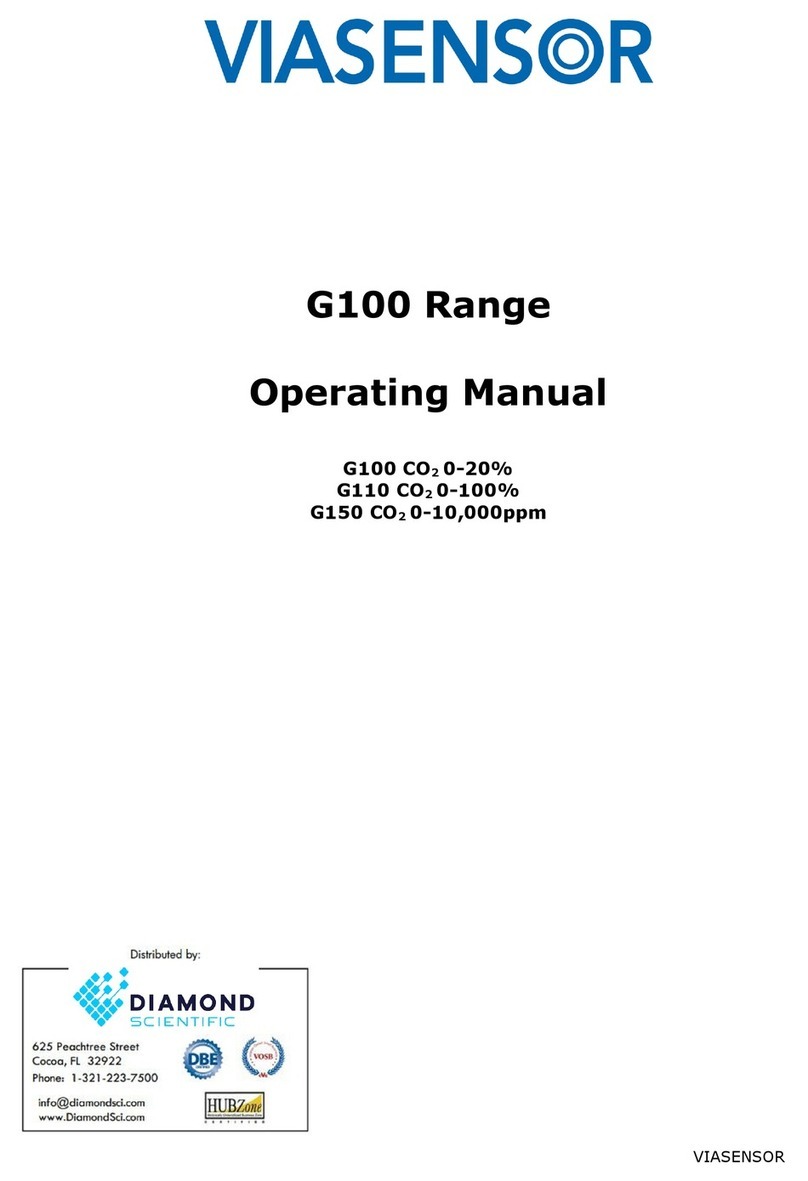G200 Analyzer Range OMG200N1.23
VIASENSOR Page 3
Table of Contents
1.0 MANUAL GUIDELINES ......................................................................................... 5
1.1 Document History......................................................................................... 5
1.2 Safety Related Information............................................................................. 5
1.3 Notes ......................................................................................................... 5
2.0 INTRODUCTION .................................................................................................. 6
2.1 The G200 Analyzer ....................................................................................... 6
2.2 The G210 Analyzer ....................................................................................... 7
2.3 Instrument Components - Standard Product ...................................................... 8
3.0 G200 RANGE OPTIONAL PRODUCTS AND ACCESSORIES.................................... 9
3.1 Optional Products ......................................................................................... 9
3.1.1 Analyzer Data Manager (Optional).............................................................. 9
3.1.1.1 Event Log ......................................................................................... 9
3.1.2 Carbon Monoxide Reading (Optional - G210 ONLY)........................................ 9
3.1.3 Oxygen Reading (Optional –G210 ONLY) .................................................... 9
3.1.4 Pressure Regulator Kit (G210 ONLY) ........................................................... 9
3.1.5 Soda Lime CO2Filter...............................................................................10
3.2 Instrument Accessory Products ......................................................................11
4.0 INSTRUMENT FEATURES ................................................................................... 12
4.1 Physical Characteristics of the Instrument Panel ...............................................12
4.2 Panel Key Functions .....................................................................................13
4.3 Instrument Connection Points ........................................................................14
5.0 GENERAL OPERATIONAL INSTRUCTIONS ........................................................... 15
5.1 Switching the Instrument On .........................................................................15
5.2 Switching the Instrument Off .........................................................................15
5.3 Entering Data .............................................................................................15
5.4 Instrument Status Icons ...............................................................................16
5.5 Changing Between Parameters.......................................................................17
5.6 Memory .....................................................................................................17
5.7 Storage .....................................................................................................17
5.8 Warning and Error Codes ..............................................................................17
5.9 Battery/Charging .........................................................................................17
5.10 Instrument Main Read Screen .....................................................................18
5.10.1 Alternative Reading Methods .................................................................18
5.11 Enter ID Codes .........................................................................................19
5.12 Main Menu...............................................................................................20
5.12.1 Information ........................................................................................20
5.12.2 Utilities..............................................................................................21
5.12.2.1 Time & Date ...................................................................................21
5.12.2.2 Contrast.........................................................................................21
5.12.2.3 Alarms...........................................................................................22
5.12.2.4 Settings .........................................................................................23
5.12.2.5 Flow Fail ........................................................................................23
5.12.2.6 Logging..........................................................................................26
5.12.2.7 Reset.............................................................................................26
5.12.3 Calibration .........................................................................................27
5.12.4 View Data ..........................................................................................27
5.12.4.1 Delete All .......................................................................................28
5.12.4.2 Filter .............................................................................................28
5.12.4.3 Goto..............................................................................................29
5.12.5 Diagnostics ........................................................................................29