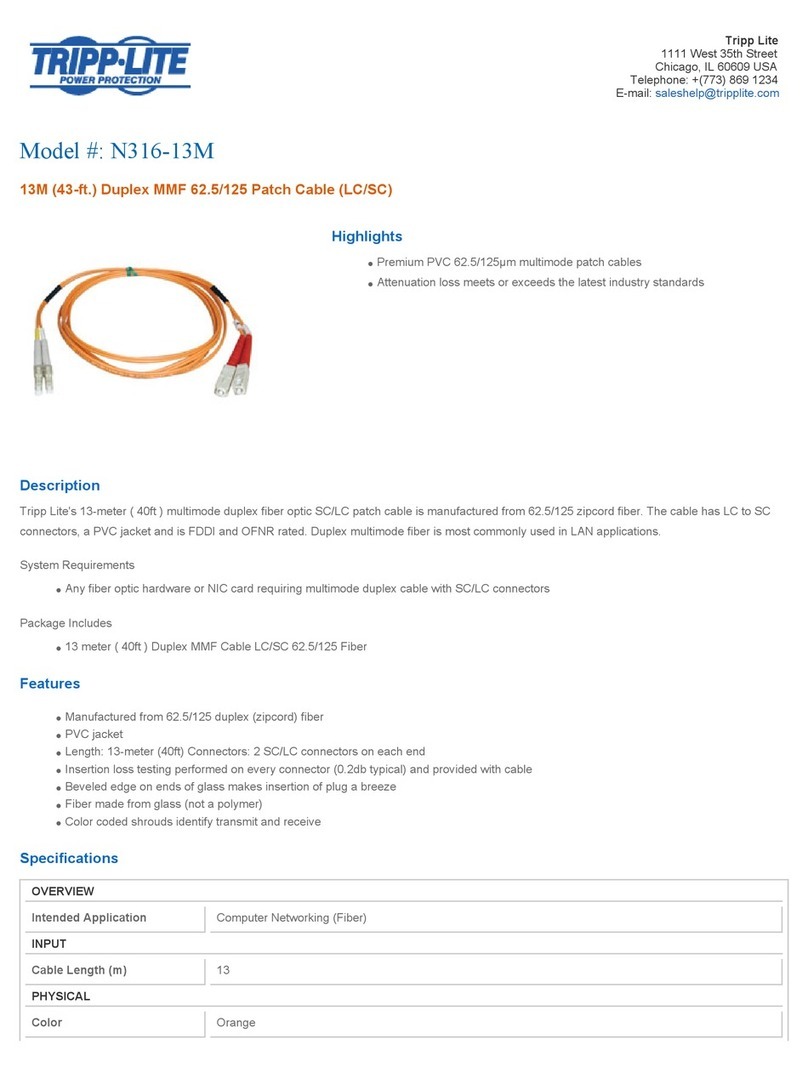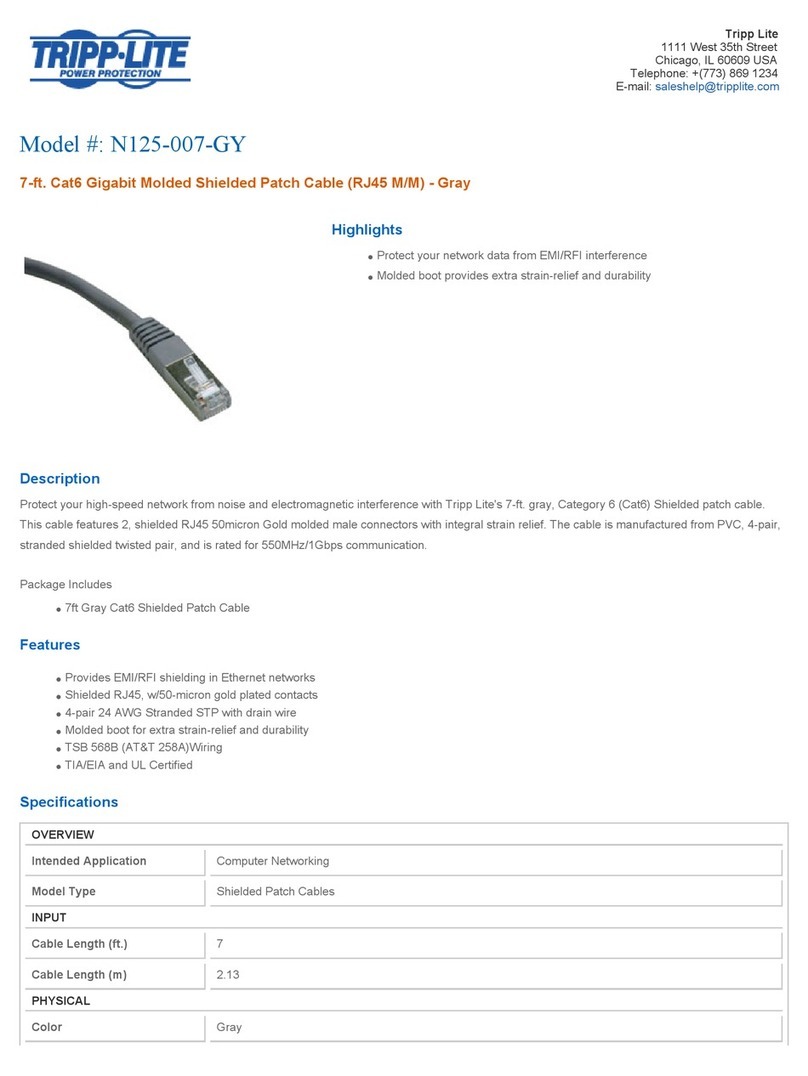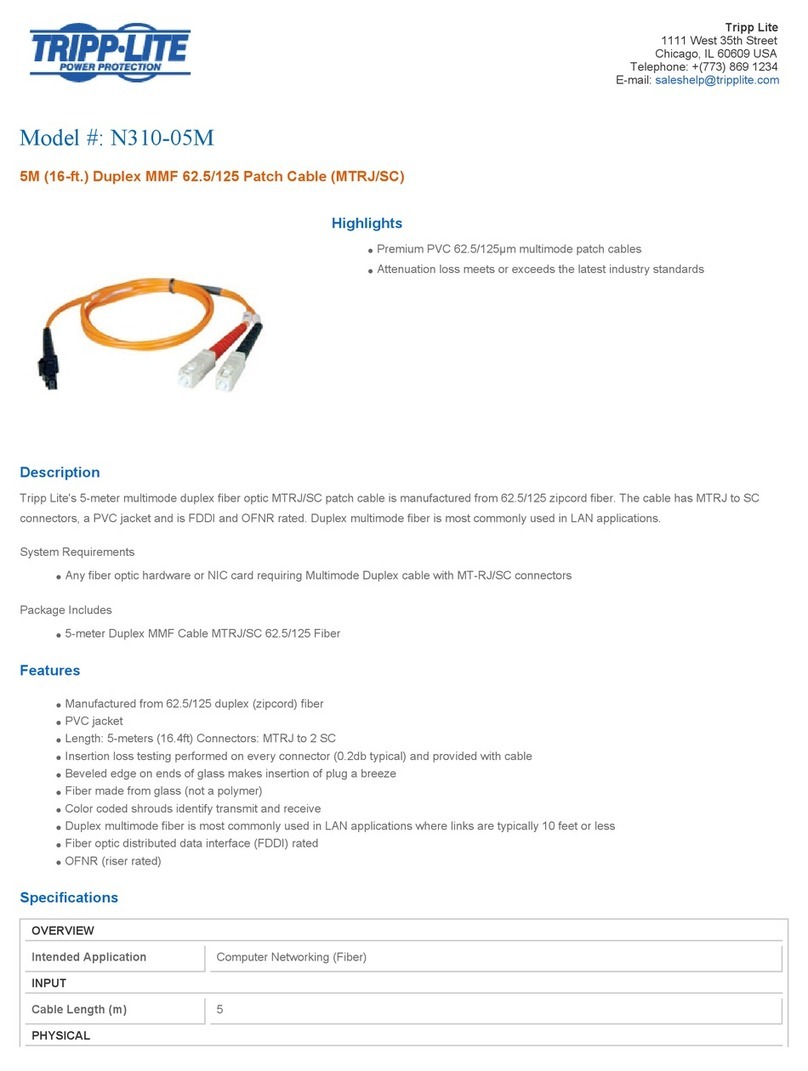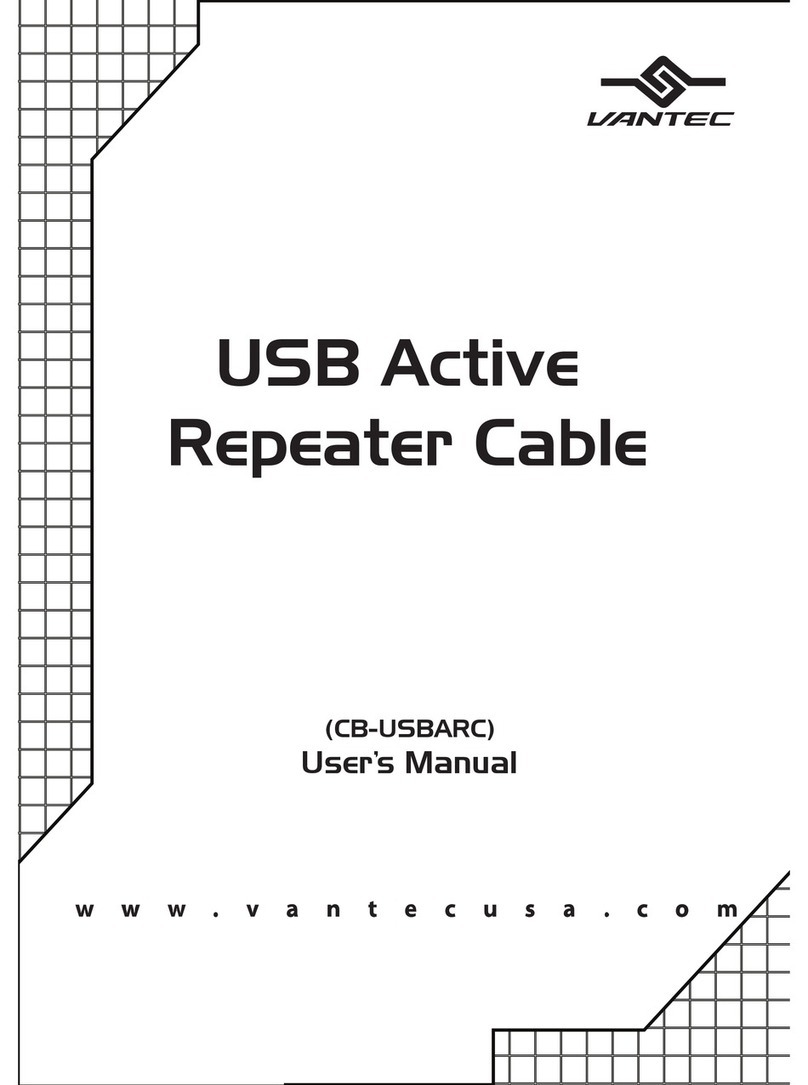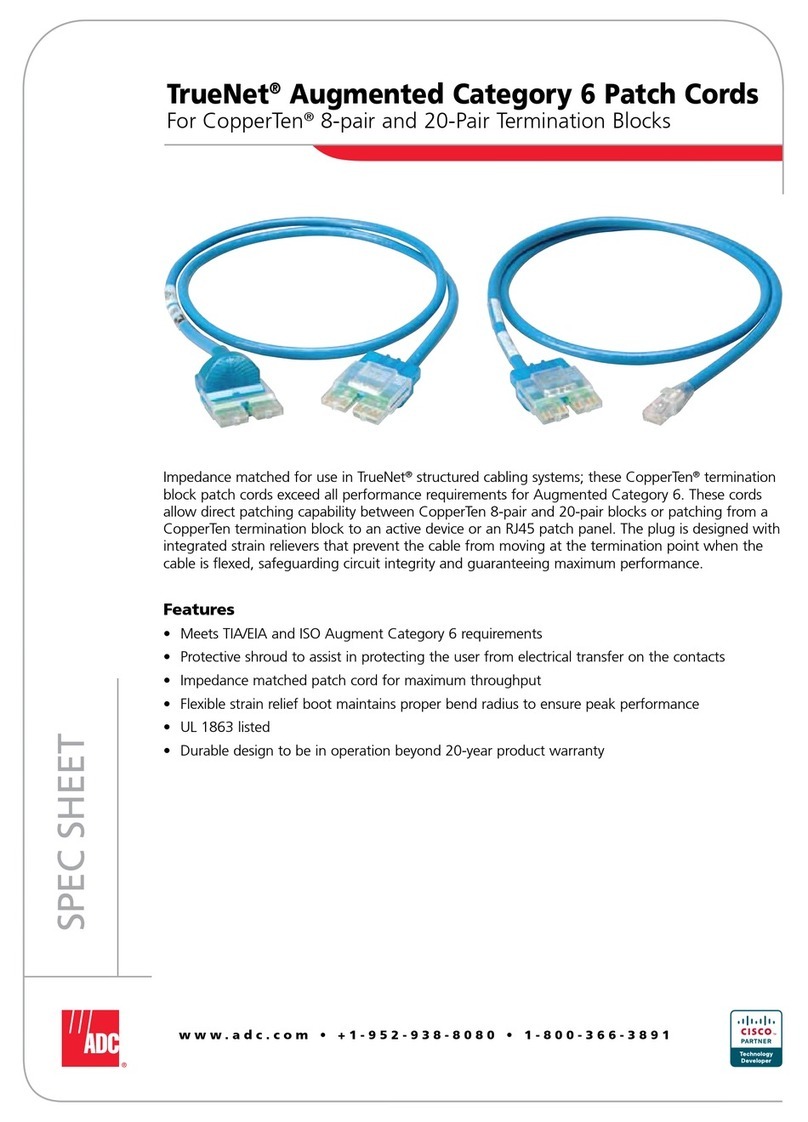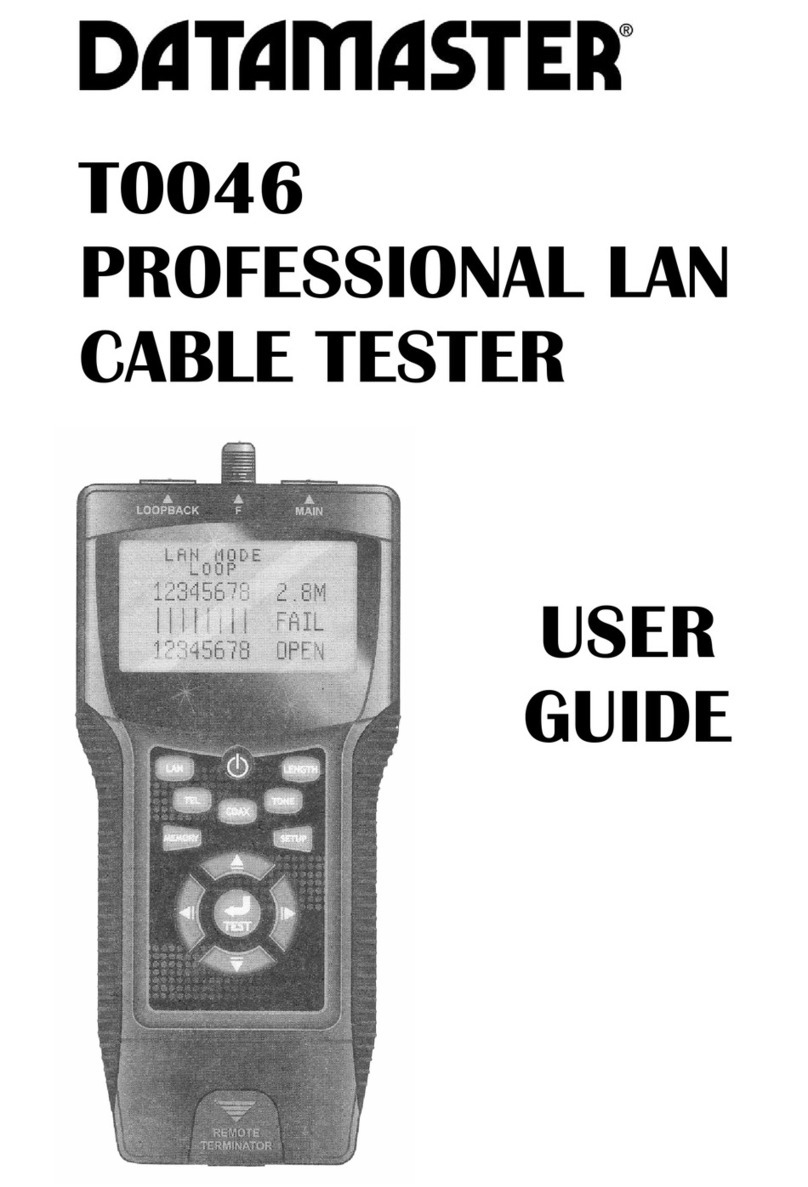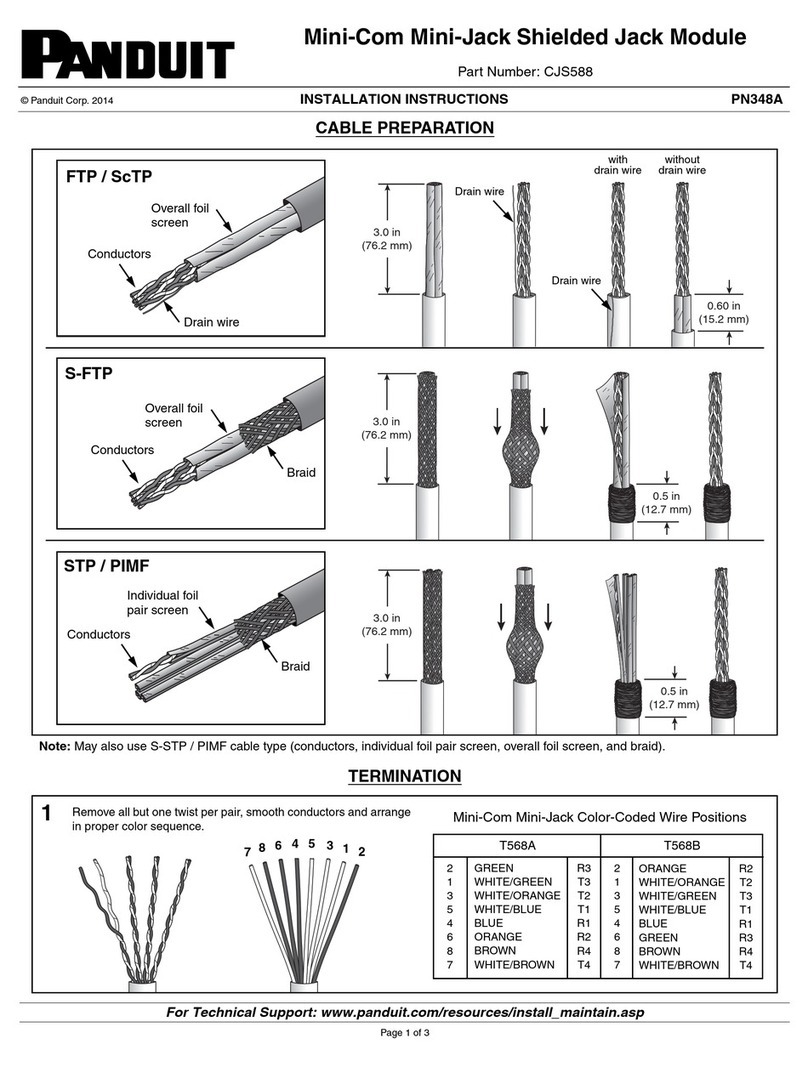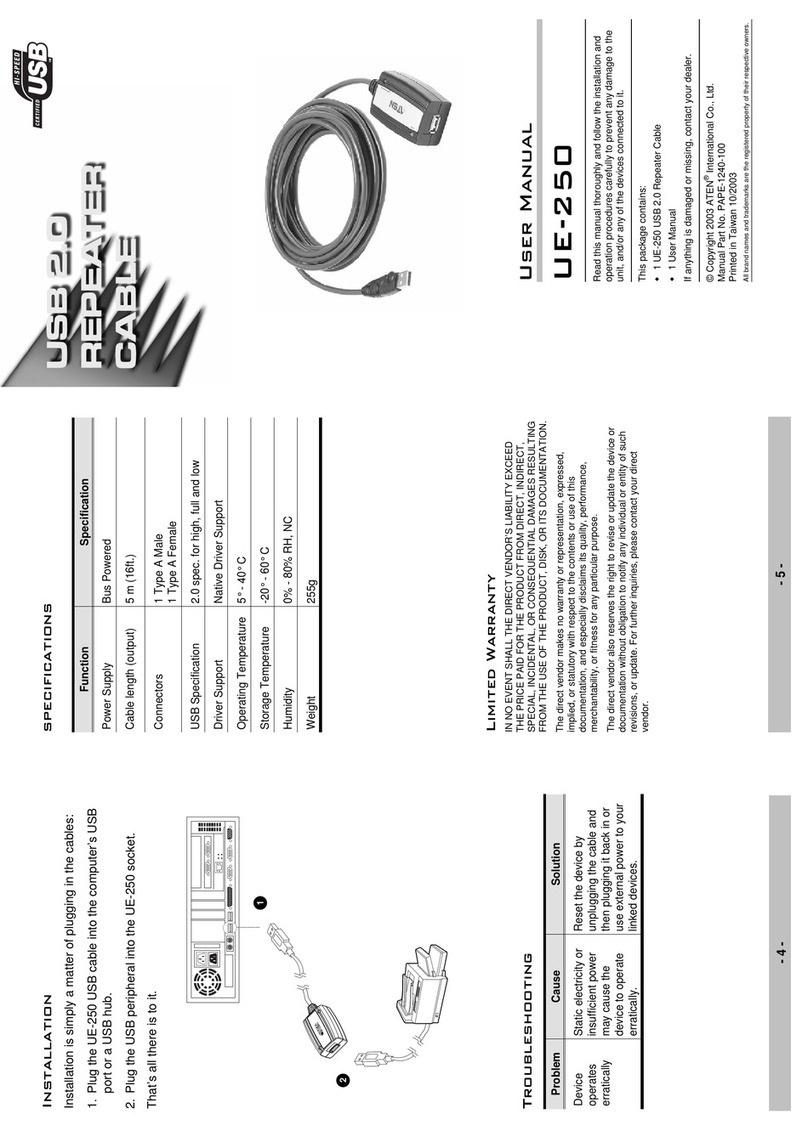VIAVI Solutions
Quick Card
T-BERD 5800 Network Tester
DS1 PPP Ping Testing
This quick card describes how to configure and run an DS1 PPP Ping Terminate Test to validate the
provisioning and performance of T1 MPLS service.
Equipment Requirements:
•T-BERD 5800 equipped with the following:
oBERT software release V27.0 or greater
oTest options:
▪C5E1DS1: E1/DS1 Electrical option
▪C5DS1DS3HDLC: DS1/DS3 HDLC Analysis option
▪C5HDLCCAPTURE: DS1/DS3 HDLC Capture
(recommended for packet capture and decode)
▪C5DUALPORT: Dual Port option
(required on T-BERD 5800-100G only)
•One of the following T1 Cables to connect the T-BERD
DS1 Port(s) to the line under test:
oTwo (2) Bantam to Bantam cables (CB-10615)
oDual Bantam to RJ-48C cable (CB-41645)
oRJ-48C Patch cable (Straight-through or cross-over)
Figure 1: Equipment Requirements
The following information is required to complete the test:
•T1 Framing (ESF or D4) and Line Code (B8ZS or AMI)
•Payload Type (Bulk or Fractional)
•IP Mode (Static or Auto), Source IP Address, and Subnet Mask
•User Name and Password, if service uses Authentication
•IP Addresses for PPP Server and for IP host to Ping
Connect to Line Under Test:
•The T-BERD 5800v2 has both RJ-48C and bantam ports. You may use Bantam to Bantam, Dual
Bantam to RJ-48C, RJ-48C straight through, or RJ-48C crossover cables to connect the T-BERD to
the line under test.
•The T-BERD 5800-100G has an RJ-48C port. Dual Bantam to RJ-48C, RJ-48C straight through, or
RJ-48C crossover cables may be used.
Figure 2: RJ-48C Crossover Cable
Figure 3: RJ-48C Straight Through Cable