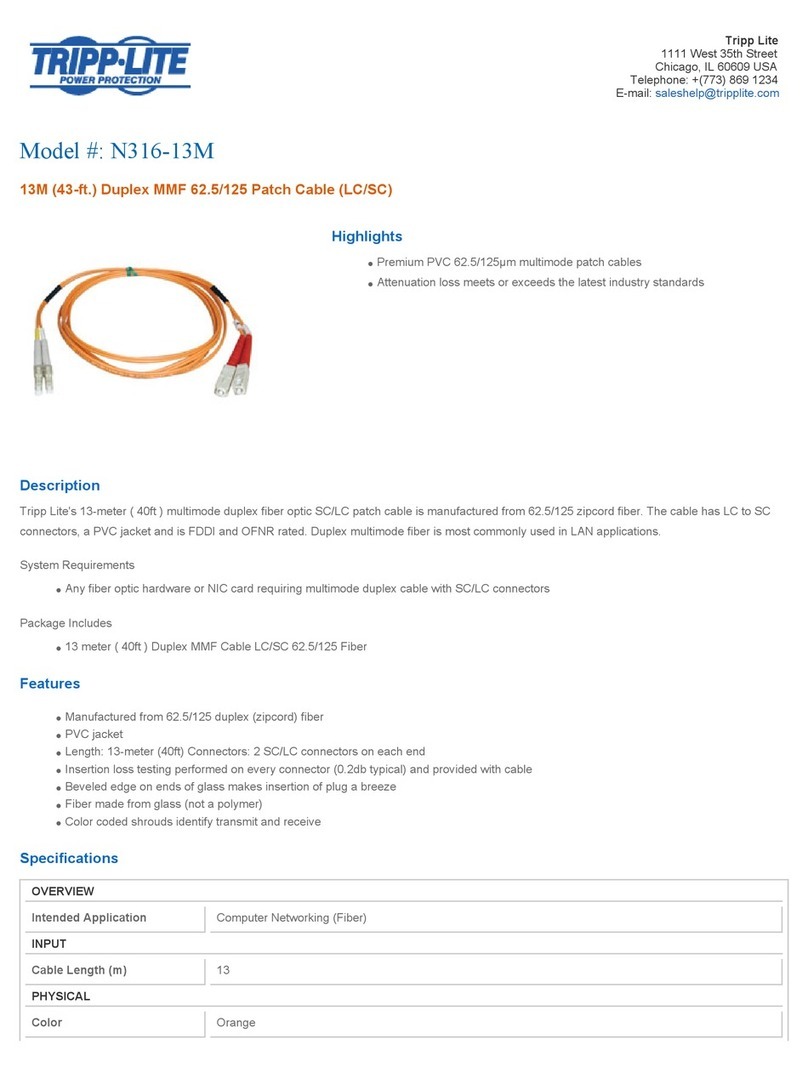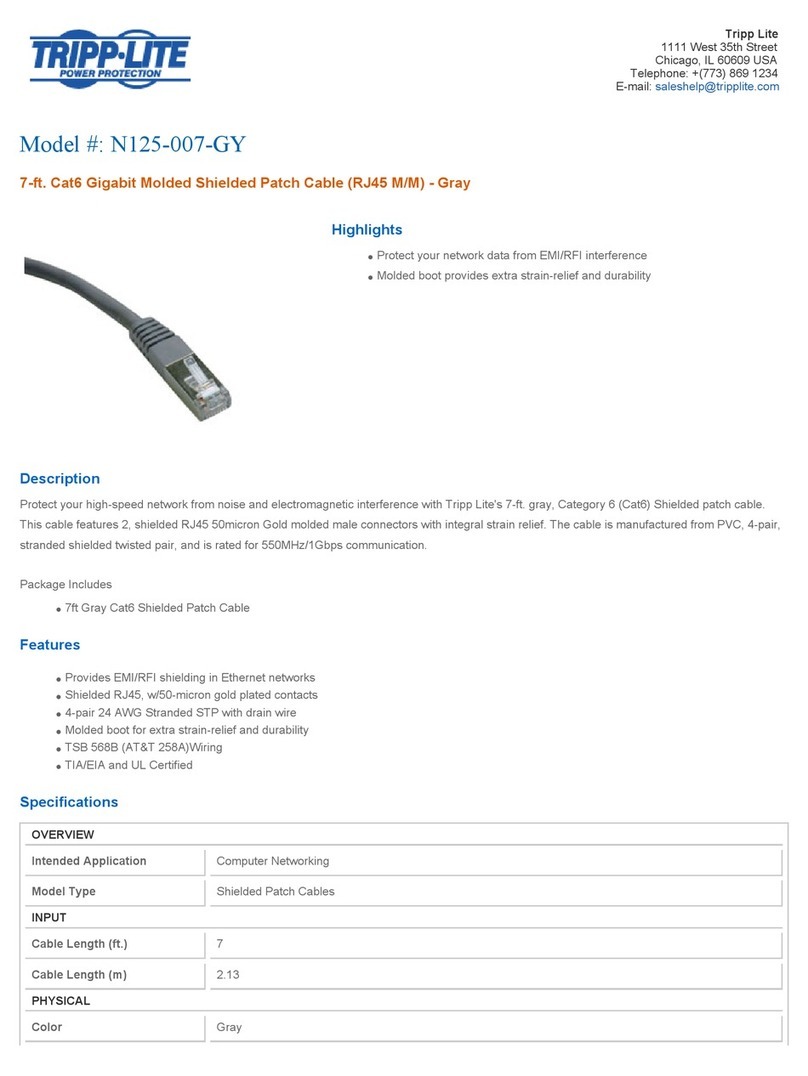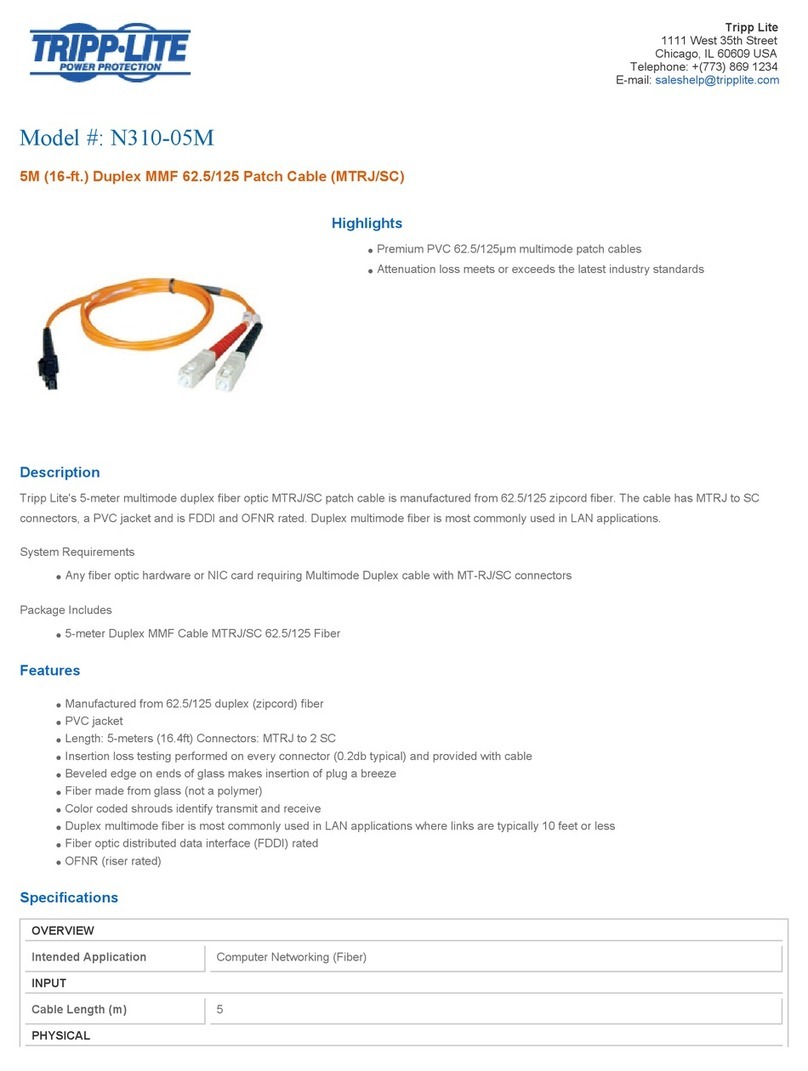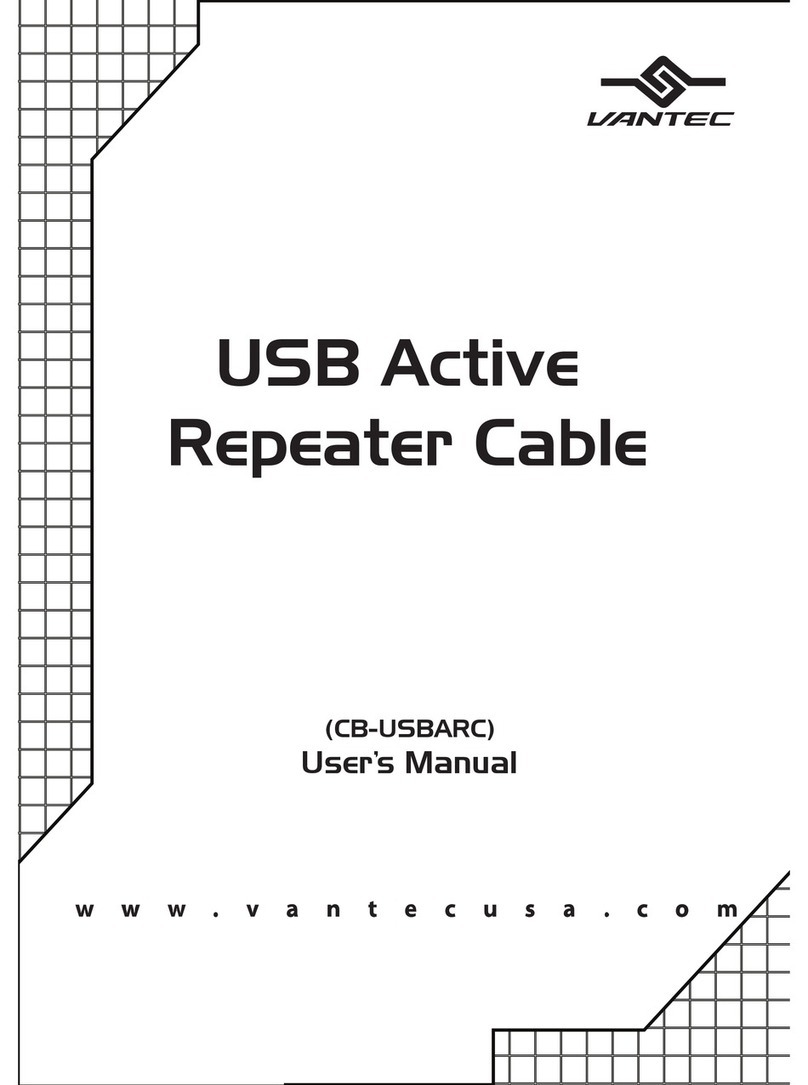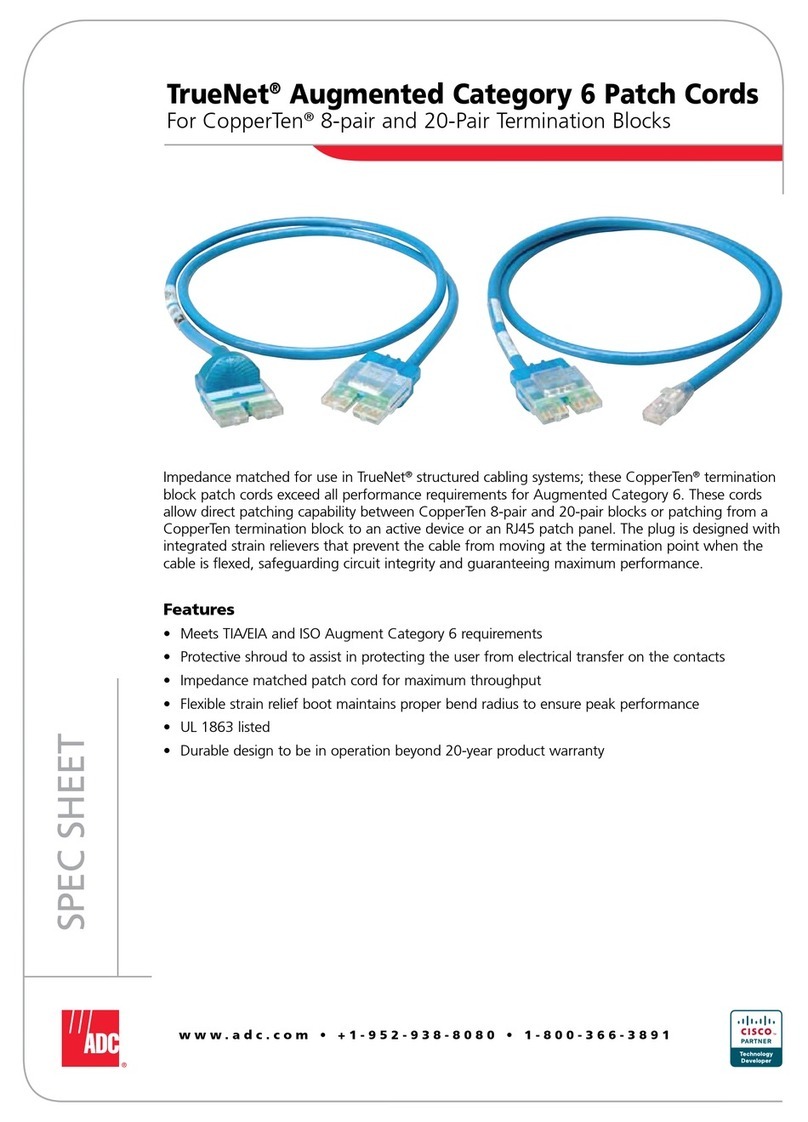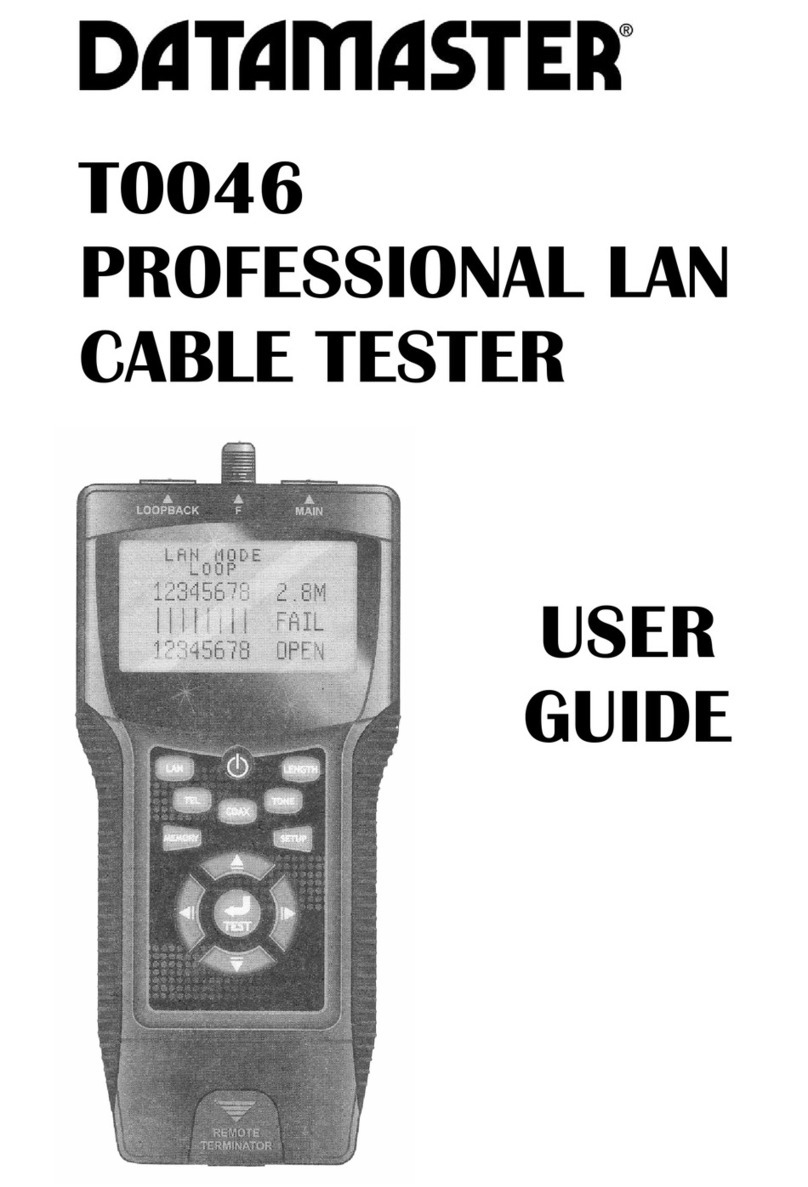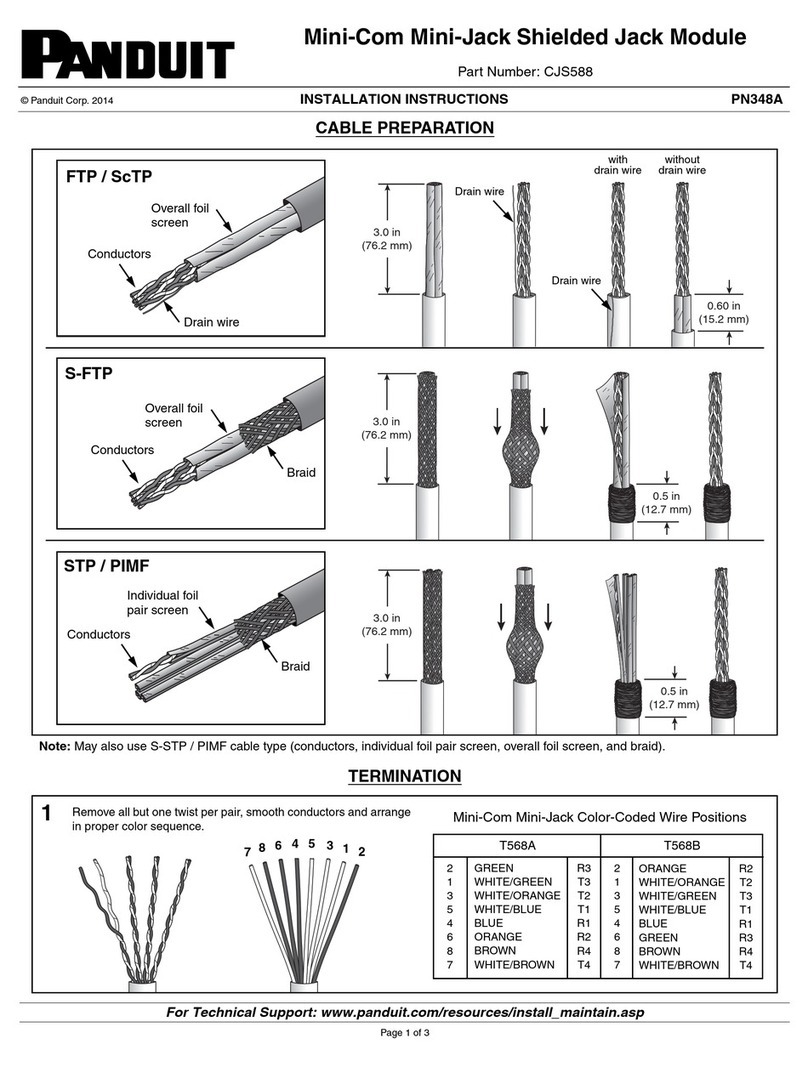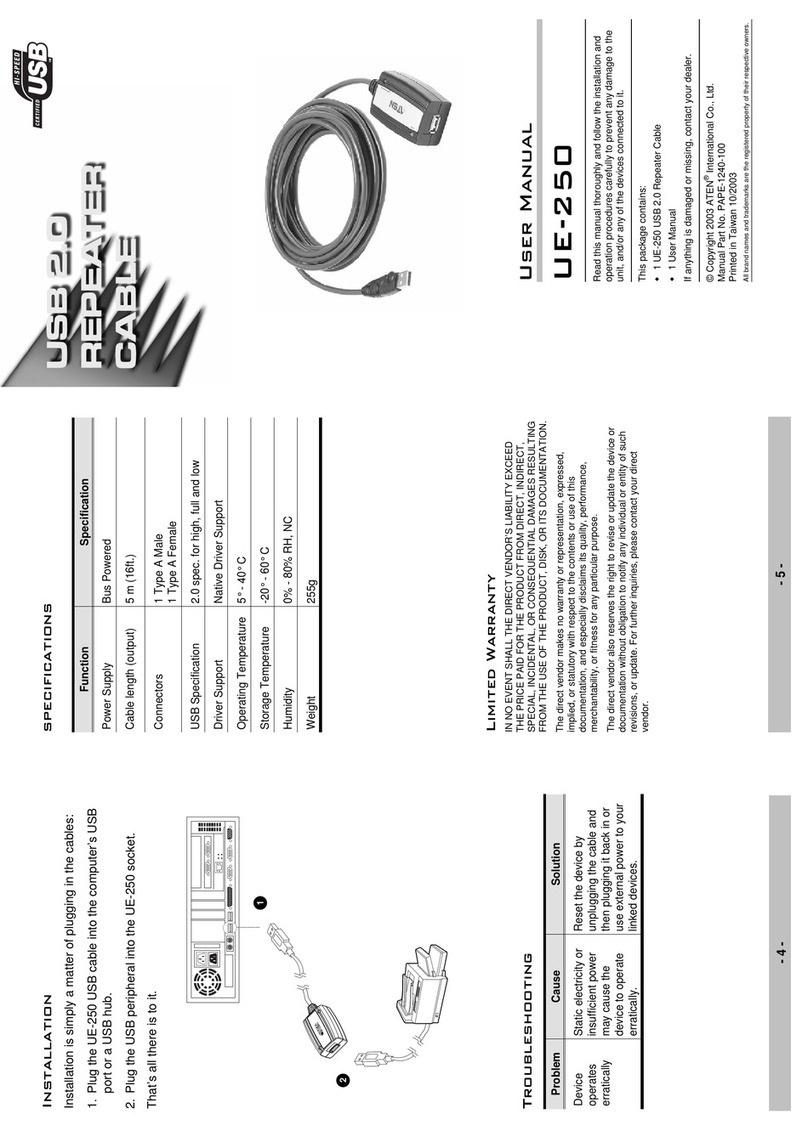Connect to Fibers Under Test (FUT):
1. For optical interfaces:
•Insert QSFP+ Optical Transceiver into
the Port 1 slot on the top of T-BERD.
•Inspect and, if necessary, clean all SFPs,
fibers, and bulkheads, as described on
page 1.
•Connect the QSFP+ to the MPO to LC
fanout cable.
•Connect the LC fanouts to the 10GigE
LAN physical ports under test as
follows, per your work order:
▪Fanouts #1 and #2 for 20Gig service
▪Fanouts #1, #2 and #3 for 30Gig
service
▪Fanouts #1, #2, #3 & #4 for 40Gig
service
Figure 3: T-BERD 5800-100G and Fanout
Launch and Configure Test:
1. Press the Power button to turn on the
test set and view the startup screen.
2. Using the Select Test menu, Quick Launch
menu, or Job Manager, launch an Ethernet
Layer 2 Traffic test as follows:
Ethernet►4x10GigE LAN►
Layer 2 Traffic►P1 Terminate.
3. If the test is not in the default settings, tap
the Tools icon , and select
. Press to
continue and wait for test to reconfigure.
4. Press the Setup Soft Key, to display
the Interface settings tab.
Figure 4:Launch Test
Figure 5: Ethernet, 1 GigE Optical, Layer 2 Traffic, Terminate test