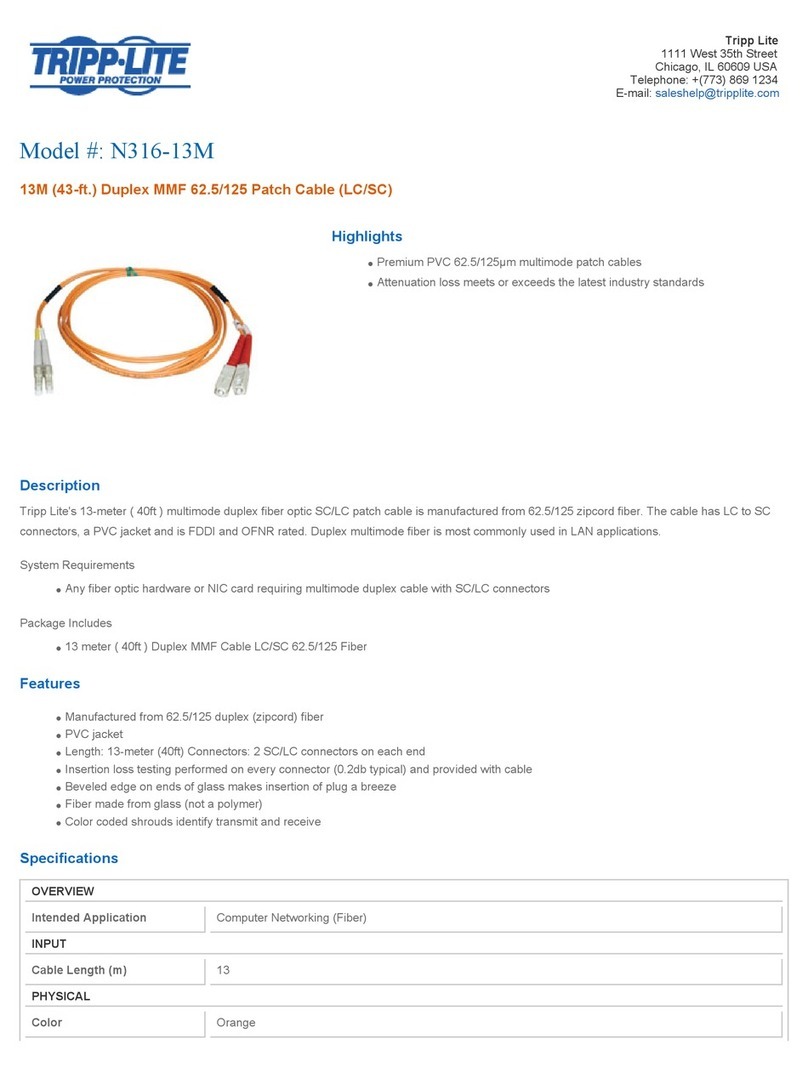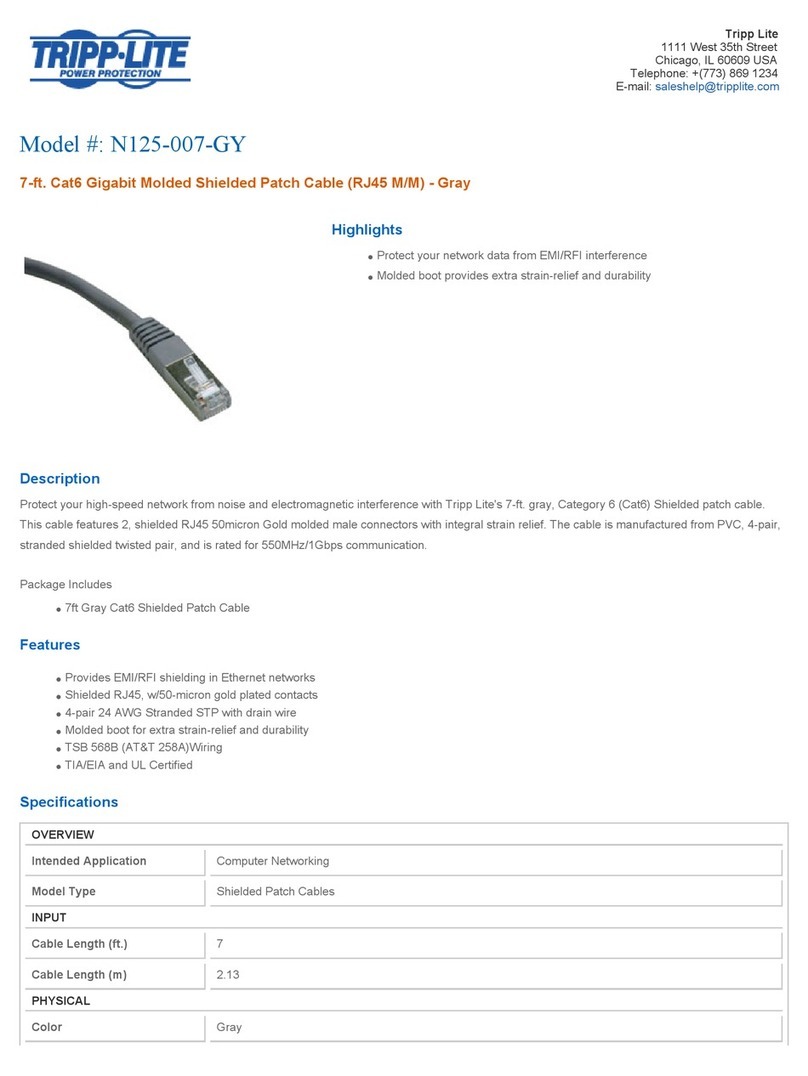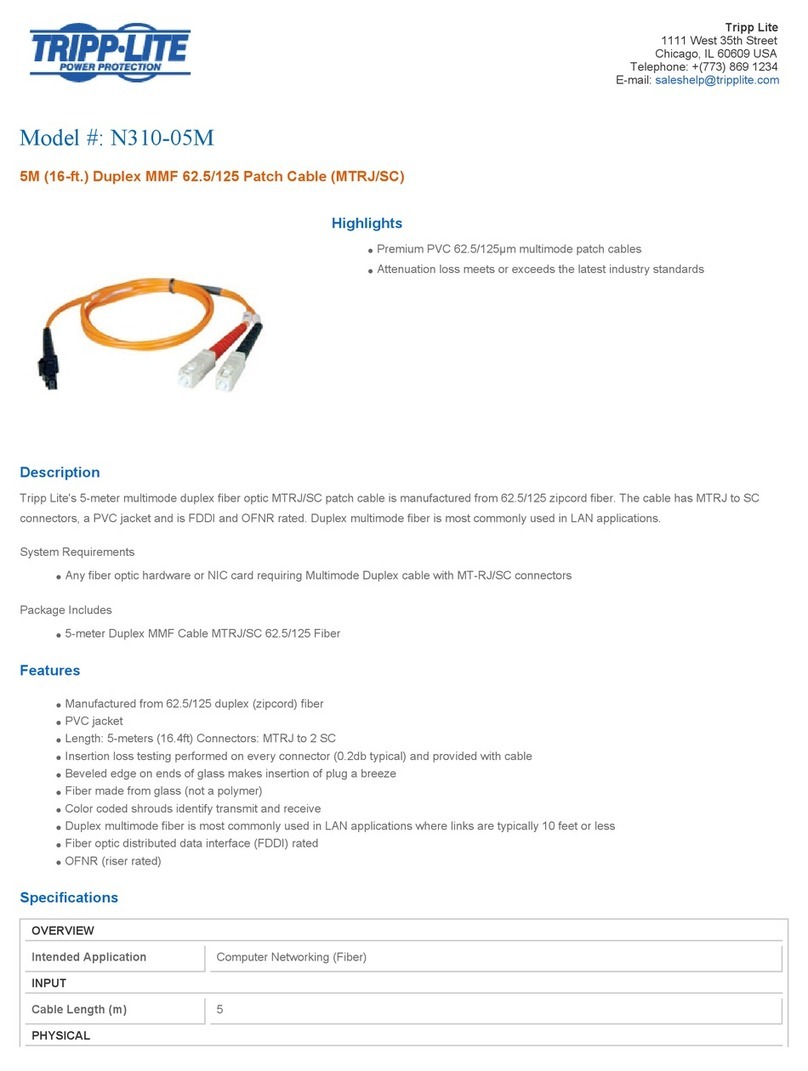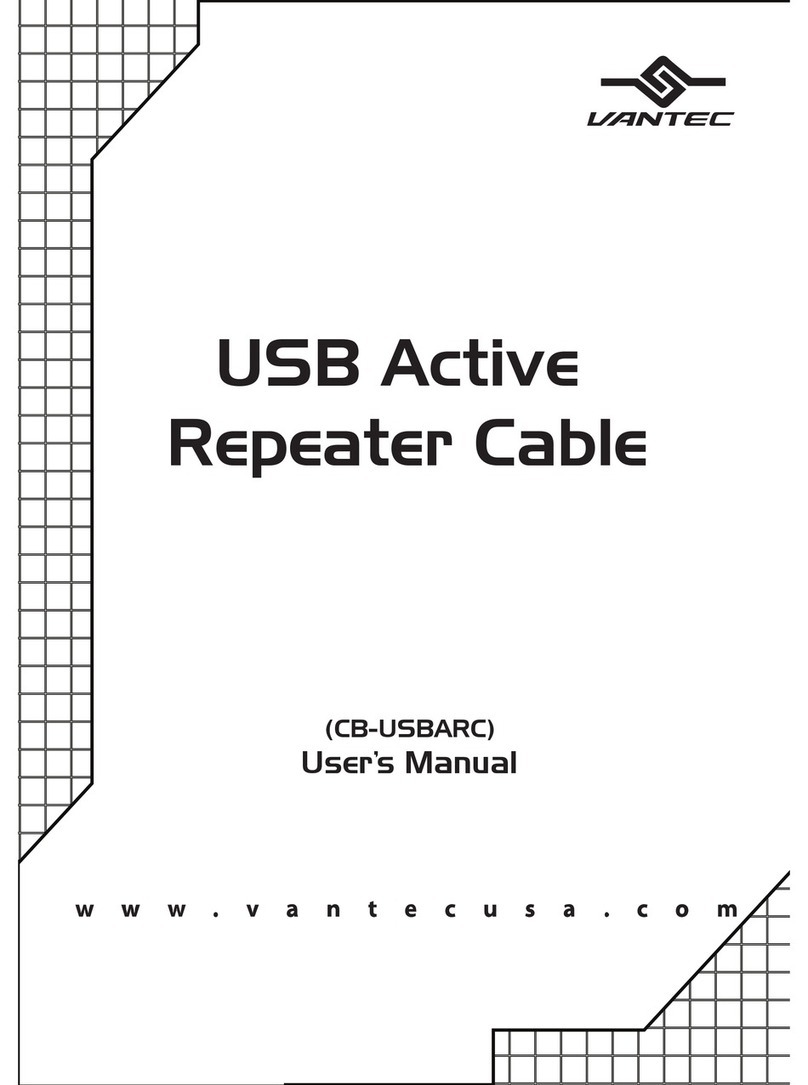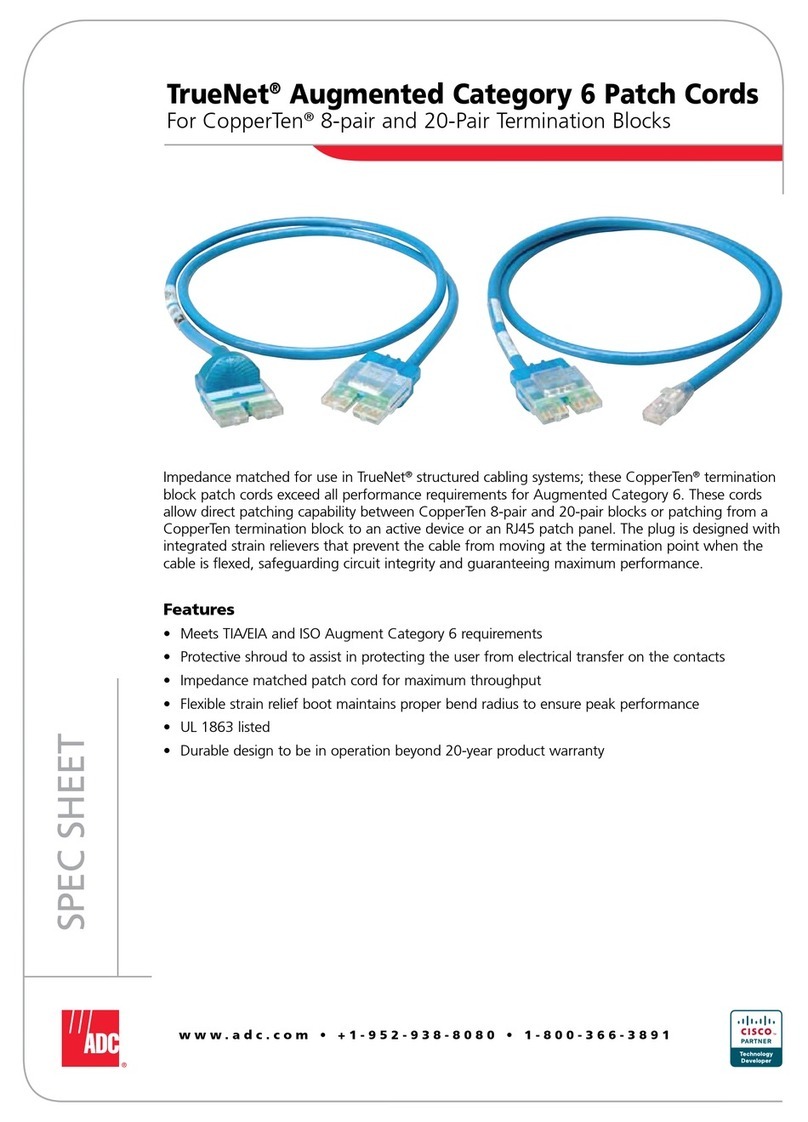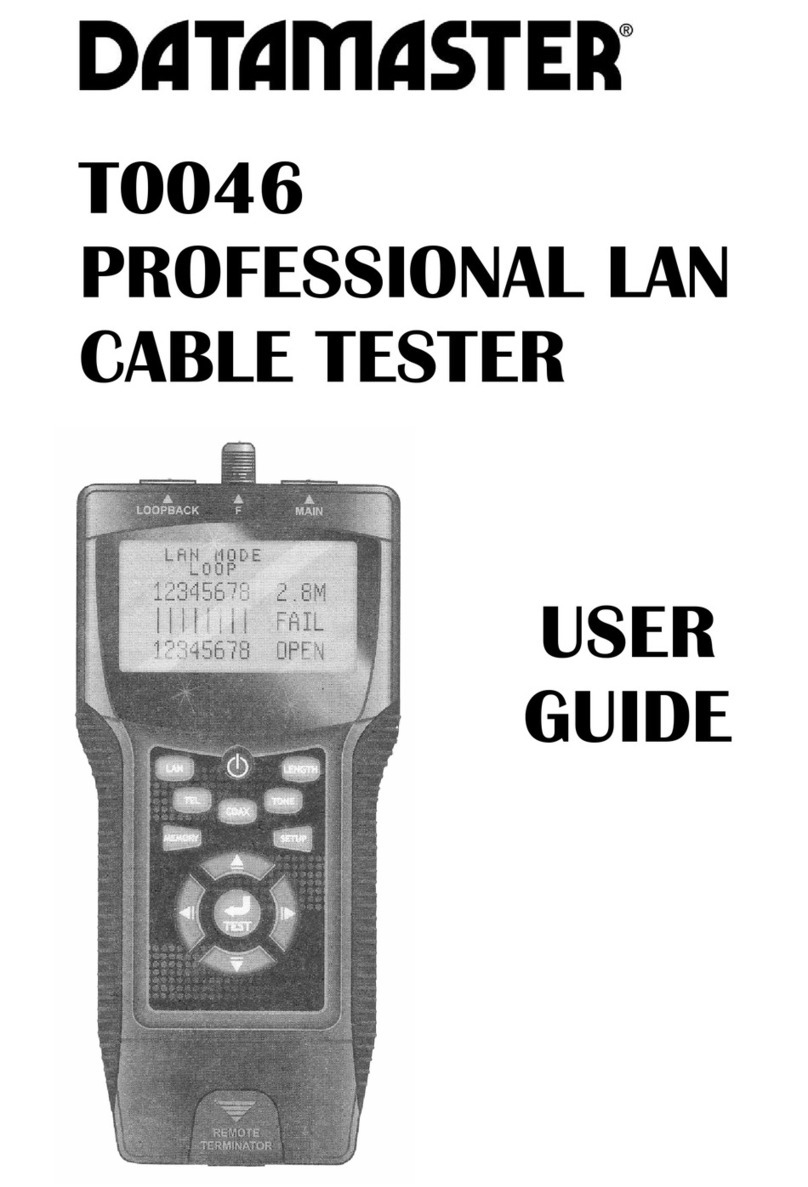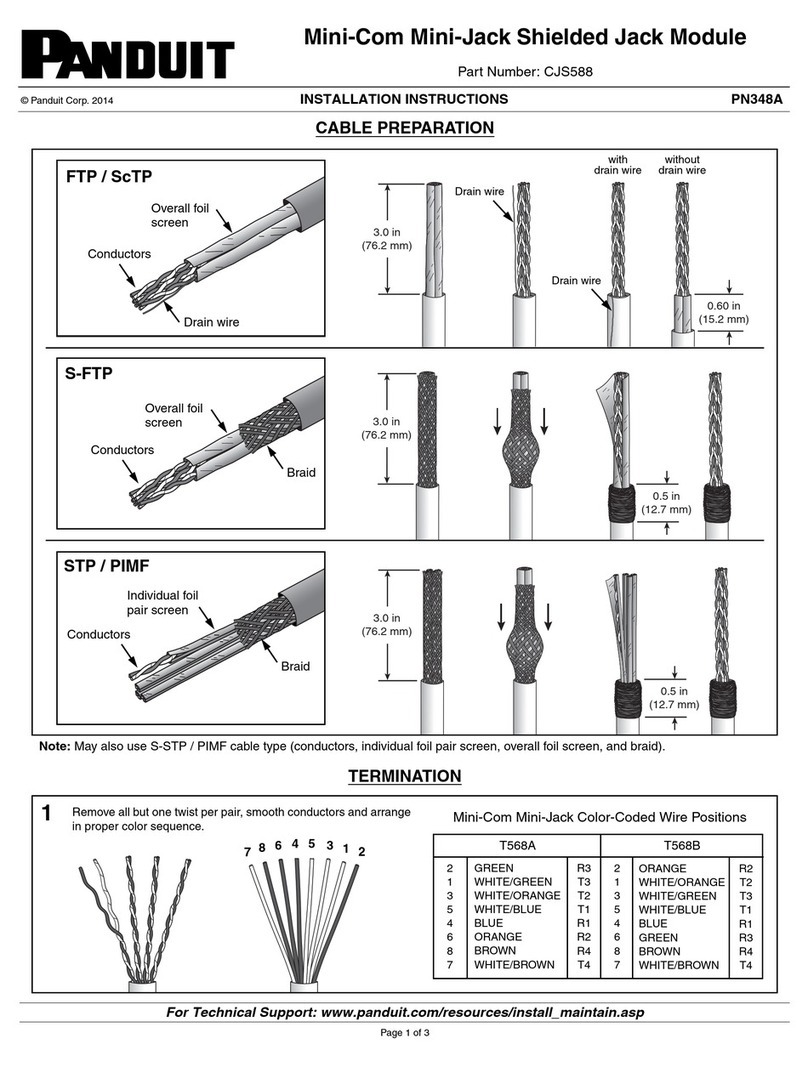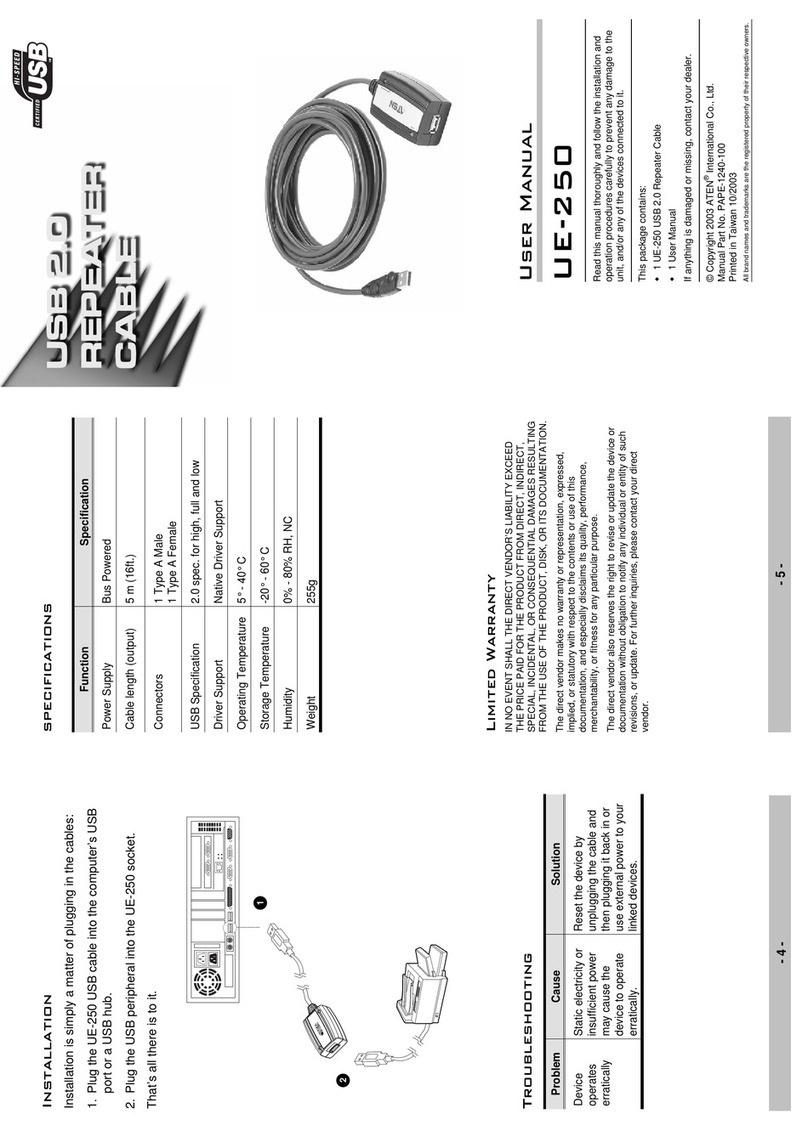Contact Us +1 844 GO VIAVI)
(+1 844 468 4284)
To reach the VIAVI office nearest
you, visit viavisolutions.com/contacts.
© 2020 VIAVI Solutions Inc.
Product specifications and descriptions in this
document are subject to change without notice.
1. In the T-BERD’s Actions Panel, tap .
The T-BERD will transmit a SETUP message
to initiate the call. Call status is displayed in
the right Results Group.
2. Answer the incoming call on your cell
phone. “CONNECTED” indicates that the
call setup was successful. If the call fails, a
cause code will be displayed.
3. Converse and confirm that voice quality is
acceptable on the T-BERD and the Cell
Phone.
4. In the T-BERD’s Actions Panel, tap
to disconnect the call.
5. In the T-BERD’s Quick Config menu, change
“Destination Phone Number” to the next
number in the call plan.
6. In the T-BERD’s Actions Panel, tap .
The T-BERD will transmit a SETUP message
to initiate the call.
7. Converse and confirm that voice quality is
acceptable on the T-BERD and for the
called party.
8. In the T-BERD’s Actions Panel, tap
to disconnect the call.
Figure 11: Call Plan Testing
9. Repeat steps 5 through 8 for all numbers in the call plan. Call Plans may include:
•Toll Free numbers
•Local off-network numbers
•Local on-network numbers
•Long Distance numbers
•International numbers
•Blocked Calls
•n11 numbers such as 411 (directory assistance), 611 (customer service), and 911 (emergency
services)
Troubleshooting Tip:
•If outbound calls fail with cause code “Invalid Number Format”, tap the Setup soft key and change the
“Numbering Type” setting from “Auto” to “Local” or “National.”