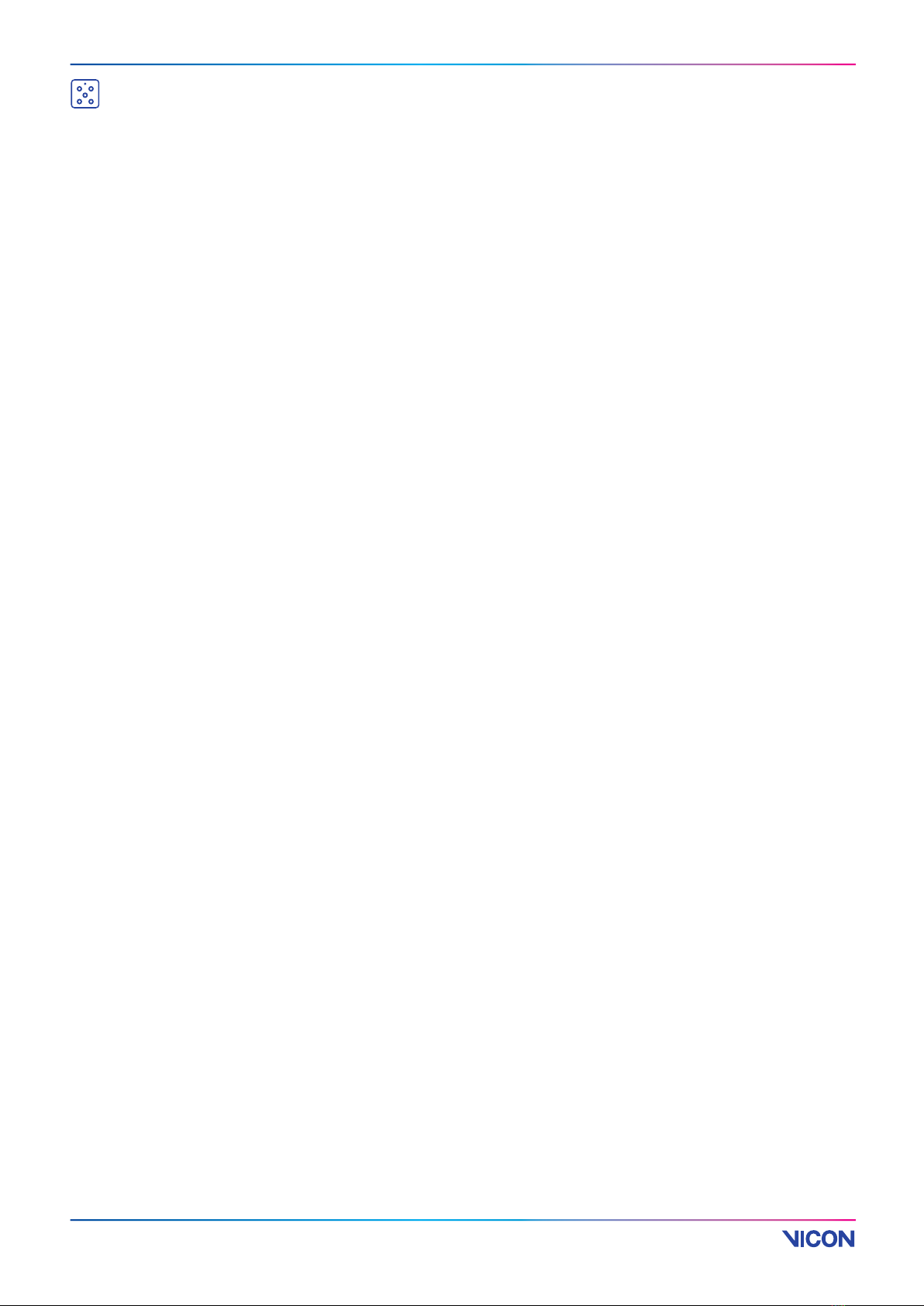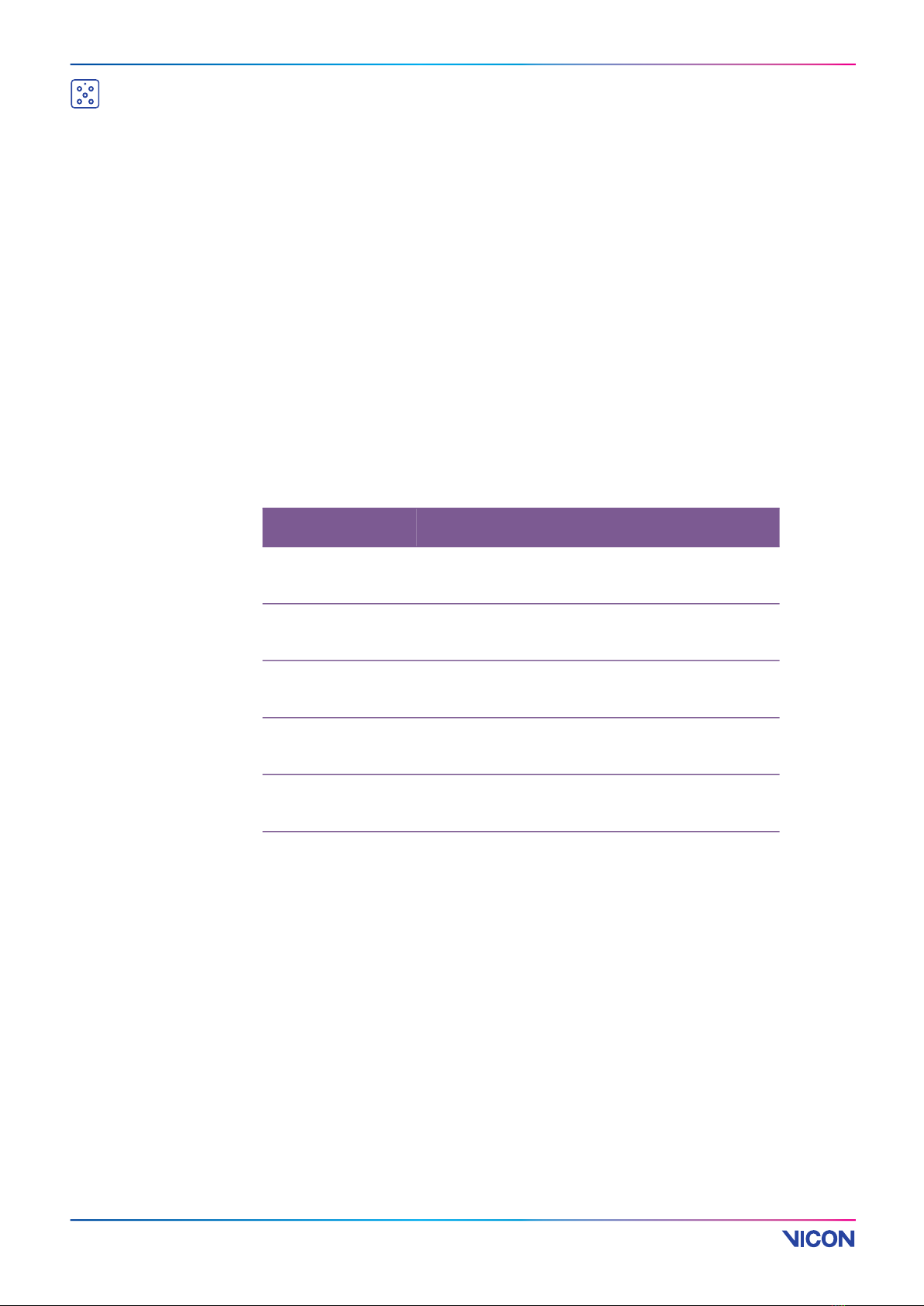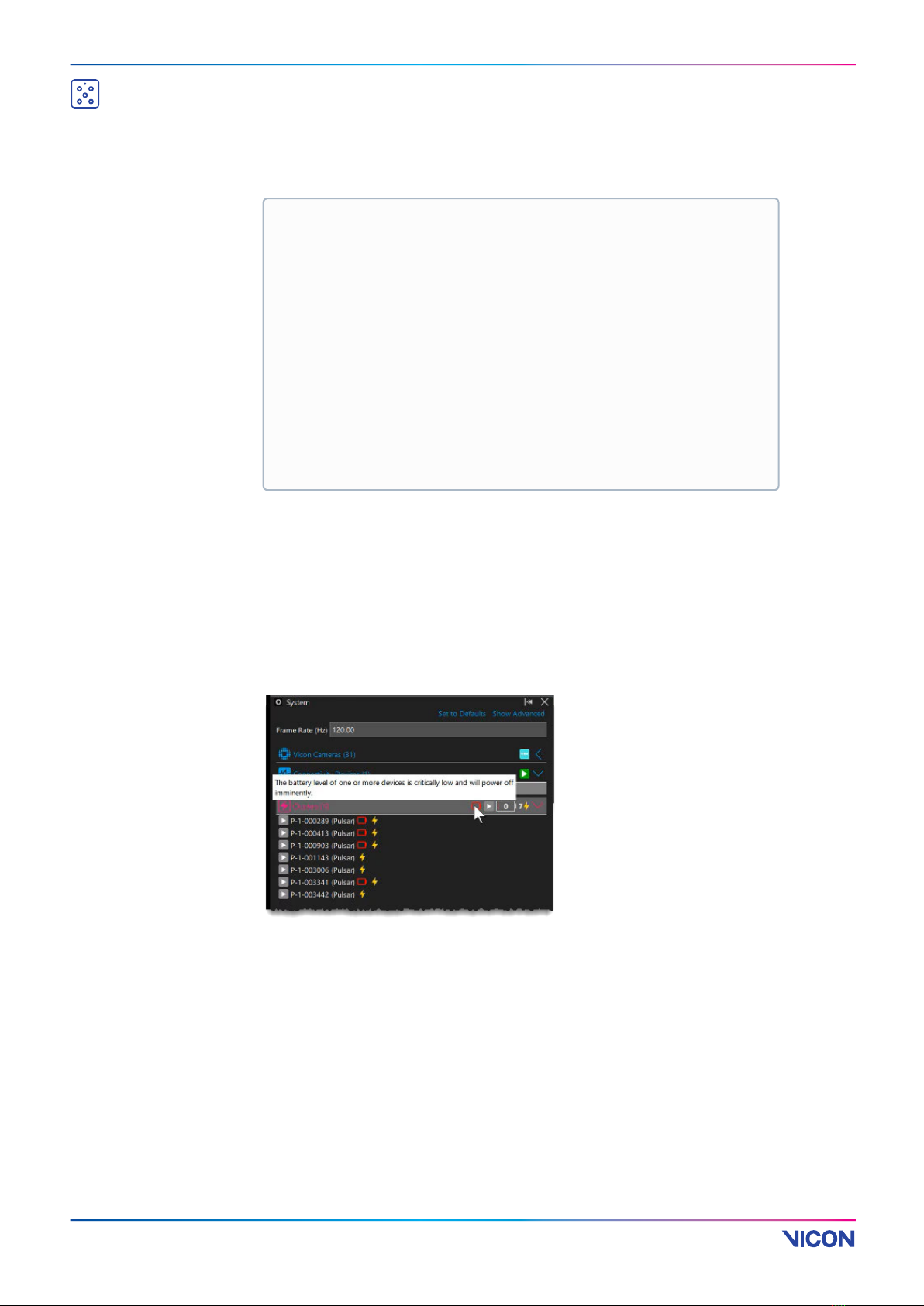Vicon Pulsar Product Guide
A RANGE OF LOCATION BASED VR PRODUCTS BY
Pulsar patterns
When a Pulsar is first connected, it is displayed in Evoke with a default
pattern of 0, which turns all active markers off. This prevents the Pulsar
from interfering with the tracking of any paired Pulsars thatalready have
patterns set.
If there are noSmart Objects, the Pulsar is Enabledand you can edit the
Marker Patternproperty. (TheMarker Patternproperty is an Advanced
property as usually, patterns are automatically set when you create Smart
Objects.) If anySmart Objects are present, the Marker Pattern property is
read-only and controlled by the associatedSmart Object. If Smart Objects
are present, but a Pulsar has no associatedSmart Object, you cannot
change the pattern or Enabled property for the Pulsar.
TheSmart Cluster Marker Pattern property represents the enabled active
markers as a bit mask. The number value is converted to binary and a set
bit represents an enabled active marker. For example, the
value255is1111 1111 in binary, so all eight markers would be enabled.
The least significant bit (the one on the right) represents the 0 marker in
thePulsar LED circuit order, so the pattern value64(or0100 0000in
binary) represents marker 6 and would result in the single marker below
the status lights being enabled.
Important
Under normal circumstances, the patterns for Pulsar active markers are
automatically generated when you create Smart Objects and you don't need
to change them. The following information is provided for troubleshooting
purposes only.