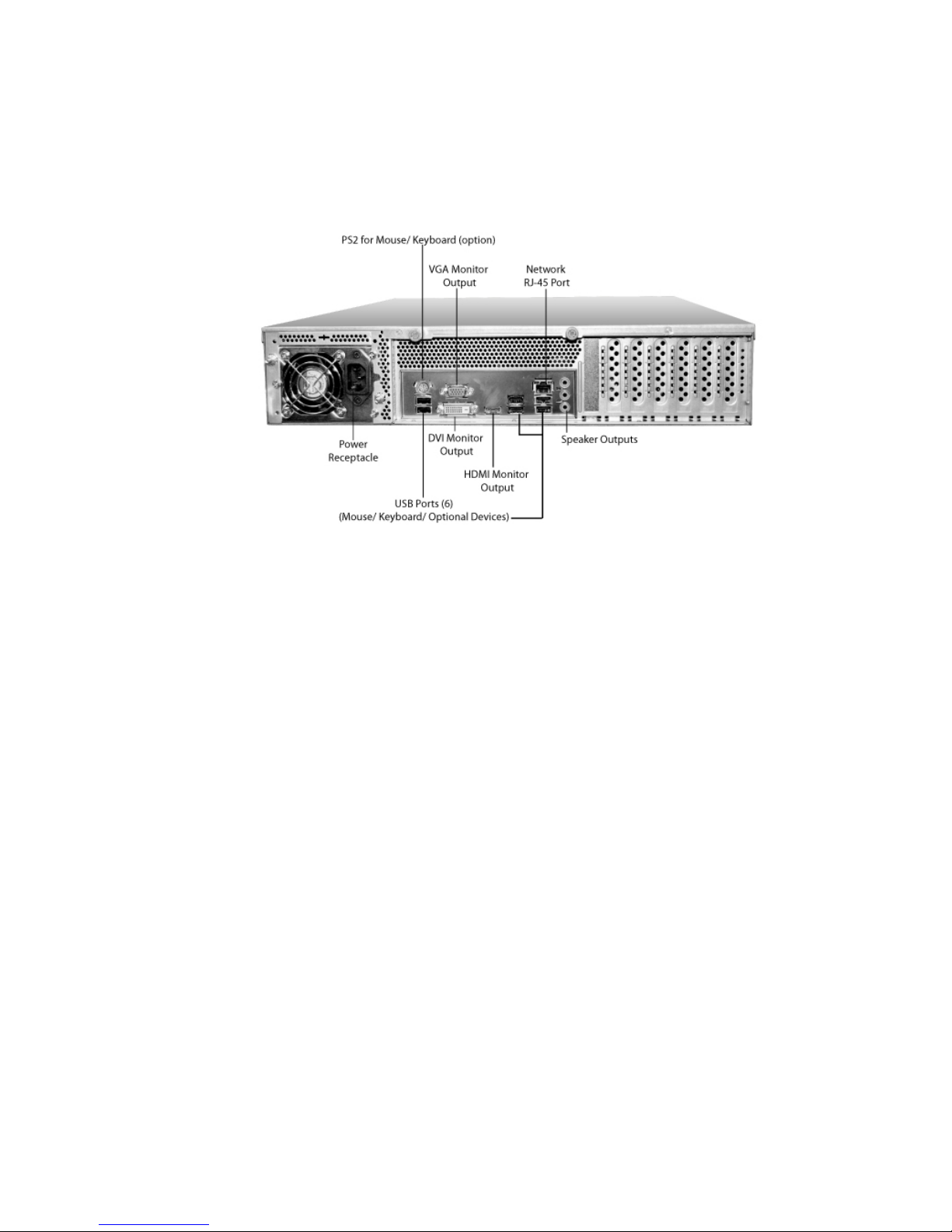Vicon VN-NVR Shadow XX221-00-02 User manual
Other Vicon Network Hardware manuals
Vicon
Vicon Kollector Elite User manual
Vicon
Vicon NOVA 1500 User manual
Vicon
Vicon KollectorLite XG Mounting instructions
Vicon
Vicon KOLLECTOR PRO XG **128-33-00 Mounting instructions
Vicon
Vicon SMS Enterprise User manual
Vicon
Vicon KollectorPro XG Installation guide
Vicon
Vicon Kollector Elite User manual
Popular Network Hardware manuals by other brands

Cisco
Cisco CGR 1000 Series Getting connected guide

Matrix Switch Corporation
Matrix Switch Corporation MSC-HD161DEL product manual

National Instruments
National Instruments NI 653x user manual

B&B Electronics
B&B Electronics ZXT9-IO-222R2 product manual

Yudor
Yudor YDS-16 user manual

D-Link
D-Link ShareCenter DNS-320L datasheet